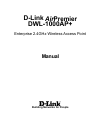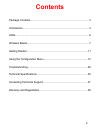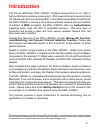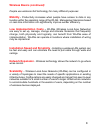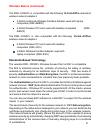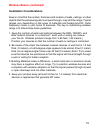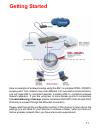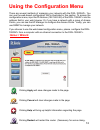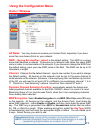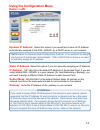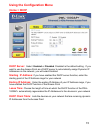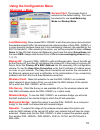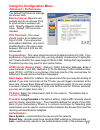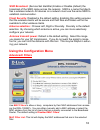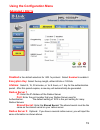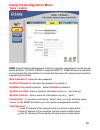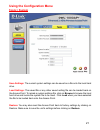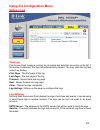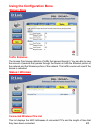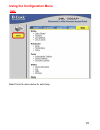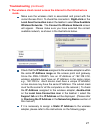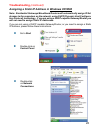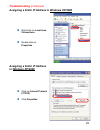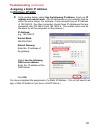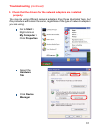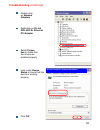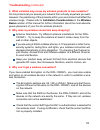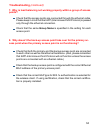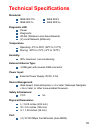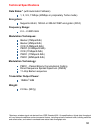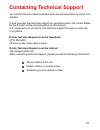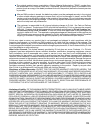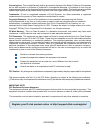D-Link AirPremier WL-1000AP+ Manual
Summary of AirPremier WL-1000AP+
Page 1
Manual building networks for people airpremier d-link enterprise 2.4ghz wireless access point dwl-1000ap+.
Page 2: Contents
2 contents package contents ................................................................................ 3 introduction ........................................................................................... 4 leds ................................................................................
Page 3: Contents of Package:
3 contents of package: d-link airpremierdwl-1000ap+ enterprise 2.4 ghz wireless access point manual and warranty on cd quick installation guide package contents if any of the above items are missing, please contact your reseller. System requirements for configuration: internet explorer or netscape na...
Page 4: Introduction
4 introduction the d-link airpremier dwl-1000ap+ wireless access point is an 802.1x high-performance wireless access point.With a second level of security that is not offered with other conventional 802.11 standards-compatible access points, the dwl-1000ap+ ensures a more secure wireless network tha...
Page 5: Features and Benefits
5 features and benefits 802.1x authentication requires eap (extensible authentication protocol). 802.1x supported eap is available through the windows xp operating system. You will need to use the same type of eap protocol on all the devices in your network when using the 802.1x feature. 5 operating ...
Page 6: Leds
6 leds after the initial post sequence, upon startup, the leds will read as follows: wlan (wireless local area network)- a solid green light indicates that the wireless segment is ready. This led blinks during wireless data transmission. Power/status - a solid green light in- dicates a proper con- n...
Page 7: Wireless Basics
7 d-linkwireless products are based on industry standards to provide easy-to-use and compatible high-speed wireless connectivity within your home, business or public access wireless networks. Strictly adhering to the ieee standard, the d-link wireless family of products will allow you to securely ac...
Page 8: Wireless Basics (Continued)
8 wireless basics (continued) people use wireless lan technology for many different purposes: mobility - productivity increases when people have access to data in any location within the operating range of the wlan. Management decisions based on real-time information can significantly improve worker ...
Page 9: D-Link Airpro Dual-Band
9 the dwl-1000ap+ is compatible with the following d-link airpro dual-band wireless network adapters: 2.4ghz multimode wireless cardbus adapter used with laptop computers (dwl-ab650) 2.4ghz wireless pci card used with desktop computers (dwl- ab520) the dwl-1000ap+ is also compatible with the followi...
Page 10: Wireless Basics (Continued)
10 wireless basics (continued) installation considerations keep in mind that the number, thickness and location of walls, ceilings, or other objects that the wireless signals must pass through, may limit the range. Typical ranges vary depending on the types of materials and background rf (radio freq...
Page 11: Getting Started
11 here is a sample of a network setup using the 802.1x compliant dwl-1000ap+ access point. Your network may look different. For successful communication, you will need 802.1x compliant devices, including 802.1x compliant wireless network adapters. If you are using two or more access points in conju...
Page 12: Home > Wizard
12 using the configuration menu there are several methods of managing your network with the dwl-1000ap+. You can use the web-based configuration that is illustrated in this section. To access the configuration menu, input the ip address (192.168.0.50) of the dwl-1000ap+ into the address field in your we...
Page 13: Ap Name:
13 ap name: you may choose to rename your access point, especially if you have more than one access point on your network. Ssid: ( service set identifier) default is the default setting. The ssid is a unique name that identifies a network. All devices on a network must share the same ssid name in orde...
Page 14: Home > Lan
14 home > lan using the configuration menu dynamic ip address: select this option if you would like to have an ip address automatically assigned to the dwl-1000ap+ by a dhcp server in your network. Ip address if you need to assign static ip addresses to the devices in your network, please remember th...
Page 15: Dhcp Server:
15 using the configuration menu dhcp server: select enabled or disabled. Disabled is the default setting. If you want to use the access point as a dhcp server to automatically assign dynamic ip addresses on the network, you will select enabled. Starting ip address: if you have enabled the dhcp server...
Page 16: Advanced > Mode
16 using the configuration menu advanced > mode load balancing: allow several dwl-1000ap+’s with the same group name to share the wireless network traffic. We recommend an optimal number of three dwl-1000ap+’s in close proximity because there are 3 non-overlapping channels (as specified by the 802.11b ...
Page 17: Advanced > Performance
17 using the configuration menu advanced > performance the default performance settings are shown here. Beacon interval: beacons are packets sent by an access point to synchronize a wireless net- work. Specify a beacon interval value. Default (100) is recom- mended. Rts threshold: this value should r...
Page 18: Advanced> Filters
18 using the configuration menu advanced> filters ssid broadcast: (service set identifier) enable or disable (default) the broadcast of the ssid name across the network. Ssid is a name that identi- fies a wireless network. All devices on a network must use the same ssid to establish communication. Clie...
Page 19: Advanced > 802.1X
19 using the configuration menu advanced > 802.1x disabled is the default selection for 802.1x protocol. Select enabled to enable it. Encryption key: select the key length, either 64 bits or 128 bits . Lifetime: select 5, 15, 30 minutes, or 1or 8 hours, or 1 day for the authentication period. After t...
Page 20: Tools > Admin
20 using the configuration menu tools > admin snmp (simple network management protocol) is a widely used network monitoring and control protocol. The dwl-1000ap+ supports snmp v1. Snmp allows one computer on the network (the administrator) to monitor the devices on the network and to perform manageme...
Page 21: Tools > System
21 using the configuration menu tools > system save settings: the current system settings can be saved as a file onto the local hard drive. Load settings: the saved file or any other saved setting file can be loaded back on the access point. To reload a system settings file, click on browse to browse the...
Page 22: Tools > Firmware
22 using the configuration menu tools > firmware firmware upgrade you can upgrade the firmware of the access point at this page. Make sure the firmware you want to use is on the local hard drive of the computer. Click on browse to browse the local hard drive and locate the firmware to be used for the up...
Page 23: Status > Log
23 using the configuration menu status > log view log the access point keeps a running log of events and activities occurring on the ap. If the device is rebooted, the logs are automatically cleared. You may save the log files under log setting. First page - the first page of the log. Last page - the l...
Page 24: Status> Stats
24 using the configuration menu status> stats traffic statistics the access point keeps statistics of traffic that passes through it. You are able to view the amount of packets that passes through the router on both the ethernet portion of the network and the wireless portion of the network. The traffic...
Page 25: Help
25 using the configuration menu help select from the menu above for extra help..
Page 26: Checking The Ip Address
26 check that the ethernet led on the dwl-1000ap+ is on. If the led is not on, check that the cable for the ethernet connection is securely inserted. Check that the ethernet adapter is working properly. Please see item 3 ( check that the drivers for the network adapters are installed properly) in th...
Page 27: Mode.
27 2. The wireless client cannot access the internet in the infrastructure mode. Make sure the wireless client is associated and joined with the correct access point. To check this connection: right-click on the local area connection icon in the taskbar> select view available wireless networks. The ...
Page 28: Troubleshooting (Continued)
28 assigning a static ip address in windows xp/2000 note: residential gateways/broadband routers will automatically assign ip ad- dresses to the computers on the network, using dhcp (dynamic host configura- tion protocol) technology. If you are using a dhcp-capable gateway/router you will not need to...
Page 29: In Windows Xp/2000
29 click on internet protocol (tcp/ip) click properties double-click on properties right-click on local area connections assigning a static ip address in windows xp/2000 assigning a static ip address in windows xp/2000 troubleshooting (continued).
Page 30: In Windows Xp/2000
30 ip address: e.G., 192.168.0.2 subnet mask: 255.255.255.0 in the window below, select use the following ip address. Input your ip address and subnet mask. (the ip addresses on your network must be within the same range. For example, if one computer has an ip address of 192.168.0.2, the other compu...
Page 31: Properly.
31 3. Check that the drivers for the network adapters are installed properly. • double-click on network adapters • right-click on d-link airpro dwl-a650 wireless cardbus adapter you may be using different network adapters than those illustrated here, but this procedure will remain the same, regardle...
Page 32: Troubleshooting (Continued)
32 double-click on network adapters right-click on d-link dfe-530tx+ ethernet pci adapter select proper- ties to check that the drivers are installed properly look under device status to check that the device is working properly click ok d-link dfe-530tx+ ethernet pci adapter d-link ethernet dfe-530...
Page 33: Reset Button On The Back
33 • locate the reset button on the back of the di-764 • use a paper clip to press the reset button. • hold for about 10 seconds and then release • after the di-764 reboots (this may take a few minutes) it will be reset to the factory default settings. 4. What variables may cause my wireless product...
Page 34: Points?
34 7. Why is load balancing not working properly within a group of access points? Check that the access points are connected through the ethernet cable. Please keep in mind that the iapp (inter access point protocol) is passed only through the ethernet connection. Check that the same group name is s...
Page 35: Technical Specifications
35 technical specifications standards diagnostic led temperature physical dimensions: l = 9.25 inches (233 mm) w = 6.5 inches (165 mm) h = 1.38 inches (35 mm) safety & emissions: fcc web-based: internet explorer v. 6 or later; netscape navigator v 6x or later; or other java-enabled browsers. Device m...
Page 36: Technical Specifications
36 technical specifications 1, 2, 5.5, 11mbps (22mbps in proprietary turbo mode) data rates:* (with automatic fallback) supports 64-bit, 128-bit or 256-bit wep encryption (rc4) encryption: 2.4 – 2.4835 ghz frequency range: barker (1mbps/0db) barker (2mbps/3db) cck (5.5mbps/5.5db) pbcc (5.5mbps/8.5db)...
Page 37: Contacting Technical Support
37 contacting technical support you can find the most recent software and user documentation on the d-link website. D-link provides free technical support for customers within the united states for the duration of the warranty period on this product. U.S. Customers can contact d-link technical suppor...
Page 38: Warranty and Registration
38 subject to the terms and conditions set forth herein, d-link systems, inc. (“d-link”) provides this limited warranty for its product only to the person or entity that originally purchased the product from: d-link or its authorized reseller or distributor and products purchased and delivered withi...
Page 39
39 after an rma number is issued, the defective product must be packaged securely in the original or other suitable shipping package to ensure that it will not be damaged in transit, and the rma number must be prominently marked on the outside of the package. Do not include any manuals or accessorie...
Page 40
40 governing law: this limited warranty shall be governed by the laws of the state of california. Some states do not allow exclusion or limitation of incidental or consequential damages, or limitations on how long an implied warranty lasts, so the foregoing limitations and exclusions may not apply. ...