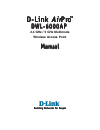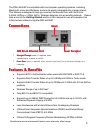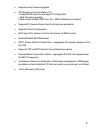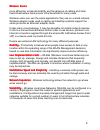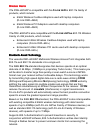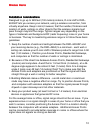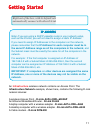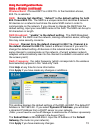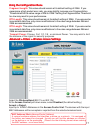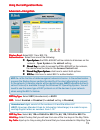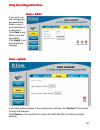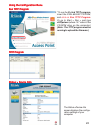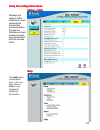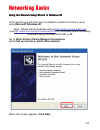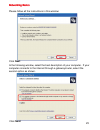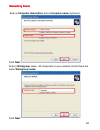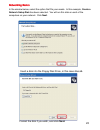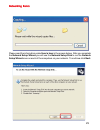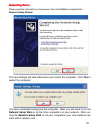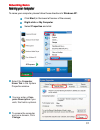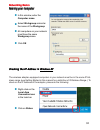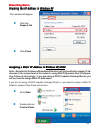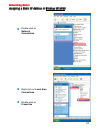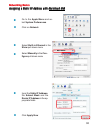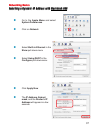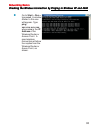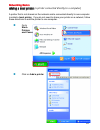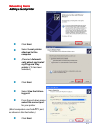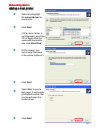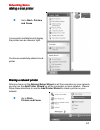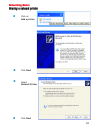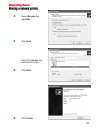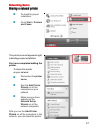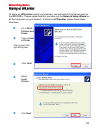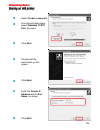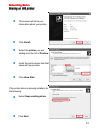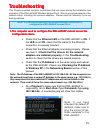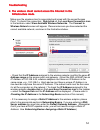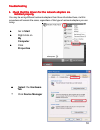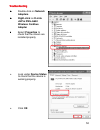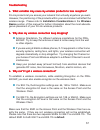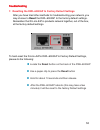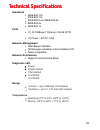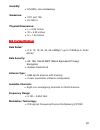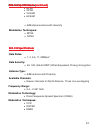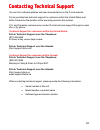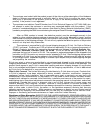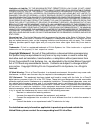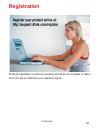D-Link AirPro DWL-6000AP Manual - 192.168.0.50
13
The Configuration Menu for the DWL-6000AP is web-based. The DWL-
6000AP can be set up using any current web browser, i.e., Internet Explorer
5.5 (or newer), or Netscape Navigator 4x (or newer).
U
U
U
U
Usin
sin
sin
sin
sing th
g th
g th
g th
g the Confi
e Confi
e Confi
e Confi
e Configur
gur
gur
gur
gurati
ati
ati
ati
ation M
on M
on M
on M
on Men
en
en
en
enu
u
u
u
u
The computer that you are using for initial configuration must have an IP Address
within the same range as the IP Address of the DWL-6000AP. The DWL-
6000AP has a default IP Address of
192.168.0.50
with subnet mask
255.255.255.0
If you are not using a D-Link router in your network, you will need to assign a
Static IP Address to the computer that you are using to configure the DWL-
6000AP, within the IP Address Range of the DWL-6000AP. For instance, you
can assign a static IP address of 192.168.0.2 with subnet mask of 255.255.255.0
(Please see Networking Basics in this manual for information on Assigning
a Static IP Address.)
Factory Default Settings for the DWL-6000AP
Factory Default Settings for the DWL-6000AP
Factory Default Settings for the DWL-6000AP
Factory Default Settings for the DWL-6000AP
Factory Default Settings for the DWL-6000AP
Summary of AirPro DWL-6000AP
Page 1
Dwl-6000ap dwl-6000ap dwl-6000ap dwl-6000ap dwl-6000ap 2.4 ghz / 5 ghz multimode m m m m man an an an anu u u u ual al al al al buildin buildin buildin buildin building n g n g n g n g networks f etworks f etworks f etworks f etworks for p or p or p or p or people eople eople eople eople d-link d-li...
Page 2
2 con con con con conten ten ten ten tents ts ts ts ts package contents ................................................................................3 introduction............................................................................................4 wireless basics ...........................
Page 3: •
3 con con con con conten ten ten ten tents o ts o ts o ts o ts of p f p f p f p f pack ack ack ack ackag ag ag ag age: e: e: e: e: • d-link air pro dwl-6000ap 2.4ghz/ 5ghz multimode wireless access point • power adapter – 5v dc, 2.5a • manual on cd • quick installation guide • ethernet cable note: u...
Page 4
4 in in in in intr tr tr tr trod od od od odu u u u ucti cti cti cti ction on on on on the new d-link air pro dwl-6000ap multimode wireless access point is a multimode access point that simultaneously serves both 802.11a wireless connectivity at up to 54 mbps (108 mbps in turbo mode * ) and 802.11b ...
Page 5
5 the dwl-6000ap is compatible with most popular operating systems, including macintosh, linux and windows, and can be easily integrated into a large network. This manual is designed to help you connect the access point with the d-link 2.4ghz air plus or 5ghz air pro wireless adapters into an existi...
Page 6
6 • supports easy firmware upgrade • ap manager on the installation cd • supports ap discover and easy ip configuration • bulk firmware upgrade • bulk device setting (wep key, acl, md5 database and others) • supports d-view and open view for enterprise application • supports telnet configuration • m...
Page 7: Led
7 leds leds leds leds leds led stands for l ight- e mitting d iode. The dwl-6000ap wireless access point has 5 green leds as shown below: d-link air pro wireless products are based on industry standards to provide easy-to- use and compatible high-speed wireless connectivity within your home, busines...
Page 8
8 wireless basics wireless basics wireless basics wireless basics wireless basics more efficiently. Increased mobility and the absence of cabling and other fixed infrastructure have proven to be beneficial for many users. Wireless users can use the same applications they use on a wired network. Wire...
Page 9: Pro
9 wireless basics wireless basics wireless basics wireless basics wireless basics the dwl-6000ap is compatible with the d-link air pro 802.11a family of products, which include : ♦ 5ghz wireless cardbus adapters used with laptop computers (d-link dwl-a650) ♦ 5ghz wireless pci adapters used with desk...
Page 10
10 wireless basics wireless basics wireless basics wireless basics wireless basics installation considerations installation considerations installation considerations installation considerations installation considerations designed to go up to 328 feet (100 meters) indoors, d-link air pro dwl- 6000a...
Page 11: Infrastructure
11 gettin gettin gettin gettin getting started g started g started g started g started an infrastructure wireless network contains an access point. The infrastructure network example, shown here, contains the following d-link network devices: a wireless access point - d-link air pro dwl-6000ap an et...
Page 12: Please Do The Following:
12 please remember that d-link air pro wireless devices are pre-configured to connect together, right out of the box, with the default settings. You will need a broadband internet access (cable/dsl) subscription consult with your cable/dsl provider for proper installation of the modem connect the mo...
Page 13: 192.168.0.50
13 the configuration menu for the dwl-6000ap is web-based. The dwl- 6000ap can be set up using any current web browser, i.E., internet explorer 5.5 (or newer), or netscape navigator 4x (or newer). U u u u usin sin sin sin sing th g th g th g th g the confi e confi e confi e confi e configur gur gur ...
Page 14
14 admin using the configuration menu using the configuration menu using the configuration menu using the configuration menu using the configuration menu (during configuration, please always remember to click apply to save the changes.) whenever you want to configure your network or the dwl-6000ap, ...
Page 15: Wireless Band:
15 255.255.255.0 using the configuration menu using the configuration menu using the configuration menu using the configuration menu using the configuration menu home > wireless home > wireless home > wireless home > wireless home > wireless (continued) (continued) (continued) (continued) (continued...
Page 16
16 using the configuration menu using the configuration menu using the configuration menu using the configuration menu using the configuration menu the default performance settings are shown in the illustration above. Wireless band: select 802.11a (up to 108 mbps speed in turbo mode in the 5ghz rang...
Page 17
17 using the configuration menu using the configuration menu using the configuration menu using the configuration menu using the configuration menu advanced > filters > wireless access settings advanced > filters > wireless access settings advanced > filters > wireless access settings advanced > fil...
Page 18
18 using the configuration menu using the configuration menu using the configuration menu using the configuration menu using the configuration menu a a a a advan dvan dvan dvan dvanced > filters > wlan p ced > filters > wlan p ced > filters > wlan p ced > filters > wlan p ced > filters > wlan partit...
Page 19
19 using the configuration menu using the configuration menu using the configuration menu using the configuration menu using the configuration menu advanced > encryption advanced > encryption advanced > encryption advanced > encryption advanced > encryption wep: wep: wep: wep: wep: select enabled or...
Page 20
20 if you wish, you can change your password here. Keep a copy of your password in a safe place. Click help at any time if you need assistance. Click apply if you have made any changes. Using the configuration menu using the configuration menu using the configuration menu using the configuration men...
Page 21
21 using the configuration menu using the configuration menu using the configuration menu using the configuration menu using the configuration menu t tt ttools > firm ools > firm ools > firm ools > firm ools > firmwar war war war ware ee ee click browse: click browse: click browse: click browse: cli...
Page 22
22 using the configuration menu using the configuration menu using the configuration menu using the configuration menu using the configuration menu status > device info status > device info status > device info status > device info status > device info the status>device info screen displays the conf...
Page 23
23 displays the network traffic statistics for both received and transmitted communications through the ethernet port and wireless connec- tions associated with the access point. Using the configuration menu using the configuration menu using the configuration menu using the configuration menu using...
Page 24: Using Microsoft Windows Xp.
24 using the network setup wizard in windows xp using the network setup wizard in windows xp using the network setup wizard in windows xp using the network setup wizard in windows xp using the network setup wizard in windows xp in this section you will learn how to establish a network at home or wor...
Page 25: Click Next
25 please follow all the instructions in this window: networking basics networking basics networking basics networking basics networking basics click next in the following window, select the best description of your computer. If your computer connects to the internet through a gateway/router, select...
Page 26: Click Next
26 enter a computer description and a computer name (optional.) networking basics networking basics networking basics networking basics networking basics click next enter a workgroup name. All computers on your network should havethe same workgroup name. Click next.
Page 27
27 please wait while the network setup wizard applies the changes. Networking basics networking basics networking basics networking basics networking basics when the changes are complete, click next. Please wait while the network setup wizard configures the computer. This may take a few minutes..
Page 28
28 networking basics networking basics networking basics networking basics networking basics in the window below, select the option that fits your needs. In this example, create a network setup disk has been selected. You will run this disk on each of the computers on your network. Click next. Inser...
Page 29
29 networking basics networking basics networking basics networking basics networking basics please read the information under here’s how in the screen below. After you complete the network setup wizard you will use the network setup disk to run the network setup wizard once on each of the computers...
Page 30
30 networking basics networking basics networking basics networking basics networking basics please read the information on this screen, then click finish to complete the network setup wizard. The new settings will take effect when you restart the computer. Click yes to restart the computer. You hav...
Page 31
31 networking basics networking basics networking basics networking basics networking basics naming your computer naming your computer naming your computer naming your computer naming your computer to name your computer, please follow these directions:in windows xp: click start (in the lower left co...
Page 32
32 networking basics networking basics networking basics networking basics networking basics naming your computer naming your computer naming your computer naming your computer naming your computer in this window, enter the computer name select workgroup and enter the name of the workgroup all compu...
Page 33
33 networking basics networking basics networking basics networking basics networking basics checking the ip address in checking the ip address in checking the ip address in checking the ip address in checking the ip address in windows xp windows xp windows xp windows xp windows xp assigning a stati...
Page 34
34 networking basics networking basics networking basics networking basics networking basics assigning a static ip address in assigning a static ip address in assigning a static ip address in assigning a static ip address in assigning a static ip address in windows xp/2000 windows xp/2000 windows xp...
Page 35
35 networking basics networking basics networking basics networking basics networking basics assigning a static ip address assigning a static ip address assigning a static ip address assigning a static ip address assigning a static ip address in in in in in windows xp/2000 windows xp/2000 windows xp...
Page 36
36 networking basics networking basics networking basics networking basics networking basics assigning a static ip address with assigning a static ip address with assigning a static ip address with assigning a static ip address with assigning a static ip address with macintosh osx macintosh osx maci...
Page 37
37 networking basics networking basics networking basics networking basics networking basics selecting a dynamic ip address with selecting a dynamic ip address with selecting a dynamic ip address with selecting a dynamic ip address with selecting a dynamic ip address with macintosh osx macintosh osx...
Page 38
38 networking basics networking basics networking basics networking basics networking basics checking the wireless connection by checking the wireless connection by checking the wireless connection by checking the wireless connection by checking the wireless connection by pinging in windows xp and 2...
Page 39: Computers On Your Network.
39 networking basics networking basics networking basics networking basics networking basics adding and sharing printers in adding and sharing printers in adding and sharing printers in adding and sharing printers in adding and sharing printers in windows xp windows xp windows xp windows xp windows ...
Page 40
40 networking basics networking basics networking basics networking basics networking basics adding a local printer adding a local printer adding a local printer adding a local printer adding a local printer (a printer connected directly to a computer) a printer that is not shared on the network and...
Page 41
41 networking basics networking basics networking basics networking basics networking basics adding a local printer adding a local printer adding a local printer adding a local printer adding a local printer click next select local printer attached to this computer (deselect automati- cally detect a...
Page 42
42 networking basics networking basics networking basics networking basics networking basics adding a local printer adding a local printer adding a local printer adding a local printer adding a local printer select and highlight the correct driver for your printer. Click next (if the correct driver ...
Page 43
43 networking basics networking basics networking basics networking basics networking basics adding a local printer adding a local printer adding a local printer adding a local printer adding a local printer this screen gives you information about your printer. Click finish when the test page has pr...
Page 44
44 networking basics networking basics networking basics networking basics networking basics adding a local printer adding a local printer adding a local printer adding a local printer adding a local printer go to start> printers and faxes a successful installation will display the printer icon as s...
Page 45
45 networking basics networking basics networking basics networking basics networking basics sharing a network printer sharing a network printer sharing a network printer sharing a network printer sharing a network printer click on add a printer click next select network printer click next.
Page 46
46 networking basics networking basics networking basics networking basics networking basics sharing a network printer sharing a network printer sharing a network printer sharing a network printer sharing a network printer select browse for a printer click next select the printer you would like to s...
Page 47
47 networking basics networking basics networking basics networking basics networking basics sharing a network printer sharing a network printer sharing a network printer sharing a network printer sharing a network printer to check for proper installation: go to start > printers and faxes the printe...
Page 48
48 networking basics networking basics networking basics networking basics networking basics sharing an lpr printer sharing an lpr printer sharing an lpr printer sharing an lpr printer sharing an lpr printer to share an lpr printer (using a print server,) you will need a print server such as the dp-...
Page 49
49 networking basics networking basics networking basics networking basics networking basics sharing an lpr printer sharing an lpr printer sharing an lpr printer sharing an lpr printer sharing an lpr printer select create a new port from the pull-down menu, select standard tcp/ip port, as shown. Cli...
Page 50
50 networking basics networking basics networking basics networking basics networking basics sharing an lpr printer sharing an lpr printer sharing an lpr printer sharing an lpr printer sharing an lpr printer in this screen, select custom click settings enter the port name and the printer name or ip ...
Page 51
51 networking basics networking basics networking basics networking basics networking basics sharing an lpr printer sharing an lpr printer sharing an lpr printer sharing an lpr printer sharing an lpr printer click next select keep existing driver if the printer driver is already installed, do the fo...
Page 52
52 networking basics networking basics networking basics networking basics networking basics sharing an lpr printer sharing an lpr printer sharing an lpr printer sharing an lpr printer sharing an lpr printer note: you must run the network setup wizard on all the computers on your network before you ...
Page 53
53 1. 1. 1. 1. 1.The computer used to configure the dwl-6000ap cannot access the the computer used to configure the dwl-6000ap cannot access the the computer used to configure the dwl-6000ap cannot access the the computer used to configure the dwl-6000ap cannot access the the computer used to config...
Page 54
54 2. The wireless client cannot access the internet in the 2. The wireless client cannot access the internet in the 2. The wireless client cannot access the internet in the 2. The wireless client cannot access the internet in the 2. The wireless client cannot access the internet in the infr infr in...
Page 55: Go To Start
55 t tt ttrrrrroublesh oublesh oublesh oublesh oubleshootin ootin ootin ootin ooting g g g g 3. Check that the drivers for the network adapters are 3. Check that the drivers for the network adapters are 3. Check that the drivers for the network adapters are 3. Check that the drivers for the network ...
Page 56: Double-Clickon Network
56 t tt ttrrrrroublesh oublesh oublesh oublesh oubleshootin ootin ootin ootin ooting g g g g ••••• double-clickon network adapters ••••• right-click on d-link air pro dwl-a650 wireless cardbus adapter ••••• select properties to check that the drivers are installed properly • lookunder device status ...
Page 57
57 t tt ttrrrrroublesh oublesh oublesh oublesh oubleshootin ootin ootin ootin ooting g g g g 4. What variables may cause my wireless products to lose reception? 4. What variables may cause my wireless products to lose reception? 4. What variables may cause my wireless products to lose reception? 4. ...
Page 58
58 7. Resetting the dwl-6000ap to factory default settings after you have tried other methods for troubleshooting your network, you may choose to reset the dwl-6000ap to the factory default settings. Remember that d-link air pro products network together, out of the box, at the factory default setti...
Page 59: Standards
59 • t tt ttechni echni echni echni echnical specifi cal specifi cal specifi cal specifi cal specificati cati cati cati cation on on on onsssss • • • • • • • • • • • • standards ieee 802.11b ieee 802.11a ieee 802.3 and ieee 802.3u ieee 802.3x ports (1) 10/100base-t ethernet, rj-45 (utp) (1) power – ...
Page 60: Humidity:
60 humidity: • 5%-95%, non-condensing emissions: • fcc part 15b • ul1950-3 physical dimensions: • l = 9.25 inches • w = 6.25 inches • h = 1.50 inches 802.11a specifications 802.11a specifications 802.11a specifications 802.11a specifications 802.11a specifications data rates:* • 6, 9, 12, 18, 24, 36...
Page 61: Modulation Techniques:
61 • 5dbi dipole antenna with diversity modulation techniques: • bpsk • qpsk 802.11b specifications 802.11b specifications 802.11b specifications 802.11b specifications 802.11b specifications data rates: • 1, 2, 5.5, 11, 22mbps* data security: • 64, 128, 256-bit wep (wired equivalent privacy) encryp...
Page 62
62 you can find software updates and user documentation on the d-link website. D-link provides free technical support for customers within the united states and within canada for the duration of the warranty period on this product. U.S. And canadian customers can contact d-link technical support thr...
Page 63
63 subject to the terms and conditions set forth herein, d-link systems, inc. (“d-link”) provides this limited warranty: • only to the person or entity that originally purchased the product from d-link or its authorized reseller or distributor, and • only for products purchased and delivered within ...
Page 64
64 • the customer must submit with the product as part of the claim a written description of the hardware defect or software nonconformance in sufficient detail to allow d-link to confirm the same, along with proof of purchase of the product (such as a copy of the dated purchase invoice for the prod...
Page 65
65 limitation of liability: to the maximum extent permitted by law, d-link is not liable under any contract, negligence, strict liability or other legal or equitable theory for any loss of use of the product, inconvenience or damages of any character, whether direct, special, incidental or consequen...
Page 66: Registration
66 (02/09/2005) registration product registration is entirely voluntary and failure to complete or return this form will not diminish your warranty rights..