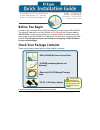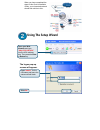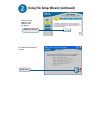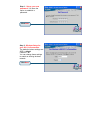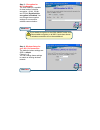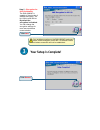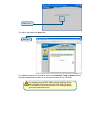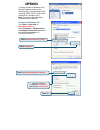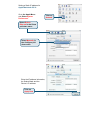Before you begin it’s best to use a computer with an ethernet adapter for configuring the dwl-6000ap. The default ip address for the dwl-6000ap is 192.168.0.50 with a subnet mask of 255.255.255.0. You will need to assign your computer a static ip address within the same range as the dwl-6000ap’s ip ...
When connecting the dwl-6000ap wireless access point to an ethernet adapter in a computer, use a cross- over ethernet cable. Connecting the dwl-6000ap multimode wireless access point to your network a. First, connect the power adapter to the receptor at the back panel of the dwl-6000ap and then plug...
When you have completed the steps in this quick installation guide, your connected network should look similar to this: using the setup wizard open your web browser and type “http://192.168.0.50” into the url address box. Then press the enter or return key. Type “admin” for the username and leave th...
Using the setup wizard (continued) click next you will see the following screens. Once you have logged in, the home screen will appear. Click run wizard.
Click next click next step 1 - set up your new password . You have the option to establish a password. Step 2 - wireless setup for your 802.11a connection. The default wireless settings are: ssid = default channel = 36 you can change these settings to match an existing wireless network..
Click next step 3 – encryption for 802.11a network the dwl-6000ap is capable of three levels of wireless encryption - 64-bit, 128-bit, and 152-bit. By default the encryption is disabled. You can change the encryption settings for more secure wireless communication. Click next step 4 - wireless setup...
Your setup is complete! Click restart click next step 5 – encryption for 802.11b network. The dwl-6000ap is capable of three levels of wireless encryption - 64- bit, 128-bit, and 256-bit. By default the encryption is disabled. You can change the encryption settings for more secure wireless communica...
You will be returned to the home tab. For additional settings or information, refer to the advanced, tools, or status tabson the web-management interface; or to the manual located on the cd-rom. Click close click exit for managing several dwl-6000s, please install the d-link airpro multiple ap manag...
Appendix to assign a static ip address to the ethernet adapter, please do the following steps. The examples below are using a dfe-530tx+ in microsoft windows xp, and mac os x. Note: screens in other operating systems will look different. For microsoft windows xp: go to start > right click on my netw...
Setting a static ip address for apple macintosh os x: go to the apple menu and select system preferences . Click on network select built-in ethernet in the show pull-down menu select manually in the configure pull- down menu click on apply now enter the ip address information, the subnet mask and th...
Notes.
Technical support software updates and documentation are available on the d-link website. D-link provides free technical support for customers within the united states for the duration of the warranty period on this product. U.S. Customers can contact d-link technical support through our web site or...