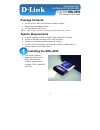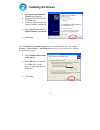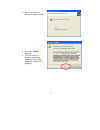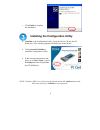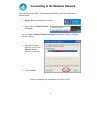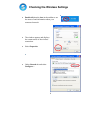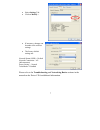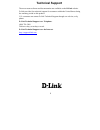D-Link AirPro DWL-A650 Quick Installation Manual
Manual is about: Tri-mode Dualband Wireless Cardbus Adapter
of
8
Package Contents:
• D-Link AirPro DWL-A650 Wireless Cardbus Adapter
• Printed Quick Installation Guide
• CD with Manual and Drivers
NOTE: If any of the contents are missing, please contact the reseller.
System Requirements
• A laptop computer with an available 32-bit Cardbus PC Card slot
• At least a 300 MHz processor and 32 MB of memory
• Cardbus Controller properly installed and working
• An 802.11a Access Point (for Infrastructure Mode) or another 802.11a
ter (for Ad-Hoc mode.)
wireless adap
Installing the DWL-A650
• Turn on the computer.
• Insert the D-Link AirPro
DWL-A650 Wireless
Cardbus Adapter into an
available 32-bit Cardbus PC
Card slot.
1