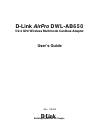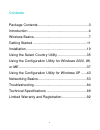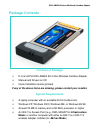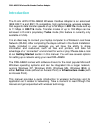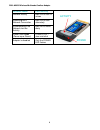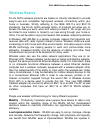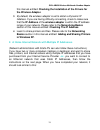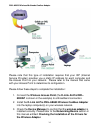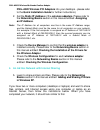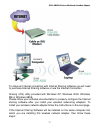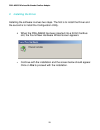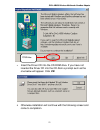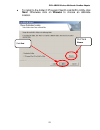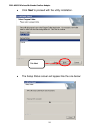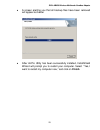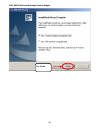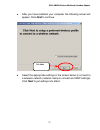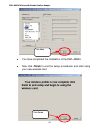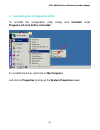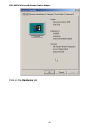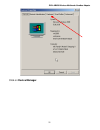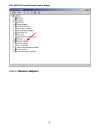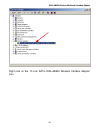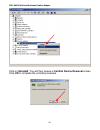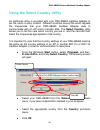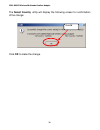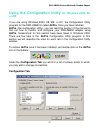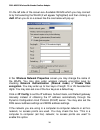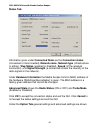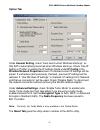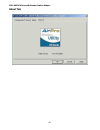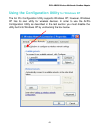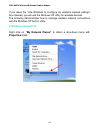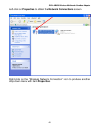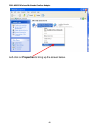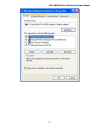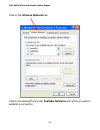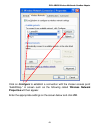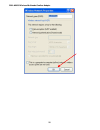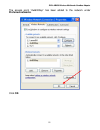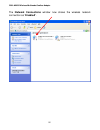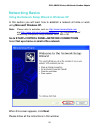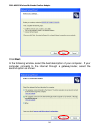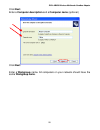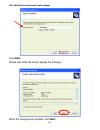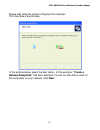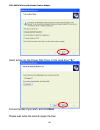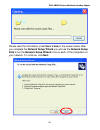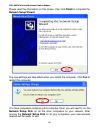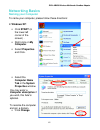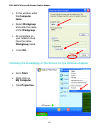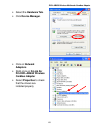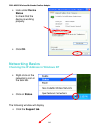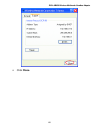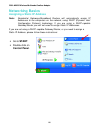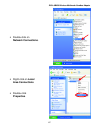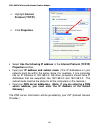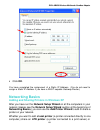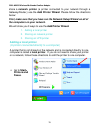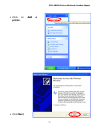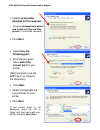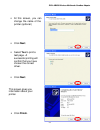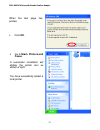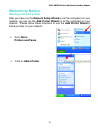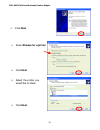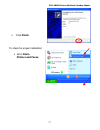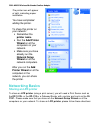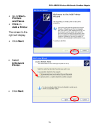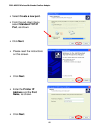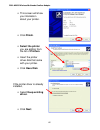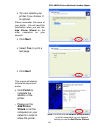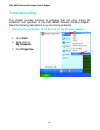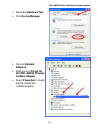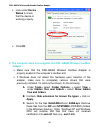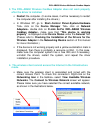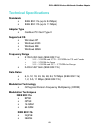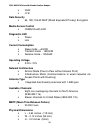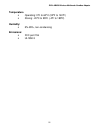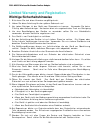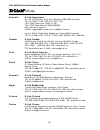- DL manuals
- D-Link
- Wireless Router
- AirPro DWL-AB650
- User Manual
D-Link AirPro DWL-AB650 User Manual
Summary of AirPro DWL-AB650
Page 1
D-link airpro dwl-ab650 5/2.4 ghz wireless multimode cardbus adapter user’s guide rev. 102402 building networks for people.
Page 2: Contents
2 contents package contents ....................................................3 introduction ..............................................................4 wireless basics........................................................7 getting started .......................................................
Page 3: Package Contents
Dwl-ab650 wireless multimode cardbus adapter 3 package contents contents of package: • d-link airpro dwl-ab650 5/2.4 ghz wireless cardbus adapter • manual and drivers on cd • quick installation guide (printed) if any of the above items are missing, please contact your reseller. System requirements: ...
Page 4: Introduction
Dwl-ab650 wireless multimode cardbus adapter 4 introduction the d-link airpro dwl-ab650 wireless cardbus adapter is an advanced ieee 802.11a and 802.11b compatible, high performance, wireless adapter that supports data transfer speeds of up to 54 mbps in 802.11a mode and up to 11 mbps in 802.11b mod...
Page 5: Product Features
Dwl-ab650 wireless multimode cardbus adapter 5 product features • compatible with ieee 802.11a high data-rate standard to provide wireless communication at rates up to 54 mbps, and up to 108 mbps in a proprietary turbo mode • compatible with ieee 802.11b standard to provide wireless ethernet data ra...
Page 6: Activity
Dwl-ab650 wireless multimode cardbus adapter 6 network mode led activity network activity both leds flash in unison searching for a network connection both leds flash alternately associated with the network, but no activity both leds flicker dimly power save mode (power-up or reset) power led – slow...
Page 7: Wireless Basics
Dwl-ab650 wireless multimode cardbus adapter 7 wireless basics d-link airpro wireless products are based on industry standards to provide easy-to-use and compatible high-speed wireless connectivity within your home or business. Strictly adhering to the ieee 802.11a and 802.11b standards, the d-link ...
Page 8
Dwl-ab650 wireless multimode cardbus adapter 8 locations where installation of wiring may be impractical. Furthermore, ieee standardization facilitates interoperability of all wlan devices that conform to the 802.11a or 802.11b sets of standards. Installation speed and simplicity - installing a wire...
Page 9: Installation Considerations
Dwl-ab650 wireless multimode cardbus adapter 9 division multiplexing) technology. Ofdm works by splitting the radio signal into multiple smaller sub-signals that are then transmitted simultaneously at different frequencies to the receiver. Ofdm reduces the amount of crosstalk (interference) in signa...
Page 10
Dwl-ab650 wireless multimode cardbus adapter 10 5. Keep your product away (at least 3-6 feet or 1-2 meters) from electrical devices or appliances that generate rf noise. For the average residence, range should not be a problem. If you experience low or no signal strength in areas of your home that y...
Page 11: Getting Started
Dwl-ab650 wireless multimode cardbus adapter 11 getting started to begin, select the type of wireless network you will be building. We will discuss the following types of networks in this section: 1. A home internet network with a residential gateway/router 2. A home internet network with multiple i...
Page 12: 300.)
Dwl-ab650 wireless multimode cardbus adapter 12 (requirements: a residential gateway/router connected with an ethernet (cat5) cable to an 802.11a access point such as the dwl-5000ap or an 802.11b access point or another computer with an 802.11a or 802.11b wlan adapter installed). This type of instal...
Page 13: The Wireless Adapter.
Dwl-ab650 wireless multimode cardbus adapter 13 this manual entitled: checking the installation of the drivers for the wireless adapter. 5. By default, the wireless adapter is set to obtain a dynamic ip address. If you are having difficulty connecting,check to make sure that the ip address of the wi...
Page 14: The Wireless Adapter.
Dwl-ab650 wireless multimode cardbus adapter 14 please note that this type of installation requires that your isp (internet service provider) provides you a static ip address for each computer and the access point on your network. Please refer to the manual that came with your access point to determ...
Page 15: An Ip Address.
Dwl-ab650 wireless multimode cardbus adapter 15 4. Set the static ip address of the wireless adapters. Please refer to the networking basics section in this manual entitled: assigning an ip address. Note: the ip address for all computers must be in the same ip address range, and the subnet mask must...
Page 16: An Ip Address.
Dwl-ab650 wireless multimode cardbus adapter 16 dwl-a520 wireless pci adapters into your desktops - please refer to the quick installation guide for further instructions.) 2. Set the static ip address of the wireless adapters. Please refer to the networking basics section in this manual entitled: as...
Page 17
Dwl-ab650 wireless multimode cardbus adapter 17 to share an internet connection with internet sharing software you will need to purchase internet sharing software or use the internet connection sharing (ics) utility provided with windows xp, windows 2000, windows me or windows 98se. Please follow yo...
Page 18: Wireless Adapter.
Dwl-ab650 wireless multimode cardbus adapter 18 1. Install the d-link airpro dwl-ab650 wireless cardbus adapter (please refer to the quick install guide.) 2. Check the device manager to confirm that your adapter is installed correctly. Please refer to the networking basics section in this manual ent...
Page 19: Installation
Dwl-ab650 wireless multimode cardbus adapter 19 installation this section shows you how to install the airpro utility if you are using the operating systems windows 2000, 98, me, or nt. Follow the instructions given below on how to install the hardware (dwl-ab650 cardbus adapter) and then the softwa...
Page 20
Dwl-ab650 wireless multimode cardbus adapter 20 2. Installing the driver installing the software involves two steps. The first is to install the driver and the second is to install the configuration utility. • when the dwl-ab650 has been inserted into a 32-bit cardbus slot, the found new hardware wi...
Page 21
Dwl-ab650 wireless multimode cardbus adapter 21 • insert the driver cd into the cd-rom drive. If you have not inserted the driver cd into the cd-rom a prompt such as the one below will appear. Click ok. • otherwise installation will continue with the following screen and come to completion. Click ye...
Page 22
Dwl-ab650 wireless multimode cardbus adapter 22 3. Installing the configuration utility look for the file named “setup.Exe” on the installation cd-rom. Double- click on it to start the installation for the configuration utility. L when this screen appears click next. Click next. Setup.Exe.
Page 23
Dwl-ab650 wireless multimode cardbus adapter 23 l to install to the folder c:\program files\d-link\airpro utility click next. Otherwise click on browse to choose an alternate location. Click next or click browse.
Page 24
Dwl-ab650 wireless multimode cardbus adapter 24 l click next to proceed with the utility installation. L the setup status screen will appear like the one below: click next.
Page 25
Dwl-ab650 wireless multimode cardbus adapter 25 l a screen alerting you that all backup files have been removed will appear as below: l after airpro utility has been successfully installed, installshield wizard will prompt you to restart your computer. Select “yes, i want to restart my computer now,...
Page 26
Dwl-ab650 wireless multimode cardbus adapter 26 click finish.
Page 27
Dwl-ab650 wireless multimode cardbus adapter 27 l after you have restarted your computer the following screen will appear. Click next to continue. L select the appropriate settings in the screen below to connect to a wireless network (network name to connect and wep settings). Click next to put sett...
Page 28
Dwl-ab650 wireless multimode cardbus adapter 28 l you have completed the installation of the dwl-ab650. L now click finish to end the setup procedures and start using your new wireless card. Click next click finish.
Page 29: Programs
Dwl-ab650 wireless multimode cardbus adapter 29 3. Uninstalling the configuration utility to uninstall the configuration utility simply click uninstall under programs àd-link airproàuninstall. To uninstall the driver, right-click on my computer. Left-click on properties to bring up the system proper...
Page 30: Click On The Hardware Tab.
Dwl-ab650 wireless multimode cardbus adapter 30 click on the hardware tab..
Page 31: Click On Device Manager.
Dwl-ab650 wireless multimode cardbus adapter 31 click on device manager..
Page 32: Click On Network Adapters.
Dwl-ab650 wireless multimode cardbus adapter 32 click on network adapters..
Page 33
Dwl-ab650 wireless multimode cardbus adapter 33 right click on the “d-link airpro dwl-ab650 wireless cardbus adapter” icon..
Page 34
Dwl-ab650 wireless multimode cardbus adapter 34 click on uninstall. You will then receive a confirm device removal screen. Click ok to complete the uninstall procedure..
Page 35: Click Ok.
Dwl-ab650 wireless multimode cardbus adapter 35 using the select country utility an additional utility is provided with your dwl-ab650 cardbus adapter to set the card’s country location. Different countries around the world regulate the frequencies that your dwl-ab650 cardbus adapter uses to communi...
Page 36
Dwl-ab650 wireless multimode cardbus adapter 36 the select country utility will display the following screen for confirmation of the change: click ok to make the change. Click ok.
Page 37: For Windows 2000, 98,
Dwl-ab650 wireless multimode cardbus adapter 37 using the configuration utility for windows 2000, 98, or me if you are using windows 2000, 98, me, or nt, the configuration utility program for the dwl-ab650 is called airpro. Once you have installed airpro (the configuration utility), you can read thi...
Page 38
Dwl-ab650 wireless multimode cardbus adapter 38 on the left side of the screen are available wlans which you may connect to by first selecting the wlan (it will appear highlighted) and then clicking on add. When you do so a screen like the one below will pop up: in the wireless network properties sc...
Page 39
Dwl-ab650 wireless multimode cardbus adapter 39 on the configuration tab click on refresh to call up all the available wlans. On the right side of the screen is a list of preferred wlans. These are wlans that have already been added to the wireless network. Click new to rename the wlan and reset its...
Page 40: Status Tab
Dwl-ab650 wireless multimode cardbus adapter 40 status tab information given under connected state are the connection status (connected or disconnected), network name , network type (infrastructure or adhoc), wep status (enabled or disabled), speed (of the wireless connection), and signal strength (...
Page 41: Option Tab
Dwl-ab650 wireless multimode cardbus adapter 41 option tab under general setting,check “auto launch when windows starts up” so that airpro automatically launches when windows starts up. Check “use ip setting in profile” to enable the ip settings made under ip config in the wireless network propertie...
Page 42: About Tab
Dwl-ab650 wireless multimode cardbus adapter 42 about tab.
Page 43: For Windows Xp
Dwl-ab650 wireless multimode cardbus adapter 43 using the configuration utility for windows xp the air pro configuration utility supports windows xp; however, windows xp has its own utility for wireless devices. In order to use the airpro configuration utility as described in the last section you mu...
Page 44: Creating A Connection
Dwl-ab650 wireless multimode cardbus adapter 44 if you leave the “use windows to configure my wireless network settings” box checked, you will use the windows xp utility for wireless devices. The following demonstrates how to manage wireless network connections with the windows xp built-in utility. ...
Page 45
Dwl-ab650 wireless multimode cardbus adapter 45 left-click on properties to obtain the network connections screen. Right-click on the “wireless network connection” icon to produce another drop-down menu with item properties..
Page 46
Dwl-ab650 wireless multimode cardbus adapter 46 left-click on properties to bring up the screen below..
Page 47
Dwl-ab650 wireless multimode cardbus adapter 47.
Page 48
Dwl-ab650 wireless multimode cardbus adapter 48 click on the wireless networks tab. Click on the access point under available networks with which you wish to establish a connection..
Page 49
Dwl-ab650 wireless multimode cardbus adapter 49 click on configure to establish a connection with the chosen access point “dwl6000ap.” a screen such as the following called wireless network properties will then appear. Enter the appropriate settings on the screen belowand click ok..
Page 50
Dwl-ab650 wireless multimode cardbus adapter 50
Page 51: Preferred Networks.
Dwl-ab650 wireless multimode cardbus adapter 51 the access point “dwl6000ap” has been added to the network under preferred networks. Click ok..
Page 52
Dwl-ab650 wireless multimode cardbus adapter 52 the network connections window now shows the wireless network connection as “enabled”..
Page 53: Networking Basics
Dwl-ab650 wireless multimode cardbus adapter 53 networking basics using the network setup wizard in windows xp in this section you will learn how to establish a network at home or work, using microsoft windows xp. Note: please refer to websites such as http://www.Homenethelp.Com and http://www.Micro...
Page 54: Click Next.
Dwl-ab650 wireless multimode cardbus adapter 54 click next. In the following window, select the best description of your computer. If your computer connects to the internet through a gateway/router, select the second option as shown..
Page 55: Click Next.
Dwl-ab650 wireless multimode cardbus adapter 55 click next. Enter a computer description and a computer name (optional.) click next. Enter a workgroup name. All computers on your network should havethe same workgroup name ..
Page 56: Click Next.
Dwl-ab650 wireless multimode cardbus adapter 56 click next. Please wait while the wizard applies the changes. When the changes are complete, click next..
Page 57
Dwl-ab650 wireless multimode cardbus adapter 57 please wait while the wizard configures the computer. This may take a few minutes. In the window below, select the best option. In this example, “create a network setup disk” has been selected. You will run this disk on each of the computers on your ne...
Page 58
Dwl-ab650 wireless multimode cardbus adapter 58 insert a disk into the floppy disk drive, in this case drive “a:” format the disk if you wish, and click next. Please wait while the wizard copies the files..
Page 59
Dwl-ab650 wireless multimode cardbus adapter 59 please read the information under here’s how in the screen below. After you complete the network setup wizard you will use the network setup disk to run the network setup wizard once on each of the computers on your network. To continue, click next..
Page 60: Network Setup Wizard.
Dwl-ab650 wireless multimode cardbus adapter 60 please read the information on this screen, then click finish to complete the network setup wizard. The new settings will take effect when you restart the computer. Click yes to restart the computer. You have completed configuring this computer. Next, ...
Page 61: Networking Basics
Dwl-ab650 wireless multimode cardbus adapter 61 networking basics naming your computer to name your computer, please follow these directions: in windows xp: • click start (in the lower left corner of the screen) . • right-clickon my computer. • select properties and click. • select the computer name...
Page 62: The Computer
Dwl-ab650 wireless multimode cardbus adapter 62 checking the installation of the drivers for the wireless adapter • in this window, enter the computer name. • select workgroup and enter the name of the workgroup. • all computers on your network must have the same workgroup name. • click ok. • go to ...
Page 63: Select The Hardware Tab.
Dwl-ab650 wireless multimode cardbus adapter 63 • select the hardware tab. • click device manager. • clickon network adapters • right-clickon d-link air pro dwl-ab650 wireless cardbus adapter • select properties to check that the drivers are installed properly.
Page 64: Networking Basics
Dwl-ab650 wireless multimode cardbus adapter 64 networking basics checking the ip address in windows xp the following window will display • click the support tab. • look under device status to check that the device is working properly. • click ok. • right-clickon the networking icon in the task bar....
Page 65: Click Close.
Dwl-ab650 wireless multimode cardbus adapter 65 • click close..
Page 66: Networking Basics
Dwl-ab650 wireless multimode cardbus adapter 66 networking basics assigning a static ip address note: residential gateways/broadband routers will automatically assign ip addresses to the computers on the network, using dhcp (dynamic host configuration protocol) technology. If you are using a dhcp-ca...
Page 67: Network Connections.
Dwl-ab650 wireless multimode cardbus adapter 67 • double-click on network connections. • right-clickon local area connections. • double-click properties..
Page 68: Properties Window.
Dwl-ab650 wireless multimode cardbus adapter 68 • select use the following ip address in the internet protocol (tcp/ip) properties window. • input your ip address and subnet mask.(the ip addresses on your network must be within the same range. For example, if one computer has an ip address of 192.16...
Page 69: Click Ok.
Dwl-ab650 wireless multimode cardbus adapter 69 • click ok. You have completed the assignment of a static ip address. (you do not need to assign a static ip address if you have a dhcp-capable gateway/router.) networking basics adding and sharing printers in windows xp after you have run the network ...
Page 70: Adding A Local Printer
Dwl-ab650 wireless multimode cardbus adapter 70 share a network printer (a printer connected to your network through a gateway/router,) use the add printer wizard. Please follow the directions below: first, make sure that you have run the network setup wizard on all of the computers on your network....
Page 71: On Add A
Dwl-ab650 wireless multimode cardbus adapter 71 • click on add a printer. • click next..
Page 72: Select Local Printer
Dwl-ab650 wireless multimode cardbus adapter 72 • select local printer attached to this computer. • (deselect automatically detect and install my plug and play printer if it has been selected.) • click next. • select use the following port: • from the pull-down menu select the correct port for your ...
Page 73: Click Next.
Dwl-ab650 wireless multimode cardbus adapter 73 • at this screen, you can change the name of the printer (optional.) • click next. • select yes to print a test page. A successful printing will confirm that you have chosen the correct driver. • click next. This screen gives you information about your...
Page 74: Click Ok.
Dwl-ab650 wireless multimode cardbus adapter 74 when the test page has printed, • click ok. • go to start> printers and faxes. A successful installation will display the printer icon as shown at right. You have successfully added a local printer..
Page 75: Networking Basics
Dwl-ab650 wireless multimode cardbus adapter 75 networking basics sharing a network printer after you have run the network setup wizard on all the computers on your network, you can run the add printer wizard on all the computers on your network. Please follow these directions to use the add printer...
Page 76: Click Next.
Dwl-ab650 wireless multimode cardbus adapter 76 • click next. • select browse for a printer • click next. • select the printer you would like to share. • click next..
Page 77: Click Finish.
Dwl-ab650 wireless multimode cardbus adapter 77 to check for proper installation: • click finish. • go to start> printers and faxes..
Page 78: Networking Basics
Dwl-ab650 wireless multimode cardbus adapter 78 networking basics sharing an lpr printer to share an lpr printer (using a print server,) you will need a print server such as the dp-101p+ or the dp -313 or a gateway/router with a printer port such as the di- 713p. Please make sure that you have run t...
Page 79: Go To Start>
Dwl-ab650 wireless multimode cardbus adapter 79 • go to start> printers and faxes. • click on add a printer. The screen to the right will display. • click next. • select a network printer. • click next..
Page 80: Select Create A New Port.
Dwl-ab650 wireless multimode cardbus adapter 80 • select create a new port. • from the pull-down menu, select standard tcp/ip port, as shown. • click next. • please read the instructions on this screen. • click next. • enter the printer ip address and the port name, as shown. • click next..
Page 81: Select Custom.
Dwl-ab650 wireless multimode cardbus adapter 81 • in this screen, select custom. • click settings. • enter the port name and the printer name or ip address. • select lpr. • enter a queue name. If there is more than one port on the print server, you must name the queue . • click ok..
Page 82: Click Finish.
Dwl-ab650 wireless multimode cardbus adapter 82 • this screen will show you information about your printer. • click finish. • select the printer you are adding from the list of printers. • insert the printer driver disk that came with your printer. • click have disk. If the printer driver is already...
Page 83: Click Next.
Dwl-ab650 wireless multimode cardbus adapter 83 • you can rename your printer if you choose. It is optional. Please remember the name of your printer. You will need this information when you use the add printer wizard on the other computers on your network. • click next. • select yes, to print a tes...
Page 84: Troubleshooting
Dwl-ab650 wireless multimode cardbus adapter 84 troubleshooting this chapter provides solutions to problems that can occur during the installation and operation of the dwl-ab650 wireless cardbus adapter. Read the following descriptions if you are having problems. 1. Checking the installation of the ...
Page 85: Select The Hardware Tab.
Dwl-ab650 wireless multimode cardbus adapter 85 • select the hardware tab. • click device manager. • clickon network adapters. • right-clickon d-link air pro dwl-ab650 wireless cardbus adapter. • select properties to check that the drivers are installed properly. D-link airpro dwl-ab650 wireless car...
Page 86: Adapter.
Dwl-ab650 wireless multimode cardbus adapter 86 2. The computer does not recognize the dwl-ab650 wireless cardbus adapter. • make sure that the dwl-ab650 wireless cardbus adapter is properly seated in the computer’s cardbus slot. • if windows does not detect the hardware upon insertion of the adapte...
Page 87: Mode.
Dwl-ab650 wireless multimode cardbus adapter 87 3. The dwl-ab650 wireless cardbus adapter does not work properly after the driver is installed. • restart the computer. (in some cases, it will be necessary to restart the computer after installing the drivers.) • in windows xp, go to start>control pan...
Page 88: Static Ip Address.)
Dwl-ab650 wireless multimode cardbus adapter 88 • check that the ip address assigned to the wireless adapter is within the same ip address range as the access point and gateway. (for example: if one computer has an ip address of 192.168.0.2, the other computers should have ip addresses that are sequ...
Page 89: Technical Specifications
Dwl-ab650 wireless multimode cardbus adapter 89 technical specifications standards • ieee 802.11a (up to 54 mbps) • ieee 802.11b (up to 11 mbps) adapter type • cardbus pc card type ii supported os • windows xp • windows 2000 • windows me • windows 98se frequency range • 5.150-5.350 ghz (ieee 802.11a...
Page 90: Data Security
Dwl-ab650 wireless multimode cardbus adapter 90 • dsss • cck data security • 64, 128, 154-bit wep (wired equivalent privacy) encryption media access control • csma/ca with ack diagnostic led • power • link current consumption • sleep mode - • transmit mode - 1650mw • receive mode – 1250mw operating ...
Page 91: Temperature
Dwl-ab650 wireless multimode cardbus adapter 91 temperature • operating: 0ºc to 60ºc (32ºf to 140ºf) • storing: -20ºc to 85ºc (-4ºf to 185ºf) humidity: • 5%-95%, non-condensing emissions: • fcc part 15b • ul1950-3.
Page 92: Wichtige Sicherheitshinweise
Dwl-ab650 wireless multimode cardbus adapter 92 limited warranty and registration wichtige sicherheitshinweise 1. Bitte lesen sie sich diese hinweise sorgfältig durch. 2. Heben sie diese anleitung für den spätern gebrauch auf. 3. Vor jedem reinigen ist das gerät vom stromnetz zu trennen. Vervenden s...
Page 93: Limited Warranty
Dwl-ab650 wireless multimode cardbus adapter 93 limited warranty hardware: d-link warrants its hardware products to be free from defects in workmanship and materials, under normal use and service, for the following periods measured from date of purchase from d-link or its authorized reseller: produc...
Page 94
Dwl-ab650 wireless multimode cardbus adapter 94 d-link warrants that its software products will perform in substantial conformance with the applicable product documentation provided by d-link with such software product, for a period of ninety (90) days from the date of purchase from d-link or its au...
Page 95: Limitation of Warranties
Dwl-ab650 wireless multimode cardbus adapter 95 limitation of warranties if the d-link product does not operate as warranted above, the customer's sole remedy shall be, at d-link's option, repair or replacement. The foregoing warranties and remedies are exclusive and are in lieu of all other warrant...
Page 96: Fcc Warning
Dwl-ab650 wireless multimode cardbus adapter 96 fcc warning this equipment has been tested and found to comply with the limits for a class a digital device, pursuant to part 15 of the fcc rules. These limits are designed to provide reasonable protection against harmful interference when the equipmen...
Page 97: Warning
Dwl-ab650 wireless multimode cardbus adapter 97 avertissement aux utilisateurs la décision n° 01-480 en date du 23 mai 2001 prise par l’autorité de régulation des télécommunications (art) autorise l’utilisation d’une partie de la bande de fréquences 2400-2483,5 mhz pour les réseaux locaux radioéléct...
Page 98
Dwl-ab650 wireless multimode cardbus adapter 98 offices australia d-link australasia unit 16, 390 eastern valley way, roseville, nsw 2069 australia tel: 61-2-9417-7100 fax: 61-2-9417-1077 toll free (australia): 1800-177100 toll free (new zealand): 0800-900900 url: www.Dlink.Com.Au e-mail: support@dl...
Page 99
Dwl-ab650 wireless multimode cardbus adapter 99 germany d-link central europe/d-link deutschland gmbh schwalbacher strasse 74, d-65760 eschborn, germany tel: 49-6196-77990 fax: 49-6196-7799300 url: www.Dlink.De bbs: 49-(0) 6192-971199 (analog) bbs: 49-(0) 6192-971198 (isdn) info: 00800-7250-0000 (to...
Page 100
Dwl-ab650 wireless multimode cardbus adapter 100 sweden d-link sweden p. O. Box 15036, s-167 15 bromma, sweden tel: 46-(0) 8-564-61900 fax: 46-(0) 8-564-61901 e-mail: info@dlink.Se url: www.Dlink.Se taiwan d-link taiwan 2f, no. 119 pao-chung rd, hsin-tien, taipei, taiwan tel: 886-2-2910-2626 fax: 88...