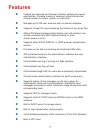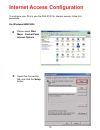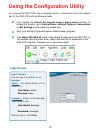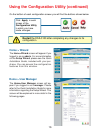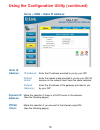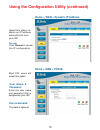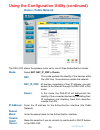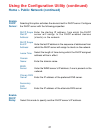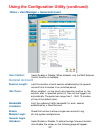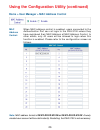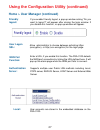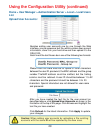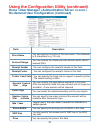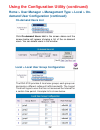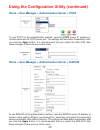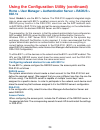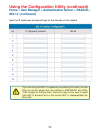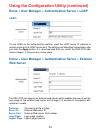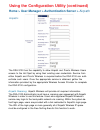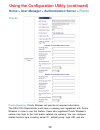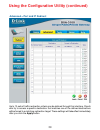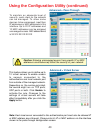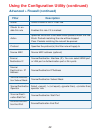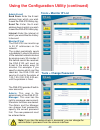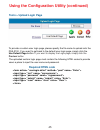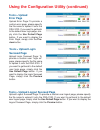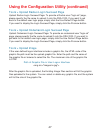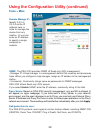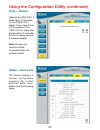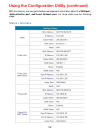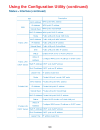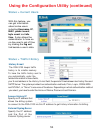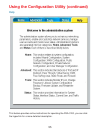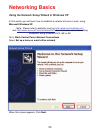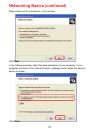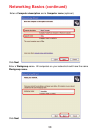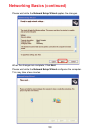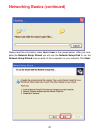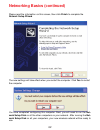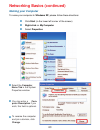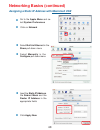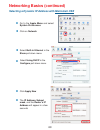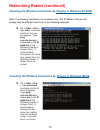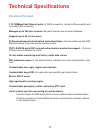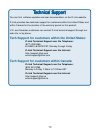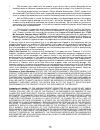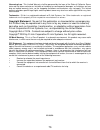- DL manuals
- D-Link
- Other
- Airspot DSA-3100
- Manual
D-Link Airspot DSA-3100 Manual - Login Screen
15
Using the Configuration Utility
To configure the DSA-3100, use a computer which is connected to the local network
port of the DSA-3100 with an Ethernet cable.
First, disable the Access the Internet using a proxy server function. To
disable this function, go toControl Panel > Internet Options > Connections
> LAN Settings and uncheck the enable box.
Start your Microsoft Internet Explorer Web browser program.
Type https://192.168.0.40, which is the default IP address of the DSA-3100, in
the address field and press Enter. Make sure that the IP addresses of the
DSA-3100 and your computer are in the same subnet.
https://192.168.0.40
manager
- access to the manager
user account only
.
User Name: manager
Password: manager
After you log in, click Enter.
User Name: admin
You can log in as
admin
or as
manager
.
admin
- the administrator of the
DSA-3100.
Password: admin
Log-in Screen
Login Screen
Summary of Airspot DSA-3100
Page 1
Manual building networks for people public/private gateway d-link airspot dsa-3100 march 200 6 rev. B.
Page 2: Contents
2 contents package contents ................................................................................ 3 introduction........................................................................................... 4 front panel ..........................................................................
Page 3: Package Contents
3 package contents internet explorer version 6.0 or netscape navigator version 6.0 and above computers with windows, macintosh, or linux-based operating systems with an installed ethernet adapter system requirements for configuration: contents of package: d-link dsa-3100 airspot gateway cd-rom (cont...
Page 4: Introduction
4 introduction the d-link dsa-3100 airspot gateway is a simple-to-use network access control system supporting ethernet, fast ethernet or an ieee 802.11 wireless lan (wlan) separately and simultaneously. The dsa-3100 can be configured with a standard html browser (i.E., internet explorer, netscape n...
Page 5: Front Panel
5 front panel public network - a solid light indicates a connection from the authentication port for a public network. This led blinks during data transmission. Status led - a solid led indicates the dsa-3100 is working properly. This led will flash during reboot. Power led - a solid light indicates...
Page 6: Rear Panel
6 rear panel local area network port (private lan)- connects to a switch for a private network. Does not require authentication to access the internet. Console port - for resetting to factory defaults, or reconfiguring the device. For advanced users only! Wan port - the port that connects to your wa...
Page 7: Features
7 features creates two separate and discreet networks allowing the owner/ administrator to create a wired or wireless hotspot and provide internet access to visitors, guests, or customers. Manages up to 250 user accounts with an internal database. Supports at least 50 users accessing the internet at...
Page 8: Sample Scenarios
8 sample scenarios.
Page 9: Sample Scenarios (Continued)
9 sample scenarios (continued) 3.
Page 10: Installation
10 installation standard 10/100base-t network (utp/cat5 ethernet) cable with rj45 connectors. Tcp/ip network protocol must be installed on all networked computers and related devices. Requirements t1.
Page 11: Setting Up The Dsa-3100
11 setting up the dsa-3100 make sure the dsa-3100 unit is not connected to the power adapter and is powered off. Wan port connection use 10/100baset connections to connect the unmanaged network. The unmanaged network’s interface may be the adsl router’s lan port, cable modem’s lan port or intranet s...
Page 12: Configure Pcs On Your Lan
12 i f your pc uses the default windows xp/2000/me/98se setting, no changes need to be made. Just restart your pc. If you are running mac os 9 or os x, set your network settings to dhcp and select apply. Dsa-3100 will act as a dhcp server, automatically providing a suitable ip address (and related i...
Page 13
13 internet access configuration to configure your pcs to use the dsa-3100 for internet access, follow this procedure. For windows 98se/2000 select the connection tab, and click the setup button. Please select start menu - control panel - internet options..
Page 14
14 internet access configuration (continued) select “i connect through a local area network (lan)” and click next. Ensure all of the boxes on the local area network internet configuration screen are unchecked. Check no, when promoted “do you want to set up an internet mail account now?” click finish...
Page 15: Login Screen
15 using the configuration utility to configure the dsa-3100, use a computer which is connected to the local network port of the dsa-3100 with an ethernet cable. First, disable the access the internet using a proxy server function. To disable this function, go tocontrol panel > internet options > co...
Page 16: Home > User Manager
16 the home>user manager screen will ap- pear if you logged in as a manager. Please refer to the quick installation guide for more information regarding the setup wizard. This screen will be explained in more detail in the following pages. Using the configuration utility (continued) home > user mana...
Page 17: Home > System
17 using the configuration utility (continued) home > system dsa-3100 is the default system name. You may wish to rename it to indicate your company, department, or the service you would like to provide. System name: admin detail: you can edit the system administrator’s information here (e.G., name,...
Page 18: Ip Address:
18 using the configuration utility (continued) home > wan > static ip address enter the ip address provided to you by your isp. Ip address: enter the subnet mask provided to you by your isp. All devices on the network must have the same netmask. Subnet mask: enter the ip address of the gateway, prov...
Page 19: User Name &
19 using the configuration utility (continued) home > wan > dynamic ip address select this option to obtain an ip address automatically from your isp. Enter the user name and password that is assigned by your isp. User name & password: home > wan > pppoe this field is optional. Dial on demand: renew...
Page 20: Home > Public Network
20 make this selection if you do not wish to use the built-in dhcp feature in the dsa-3100. The dsa-3100 allows the gateway to be set to one of three authentication modes. Using the configuration utility (continued) home > public network select nat; nat_ip_pnp or router mode: continued - enter the i...
Page 21: Enable
21 using the configuration utility (continued) home > public network (continued) enter the domain name. Domain name: select the length of time during which the dhcp assigned address will be in effect. Lease time: enter the ip address of the alternate dns server. Secondary dns server: enter the ip ad...
Page 22: Home > Private Network
22 home > private network nat and router are the two local network port modes. For an explanation of each field on this screen, please see the previous screen: home > public network nat mode: all outbound ip addresses on the local network port will be translated to the ip address of the wan port to ...
Page 23: User Control:
23 using the configuration utility (continued) home > user manager > general account select enable or disable. When disabled, only the mac address control function is available. User control: when enabled, on-line users who become inactive on the network after a specified period of time will be logg...
Page 24
24 using the configuration utility (continued) home > user manager > general account define the login time and duration here..
Page 25: Guest Account:
25 using the configuration utility (continued) home > user manager > guest account select enable or disable. Guest account: guest account list up to 10 guest accounts can be defined. To activate a particular guest account, simply enter the corresponding password in the password column and click appl...
Page 26
26 using the configuration utility (continued) home > user manager > mac address control when mac address control is enabled, users connected to the authentication port can not login to the dsa-3100 unless they have registered their mac address at mac address control. In other words, only 40 users w...
Page 27: Friendly
27 using the configuration utility (continued) home > user manager (continued) friendly logout: if you enable friendly logout, a pop-up window asking “do you want to logout?” will appear after closing the login window. If you disable this function, no pop-up window will appear. Allow administrator t...
Page 28: Edit Account:
28 using the configuration utility (continued) home > user manager > authentication server > local local users list: a list of all local user accounts stored in the embedded database for user account management.You can add, edit, and delete users. A sample list is shown here. Delete user: cl ick the...
Page 29: List
29 please note that there must be no space or other characters between the user id, password, the mac address and the group number . The mac address could be omitted, but the trailing comma must be retained. A user id should be between 1 to 32 characters and the password should be between 0 to 20 ch...
Page 30: On-Demand User:
30 on-demand user: when you connectthe dsa-3100p (the plug and play receipt printer) to the dsa-3100’s console port, you can create a database of up to 2000 on-demand users. By default, the on-demand user database is empty. While you press the dsa-3100p’s button, the on-demand user will be created i...
Page 31
31 using the configuration utility (continued) home >user manager >authentication server >local > on-demand user configuration (continued) field description store name account range receipt header receipt footer printer b aud r ate account e xpires a fter __ days session e xpire a fter __ minutes id...
Page 32: On-Demand Users List
32 using the configuration utility (continued) home > user manager > management type > local > on- demand user configuration (continued) click on-demand users list in the screen above and the screen below will appear showing a list of the on-demand users. You can delete users in this window. On-dema...
Page 33
33 to use pop3 as the authentication method, input the pop3 server ip address or domain name and its pop3 server port. The settings will take effect immediately after you click the apply button. It is recommended that you restart the dsa-3100 after these changes if there are any online users. Home >...
Page 34: 802.1X
34 using the configuration utility (continued) select enable to use the 802.1x feature. The dsa-3100 supports integrated single sign-on when used with 802.1x enabled access points. By using the integrated radius proxy function in the dsa-3100, users can use the eap methods such as eap-md5 or eap-tls...
Page 35: 802.1X (Continued)
35 using the configuration utility (continued) home > user manager > authentication server > radius > 802.1x (continued) if you are using the 802.1x supplicant provided by microsoft, the idle time out will be longer than the settings in radius/ap and dsa- 3100. Except for the idle timer, there is no...
Page 36: Ldap:
36 using the configuration utility (continued) home > user manager > authentication server > ldap ldap: to use ldap as the authentication method, input the ldap server ip address or domain name and its ldap server port. The settings will take effect immediately after you click the apply button. It i...
Page 37: Airpath
3 7 using the configuration utility (continued) home > user manager > authentication server > airpath airpath : the dsa-3100 has the capability to allow airpath and pronto wireless users access to the hot spot by using their existing user credentials. Service from either airpath and pronto wireless ...
Page 38: Pronto
3 8 using the configuration utility (continued) home > user manager > authentication server > pronto pronto : pronto roaming: pronto wireless will provide all required information. The dsa-3100 administrator must have a roaming user agreement with pronto wireless in order to use this feature. Users ...
Page 39
3 9 up to 10 sets of traffic redirection criteria can be defined through this interface. Clients who try to access a specific destination that matches one of the defined destinations will be forced to a matching redirection target. These settings will take effect immediately after you click the appl...
Page 40: Advanced > Pass-Through
40 using the configuration utility (continued) to maintain an adequate level of security, each client on the network can be managed. To allow some devices to be unmanaged, input their ip addresses or mac addresses in this interface. Up to 20 ip addresses and 10 mac addresses can be assigned unmanage...
Page 41: Advanced > Dmz
40 using the configuration utility (continued) advanced > dmz if you have multiple ip addresses available to assign to the dsa-3100’s wan interface, you could define up to 10 pairs of ethernet side (private ip) and wan side (public ip) addresses. The wan interface will bind the extra public ip addre...
Page 42: Destination
4 1 using the configuration utility (continued) destination network id: advanced > static route destination subnet mask: gateway ip address: click apply: always click apply to save the changes/additions. Note: for the static route to work, the next hop route must also have added a static route to fo...
Page 43: Advanced > Firewall
4 2 using the configuration utility (continued) advanced > firewall . Edit the filter rule filter rule is a set of fil- ters that determine whether traffic will be allowed to pass be- tween the source and destination or whether it will be dropped. To display the detail, click the index number in the...
Page 44: Filter
42 using the configuration utility (continued) advanced > firewall (continued) filter description name gives a name to the ip filter rule check to en- able this rule enables this rule if it is marked action specifies the action to be taken when packets match the rule block: packets matching the rule...
Page 45: Tools > Monitor Ip List
43 using the configuration utility (continued) tools > monitor ip list tools > change password the dsa-3100 can monitor up to 20 ip addresses on the network. The system periodically sends out packets to check the status of the selected network devices by pinging every 30 minutes. If the device canno...
Page 46: Tools > Upload
44 using the configuration utility (continued) tools > upload to provide a private key page in order to support a specific certificate, please click browse to search for the file name for the customer key. Click apply to upload it onto the dsa-3100. Upload c ertificate to provide a private key page ...
Page 47: Tools > Upload Login Page
45 using the configuration utility (continued) tools > upload login page to provide a custom user login page, please specify the file name to upload onto the dsa-3100. If you want to get back to the default user login page, simply click the use default page button. If you want to display the login p...
Page 48: Tools > Upload Logout Page
46 using the configuration utility (continued) tools > upload logout page to provide a custom user logout page, please click browse to specify the file name and upload it onto the dsa-3100 by clicking apply. If you want to get back to the default user logout page, simply click the use default page b...
Page 49: Tools > Upload
47 using the configuration utility (continued) tools > upload error page upload error page: to provide a custom error page, please specify the file name to upload it onto the dsa-3100. If you want to get back to the default user login page, sim- ply click the use default page button. If you want to ...
Page 50: Tools > Upload Image
47 using the configuration utility (continued) tools > upload radius login succeed page upload radius login succeed page: to provide a radius user "login ok" page, please specify the file name to upload it onto the dsa-3100. If you want to get back to the default user login page, simply click the us...
Page 51: Tools > System
48 using the configuration utility (continued) tools > system allows you to make a backup image and restore the backup copy to the dsa-3100. This page also enables you to restore the dsa-3100 back to the factory default settings. Create backup image: make a backup image file. Restore setting from fi...
Page 52: Tools > Misc.
49 using the configuration utility (continued) tools > misc. Remote manage ip: specify 0.0.0.0/ 0.0.0.0 as the ip address here, in order to manage the device from any location. Or you can enter an ip address to specify a single computer or network. Snmp: the dsa-3100 provides snmp v2 read-only (ro) ...
Page 53: Tools > Restart
50 using the configuration utility (continued) tools > restart reboots the dsa-3100. It takes about 75 seconds for the dsa-3100 to reboot. If you have to turn off the power of the dsa-3100 for some time, please reboot it, and after you hear a beep, remove the power adapter. Note: on-line user sessio...
Page 54
51 using the configuration utility (continued) status > device info (continued) current firmware version displays the current firmware version system name system name; dsa-3100 is the default admin detail information about the admin succeed page the url that appears after a successful user login–usu...
Page 55: Status > Interface
52 using the configuration utility (continued) with this feature, you can get interface management information about the wan port, authentication port, and local network port. For more detail see the following page: status > interface.
Page 56
53 using the configuration utility (continued) status > interface (continued).
Page 57: Status > Current Users
54 using the configuration utility (continued) status > current users s with this feature, you can get information about online users including username, ip, mac, packet count, byte count and idle time. It also allows the administrator to force an on-line user to get off-line by clicking the log out...
Page 58: Help
55 using the configuration utility (continued) help this feature provides online instructions for operating the dsa-3100, you can click the hyperlink for a more detailed description..
Page 59: Networking Basics
56 using the network setup wizard in windows xp in this section you will learn how to establish a network at home or work, using microsoft windows xp. Note: please refer to websites such as http://www.Homenethelp.Com and http://www.Microsoft.Com/windows2000 for information about networking computers...
Page 60
57 please follow all the instructions in this window: networking basics (continued) click next in the following window, select the best description of your computer. If your computer connects to the internet through a gateway/router, select the second option as shown. Click next.
Page 61
58 enter a computer description and a computer name (optional.) networking basics (continued) click next enter a workgroup name. All computers on your network should havethesame workgroup name. Click next.
Page 62
59 please wait while the network setup wizard applies the changes. Networking basics (continued) when the changes are complete, click next. Please wait while the network setup wizard configures the computer. This may take a few minutes..
Page 63
60 networking basics (continued) in the window below, select the option that fits your needs. In this example, create a network setup disk has been selected. You will run this disk on each of the computers on your network. Click next. Insert a disk into the floppy disk drive, in this case drive a. C...
Page 64
61 networking basics (continued) please read the information under here’s how in the screen below. After you com- plete the network setup wizard you will use the network setup disk to run the network setup wizard once on each of the computers on your network. Click next..
Page 65
62 networking basics (continued) please read the information on this screen, then click finish to complete the network setup wizard. The new settings will take effect when you restart the computer. Click yes to restart the computer. You have completed configuring this computer. Next, you will need t...
Page 66: Naming Your Computer
63 to name your computer in windows xp, please follow these directions: click start (in the lower left corner of the screen) right-click on my computer select properties select the computer name tab in the system properties window. You may enter a com- puter description if you wish; this field is op...
Page 67
64 networking basics (continued) naming your computer (continued) in this window, enter the computer name. Select workgroup and enter the name of the workgroup. All computers on your network must have the same workgroup name. Click ok checking the ip address in windows xp the adapter-equipped comput...
Page 68
65 networking basics (continued) checking the ip address in windows xp (continued) this window will appear. Click the support tab click close assigning a static ip address in windows xp/2000 note: residential gateways/broadband routers will automatically assign ip addresses to the computers on the n...
Page 69
66 networking basics (continued) assigning a static ip address in windows xp/2000 (continued) double-click on network connections click on properties right-click on local area connections.
Page 70
67 input your ip address and subnet mask. (the ip addresses on your network must be within the same range. For example, if one computer has an ip address of 192.168.0.2, the other computers should have ip addresses that are sequential, like 192.168.0.3 and 192.168.0.4. The subnet mask must be the sa...
Page 71
68 networking basics (continued) assigning a static ip address with macintosh osx go to the apple menu and se- lect system preferences c click on network select built-in ethernet in the show pull-down menu select manually in the configure pull-down menu input the static ip address, the subnet mask a...
Page 72
69 networking basics (continued) selecting a dynamic ip address with macintosh osx go to the apple menu and select system preferences click on network select built-in ethernet in the show pull-down menu select using dhcp in the configure pull-down menu click apply now the ip address, subnet mask, an...
Page 73
70 networking basics (continued) checking the wireless connection by pinging in windows xp/2000 checking the wireless connection by pinging in windows me/98 go to start > run > type cmd. A window similar to this one will appear. Type ping xxx.Xxx.Xxx.Xxx, where xxx is the ip address of the wireless ...
Page 74: Technical Specifications
71 technical specifications 3 10/100mbps fast ethernet ports for wan connection, trusted lan connection and untrusted lan connection manages up to 250 user account data with internal user account database supports up to 50 on-line users id/password based authentication and authorization- can be comb...
Page 75
72 technical specifications (continued) device ports - all ports (except the console port) are auto-mdix, which means that you can use a straight-through or a crossover cable for connections. Wan port: 10/100mbps fast ethernet private lan port: 10/100mbps fast ethernet connects to workstations & ser...
Page 76
73 you can find software updates and user documentation on the d-link website. D-link provides free technical support for customers within the united states and within canada for the duration of the warranty period on this product. U.S. And canadian customers can contact d-link technical support thr...
Page 77
74 subject to the terms and conditions set forth herein, d-link systems, inc. (“d-link”) provides this limited warranty for its product only to the person or entity that originally purchased the product from: • d-link or its authorized reseller or distributor and • products purchased and delivered w...
Page 78
75 • the customer must submit with the product as part of the claim a written description of the hardware defect or software nonconformance in sufficient detail to allow d-link to confirm the same. • the original product owner must obtain a return material authorization (“rma”) number from the autho...
Page 79
76 governing law: this limited warranty shall be governed by the laws of the state of california. Some states do not allow exclusion or limitation of incidental or consequential damages, or limitations on how long an implied warranty lasts, so the foregoing limitations and exclusions may not apply. ...