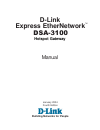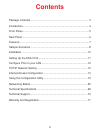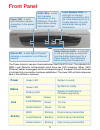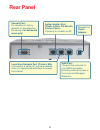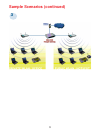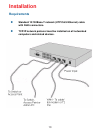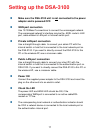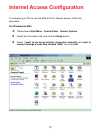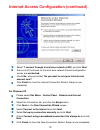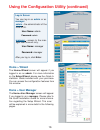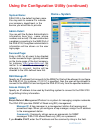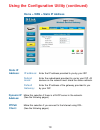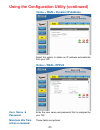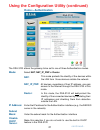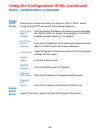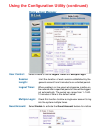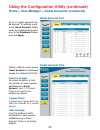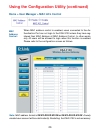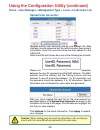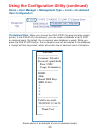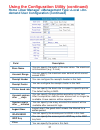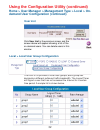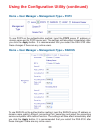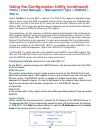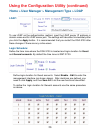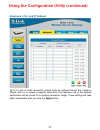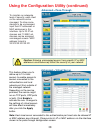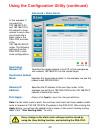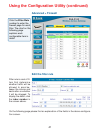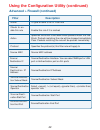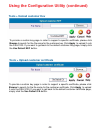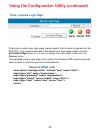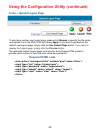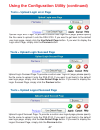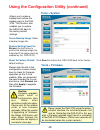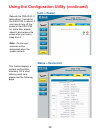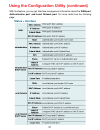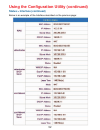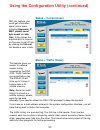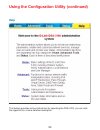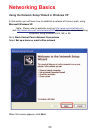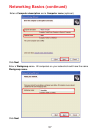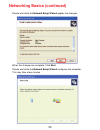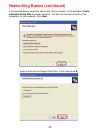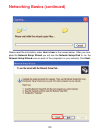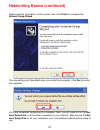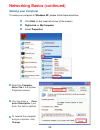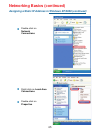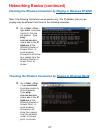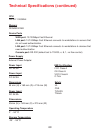- DL manuals
- D-Link
- Other
- Airspot DSA-3100
- Owner's Manual
D-Link Airspot DSA-3100 Owner's Manual - Rear Panel
6
Rear Panel
Authentication Port
(Public LAN or WLAN with
Access Point) -
Connects to a switch or AP.
Local Area Network Port (Private LAN)-
Connects to a switch for a private network.
Does not require authentication to access
the Internet.
Console Port -
For resetting to factory
defaults, or reconfiguring
the device. For Advanced
users only!
WAN Port -
The port that connects to
your WAN connection
providing Internet access to
the Local and Managed
Networks.
Receptor for
Power
Adapter.
Summary of Airspot DSA-3100
Page 1
Manual building networks for people hotspot gateway d-link dsa-3100 express ethernetwork tm january 2004 fourth edition.
Page 2: Contents
2 contents package contents ................................................................................ 3 introduction........................................................................................... 4 front panel ..........................................................................
Page 3: Package Contents
3 package contents internet explorer version 6.0 or netscape navigator version 6.0 and above computers with windows, macintosh, or linux-based operating systems with an installed ethernet adapter system requirements for configuration: contents of package: d-link dsa-3100 hotspot gateway cd-rom (cont...
Page 4: Introduction
4 introduction the d-link dsa-3100 hotspot gateway is a simple-to-use network access control system supporting ethernet, fast ethernet or an ieee 802.11 wireless lan (wlan) separately and simultaneously. The dsa-3100 can be configured with a standard html browser (i.E., internet explorer, netscape n...
Page 5: Front Panel
5 the power indicator remains illuminated when the dsa-3100 is on. The indicators for wan, local network, authentication each have two led indicators. When cat5 (ethernet) cables are plugged into the corresponding port, the upper led will illuminate to indicate that a connection has been established...
Page 6: Rear Panel
6 rear panel authentication port (public lan or wlan with access point) - connects to a switch or ap. Local area network port (private lan)- connects to a switch for a private network. Does not require authentication to access the internet. Console port - for resetting to factory defaults, or reconf...
Page 7: Features
7 features creates two separate and discreet networks allowing the owner/ administrator to create a wired or wireless hotspot and provide internet access to visitors, guests, or customers to your company or organization. Manages up to 250 user accounts with internal database. Supports at least 50 us...
Page 8: Sample Scenarios
8 sample scenarios.
Page 9: Sample Scenarios (Continued)
9 sample scenarios (continued) 3.
Page 10: Installation
10 installation standard 10/100base-t network (utp/cat5 ethernet) cable with rj45 connectors. Tcp/ip network protocol must be installed on all networked computers and related devices. Requirements.
Page 11: Setting Up The Dsa-3100
11 setting up the dsa-3100 make sure the dsa-3100 unit is not connected to the power adapter and is powered off. Wan port connection use 10/100baset connections to connect the unmanaged network. The unmanaged network’s interface may be the adsl router’s lan port, cable modem’s lan port or intranet s...
Page 12: Configure Pcs On Your Lan
12 i f your pc uses the default windows xp/2000/me/98se setting, no changes need to be made. Just start/restart your pc. If you are running mac os 9 or os x, set your network settings to dhcp and select apply. Dsa-3100 will act as a dhcp server, automatically providing a suitable ip address (and rel...
Page 13
13 internet access configuration to configure your pcs to use the dsa-3100 for internet access, follow this procedure. For windows 9x/2000 please select start menu - control panel - internet options. Select the connection tab, and click the setup button. Select “i want to set up my internet connecti...
Page 14
14 internet access configuration (continued) select “i connect through a local area network (lan)” and click next. Ensure all of the boxes on the local area network internet configuration screen are unchecked. Check no, when promoted “do you want to set up an internet mail account now?” click finish...
Page 15
15 using the configuration utility to configure the dsa-3100, use a computer which is connected to the local network port of the dsa-3100 with an ethernet cable. First, disable the access the internet using a proxy server function. To disable this function, go tocontrol panel > internet options > co...
Page 16: Home > User Manager
16 the home>user manager screen will appear if you logged in as a manager. Please refer to the quick installation guide for more informa- tion regarding the setup wizard. This screen will be explained in more detail in the following pages. Using the configuration utility (continued) home > user mana...
Page 17: Home > System
17 using the configuration utility (continued) home > system dsa-3100 is the default system name. You may wish to rename it to indicate your company, department, or the service you would like to provide. System name: admin detail: you can edit the system administrator’s information here (e.G., name,...
Page 18: Time:
18 you may use ntp (network time protocol) or you may input the time yourself. To use ntp please specify a timeserver’s domain name and select the time zone.The time zone of the dsa-3100’s internal clock is utc (coordinated universal time, formerly known as gmt, greenwich mean time). Time: using the...
Page 19: Ip Address:
19 using the configuration utility (continued) home > wan > static ip address enter the ip address provided to you by your isp. Ip address: enter the subnetmask provided to you by your isp. All devices on the network must share the same netmask. Subnet mask: enter the ip address of the gateway, prov...
Page 20: User Name &
20 using the configuration utility (continued) home > wan > dynamic ip address select this option to obtain an ip address automatically from your isp. Enter the user name and password that is assigned by your isp. User name & password: home > wan > pppoe these fields are optional. Maximum idle time ...
Page 21: Home > Authentication
21 make this selection if you do not wish to use the built-in dhcp feature in the dsa-3100 the dsa-3100 allows the gateway to be set to one of three authentication modes. Using the configuration utility (continued) home > authentication select nat; nat_ip_pnp or router mode: continued - enter the ip...
Page 22: Enable
22 using the configuration utility (continued) home > authentication (continued) enter the domain name. Domain name: select the length of time during which the dhcp assigned address will be in effect. Lease time: enter the ip address of the alternate dns server. Alternate dns server: enter the ip ad...
Page 23: Home > Local Network
23 home > local network nat and router are the two local network port modes. For an explanation of each field on this screen, please see the previous screen: home > athentication nat mode: all outbound ip addresses on the local network port will be translated to the ip address of the wan port to pro...
Page 24: Home > User Manager
24 using the configuration utility (continued) home > user manager select enable to define logout timer and multiple login: user control: when enabled, on-line users who become inactive on the network after a specified period of time will be logged out automatically. The period can range from 1~1440...
Page 25: Guest Account List:
25 using the configuration utility (continued) home > user manager > guest accounts (continued) guest account list: up to 10 guest accounts can be defined. To activate a par- ticular guest account, simply enter the corresponding pass- word in the password column and click apply. Define network areas...
Page 26
26 using the configuration utility (continued) home > user manager > mac acl control when mac address control is enabled, users connected to the au- thentication port can not login to the dsa-3100 unless they have reg- istered their mac address at mac address control. In other words, only 40 users w...
Page 27: Friendly
27 using the configuration utility (continued) home > user manager (continued) friendly logout: if you enable friendly logout, a pop-up window asking “do you want to logout?” will appear after closing the login window. If you disable this function, no pop-up window will appear. Supports multiple use...
Page 28: Add Users:
28 using the configuration utility (continued) home > user manager > management type > local > local users list add users: create new accounts, including username (mandatory), password (mandatory), and mac (optional), and assign to a user group as shown above. Edit account: make changes to the accou...
Page 29: Upload User Accounts:
29 please note that there must be no space or other characters between the user id, password and the mac address. The mac address could be omitted, but the trailing comma must be retained. A user id should be between 1 to 32 characters and the password should be between 0 to 20 characters. Special c...
Page 30: On-Demand User:
30 on-demand user: when you connectthe dsa-3100p (the plug and play receipt printer) to the dsa-3100’s console port, you can create a database of up to 2000 on-demand users. By default, the on-demand user database is empty. While you press the dsa-3100p’s button, the on-demand user will be created i...
Page 31
31 using the configuration utility (continued) home >user manager >management type >local >on- demand user configuration (continued) field description store name account range receipt header receipt footer printer baud rate account expires after __ days session expire after __ minutes logout timer w...
Page 32: User List
32 using the configuration utility (continued) home > user manager > management type > local > on- demand user configuration (continued) click user list in the previous screen and the screen above will appear showing a list of the on-demand users. You can delete users in this window. User list local...
Page 33
33 to use pop3 as the authentication method, input the pop3 server ip address or domain name and its pop3 server port. The settings will take effect immediately after you click the apply button. It is recommended that you restart the dsa-3100 after these changes if there are any online users. Home >...
Page 34: 802.1X
34 using the configuration utility (continued) select enable to use the 802.1x feature. The dsa-3100 supports integrated single sign-on when using with 802.1x enabled access points. By using the integrated ra- dius proxy function in the dsa-3100, users can use the eap methods such as eap- md5 or eap...
Page 35: 802.1X (Continued)
35 using the configuration utility (continued) home > user manager > management type > radius > 802.1x (continued) if you are using the 802.1x supplicant provided by microsoft, the idle time out will be longer than the settings in radius/ap and dsa- 3100. Except for the idle timer, there is no way f...
Page 36: Ldap:
36 using the configuration utility (continued) home > user manager > management type > ldap ldap: to use ldap as the authentication method, input the ldap server ip address or domain name and its ldap server port. The settings will take effect immediately after you click the apply button. It is reco...
Page 37
37 up to 10 sets of traffic redirection criteria could be defined through this interface. Clients who try to access a specific destination that matches one of the defined destinations will be forced to a matching redirection target. These settings will take effect immediately after you click the app...
Page 38: Advanced > Pass-Through
38 using the configuration utility (continued) to maintain an adequate level of security, each client on the network can be managed. To allow some devices to be unmanaged, input their ip addresses or mac addresses in this interface. Up to 20 ip ad- dresses and 10 mac ad- dresses can be assigned unma...
Page 39: Advanced > Dmz
39 using the configuration utility (continued) advanced > dmz if you have multiple ip addresses available to assign to the dsa-3100’s wan interface, you could define up to 10 pairs of ethernet side (private ip) and wan side (public ip) addresses. The wan interface will bind the extra public ip addre...
Page 40: Destination
40 using the configuration utility (continued) destination network id: advanced > static route destination subnet mask: gateway ip address: click apply: always click apply to save the changes/additions. Note: for the static route to work, the next hop route must also have added a static route to for...
Page 41: Advanced > Firewall
41 using the configuration utility (continued) advanced > firewall . Click the filter rule number to enter the firewall page for each filter. The chart on the following page explains each configurable item in detail. Edit the filter rule filter rule is a set of fil- ters that determine whether traff...
Page 42: Filter
42 using the configuration utility (continued) advanced > firewall (continued) filter description name to give a name to an ip filter rule check to en- able this rule enable this rule if it is marked action specifies the action to be taken when packets match the rule block: packets matching the rule...
Page 43: Tools > Monitor Ip List
43 using the configuration utility (continued) tools > monitor ip list tools > change password dsa-3100 can monitor the ip address from anywhere; up to 20 ip addresses can be monitored. The system periodically sends out packets to check the status of the selected network nodes by pinging every 30 mi...
Page 44: Tools > Upload Customer Key
44 using the configuration utility (continued) tools > upload customer key to provide a custom key page in order to support a specific certificate, please click browse to search for the file name for the customer key. Click apply to upload it onto the dsa-3100. If you want to get back to the default...
Page 45: Tools > Upload Login Page
45 using the configuration utility (continued) tools > upload login page to provide a custom user login page, please specify the file name to upload onto the dsa-3100. If you want to get back to the default user login page, simply click the use default page button. If you want to display the login p...
Page 46: Tools > Upload Logout Page
46 using the configuration utility (continued) tools > upload logout page to provide a custom user logout page, please click browse to specify the file name and upload it onto the dsa-3100 by clicking apply. If you want to get back to the default user logout page, simply click the use default page b...
Page 47
47 using the configuration utility (continued) tools > upload login error page upload login error page: to provide a custom user login error page, please specify the file name to upload it onto the dsa-3100. If you want to get back to the default user login page, simply click the use default page bu...
Page 48: Tools > System
48 using the configuration utility (continued) tools > system allows you to make a backup and restore the backup copy to the dsa- 3100. This function also enables you to restore the dsa-3100 back to the factory default settings. Create backup image: make a backup image file. Restore setting from fil...
Page 49: Tools > Restart
49 using the configuration utility (continued) tools > restart reboots the dsa-3100. It takes about 1 minute for the dsa-3100 to reboot. If you have to turn off the power of the dsa-3100 for some time, please reboot it and remove the power after you hear a beep from it. Note:. On-line user sessions ...
Page 50
50 using the configuration utility (continued) status > device info (continued).
Page 51: Status > Interface
51 using the configuration utility (continued) status > interface with this feature, you can get interface management information about the wan port, authentication port, and local network port. For more detail see the following page:.
Page 52
52 using the configuration utility (continued) status > interface (continued) below is an example of the interface described on the previous page:.
Page 53: Status > Traffic History
53 using the configuration utility (continued) status > traffic history this feature gives you access to network access history collected by the dsa- 3100. Traffic histories are organized by day. The dsa-3100 will store up to 3 days of history data in its volatile memory. If you have an e-mail addre...
Page 54: Help
54 using the configuration utility (continued) this feature provides online instructions for operating the dsa-3100, you can click the hyperlink for a more detailed description. Help.
Page 55: Networking Basics
55 using the network setup wizard in windows xp in this section you will learn how to establish a network at home or work, using microsoft windows xp. Note: please refer to websites such as http://www.Homenethelp.Com and http://www.Microsoft.Com/windows2000 for information about networking computers...
Page 56
56 please follow all the instructions in this window: networking basics (continued) click next in the following window, select the best description of your computer. If your computer connects to the internet through a gateway/router, select the second option as shown. Click next.
Page 57
57 enter a computer description and a computer name (optional.) networking basics (continued) click next enter a workgroup name. All computers on your network should havethesame workgroup name. Click next.
Page 58
58 please wait while the network setup wizard applies the changes. Networking basics (continued) when the changes are complete, click next. Please wait while the network setup wizard configures the computer. This may take a few minutes..
Page 59
59 networking basics (continued) in the window below, select the option that fits your needs. In this example, create a network setup disk has been selected. You will run this disk on each of the computers on your network. Click next. Insert a disk into the floppy disk drive, in this case drive a. C...
Page 60
60 networking basics (continued) please read the information under here’s how in the screen below. After you com- plete the network setup wizard you will use the network setup disk to run the network setup wizard once on each of the computers on your network. Click next..
Page 61
61 networking basics (continued) please read the information on this screen, then click finish to complete the network setup wizard. The new settings will take effect when you restart the computer. Click yes to restart the computer. You have completed configuring this computer. Next, you will need t...
Page 62: Naming Your Computer
62 to name your computer in windows xp, please follow these directions: click start (in the lower left corner of the screen) right-click on my computer select properties select the computer name tab in the system properties window. You may enter a com- puter description if you wish; this field is op...
Page 63
63 networking basics (continued) naming your computer (continued) in this window, enter the computer name. Select workgroup and enter the name of the workgroup. All computers on your network must have the same workgroup name. Click ok checking the ip address in windows xp the adapter-equipped comput...
Page 64
64 networking basics (continued) checking the ip address in windows xp (continued) this window will appear. Click the support tab click close assigning a static ip address in windows xp/2000 note: residential gateways/broadband routers will automatically assign ip addresses to the computers on the n...
Page 65
65 networking basics (continued) assigning a static ip address in windows xp/2000 (continued) double-click on network connections double-click on properties right-click on local area connections.
Page 66
66 input your ip address and subnet mask. (the ip addresses on your network must be within the same range. For example, if one computer has an ip address of 192.168.0.2, the other computers should have ip addresses that are sequential, like 192.168.0.3 and 192.168.0.4. The subnet mask must be the sa...
Page 67
67 networking basics (continued) checking the wireless connection by pinging in windows xp/2000 checking the wireless connection by pinging in windows me/98 go to start > run > type cmd. A window similar to this one will appear. Type ping xxx.Xxx.Xxx.Xxx, where xxx is the ip address of the wireless ...
Page 68: Technical Specifications
68 technical specifications 3 10/100mbps fast ethernet ports for wan connection, trusted lan connection and untrusted lan connection manages up to 250 user account data with internal user account database supports up to 50 on-line users id/password based authentication and authorization- can be comb...
Page 69
69 technical specifications (continued) cpu ns gx-1 300mhz memory sdram 32 mb device ports wan port: 10/100mbps fast ethernet lan port: 10/100mbps fast ethernet connects to workstations & servers that do not need authentication lan port: 10/100mbps fast ethernet connects to workstations & devices th...
Page 70: Technical Support
Technical support you can find software updates and user documentation on the d-link websites d-link provides technical support for customers within the uk. If you are outside of the uk, please contact your local d-link office for technical support technical support within uk d-link technical suppor...