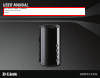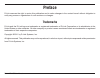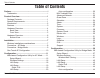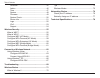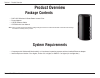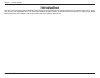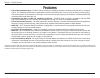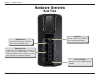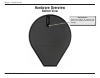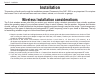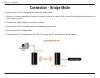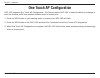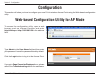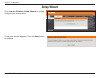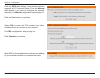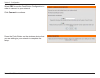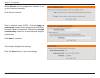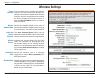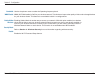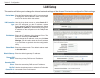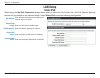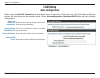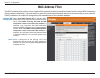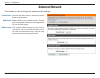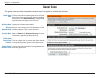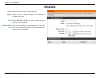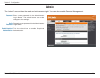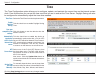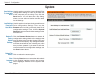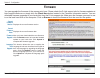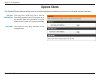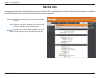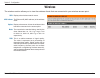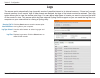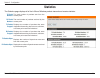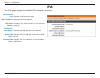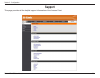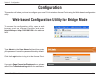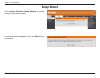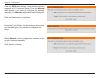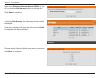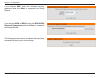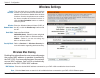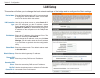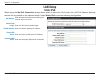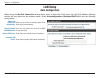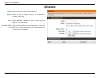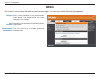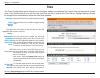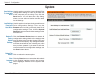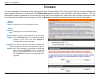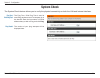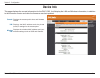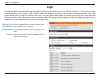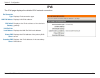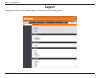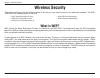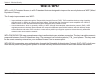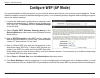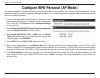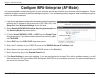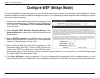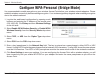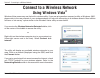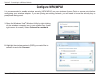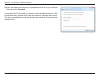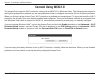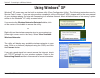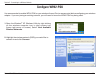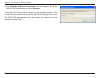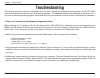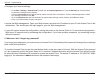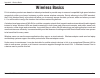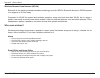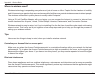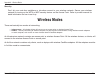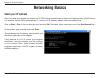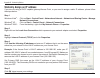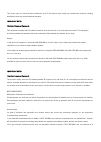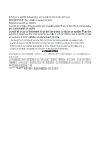- DL manuals
- D-Link
- Wireless Access Point
- AMPLIFI DAP-1525
- User Manual
D-Link AMPLIFI DAP-1525 User Manual - What Is Wpa?
56
D-Link DAP-1525 User Manual
Section 4 - Wireless Security
What is WPA?
WPA, or Wi-Fi Protected Access, is a Wi-Fi standard that was designed to improve the security features of WEP (Wired
Equivalent Privacy).
The 2 major improvements over WEP:
• ImproveddataencryptionthroughtheTemporalKeyIntegrityProtocol(TKIP).TKIPscramblesthekeysusingahashing
algorithmand,byaddinganintegrity-checkingfeature,ensuresthatthekeyshaven’tbeentamperedwith.WPA2is
basedon802.11iandusesAdvancedEncryptionStandard(AES)insteadofTKIP.
• Userauthentication,whichisgenerallymissinginWEP,throughtheextensibleauthenticationprotocol(EAP).WEP
regulatesaccesstoawirelessnetworkbasedonacomputer’shardware-specificMACaddress,whichisrelativelysimple
tobesniffedoutandstolen.EAPisbuiltonamoresecurepublic-keyencryptionsystemtoensurethatonlyauthorized
networkuserscanaccessthenetwork.
WPA-PSK/WPA2-PSK uses a passphrase or key to authenticate your wireless connection. The key is an alpha-numeric
password between 8 and 63 characters long. The password can include symbols (!?*&_) and spaces. This key must
be the exact same key entered on your wireless Access Point or access point.
WPA/WPA2 incorporates user authentication through the Extensible Authentication Protocol (EAP). EAP is built on a
more secure public key encryption system to ensure that only authorized network users can access the network.
Summary of AMPLIFI DAP-1525
Page 1
Dap-1525, dap-1525a1 wifi booster smart beam ap wireless n 智慧型天線無線基地台.
Page 2: Trademarks
I d-link dap-1525 user manual d-link reserves the right to revise this publication and to make changes in the content hereof without obligation to notify any person or organization of such revisions or changes. Trademarks d-link and the d-link logo are trademarks or registered trademarks of d-link c...
Page 3: Table of Contents
Ii d-link dap-1525 user manual table of contents preface...........................................................................I trademarks .............................................................. I product overview ........................................................1 package contents...
Page 4
Iii d-link dap-1525 user manual table of contents schedule .......................................................... 45 admin ............................................................... 46 time .................................................................47 system .............................
Page 5: Product Overview
1 d-link dap-1525 user manual section 1 - product overview product overview package contents • dap-1525wirelessnsmartbeamaccesspoint • poweradapter • cat5eethernetcable • cd-romwithusermanual note:usingapowersupplywithadifferentvoltageratingthantheoneincludedwiththedap-1525willcausedamage andvoidthe...
Page 6: Introduction
2 d-link dap-1525 user manual section 1 - product overview introduction thedap-1525isdesignedwithsmartbeamtechnologythatcanbeaddedtoanyexistingaccesspointtoinstantlyboostawi-fisignal. Thedeviceiswithswitchable802.11n2.4ghz/5ghzwirelessoperationbands,six-elementdirectionalantennas,4gigabitports,bridg...
Page 7: Features
3 d-link dap-1525 user manual section 1 - product overview • fasterwirelessnetworking-thedap-1525providesupto300mbps*wirelessconnectionwithother802.11nwireless clients.Thiscapabilityallowsuserstoparticipateinreal-timeactivitiesonline,suchasvideostreaming,onlinegaming, andreal-timeaudio.Theperformanc...
Page 8: Hardware Overview
4 d-link dap-1525 user manual section 1 - product overview power receptor receptor for the supplied power adapter. Usb port use to connect to usb 2.0 printer sharing application. Hardware overview back view ethernet ports in ap mode, the ethernet port is used to connect to your switch/router. In cli...
Page 9: Hardware Overview
5 d-link dap-1525 user manual section 1 - product overview hardware overview front view wireless led (ap mode) a solid green light indicates the device is ready to link. Wps button press the wps button for 1 second to initiate the wps process. The button will flash green while a wps connection is be...
Page 10: Hardware Overview
6 d-link dap-1525 user manual section 1 - product overview hardware overview bottom view reset button press the button to restore the device to its original factory default settings..
Page 11: Installation
7 d-link dap-1525 user manual section 2 - installation this section will walk you through the installation process. Placement of the dap-1525 is very important. Do not place the access point in an enclosed area such as a closet, cabinet, or in the attic or garage. Wireless installation consideration...
Page 12: Connection - Ap Mode
8 d-link dap-1525 user manual section 2 - installation connection - ap mode to use the dap-1525 in ap mode, follow the steps below: 1. Ensure you have a broadband internet connector, such as a cable or dsl client line that connects the internet to your home or office. 2. Connect the cable properly o...
Page 13: Connection - Bridge Mode
9 d-link dap-1525 user manual section 2 - installation connection - bridge mode to use the dap-1525 in bridge mode, follow the steps below: 1. Ensure you have a broadband internet connector, such as a cable or dsl client line that connects the internet to your home or office. 2. Connect the cable pr...
Page 14: One Touch Ap Configuration
10 d-link dap-1525 user manual section 2 - installation one touch ap configuration dap-1525 supports one touch ap configuration. This feature makes dap-1525 to have the ability to exchange or learn the wireless profile from another wireless router or access point. 1. Press the wps button on your exi...
Page 15: Configuration
11 d-link dap-1525 user manual section 3 - configuration configuration this section will show you how to configure your new d-link wireless access point using the web-based configuration utility. Web-based configuration utility for ap mode to access the configuration utility, open a web browser such...
Page 16: Setup Wizard
12 d-link dap-1525 user manual section 3 - configuration setup wizard click launch wireless setup wizard to quickly configure your access point. A welcome window appears. Click the next button to continue..
Page 17
13 d-link dap-1525 user manual section 3 - configuration click the wps radio button if your wireless device supports wi-fi protected setup. Click the manual radio button if you want to configure the network manually. For manual configuration, skip to page 15. Click the next button to continue. Selec...
Page 18
14 d-link dap-1525 user manual section 3 - configuration select pbc to use the push button configuration in order to connect to your network. Click connect to continue. Press the push button on the wireless device that you are adding to your network to complete the setup..
Page 19
15 d-link dap-1525 user manual section 3 - configuration select manual as the configuration method to set up your network manually. Click next to continue enter a network name (ssid). Tick the assign a network key check box to manually enter a wpa key between 8 and 63 characters. Deselect the assign...
Page 20: Wireless Settings
16 d-link dap-1525 user manual section 3 - configuration wireless settings tick the check box to enable the wireless function. If you do not want to use wireless, de- select the check box to disable all the wireless functions. Use the drop-down menu to select the time to enable the wireless function...
Page 21
17 d-link dap-1525 user manual section 3 - configuration use the drop-down menu to select the operating frequency band. Wmm (wi-fi multimedia) is qos for your wireless network. Tick this box to improve the quality of video and voice applications for your wireless clients. This feature is not availab...
Page 22: Lan Setup
18 d-link dap-1525 user manual section 3 - configuration lan setup this section will allow you to change the internal network settings of the access point and to configure the static settings. Enter the device name of the ap. It is recommended to change the device name if there is more than one d-li...
Page 23: Lan Setup
19 d-link dap-1525 user manual section 3 - configuration lan setup static ipv6 enter the staic ipv6 address provided by your internet service provider. Enter the ipv6 subnet prefix length. Enter the default gateway ip address. Enter the primary dns server ip address. Enter the secondary dns server i...
Page 24: Lan Setup
20 d-link dap-1525 user manual section 3 - configuration lan setup auto-configuration click the raio button to directly obtain ipv6 dns server automatically. Click the raio button the enter ipv6 dns server manually. Enter the primary dns server ip address. Enter the secondary dns server ip address. ...
Page 25: Mac Address Filter
21 d-link dap-1525 user manual section 3 - configuration when turn mac filtering off is selected, mac addresses are not used to control network access. When turn mac filtering on and allow computers listed to access the network is selected, only computers with mac addresses listed in the mac address...
Page 26: Advanced Network
22 d-link dap-1525 user manual section 3 - configuration advanced network user the drop-down menu to select the transmit power of the antennas. Wmm is qos for your wireless network. This will improve the quality of video and voice applications for your wireless clients. This enables igmp snooping fo...
Page 27: Guest Zone
23 d-link dap-1525 user manual section 3 - configuration guest zone tick the check box to enable guest zone. Use the drop-down menu to select the time for enabling the function. Click new schedule to configure the schedule that can apply to this function. Display the wireless band status. Enter a na...
Page 28: Schedule
24 d-link dap-1525 user manual section 3 - configuration schedule enter a name for your new schedule. Select a day, a range of days, or all week to include every day. Check all day - 24 hrs or enter a start and end time for your schedule. The list of schedules will be listed here. Click the edit ico...
Page 29: Admin
25 d-link dap-1525 user manual section 3 - configuration admin enter a new password for the administrator login name. The administrator can make changes to the settings. Retype the new password for the administrator login name. Tick the check box to enable graphical authentication. Password: verify ...
Page 30: Time
26 d-link dap-1525 user manual section 3 - configuration time select the time zone from the drop-down menu. Tick the check box to enable daylight saving time. Click this button to set the device’s time the same to local pc. Tick the check box to enable the device to automatically synchronize with a ...
Page 31: System
27 d-link dap-1525 user manual section 3 - configuration system use this option to save the current access point configuration settings to a file on the hard disk of the computer you are using. First, click the save button. You will then see a file dialog, where you can select a location and file na...
Page 32: Firmware
28 d-link dap-1525 user manual section 3 - configuration firmware displays the current firmware version. Displays the current firmware date. After you have downloaded the new firmware, click the browse control to locate the firmware update on your hard drive. Click upload to complete the firmware up...
Page 33: System Check
29 d-link dap-1525 user manual section 3 - configuration system check the ping test / ipv6 ping test is used to send ping packets to test if a computer is on the internet. Enter the host name or ip/ipv6 address that you wish to ping, and click ping. The results of your ping attempts will be displaye...
Page 34: Device Info
30 d-link dap-1525 user manual section 3 - configuration device info this page displays the current information for the dap-1525. It will display the lan and wireless information, in addition to the firmware version and date the firmware was last updated. General: lan: wireless lan: displays the acc...
Page 35: Wireless
31 d-link dap-1525 user manual section 3 - configuration wireless ssid: mac address: uptime: mode: rssi: displays the wireless network name. The ethernet id (mac address) of the wireless client. Displays the amount of time the wireless client has been connected to the access point. The transmission ...
Page 36: Logs
32 d-link dap-1525 user manual section 3 - configuration logs save log file to local hard drive: log type & level: log files: click the save button to save the access point to a log file on your computer. Use the radio buttons to select log type and level. Displays log events. Click the clear button...
Page 37: Statistics
33 d-link dap-1525 user manual section 3 - configuration statistics the statistics page displays all of the lan and wireless packets transmit and receive statistics. Tx packet numbers: rx packet numbers: tx packets dropped: rx packets dropped: tx packets bytes: rx packets bytes: the total number of ...
Page 38: Ipv6
34 d-link dap-1525 user manual section 3 - configuration ipv6 the ipv6 page displays the detailed ipv6 network connection. Ipv6 connection type: lan ipv6 address: ipv6 default gateway: lan ipv6 link- local address: primary dns server: secondary dns server: displays ipv6 connection type. Displays lan...
Page 39: Support
35 d-link dap-1525 user manual section 3 - configuration support this page provides all the helpful support information of the access point..
Page 40: Configuration
36 d-link dap-1525 user manual section 3 - configuration configuration this section will show you how to configure your new d-link wireless access point using the web-based configuration utility. Web-based configuration utility for bridge mode to access the configuration utility, open a web browser ...
Page 41: Setup Wizard
37 d-link dap-1525 user manual section 3 - configuration setup wizard click launch wireless setup wizard to quickly configure your access point. A welcome window appears. Click the next button to continue..
Page 42
38 d-link dap-1525 user manual section 3 - configuration click the wps radio button if your wireless device supports wi-fi protected setup. Click the manual radio button if you want to configure the network manually. For manual configuration, skip to page 38. Click the next button to continue. Press...
Page 43
39 d-link dap-1525 user manual section 3 - configuration enter the wireless network name (ssid) of the ap or click the site survey button to find the ap. Click next to continue. If clicking site survey, the following screen will be displayed. Find your access point from the list and click next to co...
Page 44
40 d-link dap-1525 user manual section 3 - configuration if you choose wep, enter the wireless security password and click next to complete the setup wizard. If you choose wpa or wpa2, enter the wpa/wpa2 personal passphrase and click next to complete the setup wizard. The following screen opens to i...
Page 45: Wireless Settings
41 d-link dap-1525 user manual section 3 - configuration wireless settings tick the check box to enable the wireless function. If you do not want to use wireless, de- select the check box to disable all the wireless functions. Use the drop-down menu to select the time to enable the wireless function...
Page 46: Lan Setup
42 d-link dap-1525 user manual section 3 - configuration lan setup this section will allow you to change the local network settings of the bridge and to configure the static settings. Enter the device name of the ap. It is recommended to change the device name if there is more than one d-link device...
Page 47: Lan Setup
43 d-link dap-1525 user manual section 3 - configuration lan setup static ipv6 enter the staic ipv6 address provided by your internet service provider. Enter the ipv6 subnet prefix length. Enter the default gateway ip address. Enter the primary dns server ip address. Enter the secondary dns server i...
Page 48: Lan Setup
44 d-link dap-1525 user manual section 3 - configuration lan setup auto-configuration click the raio button to directly obtain ipv6 dns server automatically. Click the raio button the enter ipv6 dns server manually. Enter the primary dns server ip address. Enter the secondary dns server ip address. ...
Page 49: Schedule
45 d-link dap-1525 user manual section 3 - configuration schedule enter a name for your new schedule. Select a day, a range of days, or all week to include every day. Check all day - 24 hrs or enter a start and end time for your schedule. The list of schedules will be listed here. Click the edit ico...
Page 50: Admin
46 d-link dap-1525 user manual section 3 - configuration admin enter a new password for the administrator login name. The administrator can make changes to the settings. Retype the new password for the administrator login name. Tick the check box to enable graphical authentication. Password: verify ...
Page 51: Time
47 d-link dap-1525 user manual section 3 - configuration time select the time zone from the drop-down menu. Tick the check box to enable daylight saving time. Click this button to set the device’s time the same to local pc. Tick the check box to enable the device to automatically synchronize with a ...
Page 52: System
48 d-link dap-1525 user manual section 3 - configuration system use this option to save the current access point configuration settings to a file on the hard disk of the computer you are using. First, click the save button. You will then see a file dialog, where you can select a location and file na...
Page 53: Firmware
49 d-link dap-1525 user manual section 3 - configuration firmware displays the current firmware version. Displays the current firmware date. After you have downloaded the new firmware, click the browse control to locate the firmware update on your hard drive. Click upload to complete the firmware up...
Page 54: System Check
50 d-link dap-1525 user manual section 3 - configuration system check the ping test / ipv6 ping test is used to send ping packets to test if a computer is on the internet. Enter the host name or ip/ipv6 address that you wish to ping, and click ping. The results of your ping attempts will be displaye...
Page 55: Device Info
51 d-link dap-1525 user manual section 3 - configuration device info this page displays the current information for the dap-1525. It will display the lan and wireless information, in addition to the firmware version and date the firmware was last updated. General: lan: wireless lan: displays the acc...
Page 56: Logs
52 d-link dap-1525 user manual section 3 - configuration logs save log file to local hard drive: log type & level: log files: click the save button to save the access point to a log file on your computer. Use the radio buttons to select log type and level. Displays log events. Click the clear button...
Page 57: Ipv6
53 d-link dap-1525 user manual section 3 - configuration ipv6 the ipv6 page displays the detailed ipv6 network connection. Ipv6 connection type: lan ipv6 address: ipv6 default gateway: lan ipv6 link- local address: primary dns server: secondary dns server: displays ipv6 connection type. Displays lan...
Page 58: Support
54 d-link dap-1525 user manual section 3 - configuration support this page provides all the helpful support information of the access point..
Page 59: Wireless Security
55 d-link dap-1525 user manual section 4 - wireless security wireless security this section will show you the different levels of security you can use to protect your data from intruders. The dap- 1525 offers the following types of security: what is wep? Wep stands for wired equivalent privacy. It i...
Page 60: What Is Wpa?
56 d-link dap-1525 user manual section 4 - wireless security what is wpa? Wpa, or wi-fi protected access, is a wi-fi standard that was designed to improve the security features of wep (wired equivalent privacy). The 2 major improvements over wep: • improveddataencryptionthroughthetemporalkeyintegrit...
Page 61: Configure Wep (Ap Mode)
57 d-link dap-1525 user manual section 4 - wireless security configure wep (ap mode) it is recommended to enable encryption on your wireless access point before your wireless network adapters. Please establish wireless connectivity before enabling encryption. Your wireless signal may degrade when en...
Page 62
58 d-link dap-1525 user manual section 4 - wireless security configure wpa-personal (ap mode) it is recommended to enable encryption on your wireless access point before your wireless network adapters. Please establish wireless connectivity before enabling encryption. Your wireless signal may degrad...
Page 63
59 d-link dap-1525 user manual section 4 - wireless security configure wpa-enterprise (ap mode) it is recommended to enable encryption on your wireless access point before your wireless network adapters. Please establish wireless connectivity before enabling encryption. Your wireless signal may degr...
Page 64: Configure Wep (Bridge Mode)
60 d-link dap-1525 user manual section 4 - wireless security configure wep (bridge mode) it is recommended to enable encryption on your wireless access point before your wireless network adapters. Please establish wireless connectivity before enabling encryption. Your wireless signal may degrade whe...
Page 65
61 d-link dap-1525 user manual section 4 - wireless security configure wpa-personal (bridge mode) it is recommended to enable encryption on your wireless access point before your wireless network adapters. Please establish wireless connectivity before enabling encryption. Your wireless signal may de...
Page 66: Using Windows Vista
62 d-link dap-1525 user manual section 5 - connecting to a wireless network connect to a wireless network using windows vista ® windows vista ® users may use the built-in wireless utility. If you are using another company’s utility or windows ® 2000, please refer to the user manual of your wireless ...
Page 67: Configure Wpa/wpa2
63 d-link dap-1525 user manual section 5 - connecting to a wireless network configure wpa/wpa2 it is recommended to enable wireless security (wpa/wpa2) on your wireless access point or access point before configuring your wireless adapter. If you are joining an existing network, you will need to kno...
Page 68
64 d-link dap-1525 user manual section 5 - connecting to a wireless network 3. Enter the same security key or passphrase that is on your access point and click connect. It may take 20-30 seconds to connect to the wireless network. If the connection fails, please verify that the security settings are...
Page 69: Connect Using Wcn 2.0
65 d-link dap-1525 user manual section 5 - connecting to a wireless network connect using wcn 2.0 the access point supports wi-fi protection, referred to as wcn 2.0 in windows vista ® . The following instructions for setting this up depends on whether you are using windows vista ® to configure the a...
Page 70: Using Windows
66 d-link dap-1525 user manual section 5 - connecting to a wireless network using windows ® xp windows ® xp users may use the built-in wireless utility (zero configuration utility). The following instructions are for service pack 3 users. If you are using another company’s utility or windows ® 2000,...
Page 71: Configure Wpa2-Psk
67 d-link dap-1525 user manual section 5 - connecting to a wireless network configure wpa2-psk it is recommended to enable wpa2-psk on your wireless access point or access point before configuring your wireless adapter. If you are joining an existing network, you will need to know the wpa2-psk key b...
Page 72
68 d-link dap-1525 user manual section 5 - connecting to a wireless network 3. The wireless network connection box will appear. Enter the wpa2-psk passphrase and click connect. It may take 20-30 seconds to connect to the wireless network. If the connection fails, please verify that the wpa-psk setti...
Page 73: Troubleshooting
69 d-link dap-1525 user manual section 6 - troubleshooting troubleshooting this chapter provides solutions to problems that can occur during the installation and operation of the dap-1525. Read the following descriptions if you are having problems. (the examples below are illustrated in windows ® xp...
Page 74
70 d-link dap-1525 user manual section 6 - troubleshooting • configure your internet settings: • goto start>settings>controlpanel.Double-clicktheinternetoptionsicon.Fromthesecuritytab,clickthebutton torestorethesettingstotheirdefaults. • clickthe connectiontabandsetthedial-upoptiontoneverdialaconnec...
Page 75: Wireless Basics
71 d-link dap-1525 user manual appendix a - wireless basics d-link wireless products are based on industry standards to provide easy-to-use and compatible high-speed wireless connectivity within your home, business or public access wireless networks. Strictly adhering to the ieee standard, the d-lin...
Page 76
72 d-link dap-1525 user manual appendix a - wireless basics what is wireless? Wireless or wi-fi technology is another way of connecting your computer to the network without using wires. Wi-fi uses radio frequency to connect wirelessly, so you have the freedom to connect computers anywhere in your ho...
Page 77
73 d-link dap-1525 user manual appendix a - wireless basics wireless personal area network (wpan) bluetooth is the industry standard wireless technology used for wpan. Bluetooth devices in wpan operate in a range up to 30 feet away. Compared to wlan the speed and wireless operation range are both le...
Page 78
74 d-link dap-1525 user manual appendix a - wireless basics where is wireless used? Wireless technology is expanding everywhere not just at home or office. People like the freedom of mobility and it’s becoming so popular that more and more public facilities now provide wireless access to attract peo...
Page 79: Wireless Modes
75 d-link dap-1525 user manual appendix a - wireless basics security don’t let your next-door neighbors or intruders connect to your wireless network. Secure your wireless network by turning on the wpa or wep security feature on the access point. Refer to product manual for detail information on how...
Page 80: Networking Basics
76 d-link dap-1525 user manual appendix b - networking basics networking basics check your ip address after you install your adapter, by default, the tcp/ip settings should be set to obtain an ip address from a dhcp server (i.E. Wireless access point) automatically. To verify your ip address, please...
Page 81
77 d-link dap-1525 user manual appendix b - networking basics statically assign an ip address if you are not using a dhcp capable gateway/access point, or you need to assign a static ip address, please follow the steps below: step 1 windows vista ® - click on start > control panel > network and inte...
Page 82
Federal communication commission interference statement this equipment has been tested and found to comply with the limits for a class b digital device, pursuant to part 15 of the fcc rules. These limits are designed to provide reasonable protection against harmful interference in a residential inst...
Page 83
This device may not cause harmful interference, and (2) this device must accept any interference received, including interference that may cause undesired operation. Important note: radiation exposure statement: this equipment complies with ic radiation exposure limits set forth for an uncontrolled ...
Page 84
5.25-5.35 (ghz).