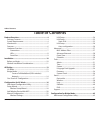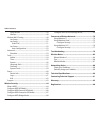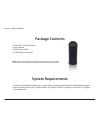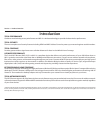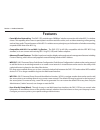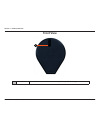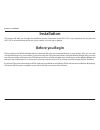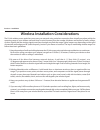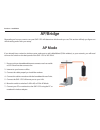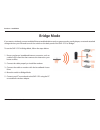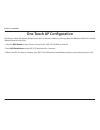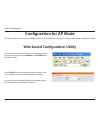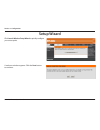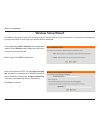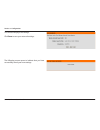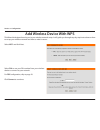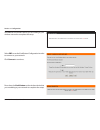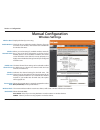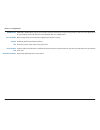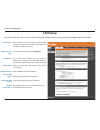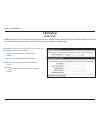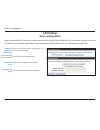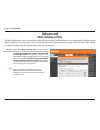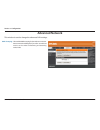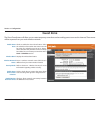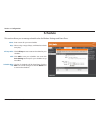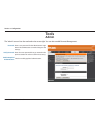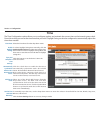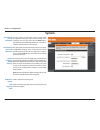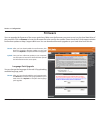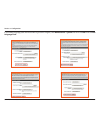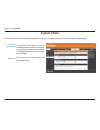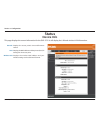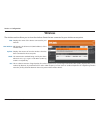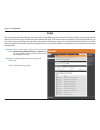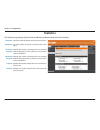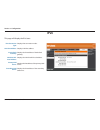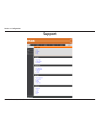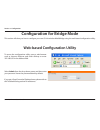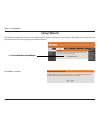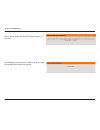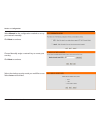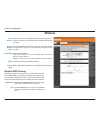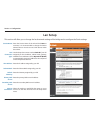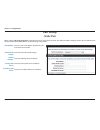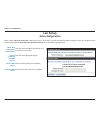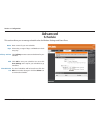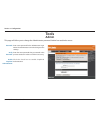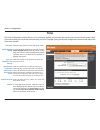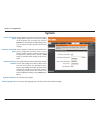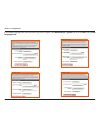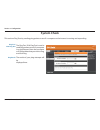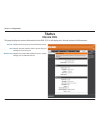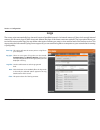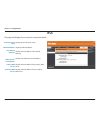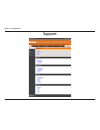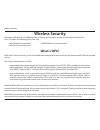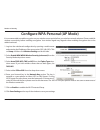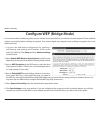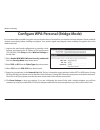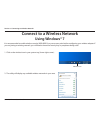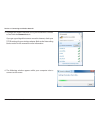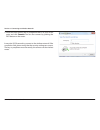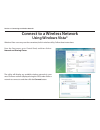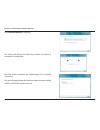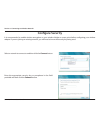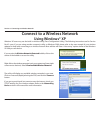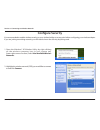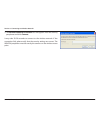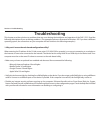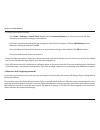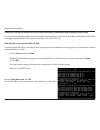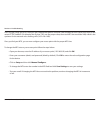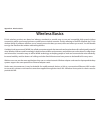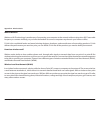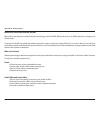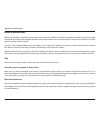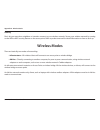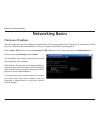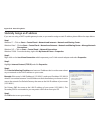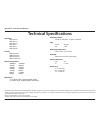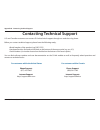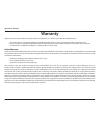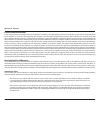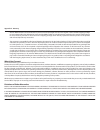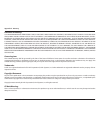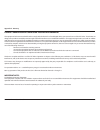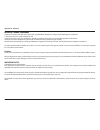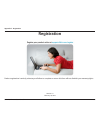- DL manuals
- D-Link
- Wireless Access Point
- AMPLIFI DAP-1525
- User Manual
D-Link AMPLIFI DAP-1525 User Manual - Tools
31
D-Link DAP-1525 User Manual
Section 3 - Configuration
Password:
Verify Password:
Enable Graphical
Authentication:
Enter a new password for the Administrator Login
Name. The administrator can make changes to the
settings.
Enter the same password that you entered in the
previous textbox in order to confirm its accuracy.
Check to enable graphical authentication.
Tools
Admin
The “admin” account has the read and write access right. You can also enable Remote Management.
Summary of AMPLIFI DAP-1525
Page 2: Table of Contents
2 d-link dap-1525 user manual table of contents product overview ..............................................................4 package contents ......................................................................... 4 system requirements .............................................................
Page 3
3 d-link dap-1525 user manual table of contents setup wizard ........................................................................44 wireless ..................................................................................49 wireless mac cloning ....................................................
Page 4: System Requirements
4 d-link dap-1525 user manual section 1 - product overview • d-link dap-1525 wi-fi booster • power adapter • cat5 ethernet cable • cd-rom with user manual system requirements • computers with windows ® , macintosh ® , or linux-based operating systems with an installed ethernet adapter • internet exp...
Page 5: Introduction
5 d-link dap-1525 user manual section 1 - product overview introduction total performance combines award winning access point features and 802.11n wireless technology to provide the best wireless performance. Total security the most complete set of security features including wpa2 and mac address co...
Page 6: Features
6 d-link dap-1525 user manual section 1 - product overview •fasterwirelessnetworking- the dap-1525 provides up to 300mbps* wireless connection with other 802.11n wireless clients. This capability allows users to participate in real-time activities online, such as video streaming, online gaming, and ...
Page 7: Hardware Overview
7 d-link dap-1525 user manual section 1 - product overview hardware overview connections 1 usb use this port to connect a usb 2.0 printer or a storage device 2 mode switch three-way switch used to select bridge, ap 2.4ghz or ap 5ghz 3 lan ports (1-4) connect 10/100/1000 ethernet devices such as comp...
Page 8: Leds
8 d-link dap-1525 user manual section 1 - product overview leds 1 wireless led (ap mode) a solid green light will indicate that ap mode is on. 2 wireless led (bridge mode) a solid green light indicates a link has been established. A blinking green indicates the device is fail to connect to the ap. 3...
Page 9: Front View
9 d-link dap-1525 user manual section 1 - product overview front view 1 reset button press the button to restore the device to its original factory default settings. 1.
Page 10: Before You Begin
10 d-link dap-1525 user manual section 2 - installation before you begin installation this section will walk you through the installation process. Placement of the dap-1525 is very important. Do not place the dap-1525 in an enclosed area such as a closet, cabinet, or in the attic or garage. Please c...
Page 11
11 d-link dap-1525 user manual section 2 - installation wireless installation considerations the d-link wireless access point lets you access your network using a wireless connection from virtually anywhere within the operating range of your wireless network. Keep in mind, however, that the number, ...
Page 12: Ap Mode
12 d-link dap-1525 user manual section 2 - installation depending on how you want to use your dap-1525 will determine which mode you use. This section will help you figure out which setting works with your setup. Ap mode if you already have a wired or wireless router, and want to add a mediaband (5g...
Page 13: Bridge Mode
13 d-link dap-1525 user manual section 2 - installation bridge mode if you want to wirelessly connect multiple ethernet enabled devices such as game consoles, media players, or network attached storage devices you will need to move the switch on the back panel of the dap-1525 to “bridge”. To use the...
Page 14
14 d-link dap-1525 user manual section 2 - installation create a full mediaband (5ghz wireless) network if you have two dap-1525 devices and want to create a wireless network with full mediaband technology you will need to connect one wireless bridge to your router and move the switch on the back pa...
Page 15: One Touch Ap Configuration
15 d-link dap-1525 user manual section 2 - installation one touch ap configuration this feature makes the wireless router/access point to have the ability to exchange/learn the wireless profile from another wireless router/access point. 1. Press the wps button on your router or access point. Wps led...
Page 16: Configuration For Ap Mode
16 d-link dap-1525 user manual section 3 - configuration configuration for ap mode this section will show you how to configure your new d-link wireless access point using the web-based configuration utility. Web-based configuration utility to access the configuration utility, open a web browser such...
Page 17: Setup Wizard
17 d-link dap-1525 user manual section 3 - configuration click launch wireless setup wizard to quickly configure your access point. Setup wizard a welcome window appears. Click the next button to continue..
Page 18: Wireless Setup Wizard
18 d-link dap-1525 user manual section 3 - configuration this wizard is designed to assist you in connecting your wireless device to your access point. It will guide you through step- by-step instructions on how to get your wireless device connected. Wireless setup wizard you may select either wps o...
Page 19
19 d-link dap-1525 user manual section 3 - configuration this window displays the settings. Click save to save your network settings. The following screen opens to indicate that you have successfully saved your new settings..
Page 20
20 d-link dap-1525 user manual section 3 - configuration this wizard is designed to assist you in your wireless network setup. It will guide you through step-by-step instructions on how to set up your wireless network and how to make it secure. Select wps and click next. Select pin to use your pin n...
Page 21
21 d-link dap-1525 user manual section 3 - configuration press down the push button on the wireless device that you are adding to your network to complete the setup. Select pbc to use the push button configuration in order to connect to your network. Click connect to continue. Start wps on the wirel...
Page 22: Manual Configuration
22 d-link dap-1525 user manual section 3 - configuration wireless band: enable wireless: wireless network name: enable auto channel scan: wireless channel: transmission rate: wireless mode: band width: displays the band you are using. Check the box to enable the wireless function. If you do not want...
Page 23
23 d-link dap-1525 user manual section 3 - configuration wmm (wi-fi multimedia) is qos for your wireless network. Tick this box to improve the quality of video and voice applications for your wireless clients. This feature is not available in 802.11n configurations. Refer to page 69 for more informa...
Page 24: Lan Setup
24 d-link dap-1525 user manual section 3 - configuration device name: lan connection type: ipv4 address: subnet mask: default gateway: primary dns server: secondary dns server: my ipv6 connection is: enter the device name of the ap. It is recommended to change the device name if there is more than o...
Page 25: Lan Setup
25 d-link dap-1525 user manual section 3 - configuration lan setup static ipv6 when using the my ipv6 connection is drop-down menu to select the ipv6 mode, the lan ipv6 address settings section will vary based on the selected mode. Select static ipv6 to see the following configuration. Ipv6 address:...
Page 26: Lan Setup
26 d-link dap-1525 user manual section 3 - configuration lan setup auto-configuration when using the my ipv6 connection is drop-down menu to select the ipv6 mode, the lan ipv6 address settings section will vary based on the selected mode. Select autoconfiguration (stateless/dhcpv6) to see the follow...
Page 27: Advanced
27 d-link dap-1525 user manual section 3 - configuration advanced mac address filter the mac address filter section can be used to filter network access by machines based on the unique mac addresses of their network adapter(s). It is most useful to prevent unauthorized wireless devices from connecti...
Page 28: Advanced Network
28 d-link dap-1525 user manual section 3 - configuration igmp snooping: this enables igmp snooping for the wireless connection. We recommend enabling this if you often use multicast services such as video conferencing and streaming audio/video. Advanced network this window is used to change the adva...
Page 29: Guest Zone
29 d-link dap-1525 user manual section 3 - configuration guest zone enable guest zone: wireless band: wireless network name: security mode: enable guest zones clients isolation: enable routing between zones: check to enable the guest zone feature. Select the schedule of time when the guest zone will...
Page 30: Schedule
30 d-link dap-1525 user manual section 3 - configuration enter a name for your new schedule. Select a day, a range of days, or all week to include every day. Check all days or enter a start and end time for your schedule. Click add to save your schedule. You must click save settings at the top for y...
Page 31: Tools
31 d-link dap-1525 user manual section 3 - configuration password: verify password: enable graphical authentication: enter a new password for the administrator login name. The administrator can make changes to the settings. Enter the same password that you entered in the previous textbox in order to...
Page 32: Time
32 d-link dap-1525 user manual section 3 - configuration time the time configuration option allows you to configure, update, and maintain the correct time on the internal system clock. From this section you can set the time zone that you are in. Daylight saving can also be configured to automaticall...
Page 33: System
33 d-link dap-1525 user manual section 3 - configuration save settings to local hard drive: load settings from local hard drive: restore to factory default settings: reboot the device: clear language pack: use this option to save the current access point configuration settings to a file on the hard ...
Page 34: Firmware
34 d-link dap-1525 user manual section 3 - configuration browse: upload: after you have downloaded the new firmware, click browse to locate the firmware update on your hard drive. Click upload to complete the firmware upgrade. Once you have a firmware update on your computer, use this option to brow...
Page 35
35 d-link dap-1525 user manual section 3 - configuration if you load a language pack and would like to go back to english, click maintenance > system and click on clear next to clear language pack..
Page 36: System Check
36 d-link dap-1525 user manual section 3 - configuration system check this sections ping tests by sending ping packets to test if a computer on the internet is running and responding. Ping test / ipv6 ping test: ping result: the ping test / ipv6 ping test is used to send ping packets to test if a co...
Page 37: Status
37 d-link dap-1525 user manual section 3 - configuration general: lan: wireless lan: displays the access point’s time and firmware version. Displays the mac address and the private (local) ip settings for the access point. Displays the wireless mac address and your wireless settings such as ssid and...
Page 38: Wireless
38 d-link dap-1525 user manual section 3 - configuration wireless the wireless section allows you to view the wireless clients that are connected to your wireless access point. Ssid: mac address: uptime: mode: rssi: displays the name of the device connected to your network. Will display the ethernet...
Page 39: Logs
39 d-link dap-1525 user manual section 3 - configuration log type & level: log type & level: clear: there are three types of logs that can be viewed: systemactivity, wireless activity, and notice. Click the corresponding check box for the type(s) that you want displayed in the log. Use the radio but...
Page 40: Statistics
40 d-link dap-1525 user manual section 3 - configuration statistics the statistics page displays all of the lan and wireless packets transmit and receive statistics. Tx packets: rx packets: tx packets dropped: rx packets dropped: tx bytes: rx bytes: the total number of packets sent from the access p...
Page 41: Ipv6
41 d-link dap-1525 user manual section 3 - configuration ipv6 this page will display the ipv6 stats. Ipv6 connection type: lan ipv6 address: ipv6 default gateway: lan ipv6 link- local address: primary dns server: secondary dns server: displays ipv6 connection mode. Displays lan ipv6 address. Display...
Page 42: Support
42 d-link dap-1525 user manual section 3 - configuration support.
Page 43
43 d-link dap-1525 user manual section 3 - configuration configuration for bridge mode this section will show you how to configure your new d-link wireless mediabridge using the web-based configuration utility. Web-based configuration utility to access the configuration utility, open a web-browser s...
Page 44: Setup Wizard
44 d-link dap-1525 user manual section 3 - configuration this wizard is designed to assist you in configuring the wireless settings for your bridge. It will guide you through step-by- step instructions on how to setup your wireless network. Setup wizard click launchwirelesssetupwizard click next to ...
Page 45
45 d-link dap-1525 user manual section 3 - configuration please press down on the wps button within 111 seconds. The following screen opens to indicate that you have successfully saved your new settings..
Page 46
46 d-link dap-1525 user manual section 3 - configuration select manual as the configuration method to set up your network manually. Click next to continue. Select the wireless security mode you wold like to use. Select auto and click next. Choose manually assign a network key to create your own key....
Page 47
47 d-link dap-1525 user manual section 3 - configuration enter the wp2-auto personal passphrase to establish wireless connection. Click next to finish the setup wizard. The wireless setup wizard is now completed click finish..
Page 48
48 d-link dap-1525 user manual section 3 - configuration if you choose wep, enter the wireless security password and click next to complete the setup wizard. This screen will appear once the wireless setup wizard is complete. Click finish. If you choose auto (wpa or wpa2), enter the wpa2- auto perso...
Page 49: Wireless
49 d-link dap-1525 user manual section 3 - configuration enable wireless: wireless network name: band width: enable: security mode: click the check box to enable the wireless function. If you do not want to use wireless, uncheck the box to disable all the wireless functions. Service set identifier (...
Page 50: Lan Setup
50 d-link dap-1525 user manual section 3 - configuration device name: lan connection type: ipv4 address: subnet mask: default gateway: primary dns server: secondary dns server: my ipv6 connection: enter the device name of the ap and click next to continue. It is recommended to change the device name...
Page 51: Lan Setup
51 d-link dap-1525 user manual section 3 - configuration lan setup static ipv6 when using the my ipv6 connection is drop-down menu to select the ipv6 mode, the lan ipv6 address settings section will vary based on the selected mode. Select static ipv6 to see the following configuration. Ipv6 address:...
Page 52: Lan Setup
52 d-link dap-1525 user manual section 3 - configuration lan setup auto-configuration when using the my ipv6 connection is drop-down menu to select the ipv6 mode, the lan ipv6 address settings section will vary based on the selected mode. Select autoconfiguration (stateless/dhcpv6) to see the follow...
Page 53: Advanced
53 d-link dap-1525 user manual section 3 - configuration advanced schedule enter a name for your new schedule. Select a day, a range of days, or all week to include every day. Check all days or enter a start and end time for your schedule. Click add to save your schedule. You must click save setting...
Page 54: Tools
54 d-link dap-1525 user manual section 3 - configuration password: verify password: enable graphical authentication: enter a new password for the administrator login name. The administrator can make changes to the settings. Enter the same password that you entered in the previous textbox in order to...
Page 55: Time
55 d-link dap-1525 user manual section 3 - configuration time the time configuration option allows you to configure, update, and maintain the correct time on the internal system clock. From this section you can set the time zone that you are in. Daylight saving can also be configured to automaticall...
Page 56: System
56 d-link dap-1525 user manual section 3 - configuration save to local hard drive: load from local hard drive: restore to factory default: reboot the device: clear language pack: use this option to save the current access point configuration settings to a file on the hard disk of the computer you ar...
Page 57: Firmware
57 d-link dap-1525 user manual section 3 - configuration browse: upload: after you have downloaded the new firmware, click browse to locate the firmware update on your hard drive. Click upload to complete the firmware upgrade. Once you have a firmware update on your computer, use this option to brow...
Page 58
58 d-link dap-1525 user manual section 3 - configuration if you load a language pack and would like to go back to english, click maintenance > system and click on clear next to clear language pack..
Page 59: System Check
59 d-link dap-1525 user manual section 3 - configuration system check this sections ping tests by sending ping packets to test if a computer on the internet is running and responding. Ping test / ipv6 ping test: ping result: the ping test / ipv6 ping test is used to send ping packets to test if a co...
Page 60: Status
60 d-link dap-1525 user manual section 3 - configuration displays the access point’s time and firmware version. Displays the mac address and the private (local) ip settings for the access point. Displays the wireless mac address and your wireless settings such as ssid and channel. General: lan: wire...
Page 61: Logs
61 d-link dap-1525 user manual section 3 - configuration this option will save the access point to a log file on your computer. There are two types of logs that can be viewed: systemactivity, and wireless activity. Click on the corresponding check box for the type(s) that you want displayed in the l...
Page 62: Ipv6
62 d-link dap-1525 user manual section 3 - configuration ipv6 this page will display all your network connection details. Ipv6 connection type: lan ipv6 address: ipv6 default gateway: lan ipv6 link- local address: primary dns server: secondary dns server: displays ipv6 connection mode. Displays lan ...
Page 63: Support
63 d-link dap-1525 user manual section 3 - configuration support.
Page 64: Wireless Security
64 d-link dap-1525 user manual section 4 - security wireless security this section will show you the different levels of security you can use to protect your data from intruders. The dap-1525 offers the following types of security: • wep (wireless security basic) • wpa2(wireless security enhanced) •...
Page 65: Configure Wep (Ap Mode)
65 d-link dap-1525 user manual section 4 - security configure wep (ap mode) it is recommended to enable encryption on your wireless access point before your wireless network adapters. Please establish wireless connectivity before enabling encryption. Your wireless signal may degrade when enabling en...
Page 66
66 d-link dap-1525 user manual section 4 - security it is recommended to enable encryption on your wireless access point before your wireless network adapters. Please establish wireless connectivity before enabling encryption. Your wireless signal may degrade when enabling encryption due to the adde...
Page 67
67 d-link dap-1525 user manual section 4 - security it is recommended to enable encryption on your wireless access point before your wireless network adapters. Please establish wireless connectivity before enabling encryption. Your wireless signal may degrade when enabling encryption due to the adde...
Page 68: Configure Wep (Bridge Mode)
68 d-link dap-1525 user manual section 4 - security configure wep (bridge mode) it is recommended to enable encryption on your wireless access point before your wireless network adapters. Please establish wireless connectivity before enabling encryption. Your wireless signal may degrade when enablin...
Page 69
69 d-link dap-1525 user manual section 4 - security configure wpa-personal (bridge mode) it is recommended to enable encryption on your wireless access point before your wireless network adapters. Please establish wireless connectivity before enabling encryption. Your wireless signal may degrade whe...
Page 70: Using Windows® 7
70 d-link dap-1525 user manual section 5 - connecting to a wireless network connect to a wireless network using windows® 7 it is recommended to enable wireless security (wpa/wpa2) on your access point before configuring your wireless adapter. If you are joining an existing network, you will need to ...
Page 71
71 d-link dap-1525 user manual section 5 - connecting to a wireless network 3. Highlight the wireless network (ssid) you would like to connect to and click the connect button. If you get a good signal but cannot access the internet, check your tcp/ip settings for your wireless adapter. Refer to the ...
Page 72
72 d-link dap-1525 user manual section 5 - connecting to a wireless network 5. Enter the same security key or passphrase that is on your access point and click connect. You can also connect by pushing the wps button on the router. It may take 20-30 seconds to connect to the wireless network. If the ...
Page 73: Using Windows Vista®
73 d-link dap-1525 user manual section 5 - connecting to a wireless network connect to a wireless network using windows vista® windows vista ® users may use the convenient, built-in wireless utility. Follow these instructions: from the start menu, go to control panel, and then click on network and s...
Page 74
74 d-link dap-1525 user manual section 5 - connecting to a wireless network click connect anyway to continue. The utility will display the following window to indicate a connection is being made. The final window indicates the establishment of a successful connection. The next two pages display the ...
Page 75: Configure Security
75 d-link dap-1525 user manual section 5 - connecting to a wireless network select a network to connect to and then click the connect button. Enter the appropriate security key or passphrase in the field provided and then click the connect button. Configure security it is recommended to enable wirel...
Page 76: Using Windows® Xp
76 d-link dap-1525 user manual section 5 - connecting to a wireless network connect to a wireless network using windows® xp windows xp users may use the built-in wireless utility (zero configuration utility). The following instructions are for service pack 2 users. If you are using another company’s...
Page 77: Configure Security
77 d-link dap-1525 user manual section 5 - connecting to a wireless network configure security it is recommended to enable wireless security on your wireless bridge or access point before configuring your wireless adapter. If you are joining an existing network, you will need to know the security ke...
Page 78
78 d-link dap-1525 user manual section 5 - connecting to a wireless network 3. The wireless network connection box will appear. Enter the security passphrase and click connect. It may take 20-30 seconds to connect to the wireless network. If the connection fails, please verify that the security sett...
Page 79: Troubleshooting
79 d-link dap-1525 user manual section 6 - troubleshooting troubleshooting this chapter provides solutions to problems that can occur during the installation and operation of the dap-1525. Read the following descriptions if you are having problems. (the examples below are illustrated in windows ® xp...
Page 80
80 d-link dap-1525 user manual section 6 - troubleshooting • configure your internet settings: • go to start > settings > control panel. Double-click the internet options icon. From the security tab, click the button to restore the settings to their defaults. • click the connection tab and set the d...
Page 81
81 d-link dap-1525 user manual section 6 - troubleshooting 3.Whycan’ticonnecttocertainsitesorsendandreceiveemailswhenconnectingthroughmyaccesspoint? If you are having a problem sending or receiving email, or connecting to secure sites such as ebay, banking sites, and hotmail, we suggest lowering the...
Page 82
82 d-link dap-1525 user manual section 6 - troubleshooting once you get a reply, go up by 2 until you get a fragmented packet. Take that value and add 28 to the value to account for the various tcp/ip headers. For example, lets say that 1452 was the proper value, the actual mtu size would be 1480, w...
Page 83: Wireless Basics
83 d-link dap-1525 user manual appendix a - wireless basics d-link wireless products are based on industry standards to provide easy-to-use and compatible high-speed wireless connectivity within your home, business or public access wireless networks. Strictly adhering to the ieee standard, the d-lin...
Page 84
84 d-link dap-1525 user manual appendix a - wireless basics whatiswireless? Wireless or wi-fi technology is another way of connecting your computer to the network without using wires. Wi-fi uses radio frequency to connect wirelessly, so you have the freedom to connect computers anywhere in your home...
Page 85
85 d-link dap-1525 user manual appendix a - wireless basics wirelesspersonalareanetwork(wpan) bluetooth is the industry standard wireless technology used for wpan. Bluetooth devices in wpan operate in a range up to 30 feet away. Compared to wlan the speed and wireless operation range are both less t...
Page 86
86 d-link dap-1525 user manual appendix a - wireless basics whereiswirelessused? Wireless technology is expanding everywhere not just at home or office. People like the freedom of mobility and it’s becoming so popular that more and more public facilities now provide wireless access to attract people...
Page 87: Wireless Modes
87 d-link dap-1525 user manual appendix a - wireless basics security don’t let your next-door neighbors or intruders connect to your wireless network. Secure your wireless network by turning on the wpa or wep security feature on the access point. Refer to product manual for detail information on how...
Page 88: Networking Basics
88 d-link dap-1525 user manual appendix b - networking basics networking basics check your ip address after you install your new d-link adapter, by default, the tcp/ip settings should be set to obtain an ip address from a dhcp server (i.E. Wireless router) automatically. To verify your ip address, p...
Page 89
89 d-link dap-1525 user manual appendix b - networking basics statically assign an ip address if you are not using a dhcp capable gateway/router, or you need to assign a static ip address, please follow the steps below: step 1 windows® 7 - click on start > control panel > network and internet > netw...
Page 90: Technical Specifications
90 d-link dap-1525 user manual appendix c - technical specifications technical specifications standards • ieee 802.11n • ieee 802.11a • ieee 802.11g • ieee 802.3 • ieee 802.3u • ieee 802.3ab security • wpa-personal • wpa2-personal • wpa-enterprise • wpa2-enterprise wireless signal rates 1 • 300mbps ...
Page 91
91 d-link dap-1525 user manual appendix d - contacting technical support contacting technical support u.S. And canadian customers can contact d-link technical support through our web site or by phone. Before you contact technical support, please have the following ready: • model number of the produc...
Page 92: Warranty
92 d-link dap-1525 user manual appendix e - warranty warranty subject to the terms and conditions set forth herein, d-link systems, inc. (“d-link”) provides this limited warranty: • only to the person or entity that originally purchased the product from d-link or its authorized reseller or distribut...
Page 93
93 d-link dap-1525 user manual appendix e - warranty limitedsoftwarewarranty: d-link warrants that the software portion of the product (“software”) will substantially conform to d-link’s then current functional specifications for the software, as set forth in the applicable documentation, from the d...
Page 94
94 d-link dap-1525 user manual appendix e - warranty • after an rma number is issued, the defective product must be packaged securely in the original or other suitable shipping package to ensure that it will not be damaged in transit, and the rma number must be prominently marked on the outside of t...
Page 95
95 d-link dap-1525 user manual appendix e - warranty limitationofliability: to the maximum extent permitted by law, d-link is not liable under any contract, negligence, strict liability or other legal or equitable theory for any loss of use of the product, inconvenience or damages of any character, ...
Page 96
96 d-link dap-1525 user manual appendix e - warranty federalcommunicationcommissioninterferencestatement this equipment has been tested and found to comply with the limits for a class b digital device, pursuant to part 15 of the fcc rules. These limits are designed to provide reasonable protection a...
Page 97
97 d-link dap-1525 user manual appendix e - warranty industrycanadastatement this device complies with rss-210 of the industry canada rules. Operation is subject to the following two conditions: 1) this device may not cause interference and 2) this device must accept any interference, including inte...
Page 98: Registration
98 d-link dap-1525 user manual appendix f - registration version 1.0 february 18, 2010 product registration is entirely voluntary and failure to complete or return this form will not diminish your warranty rights. Registration.