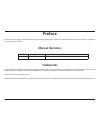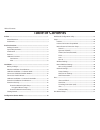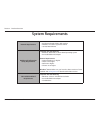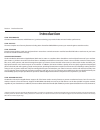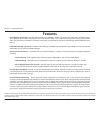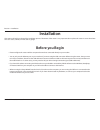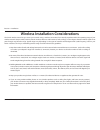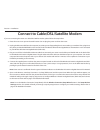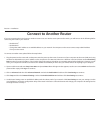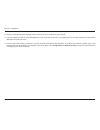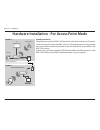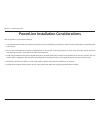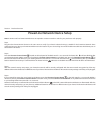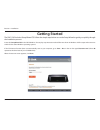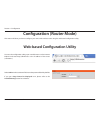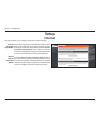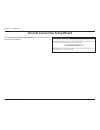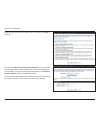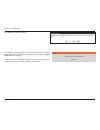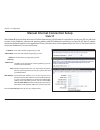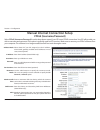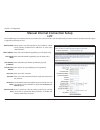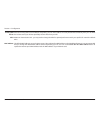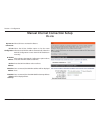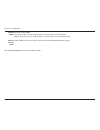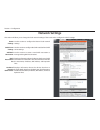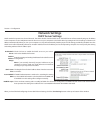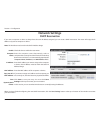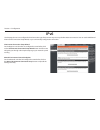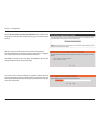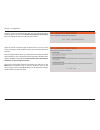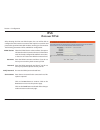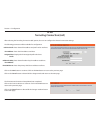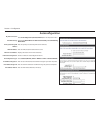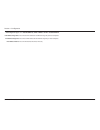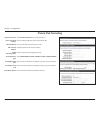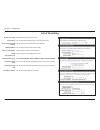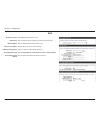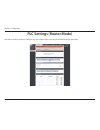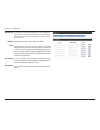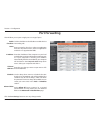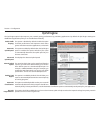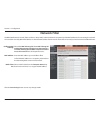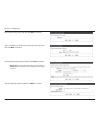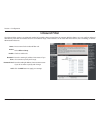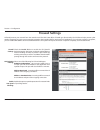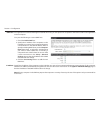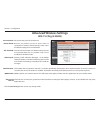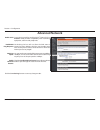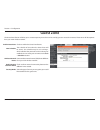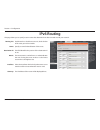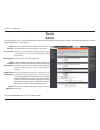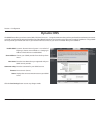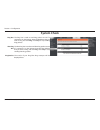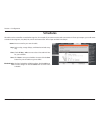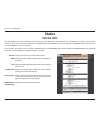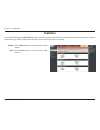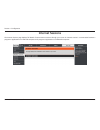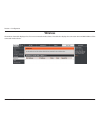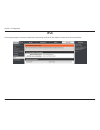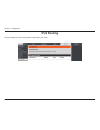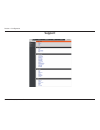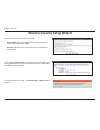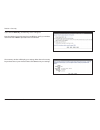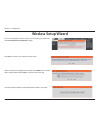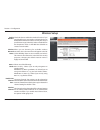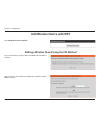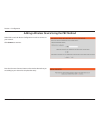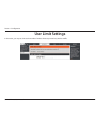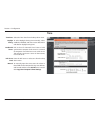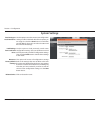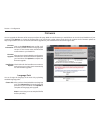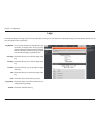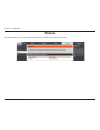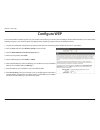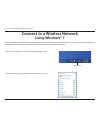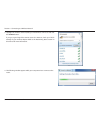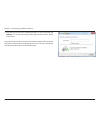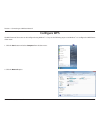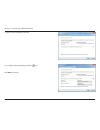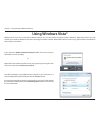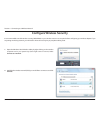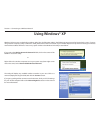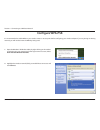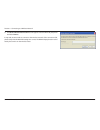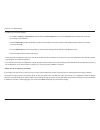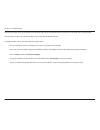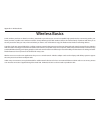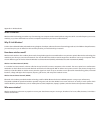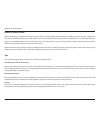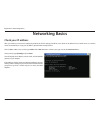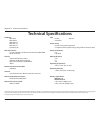- DL manuals
- D-Link
- Wireless Router
- Amplifi DHP-1565
- User Manual
D-Link Amplifi DHP-1565 User Manual - Schedules
92
D-Link DHP-1565 User Manual
Section 3 - Configuration
Enter a name for your new schedule.
Select a day, a range of days, or All Week to include every
day.
Check AllDay-24hrs or enter a Start Time and End Time
for your schedule.
Click Save to save your schedule. You must click the Save
button for your schedules to go into effect.
The list of schedules will be listed here. Click the Edit icon
to make changes or click the Delete icon to remove the
schedule.
Name:
Days:
Time:
Save:
Schedule Rules
List:
Schedules
Schedules can be created for use with enforcing rules. For example, if you want to restrict web access to Mon-Fri from 3pm to 8pm, you could create
a schedule selecting Mon, Tue, Wed, Thu, and Fri and enter a Start Time of 3pm and End Time of 8pm.
Summary of Amplifi DHP-1565
Page 2: Manual Revisions
I d-link dhp-1565 user manual d-link reserves the right to revise this publication and to make changes in the content hereof without obligation to notify any person or organization of such revisions or changes. Manual revisions trademarks d-link and the d-link logo are trademarks or registered trade...
Page 3: Table of Contents
Ii d-link dhp-1565 user manual table of contents preface ........................................................................................................... I manual revisions ...............................................................................................I trademarks ...........
Page 4
Iii d-link dhp-1565 user manual table of contents auto detection ................................................................................51 static ipv6 ..........................................................................................52 autoconfiguration.................................
Page 5
Iv d-link dhp-1565 user manual table of contents network settings - dhcp .......................................................... 111 network setup - static ip .......................................................... 112 configuration ................................................................
Page 6: Product Overview
1 d-link dhp-1565 user manual section 1 - product overview product overview note: using a power supply with a different voltage rating than the one included with the dhp-1565 will cause damage and void the warranty for this product. Package contents dhp-1565 wireless n powerline gigabit router ether...
Page 7: System Requirements
2 d-link dhp-1565 user manual section 1 - product overview network requirements • an ethernet-based cable or dsl modem • ieee 802.11n or 802.11g wireless clients • 10/100/1000 ethernet web-based configuration utility requirements computer with the following: • windows ® , macintosh, or linux-based o...
Page 8: Introduction
3 d-link dhp-1565 user manual section 1 - product overview introduction total performance combines powerline features and ieee 802.11n/g wireless technology to provide the best wire and wireless performance. Total security the most complete set of security features including active firewall and wpa/...
Page 9: Features
4 d-link dhp-1565 user manual section 1 - product overview • fasterwirelessnetworking - the dhp-1565 provides up to 300mbps* wireless connection with other 802.11n wireless clients. This capability allows users to participate in real-time activities online, such as video streaming, online gaming, an...
Page 10: Hardware Overview
5 d-link dhp-1565 user manual section 1 - product overview hardware overview connections 1 ap-router switch two-way switch used to select ap or router mode. 2 lan ports (1-4) connect 10/100/1000 ethernet devices such as computers, switches, and hubs. 3 internet port the auto mdi/mdix internet port i...
Page 11: Hardware Overview
6 d-link dhp-1565 user manual section 1 - product overview 1 power led a solid green light indicates a proper connection to the power supply. Blinking green light indicates that device common connect button was pressed or power saving mode enable. This led will light orange during a factory reset or...
Page 12: Before You Begin
7 d-link dhp-1565 user manual section 2 - installation before you begin installation this section will walk you through the installation process. Placement of the router is very important. Do not place the router in an enclosed area such as a closet, cabinet, or in the attic or garage. • please conf...
Page 13
8 d-link dhp-1565 user manual section 2 - installation wireless installation considerations the d-link wireless router lets you access your network using a wireless connection from virtually anywhere within the operating range of your wireless network. Keep in mind, however, that the number, thickne...
Page 14
9 d-link dhp-1565 user manual section 2 - installation hardware installation - for router mode network diagram windows users can use the setup wizard (from the cd) to configure their router. If you do not want to use the wizard, lost your cd, or are running mac or linux, you will need to use the man...
Page 15
10 d-link dhp-1565 user manual section 2 - installation if you are connecting the router to a cable/dsl/satellite modem, please follow the steps below: 1. Place the router in an open and central location. Do not plug the power cord into the router. 2. Unplug the ethernet cable from the computer (or ...
Page 16: Connect to Another Router
11 d-link dhp-1565 user manual section 2 - installation if you are connecting the d-link router to another router to use as a wireless access point and/or switch, you will have to do the following before connecting the router to your network: • disable upnp ™ • disable dhcp • change the lan ip addre...
Page 17
12 d-link dhp-1565 user manual section 2 - installation 6. Disconnect the ethernet cable from the router and reconnect your computer to your network. 7. Connect an ethernet cable in one of the lan ports of the router and connect it to your other router. Do not plug anything into the internet (wan) p...
Page 18
13 d-link dhp-1565 user manual section 2 - installation hardware installation - for access point mode install your device plug the power cord of the dhp-1565 into an ac wall outlet close to your computer as seen in room b. Confirm the dhp-1565 is in ap mode and turn it on by pushing the on/off switc...
Page 19
14 d-link dhp-1565 user manual section 2 - installation common connect button on/off switch ap/router mode switch welcome to the d-link setup wizard plc network security press the common connect button for one to three seconds. The powerline led should start to blink. Plug the second powerline devic...
Page 20
15 d-link dhp-1565 user manual section 1 - product overview powerline installation considerations plan the location of your powerline devices: 1. Connect the powerline devices to electrical outlets that are not controlled by a wall switch in order to avoid accidentally turning off the power to the d...
Page 21: Powerline Security
16 d-link dhp-1565 user manual section 1 - product overview powerline security it is strongly recommended to encrypt your powerline network. By encrypting the data that is sent via your powerline adapters, you will prevent nearby hackers with a powerline adapter to connect to your network and steal ...
Page 22
17 d-link dhp-1565 user manual section 1 - product overview note: a minimum of two powerline av devices are required to create a network in order for your product to work properly. Step 1 plug the other powerline av devices in the same room to verify if your home’s electrical wiring is suitable for ...
Page 23: Getting Started
18 d-link dhp-1565 user manual section 2 - installation the dhp-1565 includes setup wizard cd. Follow the simple steps below to run the setup wizard to guide you quickly through the installation process. Insert the setup wizard cd in the cd-rom drive. The step-by-step instructions that follow are sh...
Page 24: Configuration (Router Mode)
19 d-link dhp-1565 user manual section 3 - configuration configuration (router mode) this section will show you how to configure your new d-link wireless router using the web-based configuration utility. Web-based configuration utility to access the configuration utility, open a web-browser such as ...
Page 25: Internet
20 d-link dhp-1565 user manual section 3 - configuration internet setup this section allows you to configure your router’s internet settings. The internet connection setup wizard provides a quick method for configuring your internet settings. To start the internet connection setup wizard, click the ...
Page 26
21 d-link dhp-1565 user manual section 3 - configuration internet connection setup wizard click the internet connection setup wizard button to start the internet connection setup wizard..
Page 27
22 d-link dhp-1565 user manual section 3 - configuration create a new password and then click next to continue. The following window appears, summarizing the steps required to complete the internet connection setup wizard: click next to continue. Select your time zone from the drop-down menu and the...
Page 28
23 d-link dhp-1565 user manual section 3 - configuration select the type of internet connection you use and then click next to continue. If you selected dhcp connection (dynamic ip address), you may need to enter the mac address of the computer that was last connected directly to your modem. If you ...
Page 29
24 d-link dhp-1565 user manual section 3 - configuration if you selected pppoe, enter your pppoe username and password. If your isp requires you to enter a pppoe service name, enter the service name in the service name field. Select static if your isp assigned you the ip address, subnet mask, gatewa...
Page 30
25 d-link dhp-1565 user manual section 3 - configuration if you selected l2tp, enter your l2tp username and password. Select static if your isp assigned you the ip address, subnet mask, gateway, and l2tp server addresses. Click next to continue. If you selected static, enter your network settings su...
Page 31
26 d-link dhp-1565 user manual section 3 - configuration click connect to save your settings. The following window appears to indicate that the settings are being saved. When the router has finished saving all the changes, the setup> internet window will open. Close your browser window and reopen it...
Page 32
27 d-link dhp-1565 user manual section 3 - configuration manual internet connection setup use the my internet connection is drop-down menu to select the mode that the router should use to connect to the internet. Advanced domain name system (dns) services enhances your internet performance by gettin...
Page 33: Static Ip
28 d-link dhp-1565 user manual section 3 - configuration enter the ip address assigned by your isp. Enter the subnet mask assigned by your isp. Enter the gateway assigned by your isp. The dns server information will be supplied by your isp (internet service provider). Maximum transmission unit - you...
Page 34: Dynamic Ip (Dhcp)
29 d-link dhp-1565 user manual section 3 - configuration the host name is optional but may be required by some isps. Leave blank if you are not sure. Enter the primary and secondary dns server ip addresses assigned by your isp. These addresses are usually obtained automatically from your isp. Enter ...
Page 35: Pppoe (Username/password)
30 d-link dhp-1565 user manual section 3 - configuration select static ip if your isp assigned you the ip address, subnet mask, gateway, and dns server addresses. In most cases, select dynamic. Enter the ip address (static pppoe only). Enter your pppoe user name. Enter your pppoe password and then r...
Page 36
31 d-link dhp-1565 user manual section 3 - configuration the default mac address is set to the internet port’s physical interface mac address on the broadband router. It is not recommended that you change the default mac address unless required by your isp. You can use the clone your pc’s mac addres...
Page 37: Pptp
32 d-link dhp-1565 user manual section 3 - configuration select static ip if your isp assigned you the ip address, subnet mask, gateway, and dns server addresses. In most cases, select dynamic ip. Enter the ip address (static pptp only). Enter the primary and secondary dns server addresses (static p...
Page 38
33 d-link dhp-1565 user manual section 3 - configuration the dns server information will be supplied by your isp (internet service provider). Maximum transmission unit - you may need to change the mtu for optimal performance with your specific isp. 1454 is the default mtu. The default mac address is...
Page 39: L2Tp
34 d-link dhp-1565 user manual section 3 - configuration select static if your isp assigned you the ip address, subnet mask, gateway, and dns server addresses. In most cases, select dynamic. Enter the l2tp ip address supplied by your isp (static only). Enter the subnet mask supplied by your isp (sta...
Page 40
35 d-link dhp-1565 user manual section 3 - configuration primary dns server: mtu: mac address: enter the primary dns server ip address assigned by your isp. These address is usually obtained automatically from your isp. Enter the value 0.0.0.0 if you did not specifically receive these from your isp....
Page 41: Ds-Lite
36 d-link dhp-1565 user manual section 3 - configuration manual internet connection setup ds-lite my internet connection: ds-lite configuration: aftr ipv6 address: b4 ipv6 address: wan ipv6 address: ipv6 wan default gateway: select ds-lite to activate this feature. Select the ds-lite dhcpv6 option t...
Page 42: Wireless Settings
37 d-link dhp-1565 user manual section 3 - configuration wireless settings if you want to configure the wireless settings on your router using the wizard, click wireless connection setup wizard and refer to “wireless connection setup wizard” on page 102. Click add wireless device with wps if you wan...
Page 43: Manual Wireless Settings
38 d-link dhp-1565 user manual section 3 - configuration check the box to enable the wireless function. If you do not want to use wireless, uncheck the box to disable all the wireless functions. Select the time frame that you would like your wireless network enabled. The schedule may be set to alway...
Page 44
39 d-link dhp-1565 user manual section 3 - configuration channel width: wireless security mode: click the save settings button to save any changes made. Select the channel width: auto 20/40 - select if you are using both 802.11n and non-802.11n wireless devices. 20mhz - select if you are not using a...
Page 45: Network Settings
40 d-link dhp-1565 user manual section 3 - configuration this section will allow you to change the local network settings of the router and to configure the dhcp settings. Network settings use this section to configure the router’s local network settings. Use this section to configure the dhp-1565’s...
Page 46: Network Settings
41 d-link dhp-1565 user manual section 3 - configuration network settings enter the ip address of the router. The default ip address is 192.168.0.1. If you change the ip address, once you click apply, you will need to enter the new ip address in your browser to get back into the configuration utilit...
Page 47: Network Settings
42 d-link dhp-1565 user manual section 3 - configuration dhcp stands for dynamic host control protocol. The dhp-1565 has a built-in dhcp server. The dhcp server will automatically assign an ip address to the computers on the lan/private network. Be sure to set your computers to be dhcp clients by se...
Page 48: Network Settings
43 d-link dhp-1565 user manual section 3 - configuration if you want a computer or device to always have the same ip address assigned, you can create a dhcp reservation. The router will assign the ip address only to that computer or device. Note: this ip address must be within the dhcp ip address ra...
Page 49: Ipv6
44 d-link dhp-1565 user manual section 3 - configuration ipv6 on this page, the user can configure the ipv6 connection type. There are two ways to set up the ipv6 internet connection. You can use the webbased ipv6 internet connection setup wizard, or you can manually configure the connection. Ipv6 i...
Page 50
45 d-link dhp-1565 user manual section 3 - configuration click the ipv6 internet connection setup wizard button and the router will guide you through a few simple steps to get your network up and running. The router will try to detect whether its possible to obtain the ipv6 internet connection type ...
Page 51
46 d-link dhp-1565 user manual section 3 - configuration however, if the automatic detection fails, the user will be prompt to either try again or to click on the guide me through the ipv6 settings button to initiate the manual continual of the wizard. There are several connection types to choose fr...
Page 52: Ipv6
47 d-link dhp-1565 user manual section 3 - configuration after selecting the ipv6 over pppoe option, the user will be able to configure the ipv6 internet connection that requires a username and password to get online. Most dsl modems use this type of connection. The following parameters will be avai...
Page 53: Ipv6
48 d-link dhp-1565 user manual section 3 - configuration this mode is used when your isp provides you with a set ipv6 addresses that does not change. The ipv6 information is manually entered in your ipv6 configuration settings. You must enter the ipv6 address, subnet prefix length, default gateway, ...
Page 54: Ipv6
49 d-link dhp-1565 user manual section 3 - configuration after selecting the tunneling connection (6rd) option, the user can configure the ipv6 6rd connection settings. The following parameters will be available for configuration: 6rd ipv6 prefix: ipv4 address: assigned ipv6 prefix: 6rd border relay...
Page 55: Ipv6
50 d-link dhp-1565 user manual section 3 - configuration displays the lan ipv6 link-local address of the router. Lan ipv6 address settings: ipv6 link-local only select link-local only from the my ipv6 connection is drop-down menu if your router will use the ipv6 link local method to connect to the i...
Page 56: Ipv6 Manual Setup
51 d-link dhp-1565 user manual section 3 - configuration there are several connection types to choose from: auto detection, static ipv6, autoconfiguration (slaac/dhcpv6), pppoe, ipv6 in ipv4 tunnel, 6to4, 6rd, and link-local. If you are unsure of your connection method, please contact your ipv6 inte...
Page 57: Static Ipv6
52 d-link dhp-1565 user manual section 3 - configuration static ipv6 select static ipv6 from the drop-down menu. Enter the address settings supplied by your internet provider (isp). Enter the lan (local) ipv6 address for the router. Displays the router’s lan link-local address. Check to enable the a...
Page 58: Autoconfiguration
53 d-link dhp-1565 user manual section 3 - configuration autoconfiguration select autoconfiguration (stateless/dhcpv6) from the drop-down menu. Select either obtain dns server address automatically or use the following dns address. Enter the primary and secondary dns server addresses. Enter the lan ...
Page 59: Pppoe
54 d-link dhp-1565 user manual section 3 - configuration pppoe select pppoe from the drop-down menu. Enter the pppoe account settings supplied by your internet provider (isp). Select static if your isp assigned you the ip address, subnet mask, gateway, and dns server addresses. In most cases, select...
Page 60
55 d-link dhp-1565 user manual section 3 - configuration autoconfiguration type: ipv6 address range start: ipv6 address range end: ipv6 address lifetime: select stateful (dhcpv6), slaac + rdnss or slaac + stateless dhcpv6. Enter the start ipv6 address for the dhcpv6 range for your local computers. E...
Page 61: Ipv6 In Ipv4 Tunneling
56 d-link dhp-1565 user manual section 3 - configuration ipv6 in ipv4 tunneling select ipv6 in ipv4 tunnel from the drop-down menu. Enter the settings supplied by your internet provider (isp). Enter the lan (local) ipv6 address for the router. Displays the router’s lan link-local address. Check to e...
Page 62: 6 to 4 Tunneling
57 d-link dhp-1565 user manual section 3 - configuration 6 to 4 tunneling select 6 to 4 from the drop-down menu. Enter the ipv6 settings supplied by your internet provider (isp). Enter the primary and secondary dns server addresses. Enter the lan (local) ipv6 address for the router. Displays the rou...
Page 63: 6Rd
58 d-link dhp-1565 user manual section 3 - configuration 6rd select 6rd from the drop-down menu. Enter the address settings supplied by your internet provider (isp). Enter the lan (local) ipv6 address for the router. Displays the router’s lan link-local address. Check to enable the autoconfiguration...
Page 64: Plc Settings (Router Mode)
59 d-link dhp-1565 user manual section 3 - configuration this section will show you how to configure your new d-link powerline av using the web-based configuration utility. Plc settings (router mode).
Page 65
60 d-link dhp-1565 user manual section 3 - configuration network name: public network name: private network name: scan: add member: device name: password: you can set the name of your network and to make it either public or private. Make sure the network name of all of the devices within your powerl...
Page 66
61 d-link dhp-1565 user manual section 3 - configuration member list: link rate: this section provides information on the powerline av devices in your powerline network, or any devices that were previously connected but it are currently disconnected. Displays the device’s current data rate in mbps. ...
Page 67: Virtual Server
62 d-link dhp-1565 user manual section 3 - configuration the dhp-1565 can be configured as a virtual server so that remote users accessing web or ftp services via the public ip address can be automatically redirected to local servers in the lan (local area network). The dhp-1565 firewall feature fil...
Page 68
63 d-link dhp-1565 user manual section 3 - configuration the virtual server window allows you to open a single port. If you would like to open a range of ports, refer to the next page. Check the box on the left side to enable the virtual server rule. Enter a name for the rule or select an applicatio...
Page 69: Port Forwarding
64 d-link dhp-1565 user manual section 3 - configuration this will allow you to open a single port or a range of ports. Port forwarding tick the checkbox on the left side to enable the port forwarding rule. Enter a name for the rule or select an application from the drop-down menu. Select an applica...
Page 70: Application Rules
65 d-link dhp-1565 user manual section 3 - configuration check the box on the left side to enable the application rule. Enter a name for the rule. You may select a pre-defined application from the application drop-down menu and click . This is the port used to trigger the application. It can be eith...
Page 71: Qos Engine
66 d-link dhp-1565 user manual section 3 - configuration qos engine this option is disabled by default. Enable this option for better performance and experience with online games and other interactive applications, such as voip. This option is enabled by default when the qos engine option is enabled...
Page 72
67 d-link dhp-1565 user manual section 3 - configuration a qos engine rule identifies a specific message flow and assigns a priority to that flow. For most applications, automatic classification will be adequate, and specific qos engine rules will not be required. The qos engine supports overlaps be...
Page 73: Network Filter
68 d-link dhp-1565 user manual section 3 - configuration network filter select turn mac filtering off, turn mac filtering on and allow computers listed to access the network, or turn mac filtering on and deny computers listed to access the network from the drop-down menu. Enter the mac address you w...
Page 74: Access Control
69 d-link dhp-1565 user manual section 3 - configuration access control check the enable access control check box and click the add policy button to start the access control wizard. Add policy: the access control section allows you to control access in and out of your network. Use this feature as pa...
Page 75
70 d-link dhp-1565 user manual section 3 - configuration enter a name for the policy and then click next to continue. Select a schedule (i.E. Always) from the drop-down menu and then click next to continue. Enter the following information and then click next to continue. • address type - select ip a...
Page 76
71 d-link dhp-1565 user manual section 3 - configuration enter the rule: enable - check to enable the rule. Name - enter a name for your rule. Dest ip start - enter the starting ip address. Dest ip end - enter the ending ip address. Protocol - select the protocol. Dest port start - enter the startin...
Page 77: Website Filter
72 d-link dhp-1565 user manual section 3 - configuration configure web filtering: website url: website filter select allow computers access to only these sites, or deny computers access to only these sites from the drop-down menu. Enter the keywords or urls that you want to allow or block. Website f...
Page 78: Inbound Filter
73 d-link dhp-1565 user manual section 3 - configuration inbound filter enter a name for the inbound filter rule. Select allow or deny. Check to enable rule. Enter the starting ip address. Enter 0.0.0.0 if you do not want to specify an ip range. Enter the ending ip address. Enter 255.255.255.255 if ...
Page 79: Firewall Settings
74 d-link dhp-1565 user manual section 3 - configuration check the enable spi box to enable the spi (stateful packet inspection, also known as dynamic packet filtering) feature. Enabling spi helps to prevent cyber attacks by tracking more state per session. It validates that the traffic passing thro...
Page 80
75 d-link dhp-1565 user manual section 3 - configuration 1. Check the enable dmz box. 2. Specify the ip address of the computer on the lan that you want to have unrestricted internet communication in the dmz ip address field. To specify an existing dhcp client, use the computer name drop-down to sel...
Page 81: Routing
76 d-link dhp-1565 user manual section 3 - configuration routing the routing option is an advanced method of customizing specific routes of data through your network. Click the save settings button to save any changes made. Routing list: name: interface: destination ip: netmask: gateway: each route ...
Page 82: Advanced Wireless Settings
77 d-link dhp-1565 user manual section 3 - configuration set the transmit power of the antennas. Beacons are packets sent by an access point to synchronize a wireless network. Specify a value. 100 is the default setting and is recommended. This value should remain at its default setting of 2346. If ...
Page 83: Wi-Fi Protected Setup (Wps)
78 d-link dhp-1565 user manual section 3 - configuration wi-fi protected setup (wps) enable the wi-fi protected setup feature. A pin is a unique number that can be used to add the router to an existing network or to create a new network. The default pin may be printed on the bottom of the router. Fo...
Page 84
79 d-link dhp-1565 user manual section 3 - configuration click the add wireless device with wps button to start wireless connection setup wizard. This wizard helps you add wireless devices to the wireless network. The wizard will either display the wireless network settings to guide you through manu...
Page 85: Advanced Network
80 d-link dhp-1565 user manual section 3 - configuration upnp internet ping block internet port speed multicast streams to use the universal plug and play (upnp ™ ) feature click on enabled. Upnp provides compatibility with networking equipment, software and peripherals. Unchecking the box will not ...
Page 86: Guest Zone
81 d-link dhp-1565 user manual section 3 - configuration guest zone enable guest zone: new schedule: wireless network name: enable routing between zones: security mode: the guest zone feature will allow you to create temporary zones that can be used by guests to access the internet. These zones will...
Page 87: Ipv6 Firewall
82 d-link dhp-1565 user manual section 3 - configuration ipv6 firewall on this page the user can configure the ipv6 firewall settings. The firewall settings section is an advance feature that is used to allow or deny traffic from passing through the device. It works in the same way as ip filters wit...
Page 88: Ipv6 Routing
83 d-link dhp-1565 user manual section 3 - configuration ipv6 routing this page allows you to specify custom routes that determine how data is moved around your network. Routing list: name: destination ip: metric: interface: gateway: each route has a checkbox next to it, check the box of the route y...
Page 89: Admin
84 d-link dhp-1565 user manual section 3 - configuration enter a new password for the administrator login name. The administrator can make changes to the settings. Enter the new password for the user login. If you login as the user, you can only see the settings, but cannot change them. Enter a name...
Page 90: Time
85 d-link dhp-1565 user manual section 3 - configuration time select the time zone from the drop-down menu. Check this box if the country your are located in uses daylight saving time. Enter a start date and an end date for daylight saving time. Check this box to enable the ntp server. Ntp is short ...
Page 91: Syslog
86 d-link dhp-1565 user manual section 3 - configuration the broadband router keeps a running log of events and activities occurring on the router. You may send these logs to a syslog server on your network. Enable logging to syslog server: syslog server ip address: check this box to send the router...
Page 92: Email Settings
87 d-link dhp-1565 user manual section 3 - configuration email settings the email feature can be used to send the system log files and router alert messages to your email address. Enable email notifications: from email address: to email address: smtp server address: enable authentication: account na...
Page 93: System
88 d-link dhp-1565 user manual section 3 - configuration use this option to save the current router configuration settings to a file on the hard disk of the computer you are using. First, click the save button. A file dialog will appear, allowing you to select a location and file name for the settin...
Page 94: Firmware
89 d-link dhp-1565 user manual section 3 - configuration this section displays information about the firmware that is loaded on the router. Click the check now button to find out if there is an updated firmware; if so, download the new firmware to your hard drive. After you have downloaded the new f...
Page 95: Dynamic Dns
90 d-link dhp-1565 user manual section 3 - configuration dynamic domain name system is a method of keeping a domain name linked to a changing ip address. Check the box to enable ddns. Choose your ddns provider from the drop down menu. Enter the host name that you registered with your ddns service pr...
Page 96: System Check
91 d-link dhp-1565 user manual section 3 - configuration the ping test is used to send ping packets to test if a computer is on the internet. Enter the ip address that you wish to ping, and click ping. Click stop to stop sending ping packets the ipv6 ping test is used to send ipv6 ping packets to te...
Page 97: Schedules
92 d-link dhp-1565 user manual section 3 - configuration enter a name for your new schedule. Select a day, a range of days, or all week to include every day. Check allday-24hrs or enter a start time and end time for your schedule. Click save to save your schedule. You must click the save button for ...
Page 98: Device Info
93 d-link dhp-1565 user manual section 3 - configuration this page displays the current information for the dhp-1565. It will display the lan, wan (internet), and wireless information. If your internet connection is set up for a dynamic ip address then a release button and a renew button will be dis...
Page 99: Logs
94 d-link dhp-1565 user manual section 3 - configuration logs save log file: log type: first page: last page: previous: next: clear: email now: click the apply log settings now button save the router’s log entries to a log file on your computer. Use the radio buttons to select the types of messages ...
Page 100: Statistics
95 d-link dhp-1565 user manual section 3 - configuration statistics the screen below displays the traffic statistics. Here you can view the amount of packets that pass through the dhp-1565 on both the wan, lan ports and the 802.11n/g (2.4ghz) wireless band. The traffic counter will reset if the devi...
Page 101: Internet Sessions
96 d-link dhp-1565 user manual section 3 - configuration internet sessions the internet sessions page displays full details of active internet sessions through your router. An internet session is a conversation between a program or application on a lan-side computer and a program or application on a...
Page 102: Routing Table
97 d-link dhp-1565 user manual section 3 - configuration routing table this page displays the routing details configured for your router..
Page 103: Wireless
98 d-link dhp-1565 user manual section 3 - configuration the wireless client table displays a list of current connected wireless clients. This table also displays the connection time and mac address of the connected wireless clients. Wireless.
Page 104: Ipv6
99 d-link dhp-1565 user manual section 3 - configuration ipv6 the ipv6 page displays a summary of the router’s ipv6 settings and lists the ipv6 address and host name of any ipv6 clients..
Page 105: Ipv6 Routing
100 d-link dhp-1565 user manual section 3 - configuration ipv6 routing this page displays the ipv6 routing details configured for your router..
Page 106: Support
101 d-link dhp-1565 user manual section 3 - configuration support.
Page 107
102 d-link dhp-1565 user manual section 4 - security wireless connection setup wizard to run the wireless connection setup wizard, click the wireless connection setup wizard button in the setup>wireless settings window..
Page 108
103 d-link dhp-1565 user manual section 4 - security wireless security setup wizard type your desired wireless network name (ssid). Automatically: select this option to automatically generate the router’s network key and click next. Manually: select this option to manually enter your network key and...
Page 109
104 d-link dhp-1565 user manual section 4 - security if you selected manually, the following screen will appear. Enter the wireless security password you would like to use for your wireless network and click next to proceed to the next window. The summary window will display your settings. Write dow...
Page 110
105 d-link dhp-1565 user manual section 4 - security from the setup > wireless settings screen, click add wireless device with wps. Add wireless device with wps wizard pin: select this option to use pin method. In order to use this method you must know the wireless client’s 8 digit pin and click con...
Page 111: Configuration (Ap Mode)
106 d-link dhp-1565 user manual section 3 - configuration configuration (ap mode) this section will show you how to configure your new d-link wireless router using the web-based configuration utility. Web-based configuration utility to access the configuration utility, open a web-browser such as int...
Page 112: Wireless Setup Wizard
107 d-link dhp-1565 user manual section 3 - configuration wireless setup wizard to use our web-based wizard to assist you in connecting your dhp-1565, click launch wireless setup wizard to begin. Click next to continue your wireless network setup. Select one of the two configuration methods. Select ...
Page 113
108 d-link dhp-1565 user manual section 3 - configuration if you would like to setup your network manually, select manual and click next to continue. Enter the ssid (service set identifier). The ssid is the name of your wireless network. Create a name using up to 32 characters. The ssid is case-sens...
Page 114: Wireless Setup
109 d-link dhp-1565 user manual section 3 - configuration wireless setup check this box to enable the wireless function. If you would prefer not to use wireless, uncheck the box to disable all the wireless functions. You may also set up a specific time range (schedule). Select a schedule from the dr...
Page 115
110 d-link dhp-1565 user manual section 3 - configuration channel width: wireless security settings: save settings: select the channel width: auto 20/40 - select if you are using both 802.11n and non-802.11n wireless devices. 20mhz - select if you are not using any 802.11n wireless clients. Locking ...
Page 116: Network Settings - Dhcp
111 d-link dhp-1565 user manual section 3 - configuration network settings - dhcp this section will allow you to change the local network settings of the access point and to configure the dhcp settings. Lan connection type: device name: save settings: use the drop-down menu to select dynamic ip (dhc...
Page 117: Network Setup - Static Ip
112 d-link dhp-1565 user manual section 3 - configuration select static ip to manually enter the ip address, subnet mask, and default gateway addresses. Lan connection type: ip address: subnet mask: default gateway: device name: save settings: select static ip from the drop-down menu. Enter the ip a...
Page 118
113 d-link dhp-1565 user manual section 3 - configuration my ipv6 connection is: lan ipv6 address settings: select link-local only from the drop-down menu. This section displays the ipv6 address of the router. My ipv6 connection is: lan ipv6 address: select static ipv6 from the drop-down menu. Enter...
Page 119
114 d-link dhp-1565 user manual section 3 - configuration my ipv6 connection: ipv6 dns settings: select autoconfiguration (stateless/dhcpv6) from the drop down menu. Select obtain ipv6 dns server automatically or enter a specific dns server address..
Page 120: Configuration
115 d-link dhp-1565 user manual section 3 - configuration configuration this section will show you how to configure your new d-link powerline av using the web-based configuration utility. Plc settings - ap mode.
Page 121
116 d-link dhp-1565 user manual section 3 - configuration network name: public network name: private network name: scan: add member: device name: password: member list: link rate: status: you can set the name of your network and to make it either public or private. Make sure the network name of all ...
Page 122
117 d-link dhp-1565 user manual section 3 - configuration qos settings: mac address: network. If the field displays the word disconnect, then the device has been added to the network but it is not ready. Please check its password and make sure the device is powered on. You can configure your powerli...
Page 123: Network Filter
118 d-link dhp-1565 user manual section 3 - configuration use mac (media access control) filters to authorize wireless clients to access your network by their mac addresses. When enabled, any client not on the mac filter list will not be able to access your network. Mac address filter: mac address: ...
Page 124: Advanced Wireless
119 d-link dhp-1565 user manual section 3 - configuration advanced wireless transmit power: wlan partition: wmm enable: short gi: sets the transmit power of the antennas. Note: transmit power is regulated by international standard. Users are forbidden to change its maximum limit. Select this checkbo...
Page 125: Wi-Fi Protect Setup
120 d-link dhp-1565 user manual section 3 - configuration wi-fi protect setup: reset to unconfigure: current pin: generate new pin: reset pin to default: enables the wi-fi protected setup feature. Restores the default wi-fi setup. Shows the current value of the access point’s pin. Create a random nu...
Page 126
121 d-link dhp-1565 user manual section 3 - configuration add wireless device with wps adding a wireless device using the pin method please select one of the following configuration methods and click next to continue. Click add wireless device with wps. If your wireless device supports wps, select a...
Page 127
122 d-link dhp-1565 user manual section 3 - configuration adding a wireless device using the pbc method select pbc to use push button configuration in order to connect to your network. Click connect to continue. Press the common connect button on the wireless device that you are adding to your netwo...
Page 128
123 d-link dhp-1565 user manual section 3 - configuration manually add wireless device with wps if you would like to add a wireless device with wps manually, select manual and click next to continue. Enter the following settings in the wireless device you are adding to your wireless network. Click o...
Page 129: User Limit Settings
124 d-link dhp-1565 user manual section 3 - configuration user limit settings in this section, you may set a limit to the number of wireless clients to prevent heavy wireless traffic..
Page 130: Admin
125 d-link dhp-1565 user manual section 3 - configuration admin this page will allow you to change the administrator password. The administrator password has read/write access. Enter a new password for the admin user name. The administrator account can change the configuration of the device. Enter t...
Page 131: Time
126 d-link dhp-1565 user manual section 3 - configuration time select the time zone from the drop-down menu. To select daylight saving time manually, select enabled or disabled, and enter a start date and an end date for daylight saving time. Ntp is short for network time protocol. Ntp synchronizes ...
Page 132: System Settings
127 d-link dhp-1565 user manual section 3 - configuration system settings use this option to save the current router configuration settings to a file on the hard disk of the computer you are using. First, click the save button. You will then see a file dialog, where you can select a location and fil...
Page 133: Firmware
128 d-link dhp-1565 user manual section 3 - configuration firmware you can upgrade the firmware of the access point from this page. Make sure the firmware you would like to use is on the local hard drive of your computer. Click browse... To locate the firmware file to be used for the update. Please ...
Page 134: System Check
129 d-link dhp-1565 user manual section 3 - configuration system check the ping test is used to send ping packets to test if a computer is on the internet. Enter the ip address or host name that you wish to ping and click ping. The results of your ping attempts will be displayed here. Ping test: pin...
Page 135: Schedules
130 d-link dhp-1565 user manual section 3 - configuration schedules name: days: time: add: schedule rules list: schedules can be created for use with enforcing rules. For example, if you would like to restrict web access to mon-fri from 3:00 p.M. To 8:00 p.M., you could create a schedule selecting m...
Page 136: Device Info
131 d-link dhp-1565 user manual section 3 - configuration device info this page displays the current information for the dhp-1565. It will display the lan and wireless lan information. General: lan: wireless lan: displays the access point’s time and firmware version. Displays the mac address and the...
Page 137: Logs
132 d-link dhp-1565 user manual section 3 - configuration logs the dhp-1565 keeps a running log of events and activities occurring on the ap. If the ap is rebooted, the logs are automatically cleared. You can save the log files under log settings. Log options: first page: last page: previous: next: ...
Page 138: Statistics
133 d-link dhp-1565 user manual section 3 - configuration statistics the dhp-1360 keeps statistics of the traffic that passes through it. You can view the amount of packets that pass through the lan and wireless portions of the network. The traffic counter will reset if the access point is rebooted....
Page 139: Wireless
134 d-link dhp-1565 user manual section 3 - configuration wireless this section allows you to view the wireless clients that are connected to your wireless access point..
Page 140: Ipv6
135 d-link dhp-1565 user manual section 3 - configuration ipv6 this section will display all of your ipv6 internet and network connection details..
Page 141: Support
136 d-link dhp-1565 user manual section 3 - configuration support.
Page 142: Wireless Security
137 d-link dhp-1565 user manual section 4 - security wireless security this section will show you the different levels of security you can use to protect your data from intruders. The dhp-1565 offers the following types of security: • wpa2 (wi-fi protected access 2) • wpa2-psk (pre-shared key) • wpa...
Page 143: Configure Wep
138 d-link dhp-1565 user manual section 4 - security configure wep it is recommended to enable encryption on your wireless router before your wireless network adapters. Please establish wireless connectivity before enabling encryption. Your wireless signal may degrade when enabling encryption due to...
Page 144
139 d-link dhp-1565 user manual section 4 - security configurewpa/wpa2-personal(psk) it is recommended to enable encryption on your wireless router before your wireless network adapters. Please establish wireless connectivity before enabling encryption. Your wireless signal may degrade when enabling...
Page 145
140 d-link dhp-1565 user manual section 4 - security it is recommended to enable encryption on your wireless router before your wireless network adapters. Please establish wireless connectivity before enabling encryption. Your wireless signal may degrade when enabling encryption due to the added ove...
Page 146: Using Windows® 7
141 d-link dhp-1565 user manual section 5 - connecting to a wireless network using windows® 7 it is recommended to enable wireless security (wpa/wpa2) on your wireless router or access point before configuring your wireless adapter. If you are joining an existing network, you will need to know the s...
Page 147
142 d-link dhp-1565 user manual section 5 - connecting to a wireless network 3. Highlight the wireless network (ssid) you would like to connect to and click the connect button. If you get a good signal but cannot access the internet, check your tcp/ip settings for your wireless adapter. Refer to the...
Page 148
143 d-link dhp-1565 user manual section 5 - connecting to a wireless network 5. Enter the same security key or passphrase that is on your router and click connect. You can also connect by pushing the common connect button on the router. It may take 20-30 seconds to connect to the wireless network. I...
Page 149: Configure Wps
144 d-link dhp-1565 user manual section 5 - connecting to a wireless network configure wps the wps feature of the router can be configured using windows ® 7. Carry out the following steps to use windows ® 7 to configure the wps feature of the router: 1. Click the start button and select computer fro...
Page 150
145 d-link dhp-1565 user manual section 5 - connecting to a wireless network 3. Double-click the dhp-1565. 4. Input the wps pin number (displayed in the wps window on the router’s lcd screen or in the setup > wireless setup menu in the router’s web ui) and click next..
Page 151
146 d-link dhp-1565 user manual section 5 - connecting to a wireless network 5. Type a name to identify the network. 6. To configure advanced settings, click the icon. Click next to continue..
Page 152
147 d-link dhp-1565 user manual section 5 - connecting to a wireless network 7. The following window appears while the router is being configured. Wait for the configuration to complete. 8. The following window informs you that wps on the dhp-1565 has been setup successfully. Make a note of the secu...
Page 153: Using Windows Vista®
148 d-link dhp-1565 user manual section 5 - connecting to a wireless network using windows vista® windows vista® users may use the built-in wireless utility. If you are using another company’s utility or windows ® 2000, please refer to the user manual of your wireless adapter for help with connectin...
Page 154: Configure Wireless Security
149 d-link dhp-1565 user manual section 5 - connecting to a wireless network configure wireless security it is recommended to enable wireless security (wpa/wpa2) on your wireless router or access point before configuring your wireless adapter. If you are joining an existing network, you will need to...
Page 155
150 d-link dhp-1565 user manual section 5 - connecting to a wireless network 3. Enter the same security key or passphrase that is on your router and click connect. It may take 20-30 seconds to connect to the wireless network. If the connection fails, please verify that the security settings are corr...
Page 156: Using Windows® Xp
151 d-link dhp-1565 user manual section 5 - connecting to a wireless network using windows® xp windows® xp users may use the built-in wireless utility (zero configuration utility). The following instructions are for service pack 2 users. If you are using another company’s utility or windows® 2000, p...
Page 157: Configure Wpa-Psk
152 d-link dhp-1565 user manual section 5 - connecting to a wireless network configure wpa-psk it is recommended to enable wpa on your wireless router or access point before configuring your wireless adapter. If you are joining an existing network, you will need to know the wpa key being used. 2. Hi...
Page 158
153 d-link dhp-1565 user manual section 5 - connecting to a wireless network 3. The wireless network connection box will appear. Enter the wpa-psk passphrase and click connect. It may take 20-30 seconds to connect to the wireless network. If the connection fails, please verify that the wpa-psk setti...
Page 159: Troubleshooting
154 d-link dhp-1565 user manual section 6 - troubleshooting troubleshooting this chapter provides solutions to problems that can occur during the installation and operation of the dhp-1565. Read the following descriptions if you are having problems. The examples below are illustrated in windows ® xp...
Page 160
155 d-link dhp-1565 user manual section 6 - troubleshooting • configure your internet settings: • go to start > settings > control panel. Double-click the internet options icon. From the security tab, click the button to restore the settings to their defaults. • click the connection tab and set the ...
Page 161
156 d-link dhp-1565 user manual section 6 - troubleshooting 3. Why can’t i connect to certain sites or send and receive emails when connecting through my router? If you are having a problem sending or receiving e-mail, or connecting to secure sites such as ebay, banking sites, and hotmail, we sugges...
Page 162
157 d-link dhp-1565 user manual section 6 - troubleshooting 1452 was the proper value, the actual mtu size would be 1480, which is the optimum for the network we’re working with (1452+28=1480). Once you find your mtu, you can now configure your router with the proper mtu size. To change the mtu rate...
Page 163: Wireless Basics
158 d-link dhp-1565 user manual appendix a - wireless basics d-link wireless products are based on industry standards to provide easy-to-use and compatible high-speed wireless connectivity within your home, business or public access wireless networks. Strictly adhering to the ieee standard, the d-li...
Page 164
159 d-link dhp-1565 user manual appendix a - wireless basics what is wireless? Wireless or wi-fi technology is another way of connecting your computer to the network without using wires. Wi-fi uses radio frequency to connect wirelessly, so you have the freedom to connect computers anywhere in your h...
Page 165
160 d-link dhp-1565 user manual appendix a - wireless basics home • gives everyone at home broadband access • surf the web, check e-mail, instant message, etc. • gets rid of the cables around the house • simple and easy to use small office and home office • stay on top of everything at home as you w...
Page 166
161 d-link dhp-1565 user manual appendix a - wireless basics where is wireless used? Wireless technology is expanding everywhere not just at home or office. People like the freedom of mobility and it’s becoming so popular that more and more public facilities now provide wireless access to attract pe...
Page 167: Wireless Modes
162 d-link dhp-1565 user manual appendix a - wireless basics there are basically two modes of networking: • infrastructure – all wireless clients will connect to an access point or wireless router. • ad-hoc – directly connecting to another computer, for peer-to-peer communication, using wireless net...
Page 168: Networking Basics
163 d-link dhp-1565 user manual appendix b - networking basics networking basics check your ip address after you install your new d-link adapter, by default, the tcp/ip settings should be set to obtain an ip address from a dhcp server (i.E. Wireless router) automatically. To verify your ip address, ...
Page 169
164 d-link dhp-1565 user manual appendix b - networking basics statically assign an ip address if you are not using a dhcp capable gateway/router, or you need to assign a static ip address, please follow the steps below: step 1 windows ® 7 - click on start > control panel > network and internet > ne...
Page 170: Technical Specifications
165 d-link dhp-1565 user manual appendix c - technical specifications technical specifications standards • ieee 802.3 • ieee 802.3u • ieee 802.11b • ieee 802.11g • ieee 802.11n • homeplug av ethernet interface • 10/100/1000 base-tx ethernet port with auto mdi/mdix • rj-45 connector security • 128-bi...
Page 171
166 d-link dhp-1565 user manual appendix c - technical specifications 40mhzchannel: • 1nss: 135/150 mbps (max) • 2nss: 270/300 mbps (max) ieee802.11g: • 54mbps • 48mbps • 36mbps • 24mbps • 18mbps • 12mbps • 11mbps • 9mbps • 6mbps wireless frequency range 2 (north america) • 2.412ghz to 2.462ghz (802...