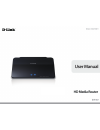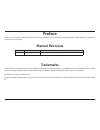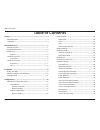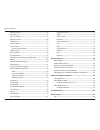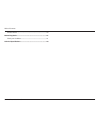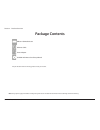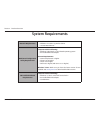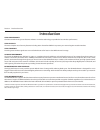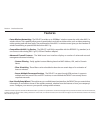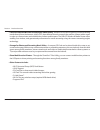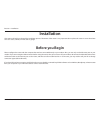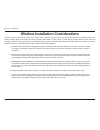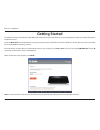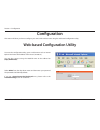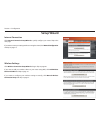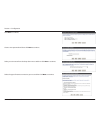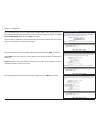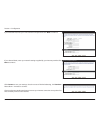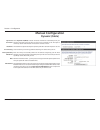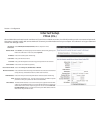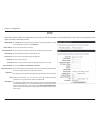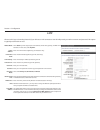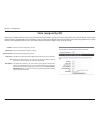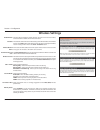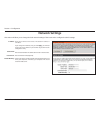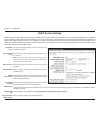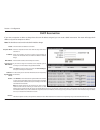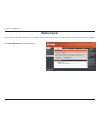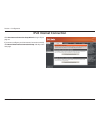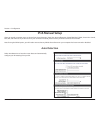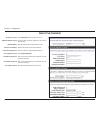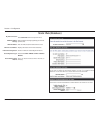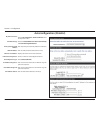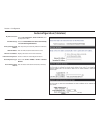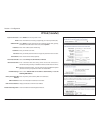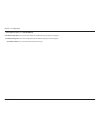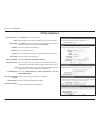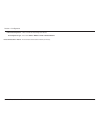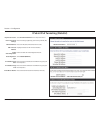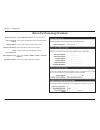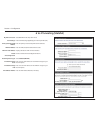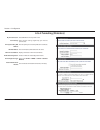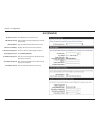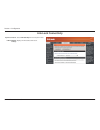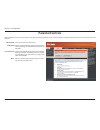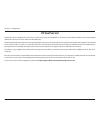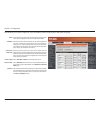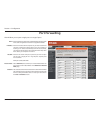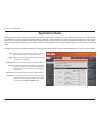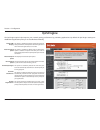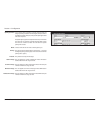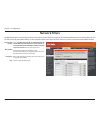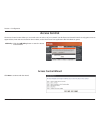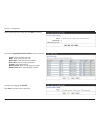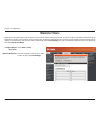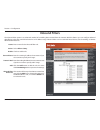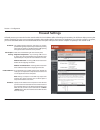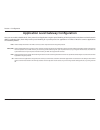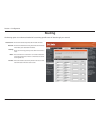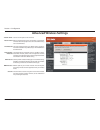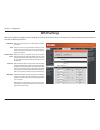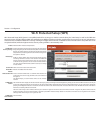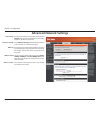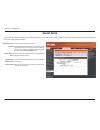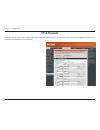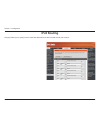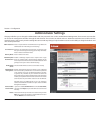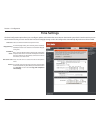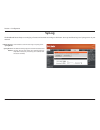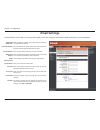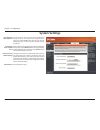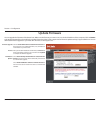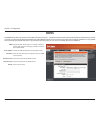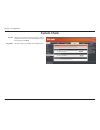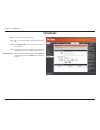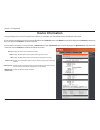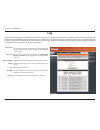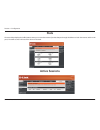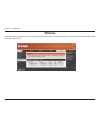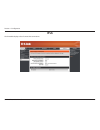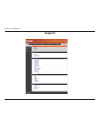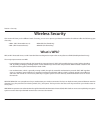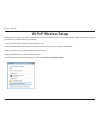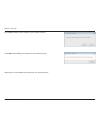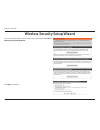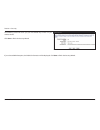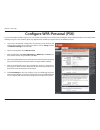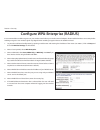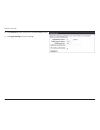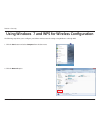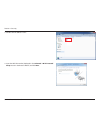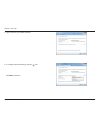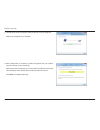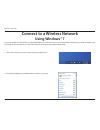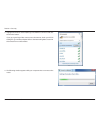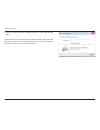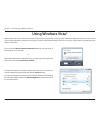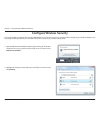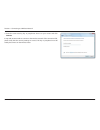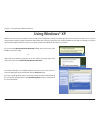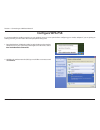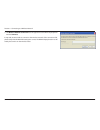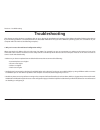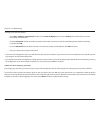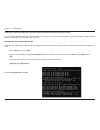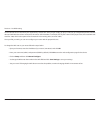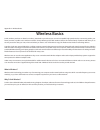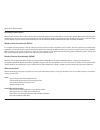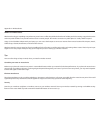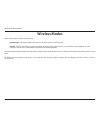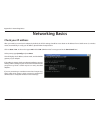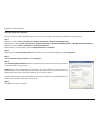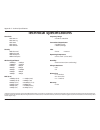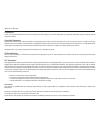- DL manuals
- D-Link
- Network Router
- Amplifi DIR-657
- User Manual
D-Link Amplifi DIR-657 User Manual
Summary of Amplifi DIR-657
Page 2: Manual Revisions
I d-link dir-657 user manual d-link reserves the right to revise this publication and to make changes in the content hereof without obligation to notify any person or organization of such revisions or changes. Manual revisions trademarks d-link and the d-link logo are trademarks or registered tradem...
Page 3: Table of Contents
Ii d-link dir-657 user manual table of contents preface ................................................................................................. I manual revisions ...............................................................................................I trademarks ......................
Page 4
Iii d-link dir-657 user manual table of contents parental controls ..................................................................................44 virtual server .........................................................................................45 port forwarding ............................
Page 5
Iv d-link dir-657 user manual table of contents wireless modes ........................................................................................... 110 networking basics .........................................................................111 check your ip address ...........................
Page 6: Product Overview
1 d-link dir-657 user manual section 1 - product overview product overview package contents note: using a power supply with a different voltage rating than the one included with the dir-657 will cause damage and void the warranty. If any of the above items are missing, please contact your reseller. ...
Page 7: System Requirements
2 d-link dir-657 user manual section 1 - product overview system requirements network requirements • an ethernet-based cable or dsl modem • ieee 802.11n or 802.11g wireless clients • 10/100/1000 ethernet web-based configuration utility requirements computer with the following: • windows®, macintosh,...
Page 8: Introduction
3 d-link dir-657 user manual section 1 - product overview introduction total performance combines award winning router features and 802.11n wireless technology to provide the best wireless performance. Total security the most complete set of security features including active firewall and wpa2™ to p...
Page 9: Features
4 d-link dir-657 user manual section 1 - product overview •fasterwirelessnetworking - the dir-657 provides up to 300mbps* wireless connection with other 802.11n wireless clients. This capability allows users to participate in real-time activities online, such as video streaming, online gaming, and r...
Page 10
5 d-link dir-657 user manual section 1 - product overview •fastandguaranteewirelessstreamingforvideoquality-whether set-top box or gaming console streaming media directly from the internet, a nas or pc, these devices share in common the need to connect with a router in order to communicate and estab...
Page 11: Hardware Overview
6 d-link dir-657 user manual section 1 - product overview hardware overview connections 1 lan ports (1-4) connect ethernet devices such as computers, switches, and hubs. 2 internet port the auto mdi/mdix internet port is the connection for the ethernet cable to the cable or dsl modem. 3 usb connect ...
Page 12: Hardware Overview
7 d-link dir-657 user manual section 1 - product overview hardware overview front view 1 2 1 wps button press this button to add your device to an existing network or to create a new network. Power led will blink on and off when wps button is pressed. 2 sd card port insert your sd card for sharing m...
Page 13: Leds
8 d-link dir-657 user manual section 1 - product overview leds 1 power led a solid light indicates a proper connection to the power supply. 2 internet led a solid light indicates connection on the internet port. This led blinks during data transmission. A solid blue light indicates that there is an ...
Page 14: Before You Begin
9 d-link dir-657 user manual section 2 - installation before you begin installation this section will walk you through the installation process. Placement of the router is very important. Do not place the router in an enclosed area such as a closet, cabinet, or in the attic or garage. Please configu...
Page 15
10 d-link dir-657 user manual section 2 - installation wireless installation considerations the d-link wireless router lets you access your network using a wireless connection from virtually anywhere within the operating range of your wireless network. Keep in mind that the number, thickness and loc...
Page 16: Getting Started
11 d-link dir-657 user manual section 2 - installation the dir-657 includes a quick router setup wizard cd. Follow the simple steps below to run the setup wizard to guide you quickly through the installation process. Insert the wizard cd in the cd-rom drive. The step-by-step instructions that follow...
Page 17: Configuration
12 d-link dir-657 user manual section 3 - configuration configuration this section will show you how to configure your new d-link wireless router using the web-based configuration utility. Web-based configuration utility to access the configuration utility, open a web-browser such as internet explor...
Page 18: Setup Wizard
13 d-link dir-657 user manual section 3 - configuration setup wizard click internet connection setup wizard to quickly configure your router. Skip to the next page. If you want to enter your settings without running the wizard, click manual configuration and skip to page 17. Click wireless connectio...
Page 19
14 d-link dir-657 user manual section 3 - configuration click next to continue. Create a new password and then click next to continue. Select your time zone from the drop-down menu and then click next to continue. Select the type of internet connection you use and then click next to continue..
Page 20
15 d-link dir-657 user manual section 3 - configuration if you selected dynamic, you may need to enter the mac address of the computer that was last connected directly to your modem. If you are currently using that computer, click clone your pc’s mac address and then click next to continue. The host...
Page 21
16 d-link dir-657 user manual section 3 - configuration if you selected l2tp, enter your l2tp username and password. Click next to continue. If you selected static, enter your network settings supplied by your internet provider. Click next to continue. Click connect to save your settings. Once the r...
Page 22: Manual Configuration
17 d-link dir-657 user manual section 3 - configuration manual configuration dynamic (cable) select dynamic ip (dhcp) to obtain ip address information automatically from your isp. Select this option if your isp does not give you any ip numbers to use. This option is commonly used for cable modem ser...
Page 23: Internet Setup
18 d-link dir-657 user manual section 3 - configuration select pppoe (username/password) from the drop-down menu. Select static if your isp assigned you the ip address, subnet mask, gateway, and dns server addresses. In most cases, select dynamic. Enter the ip address (static pppoe only). Enter your...
Page 24: Pptp
19 d-link dir-657 user manual section 3 - configuration select static if your isp assigned you the ip address, subnet mask, gateway, and dns server addresses. In most cases, select dynamic. Enter the ip address (static pptp only). Enter the primary and secondary dns server addresses (static pptp onl...
Page 25: L2Tp
20 d-link dir-657 user manual section 3 - configuration select static if your isp assigned you the ip address, subnet mask, gateway, and dns server addresses. In most cases, select dynamic. Enter the l2tp ip address supplied by your isp (static only). Enter the subnet mask supplied by your isp (stat...
Page 26: Static (Assigned By Isp)
21 d-link dir-657 user manual section 3 - configuration enter the ip address assigned by your isp. Enter the subnet mask assigned by your isp. Enter the gateway assigned by your isp. The dns server information will be supplied by your isp (internet service provider.) maximum transmission unit - you ...
Page 27: Wireless Settings
22 d-link dir-657 user manual section 3 - configuration check the box to enable the wireless function. If you do not want to use wireless, uncheck the box to disable all the wireless functions. The schedule of time when the wireless settings rules will be enabled. The schedule may be set to always, ...
Page 28: Network Settings
23 d-link dir-657 user manual section 3 - configuration this section will allow you to change the local network settings of the router and to configure the dhcp settings. Network settings enter the ip address of the router. The default ip address is 192.168.0.1. If you change the ip address, once yo...
Page 29: Dhcp Server Settings
24 d-link dir-657 user manual section 3 - configuration dhcp server settings dhcp stands for dynamic host control protocol. The dir-657 has a built-in dhcp server. The dhcp server will automatically assign an ip address to the computers on the lan/private network. Be sure to set your computers to be...
Page 30: Dhcp Reservation
25 d-link dir-657 user manual section 3 - configuration dhcp reservation if you want a computer or device to always have the same ip address assigned, you can create a dhcp reservation. The router will assign the ip address only to that computer or device. Note: this ip address must be within the dh...
Page 31: Media Server
26 d-link dir-657 user manual section 3 - configuration media server click enable media server to enable this feature. If you enable to share media with devices, any computer or device that connects to your network can play your shared music, pictures and videos..
Page 32: Ipv6 Internet Connection
27 d-link dir-657 user manual section 3 - configuration ipv6 internet connection click ipv6 internet connection setup wizard to begin. Skip to page 29. If you want to configure your ipv6 internet connection manually, click manual ipv6 internet connection setup and skip to the next page..
Page 33: Ipv6 Manual Setup
28 d-link dir-657 user manual section 3 - configuration ipv6 manual setup there are several connection types to choose from: auto detection, static ipv6, autoconfiguration (slaac/dhcpv6), pppoe, ipv6 in ipv4 tunnel, 6to4, 6rd, and link-local. If you are unsure of your connection method, please conta...
Page 34: Static Ipv6 (Stateful)
29 d-link dir-657 user manual section 3 - configuration static ipv6 (stateful) select static ipv6 from the drop-down menu. Enter the address settings supplied by your internet provider (isp). Enter the lan (local) ipv6 address for the router. Displays the router’s lan link-local address. Check to en...
Page 35: Static Ipv6 (Stateless)
30 d-link dir-657 user manual section 3 - configuration static ipv6 (stateless) select static ipv6 from the drop-down menu. Enter the address settings supplied by your internet provider (isp). Enter the lan (local) ipv6 address for the router. Displays the router’s lan link-local address. Check to e...
Page 36: Autoconfiguration (Stateful)
31 d-link dir-657 user manual section 3 - configuration autoconfiguration (stateful) select autoconfiguration (stateless/dhcpv6) from the drop-down menu. Select either obtain dns server address automatically or use the following dns address. Enter the primary and secondary dns server addresses. Ente...
Page 37
32 d-link dir-657 user manual section 3 - configuration autoconfiguration (stateless) select autoconfiguration (stateless/dhcpv6) from the drop-down menu. Select either obtain dns server address automatically or use the following dns address. Enter the primary and secondary dns server addresses. Ent...
Page 38: Pppoe (Stateful)
33 d-link dir-657 user manual section 3 - configuration pppoe (stateful) select pppoe from the drop-down menu. Enter the pppoe account settings supplied by your internet provider (isp). Select static if your isp assigned you the ip address, subnet mask, gateway, and dns server addresses. In most cas...
Page 39
34 d-link dir-657 user manual section 3 - configuration autoconfiguration type: ipv6 address range start: ipv6 address range end: ipv6 address lifetime: select stateful (dhcpv6). Enter the start ipv6 address for the dhcpv6 range for your local computers. Enter the end ipv6 address for the dhcpv6 ran...
Page 40: Pppoe (Stateless)
35 d-link dir-657 user manual section 3 - configuration pppoe (stateless) select pppoe from the drop-down menu. Enter the pppoe account settings supplied by your internet provider (isp). Select static if your isp assigned you the ip address, subnet mask, gateway, and dns server addresses. In most ca...
Page 41
36 d-link dir-657 user manual section 3 - configuration enable autoconfiguration: autoconfiguration type: router advertisement lifetime: check to enable the autoconfiguration feature. Select either slaac + rdnss or slaac + stateless dhcpv6. Enter the router advertisement lifetime (in minutes)..
Page 42
37 d-link dir-657 user manual section 3 - configuration ipv6 in ipv4 tunneling (stateful) select ipv6 in ipv4 tunnel from the drop-down menu. Enter the settings supplied by your internet provider (isp). Enter the lan (local) ipv6 address for the router. Displays the router’s lan link-local address. ...
Page 43
38 d-link dir-657 user manual section 3 - configuration ipv6 in ipv4 tunneling (stateless) select ipv6 in ipv4 tunnel from the drop-down menu. Enter the settings supplied by your internet provider (isp). Enter the lan (local) ipv6 address for the router. Displays the router’s lan link-local address....
Page 44: 6 to 4 Tunneling (Stateful)
39 d-link dir-657 user manual section 3 - configuration 6 to 4 tunneling (stateful) select 6 to 4 from the drop-down menu. Enter the ipv6 settings supplied by your internet provider (isp). Enter the primary and secondary dns server addresses. Enter the lan (local) ipv6 address for the router. Displa...
Page 45
40 d-link dir-657 user manual section 3 - configuration 6 to 4 tunneling (stateless) select 6 to 4 from the drop-down menu. Enter the ipv6 settings supplied by your internet provider (isp). Enter the primary and secondary dns server addresses. Enter the lan (local) ipv6 address for the router. Displ...
Page 46: 6Rd (Stateless)
41 d-link dir-657 user manual section 3 - configuration 6rd (stateless) select 6rd from the drop-down menu. Enter the address settings supplied by your internet provider (isp). Enter the lan (local) ipv6 address for the router. Displays the router’s lan link-local address. Check to enable the autoco...
Page 47: 6Rd (Stateful)
42 d-link dir-657 user manual section 3 - configuration 6rd (stateful) select 6rd from the drop-down menu. Enter the address settings supplied by your internet provider (isp). Enter the lan (local) ipv6 address for the router. Displays the router’s lan link-local address. Check to enable the autocon...
Page 48: Link-Local Connectivity
43 d-link dir-657 user manual section 3 - configuration select link-local only from the drop-down menu. Displays the ipv6 address of the router. My ipv6 connection: lan ipv6 address settings: link-local connectivity.
Page 49: Parental Controls
44 d-link dir-657 user manual section 3 - configuration parental controls advanced dns: familyshield: parental controls: none: faster, more reliable internet browsing. Includes advanced dns and automatic protection from malware, phishing, and adult websites. This option uses opendns. Includes advanc...
Page 50: Virtual Server
45 d-link dir-657 user manual section 3 - configuration the dir-657 can be configured as a virtual server so that remote users accessing web or ftp services via the public ip address can be automatically redirected to local servers in the lan (local area network). The dir-657 firewall feature filter...
Page 51
46 d-link dir-657 user manual section 3 - configuration this will allow you to open a single port. If you would like to open a range of ports, refer to the next page. Enter a name for the rule or select an application from the drop-down menu. Select an application and click to populate the fields. E...
Page 52: Port Forwarding
47 d-link dir-657 user manual section 3 - configuration this will allow you to open a single port or a range of ports. Port forwarding enter a name for the rule or select an application from the drop-down menu. Select an application and click to populate the fields. Enter the ip address of the compu...
Page 53: Application Rules
48 d-link dir-657 user manual section 3 - configuration enter a name for the rule. You may select a pre-defined application from the drop-down menu and click . This is the port used to trigger the application. It can be either a single port or a range of ports. Select the protocol of the trigger por...
Page 54: Qos Engine
49 d-link dir-657 user manual section 3 - configuration qos engine the qos engine option helps improve your network gaming performance by prioritizing applications. By default the qos engine settings are disabled and application priority is not classified automatically. This option is disabled by de...
Page 55
50 d-link dir-657 user manual section 3 - configuration a qos engine rule identifies a specific message flow and assigns a priority to that flow. For most applications, automatic classification will be adequate, and specific qos engine rules will not be required. The qos engine supports overlaps bet...
Page 56: Network Filters
51 d-link dir-657 user manual section 3 - configuration network filters use mac (media access control) filters to allow or deny lan (local area network) computers by their mac addresses from accessing the network. You can either manually add a mac address or select the mac address from the list of c...
Page 57: Access Control
52 d-link dir-657 user manual section 3 - configuration access control click the add policy button to start the access control wizard. Add policy: the access control section allows you to control access in and out of your network. Use this feature as parental controls to only grant access to approve...
Page 58
53 d-link dir-657 user manual section 3 - configuration enter a name for the policy and then click next to continue. Select a schedule (i.E. Always) from the drop-down menu and then click next to continue. Enter the following information and then click next to continue. • address type - select ip ad...
Page 59
54 d-link dir-657 user manual section 3 - configuration select the filtering method and then click next to continue. If you selected apply advanced port filters, then enter the rule: enable - check to enable the rule. Name - enter a name for your rule. Dest ip start - enter the starting ip address. ...
Page 60: Website Filters
55 d-link dir-657 user manual section 3 - configuration website filters are used to deny lan computers from accessing specific web sites by the url or domain. A url is a specially formatted text string that defines a location on the internet. If any part of the url contains the blocked word, the sit...
Page 61: Inbound Filters
56 d-link dir-657 user manual section 3 - configuration enter a name for the inbound filter rule. Select allow or deny. Check to enable rule. Enter the starting ip address. Enter 0.0.0.0 if you do not want to specify an ip range. Enter the ending ip address. Enter 255.255.255.255 if you do not want ...
Page 62: Firewall Settings
57 d-link dir-657 user manual section 3 - configuration spi (stateful packet inspection, also known as dynamic packet filtering) helps to prevent cyber attacks by tracking more state per session. It validates that the traffic passing through the session conforms to the protocol. Select one of the fo...
Page 63
58 d-link dir-657 user manual section 3 - configuration application level gateway configuration here you can enable or disable alg’s. Some protocols and applications require special handling of the ip payload to make them work with network address translation (nat). Each alg provides special handlin...
Page 64: Routing
59 d-link dir-657 user manual section 3 - configuration enter the ip address of packets that will take this route. Enter the netmask of the route, please note that the octets must match your destination ip address. Enter your next hop gateway to be taken if this route is used. The route metric is a ...
Page 65: Advanced Wireless Settings
60 d-link dir-657 user manual section 3 - configuration set the transmit power of the antennas. Beacons are packets sent by an access point to synchronize a wireless network. Specify a value. 100 is the default setting and is recommended. This value should remain at its default setting of 2432. If i...
Page 66: Wish Settings
61 d-link dir-657 user manual section 3 - configuration wish is short for wireless intelligent stream handling, a technology developed to enhance your experience of using a wireless network by prioritizing the traffic of different applications. Enable this option if you want to allow wish to priorit...
Page 67: Wi-Fi Protected Setup (Wps)
62 d-link dir-657 user manual section 3 - configuration wi-fi protected setup (wps) enable the wi-fi protected setup feature. Locking the wireless security settings prevents the settings from being changed by the wi-fi protected setup feature of the router. Devices can still be added to the network ...
Page 68: Advanced Network Settings
63 d-link dir-657 user manual section 3 - configuration upnp internet ping block internet port speed multicast streams to use the universal plug and play (upnp ™ ) feature click on enabled. Upnp provides compatibility with networking equipment, software and peripherals. Check pppoe pass through to a...
Page 69: Guest Zone
64 d-link dir-657 user manual section 3 - configuration guest zone check to enable the guest zone feature. The schedule of time when the guest zone will be active. The schedule may be set to always, which will allow the particular service to always be enabled. You can create your own times in the to...
Page 70: Ipv6 Firewall
65 d-link dir-657 user manual section 3 - configuration ipv6 firewall this section may be used to allow or deny traffic from passing through the device. It works the same way as ip filters with additional settings. Users can create more detailed rules for the device..
Page 71: Ipv6 Routing
66 d-link dir-657 user manual section 3 - configuration ipv6 routing this page allows you to specify custom routes that determine how data is moved around your network..
Page 72: Administrator Settings
67 d-link dir-657 user manual section 3 - configuration administrator settings this page will allow you to change the administrator and user passwords. You can also enable remote management. There are two accounts that can access the management interface through the web browser. The accounts are adm...
Page 73: Time Settings
68 d-link dir-657 user manual section 3 - configuration time settings select the time zone from the drop-down menu. To select daylight saving time manually, select enabled or disabled, and enter a start date and an end date for daylight saving time. Ntp is short for network time protocol. Ntp synchr...
Page 74: Syslog
69 d-link dir-657 user manual section 3 - configuration syslog the broadband router keeps a running log of events and activities occurring on the router. You may send these logs to a syslog server on your network. Enable logging to syslog server: syslog server ip address: check this box to send the ...
Page 75: Email Settings
70 d-link dir-657 user manual section 3 - configuration email settings the email feature can be used to send the system log files, router alert messages, and firmware update notification to your email address. Enable email notification: from email address: to email address: smtp server address: enab...
Page 76: System Settings
71 d-link dir-657 user manual section 3 - configuration use this option to save the current router configuration settings to a file on the hard disk of the computer you are using. First, click the save button. You will then see a file dialog, where you can select a location and file name for the set...
Page 77: Update Firmware
72 d-link dir-657 user manual section 3 - configuration click on check online now for latest firmware version to find out if there is an updated firmware; if so, download the new firmware to your hard drive. After you have downloaded the new firmware, click browse to locate the firmware update on yo...
Page 78: Ddns
73 d-link dir-657 user manual section 3 - configuration dynamic domain name system is a method of keeping a domain name linked to a changing ip address. Check the box to enable ddns. Choose your ddns provider from the drop down menu. Enter the host name that you registered with your ddns service pro...
Page 79: System Check
74 d-link dir-657 user manual section 3 - configuration the ping test is used to send ping packets to test if a computer is on the internet. Enter the ip address that you wish to ping, and click ping. The results of your ping attempts will be displayed here. System check ping test: ping results:.
Page 80: Schedules
75 d-link dir-657 user manual section 3 - configuration enter a name for your new schedule. Select a day, a range of days, or all week to include every day. Check all day - 24hrs or enter a start and end time for your schedule. Click save to save your schedule. You must click save settings at the to...
Page 81: Device Information
76 d-link dir-657 user manual section 3 - configuration this page displays the current information for the dir-657. It will display the lan, wan (internet), and wireless information. If your internet connection is set up for a dynamic ip address then a release button and a renew button will be displ...
Page 82: Log
77 d-link dir-657 user manual section 3 - configuration log what to view: view levels: apply log settings: refresh: clear: email now: save log: you can select the types of messages that you want to display from the log. Firewall & security, system, and router status messages can be selected. There a...
Page 83: Stats
78 d-link dir-657 user manual section 3 - configuration stats the screen below displays the traffic statistics. Here you can view the amount of packets that pass through the dir-657 on both the internet and the lan ports. The traffic counter will reset if the device is rebooted. Active sessions.
Page 84: Wireless
79 d-link dir-657 user manual section 3 - configuration the wireless client table displays a list of current connected wireless clients. This table also displays the connection time and mac address of the connected wireless clients. Wireless.
Page 85: Ipv6
80 d-link dir-657 user manual section 3 - configuration the ipv6 table displays a list of current ipv6 connections. Ipv6.
Page 86: Support
81 d-link dir-657 user manual section 3 - configuration support.
Page 87: Wireless Security
82 d-link dir-657 user manual section 4 - security wireless security this section will show you the different levels of security you can use to protect your data from intruders. The dir-657 offers the following types of security: • wpa2 ™ (wi-fi protected access 2) • wpa2-psk (pre-shared key) • wpa ...
Page 88: Wi-Pnp Wireless Setup
83 d-link dir-657 user manual section 4 - security wi-pnp wireless setup wi-pnp allows you to copy your wireless settings from your router to a usb flash drive and use to automatically configure the wireless settings on your windows® computers. Follow the steps below: 1. Plug in usb flash drive in u...
Page 89
84 d-link dir-657 user manual section 4 - security 7. Click ok to finish adding your computer to your wireless network. 6. Click yes to add the current computer to your wireless network. Repeat step 4-7 to add additional computers to your wireless network..
Page 90
85 d-link dir-657 user manual section 4 - security wireless security setup wizard to run the security wizard, click on setup at the top and then click launch wireless security setup wizard. Click next to continue..
Page 91
86 d-link dir-657 user manual section 4 - security the following screen will show you your pre-shared key to enter on your wireless clients. Click save to finish the security wizard. If you selected wpa-enterprise, the radius information will be displayed. Click save to finish the security wizard..
Page 92
87 d-link dir-657 user manual section 4 - security configure wpa-personal (psk) it is recommended to enable encryption on your wireless router before your wireless network adapters. Please establish wireless connectivity before enabling encryption. Your wireless signal may degrade when enabling encr...
Page 93
88 d-link dir-657 user manual section 4 - security it is recommended to enable encryption on your wireless router before your wireless network adapters. Please establish wireless connectivity before enabling encryption. Your wireless signal may degrade when enabling encryption due to the added overh...
Page 94
89 d-link dir-657 user manual section 4 - security 10. Click advanced to enter settings for a secondary radius server. 11. Click apply settings to save your settings..
Page 95: Using Windows
90 d-link dir-657 user manual section 4 - security using windows ® 7 and wps for wireless configuration the following steps allow you to configure your dir-657 wireless network settings using windows ® 7 through wps. 1. Click the start button and select computer from the start menu. 2. Click the net...
Page 96
91 d-link dir-657 user manual section 4 - security 3. Double-click the dir-657 router. 4. Input the wps pin number (displayed in the advanced > wi-fi protected setup section in the router’s web ui) and click next. Dir-657.
Page 97
92 d-link dir-657 user manual section 4 - security 5. Type a name for your wireless network. 6. To configure advanced settings, click the icon. Click next to continue..
Page 98
93 d-link dir-657 user manual section 4 - security 7. The following window will appear while the router is being configured. Wait for the configuration to complete. 8. After configuration is complete, a window will appear that your wireless network has been set up successfully. Make a note of the se...
Page 99: Using Windows® 7
94 d-link dir-657 user manual section 4 - security connect to a wireless network using windows® 7 it is recommended to enable wireless security (wpa/wpa2) on your wireless router or access point before configuring your wireless adapter. If you are joining an existing network, you will need to know t...
Page 100
95 d-link dir-657 user manual section 4 - security 3. Highlight the wireless network (ssid) you would like to connect to and click the connect button. If you get a good signal but cannot access the internet, check your tcp/ip settings for your wireless adapter. Refer to the networking basics section...
Page 101
96 d-link dir-657 user manual section 4 - security 5. Enter the same security key or passphrase that is on your router and click ok. It may take 20-30 seconds to connect to the wireless network. If the connection fails, please verify that the security settings are correct. The key or passphrase must...
Page 102: Using Windows Vista®
97 d-link dir-657 user manual section 5 - connecting to a wireless network using windows vista® windows vista users may use the built-in wireless utility. If you are using another company’s utility or windows® 2000, please refer to the user manual of your wireless adapter for help with connecting to...
Page 103: Configure Wireless Security
98 d-link dir-657 user manual section 5 - connecting to a wireless network configure wireless security it is recommended to enable wireless security (wpa/wpa2) on your wireless router or access point before configuring your wireless adapter. If you are joining an existing network, you will need to k...
Page 104
99 d-link dir-657 user manual section 5 - connecting to a wireless network 3. Enter the same security key or passphrase that is on your router and click connect. It may take 20-30 seconds to connect to the wireless network. If the connection fails, please verify that the security settings are correc...
Page 105: Using Windows® Xp
100 d-link dir-657 user manual section 5 - connecting to a wireless network using windows® xp windows xp users may use the built-in wireless utility (zero configuration utility). The following instructions are for service pack 2 users. If you are using another company’s utility or windows 2000, plea...
Page 106: Configure Wpa-Psk
101 d-link dir-657 user manual section 5 - connecting to a wireless network configure wpa-psk it is recommended to enable encryption on your wireless router or access point before configuring your wireless adapter. If you are joining an existing network, you will need to know the passphrase being us...
Page 107
102 d-link dir-657 user manual section 5 - connecting to a wireless network 3. The wireless network connection box will appear. Enter the wpa-psk passphrase and click connect. It may take 20-30 seconds to connect to the wireless network. If the connection fails, please verify that the wpa-psk settin...
Page 108: Troubleshooting
103 d-link dir-657 user manual section 6 - troubleshooting troubleshooting this chapter provides solutions to problems that can occur during the installation and operation of the dir-657. Read the following descriptions if you are having problems. (the examples below are illustrated in windows ® xp....
Page 109
104 d-link dir-657 user manual section 6 - troubleshooting • configure your internet settings: • go to start > settings > control panel. Double-click the internet options icon. From the security tab, click the button to restore the settings to their defaults. • click the connection tab and set the d...
Page 110
105 d-link dir-657 user manual section 6 - troubleshooting 3. Why can’t i connect to certain sites or send and receive emails when connecting through my router? If you are having a problem sending or receiving email, or connecting to secure sites such as ebay, banking sites, and hotmail, we suggest ...
Page 111
106 d-link dir-657 user manual section 6 - troubleshooting you should start at 1472 and work your way down by 10 each time. Once you get a reply, go up by 2 until you get a fragmented packet. Take that value and add 28 to the value to account for the various tcp/ip headers. For example, lets say tha...
Page 112: Wireless Basics
107 d-link dir-657 user manual appendix a - wireless basics d-link wireless products are based on industry standards to provide easy-to-use and compatible high-speed wireless connectivity within your home, business or public access wireless networks. Strictly adhering to the ieee standard, the d-lin...
Page 113
108 d-link dir-657 user manual appendix a - wireless basics how does wireless work? Wireless works similar to how cordless phone work, through radio signals to transmit data from one point a to point b. But wireless technology has restrictions as to how you can access the network. You must be within...
Page 114
109 d-link dir-657 user manual appendix a - wireless basics where is wireless used? Wireless technology is expanding everywhere not just at home or office. People like the freedom of mobility and it’s becoming so popular that more and more public facilities now provide wireless access to attract peo...
Page 115: Wireless Modes
110 d-link dir-657 user manual appendix a - wireless basics there are basically two modes of networking: • infrastructure – all wireless clients will connect to an access point or wireless router. • ad-hoc – directly connecting to another computer, for peer-to-peer communication, using wireless netw...
Page 116: Networking Basics
111 d-link dir-657 user manual appendix b - networking basics networking basics check your ip address after you install your new d-link adapter, by default, the tcp/ip settings should be set to obtain an ip address from a dhcp server (i.E. Wireless router) automatically. To verify your ip address, p...
Page 117
112 d-link dir-657 user manual appendix b - networking basics statically assign an ip address if you are not using a dhcp capable gateway/router, or you need to assign a static ip address, please follow the steps below: step 1 windows® 7 - click on start > control panel > network and internet > netw...
Page 118: Technical Specifications
113 d-link dir-657 user manual appendix c - technical specifications technical specifications standards • ieee 802.11n • ieee 802.11g • ieee 802.3 • ieee 802.3u • ieee 802.3ab security • wpa-personal • wpa2-personal • wpa-enterprise • wpa2-enterprise wireless signal rates* • 300mbps • 12mbps • 108mb...
Page 119
114 d-link dir-657 user manual appendix e - warranty trademarks: d-link is a registered trademark of d-link corporation/d-link systems, inc. Other trademarks or registered trademarks are the property of their respective owners. Copyright statement: no part of this publication or documentation accomp...
Page 120
115 d-link dir-657 user manual appendix e - warranty important notice: fcc radiation exposure statement: this equipment complies with fcc radiation exposure limits set forth for an uncontrolled environment. This equipment should be installed and operated with minimum distance 20cm between the radiat...