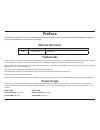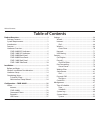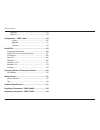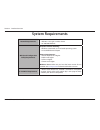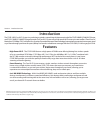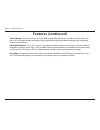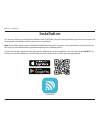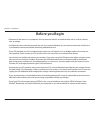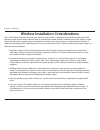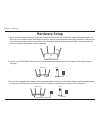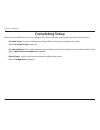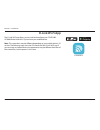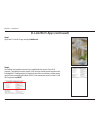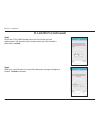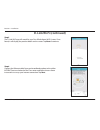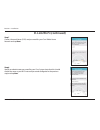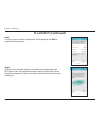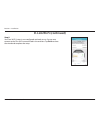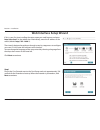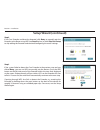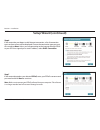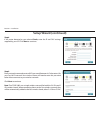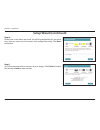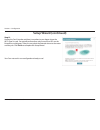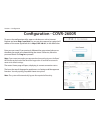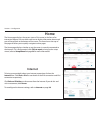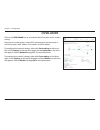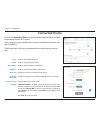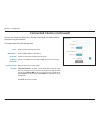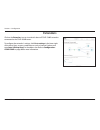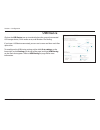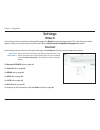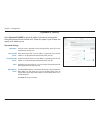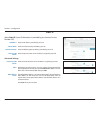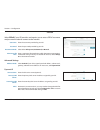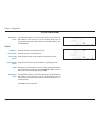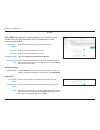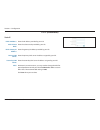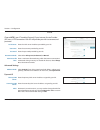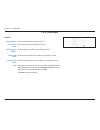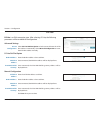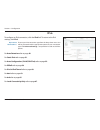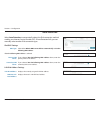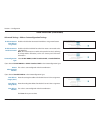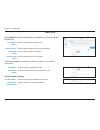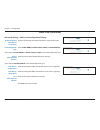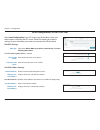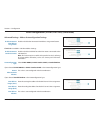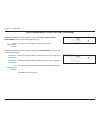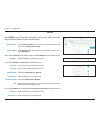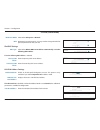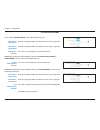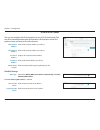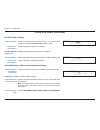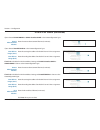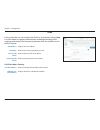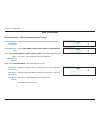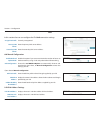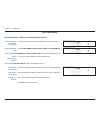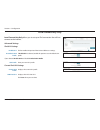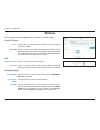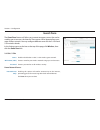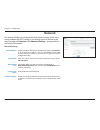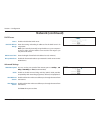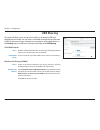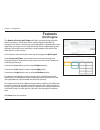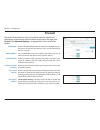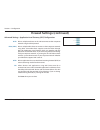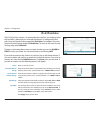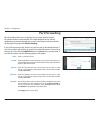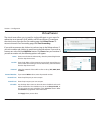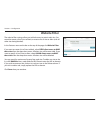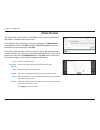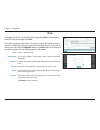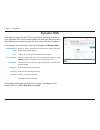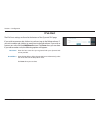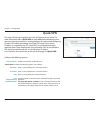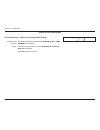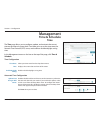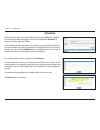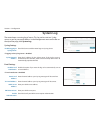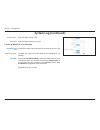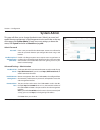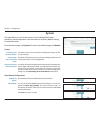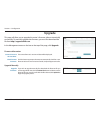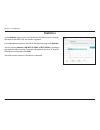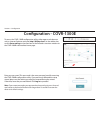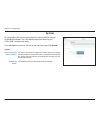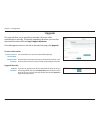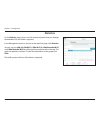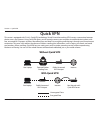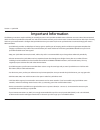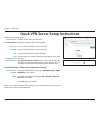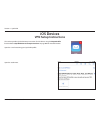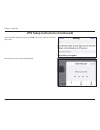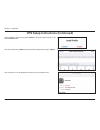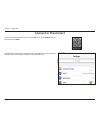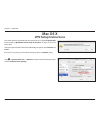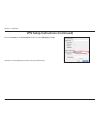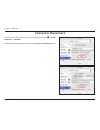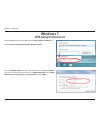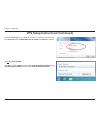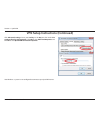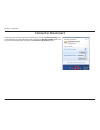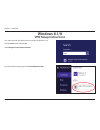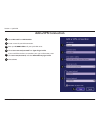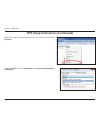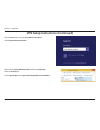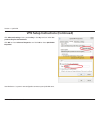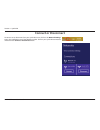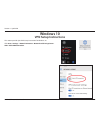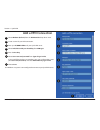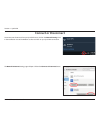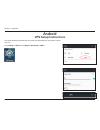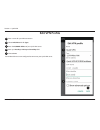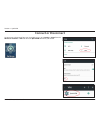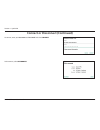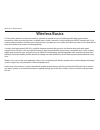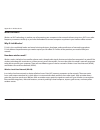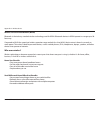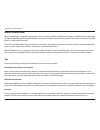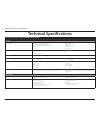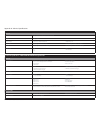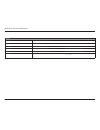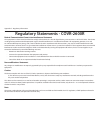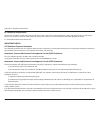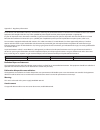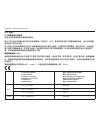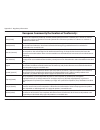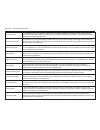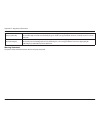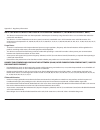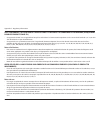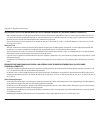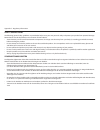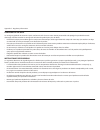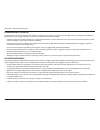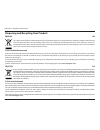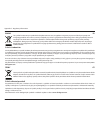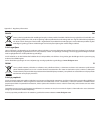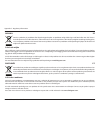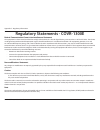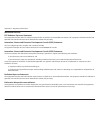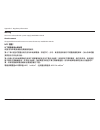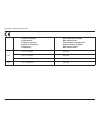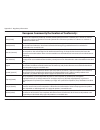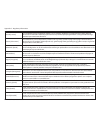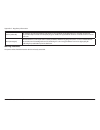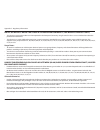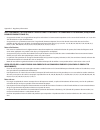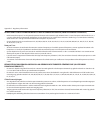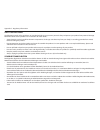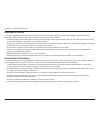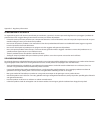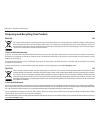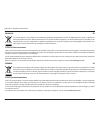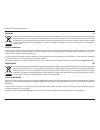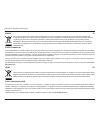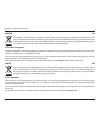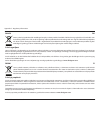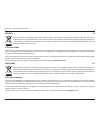- DL manuals
- D-Link
- Microphone system
- COVR-1300E
- User Manual
D-Link COVR-1300E User Manual
Summary of COVR-1300E
Page 2: Manual Revisions
I d-link covr-3902 user manual d-link reserves the right to revise this publication and to make changes in the content hereof without obligation to notify any person or organization of such revisions or changes. Manual revisions trademarks d-link and the d-link logo are trademarks or registered trad...
Page 3: Table of Contents
Ii d-link covr-3902 user manual table of contents table of contents product overview ..............................................................1 package contents ......................................................................... 1 system requirements .........................................
Page 4
Iii d-link covr-3902 user manual table of contents upgrade .................................................................................93 statistics .................................................................................94 configuration - covr-1300e ......................................
Page 5: Product Overview
1 d-link covr-3902 user manual section 1 - product overview product overview package contents note: using a power supply with a different voltage rating than the one included with the covr-3902 will cause damage and void the warranty for this product. If any of the above items are missing or damaged...
Page 6: System Requirements
2 d-link covr-3902 user manual section 1 - product overview network requirements • an ethernet-based cable or dsl modem • ieee 802.11ac/n/g/b/a wireless clients • 10/100/1000 ethernet web-based configuration utility requirements computer with the following: • windows®, macintosh, or linux-based oper...
Page 7: Introduction
3 d-link covr-3902 user manual section 1 - product overview introduction the covr-3902 covr wi-fi system is a revolutionary wireless networking solution comprised of the covr-2600r ac2600 wi-fi router and covr-1300e ac1300 wi-fi range extender. The covr wi-fi system uses a high-power wi-fi router at...
Page 8: Features (Continued)
4 d-link covr-3902 user manual section 1 - product overview • smart steering - behind the scenes, the covr-3902 automatically determines whether to connect a device to the 2.4 or 5 ghz band, thereby providing the best speed and range for each device and optimally distributing devices to each network...
Page 9: Hardware Overview
5 d-link covr-3902 user manual section 1 - product overview hardware overview covr-2600r led indicators 3 5 4 2 1 1 power led a solid green light indicates a proper connection to the power supply. The light will be solid orange during boot up. 2 internet led a solid green light indicates a connectio...
Page 10: Covr-1300E Led Indicators
6 d-link covr-3902 user manual section 1 - product overview covr-1300e led indicators 3 5 4 2 1 1 power led a solid green light indicates a proper connection to the power supply. The light will be solid orange during boot up. 2 2.4 ghz uplink led a solid green light indicates that the 2.4 ghz wirele...
Page 11: Covr-2600R Back Panel
7 d-link covr-3902 user manual section 1 - product overview covr-2600r back panel 1 power connector connector for the supplied power adapter. 2 power button press the power button to power the device on or off. 3 internet port using an ethernet cable, connect your broadband modem to this port. 4 gig...
Page 12: Covr-2600R Front Panel
8 d-link covr-3902 user manual section 1 - product overview covr-2600r front panel 1 1 usb 3.0 port connect a usb storage device to share files over the network..
Page 13: Covr-1300E Back Panel
9 d-link covr-3902 user manual section 1 - product overview covr-1300e back panel 1 reset button insert a paper clip into the hole, wait for 10 seconds, and release to reset the router to default settings. 2 wi-fi button press this button turn off or turn on the wireless networks. 3 gigabit lan port...
Page 14: Covr-1300E Side Panel
10 d-link covr-3902 user manual section 1 - product overview covr-1300e side panel 1 wps button press to start the wps process and automatically create an encrypted connection to a wireless client. 1.
Page 15: Installation
11 d-link covr-3902 user manual section 2 - installation this section will walk you through the installation of the covr-3902. During the setup procedure, your internet connection will be temporarily unavailable, until the setup process is completed. Note: if you will be setting up the covr-3902 ac3...
Page 16: Before You Begin
12 d-link covr-3902 user manual section 2 - installation before you begin • placement of the router is very important. Do not place the router in an enclosed area such as a closet, cabinet, attic, or garage. • configure the router with the computer that was last connected directly to your internet c...
Page 17
13 d-link covr-3902 user manual section 2 - installation wireless installation considerations the d-link wireless router lets you access your network using a wireless connection from virtually anywhere within the operating range of your wireless network. Keep in mind that the number, thickness and l...
Page 18: Hardware Setup
14 d-link covr-3902 user manual section 2 - installation 2. Position your covr-2600r router near your internet-connected modem. Place it in an open area for better wireless coverage. 1. Attach the four included antennas to the sides and back of the router. The covr-3902 system is designed to give yo...
Page 19
15 d-link covr-3902 user manual section 2 - installation note:this unit is to be used with the included 12 v/3 a power supply. If you are configuring the covr-2600r from a pc with a wired ethernet connection, plug one end of an ethernet cable into the lan port labeled 1 on the back of the router, an...
Page 20: Completing Setup
16 d-link covr-3902 user manual section 2 - installation completing setup there are several different ways you can configure your router to connect to the internet and connect to your clients: • d-link wi-fi app - use your android device, iphone, ipad, or ipod touch to configure your router. Refer t...
Page 21: D-Link Wi-Fi App
17 d-link covr-3902 user manual section 2 - installation d-link wi-fi app the d-link wi-fi app allows you to install and configure your covr-3902 ac3900 whole home wi-fi system from your mobile device. Note: the screenshots may be different depending on your mobile device’s os version. The following...
Page 22
18 d-link covr-3902 user manual section 2 - installation d-link wi-fi app (continued) step 1 open the d-link wi-fi app and tap add device. Step 2 you will be instructed to connect your mobile device to your covr wi-fi network. The default network name (ssid) and password can be found on the included...
Page 23: D-Link Wi-Fi (Continued)
19 d-link covr-3902 user manual section 2 - installation d-link wi-fi (continued) step 4 when your covr extender was successfully detected, a message will appear to confirm. Tap next to continue. Step 3 plug in the covr-1300e extender next to the covr router and wait approximately 120 seconds for th...
Page 24: D-Link Wi-Fi (Continued)
20 d-link covr-3902 user manual section 2 - installation d-link wi-fi (continued) step 6 connect the ethernet cable from your broadband modem to the yellow internet port on the back of the covr router and follow the on-screen instructions to set up your internet connection. Tap next. Step 5 the d-li...
Page 25: D-Link Wi-Fi (Continued)
21 d-link covr-3902 user manual section 2 - installation d-link wi-fi (continued) step 7 create a network name (ssid) and password for your covr whole home network and tap next. Step 8 specify an administrator password for your covr system (note that this should not be the same as your wi-fi network...
Page 26: D-Link Wi-Fi (Continued)
22 d-link covr-3902 user manual section 2 - installation step 9 a summary of your network’s configuration will be displayed. Tap save to complete the setup process. Step 10 unplug the covr extender and place it anywhere in your home where the wi-fi signal is weak. For optimal performance, make sure ...
Page 27: D-Link Wi-Fi (Continued)
23 d-link covr-3902 user manual section 2 - installation step 11 your covr wi-fi system is now configured and ready to use. You can now connect to the covr wi-fi network listed in the overview. Tap finish to close the wizard and complete the setup. D-link wi-fi (continued).
Page 28: Web Interface Setup Wizard
24 d-link covr-3902 user manual section 2 - installation the wizard is designed to guide you through a step-by-step process to configure your new d-link router and connect to the internet. You can change the language of the setup wizard by selecting a language from the drop-down menu in the lower le...
Page 29: Setup Wizard (Continued)
25 d-link covr-3902 user manual section 2 - installation step 2 if the covr extender could not be detected, click retry to manually pair the extender to the router using wps (see step 3 below), or click skip covr setup to skip adding the extender and continue configuring the router settings. Step 3 ...
Page 30: Setup Wizard (Continued)
26 d-link covr-3902 user manual section 2 - installation setup wizard (continued) step 4 a message will appear to confirm the covr extender was successfully detected and synced to the covr router. Click next to continue. Step 5 using an ethernet cable, connect the yellow port on the back of the covr...
Page 31: Setup Wizard (Continued)
27 d-link covr-3902 user manual section 2 - installation setup wizard (continued) step 6 if the router does not detect a valid internet connection, a list of connection types to choose from will be displayed. Choose the connection type you want to use and tap next. Unless you are connecting to the i...
Page 32: Setup Wizard (Continued)
28 d-link covr-3902 user manual section 2 - installation setup wizard (continued) step 8 if the router detected or you selected static, enter the ip and dns settings supplied by your isp. Click next to continue. Step 9 enter a network name and create a wi-fi password (between 8-63 characters) for yo...
Page 33: Setup Wizard (Continued)
29 d-link covr-3902 user manual section 2 - installation setup wizard (continued) step 11 you will be presented with a summary of your settings. Click finish to finalize the settings or back to make changes. Step 10 please enter a new admin password. You will be prompted for this password every time...
Page 34: Setup Wizard (Continued)
30 d-link covr-3902 user manual section 3 - configuration your covr network is now configured and ready to use! Step 12 unplug the covr extender and place it anywhere in your home where the wi-fi signal is weak. For optimal performance, make sure all five leds on the extender are solid green. If the...
Page 35: Configuration - Covr-2600R
31 d-link covr-3902 user manual section 3 - configuration configuration - covr-2600r enter your password. If you previously followed the setup wizard, please use the admin password you entered during the wizard. Otherwise, leave the password blank. Click log in to proceed. Note: if you cannot rememb...
Page 36: Home
32 d-link covr-3902 user manual section 3 - configuration home the home page displays the current status of the router in the form of an interactive diagram. You can click each icon to display information about each part of the network at the bottom of the screen. The menu bar at the top of the page...
Page 37: Covr-2600R
33 d-link covr-3902 user manual section 3 - configuration covr-2600r click on the covr-2600r icon to view details about the router and its wireless settings. Here you can see the router’s current wi-fi network name and password, as well as the router's mac address, ipv4 address, and ipv6 address. To...
Page 38: Connected Clients
34 d-link covr-3902 user manual section 3 - configuration connected clients click on the connected clients icon to view details about the clients currently connected to the covr wi-fi system. On this page you can see all the clients currently connected to the router, and their ip addresses. To edit ...
Page 39
35 d-link covr-3902 user manual section 3 - configuration connected clients (continued) you can also create new client rules, allowing or blocking user-defined clients from accessing your network. To create a client rule, click the plus icon. Name: enter a custom name for this client. Mac address: e...
Page 40: Extenders
36 d-link covr-3902 user manual section 3 - configuration extenders click on the extenders icon to view details about all covr-1300e extenders connected to the covr-2600r router. To configure the extender's settings, click go to settings in the lower right of the client's box, or open a web-browser ...
Page 41: Usb Device
37 d-link covr-3902 user manual section 3 - configuration usb device click on the usb device icon to view details about the currently connected usb storage device, dlna media server, and windows file sharing. If you have a usb device connected, you can see its name and how much free space it has. To...
Page 42: Settings
38 d-link covr-3902 user manual section 3 - configuration settings wizard internet in the settings menu on the bar on the top of the page, click wizard to open the setup wizard. This is the same wizard that appears when you start the router for the first time. Refer to web interface setup wizard on ...
Page 43
39 d-link covr-3902 user manual section 3 - configuration dynamic ip (dhcp) select dynamic ip (dhcp) to obtain ip address information automatically from your internet service provider (isp). Select this option if your isp does not specify an ip address to use. Advanced settings host name: the host n...
Page 44
40 d-link covr-3902 user manual section 3 - configuration static ip select static ip if your ip information is provided by your internet service provider (isp). Ip address: enter the ip address provided by your isp. Subnet mask: enter the subnet mask provided by your isp. Default gateway: enter the ...
Page 45
41 d-link covr-3902 user manual section 3 - configuration pppoe select pppoe if your isp provides and requires you to enter a pppoe username and password in order to connect to the internet. Username: enter the username provided by your isp. Password: enter the password provided by your isp. Reconne...
Page 46
42 d-link covr-3902 user manual section 3 - configuration mac address clone: the default mac address is set to the internet port’s physical interface mac address on the router. You can use the drop-down menu to replace the internet port’s mac address with the mac address of a connected client. Stati...
Page 47
43 d-link covr-3902 user manual section 3 - configuration pptp choose pptp (point-to-point-tunneling protocol ) if your internet service provider (isp) uses a pptp connection. Your isp will provide you with a username and password. Pptp server ip address: enter the pptp server ip address provided by...
Page 48
44 d-link covr-3902 user manual section 3 - configuration static ip pptp ip address: enter the ip address provided by your isp. Pptp subnet mask: enter the subnet mask provided by your isp. Pptp gateway ip address: enter the gateway ip address provided by your isp. Primary dns server: enter the prim...
Page 49
45 d-link covr-3902 user manual section 3 - configuration l2tp choose l2tp (layer 2 tunneling protocol) if your internet service provider (isp) uses a l2tp connection. Your isp will provide you with a username and password. L2tp server: enter the l2tp server ip address provided by your isp. Username...
Page 50
46 d-link covr-3902 user manual section 3 - configuration static ip l2tp ip address: enter the ip address provided by your isp. L2tp subnet mask: enter the subnet mask provided by your isp. L2tp gateway ip address: enter the gateway ip address provided by your isp. Primary dns server: enter the prim...
Page 51
47 d-link covr-3902 user manual section 3 - configuration ds-lite ds-lite is an ipv6 connection type. After selecting ds-lite, the following parameters will be available for configuration: advanced settings ds-lite configuration: select ds-lite dhcpv6 option to let the router allocate the aftr ipv6 ...
Page 52: Ipv6
48 d-link covr-3902 user manual section 3 - configuration ipv6 to configure an ipv6 connection, click the ipv6 link. To return to the ipv4 settings, click ipv4. For auto detection refer to page 49. For static ipv6 refer to page 51. For auto configuration (slaac/dhcpv6) refer to page 53. For pppoe re...
Page 53
49 d-link covr-3902 user manual section 3 - configuration auto detection select auto detection to automatically detect the ipv6 connection method used by your internet service provider (isp). If auto detection fails, you can manually select another ipv6 connection type. Ipv6 dns settings dns type: s...
Page 54
50 d-link covr-3902 user manual section 3 - configuration auto detection (continued) advanced settings - address autoconfiguration settings enable automatic ipv6 address assignment: enable or disable the automatic ipv6 address assignment feature. Enable automatic dhcp-pd in lan: enable or disable dh...
Page 55
51 d-link covr-3902 user manual section 3 - configuration static ipv6 select static ip if your ipv6 information is provided by your internet service provider (isp). Use link-local address: enable or disable link-local address use. Default gateway: enter the default gateway for your ipv6 connection. ...
Page 56
52 d-link covr-3902 user manual section 3 - configuration static ipv6 (continued) advanced settings - address autoconfiguration settings enable automatic ipv6 address assignment: enable or disable the automatic ipv6 address assignment feature. Autoconfiguration type: select slaac+rdnss, slaac+statel...
Page 57
53 d-link covr-3902 user manual section 3 - configuration auto configuration (slaac/dhcpv6) select auto configuration if your isp assigns your ipv6 address when your router requests one from the isp’s server. Some isps require you to adjust settings on your side before your router can connect to the...
Page 58
54 d-link covr-3902 user manual section 3 - configuration advanced settings - address autoconfiguration settings enable automatic ipv6 address assignment: enable or disable the automatic ipv6 address assignment feature. If dhcp-pd is enabled in lan ipv6 address settings: enable automatic dhcp-pd in ...
Page 59
55 d-link covr-3902 user manual section 3 - configuration auto configuration (slaac/dhcpv6) (continued) if dhcp-pd is disabled in lan ipv6 address settings and slaac+stateless dhcp or slaac+rdnss is chosen as the autoconfiguration type: router advertisement lifetime: this value is auto-configured wi...
Page 60
56 d-link covr-3902 user manual section 3 - configuration pppoe select pppoe if your isp provides and requires you to enter a pppoe username and password in order to connect to the internet. Pppoe session: choose share with ipv4 to re-use your ipv4 pppoe username and password, or create a new sessio...
Page 61
57 d-link covr-3902 user manual section 3 - configuration reconnect mode select either always-on or manual. Mtu maximum transmission unit - you may need to change the mtu for optimal performance with your isp. Ipv6 dns settings dns type: select either obtain dns server address automatically or use t...
Page 62
58 d-link covr-3902 user manual section 3 - configuration pppoe (continued) lan ipv6 link- local address: displays the router’s lan link-local address. Advanced settings - address autoconfiguration settings enable automatic ipv6 address assignment: enable or disable the automatic ipv6 address assign...
Page 63
59 d-link covr-3902 user manual section 3 - configuration pppoe (continued) if you selected stateful dhcpv6 as the autoconfiguration type: ipv6 address range (start): enter the starting ipv6 address for the dhcp server’s ipv6 assignment. Ipv6 address range (end): enter the ending ipv6 address for th...
Page 64
60 d-link covr-3902 user manual section 3 - configuration ipv6 in ipv4 tunnel the user can configure the ipv6 connection to run in ipv4 tunnel mode. Ipv6 over ipv4 tunnelling encapsulates ipv6 packets in ipv4 packets so that ipv6 packets can be sent over an ipv4 infrastructure. Remote ipv4 address: ...
Page 65
61 d-link covr-3902 user manual section 3 - configuration lan ipv6 address settings enable dhcp-pd: enable or disable prefix delegation services. This option is only available if you selected dynamic ip for address mode. Lan ipv6 link- local address: displays the router’s lan link-local address. If ...
Page 66
62 d-link covr-3902 user manual section 3 - configuration if you selected slaac+rdnss or slaac+stateless dhcp as the autoconfiguration type: router advertisement lifetime: enter the router advertisement lifetime (in minutes). If you selected stateful dhcpv6 as the autoconfiguration type: ipv6 addres...
Page 67
63 d-link covr-3902 user manual section 3 - configuration 6to4 in this section the user can configure the ipv6 6 to 4 connection settings. 6to4 is an ipv6 address assignment and automatic tunneling technology that is used to provide unicast ipv6 connectivity between ipv6 sites and hosts across the i...
Page 68
64 d-link covr-3902 user manual section 3 - configuration advanced settings - address autoconfiguration settings enable automatic ipv6 address assignment: enable or disable the automatic ipv6 address assignment feature. Autoconfiguration type: select slaac+rdnss, slaac+stateless dhcp, or stateful dh...
Page 69
65 d-link covr-3902 user manual section 3 - configuration 6rd in this section the user can configure the ipv6 6rd connection settings. Assign ipv6 prefix: currently unsupported. Primary dns server: enter the primary dns server address. Secondary dns server: enter the secondary dns server address. 6r...
Page 70
66 d-link covr-3902 user manual section 3 - configuration advanced settings - address autoconfiguration settings enable automatic ipv6 address assignment: enable or disable the automatic ipv6 address assignment feature. Autoconfiguration type: select slaac+rdnss, slaac+stateless dhcp, or stateful dh...
Page 71
67 d-link covr-3902 user manual section 3 - configuration local connectivity only local connectivity only allows you to set up an ipv6 connection that will not connect to the internet. Advanced settings ipv6 ula settings enable ula: click to enable unique local ipv6 unicast addresses settings. Use d...
Page 72: Wireless
68 d-link covr-3902 user manual section 3 - configuration covr wi-fi system status: indicates the status of the seamless covr wi-fi system. This feature cannot be disabled. Mu-mimo: click to enable or disable multi-user multiple input multiple output (mu-mimo). Enabling this feature will allow the r...
Page 73: Wireless (Continued)
69 d-link covr-3902 user manual section 3 - configuration wireless (continued) wi-fi protected setup the easiest way to connect your wireless devices to the router is with wi-fi protected setup (wps). Using wps-pin is disabled by default due to security vulnerabilities. Wps-pbc status: enable or dis...
Page 74: Guest Zone
70 d-link covr-3902 user manual section 3 - configuration guest zone in the settings menu on the bar on the top of the page, click wireless, then click the guest zone link. The guest zone feature will allow you to create temporary zones that can be used by guests to access the internet. These zones ...
Page 75: Network
71 d-link covr-3902 user manual section 3 - configuration network this section will allow you to change the local network settings of the router and to configure the dhcp settings. In the settings menu on the bar on the top of the page, click network. Click advanced settings... To expand the list an...
Page 76: Network (Continued)
72 d-link covr-3902 user manual section 3 - configuration dhcp server status: enable or disable the dhcp server. Dhcp ip address range: enter the starting and ending ip addresses for the dhcp server’s ip assignment. Note: if you statically (manually) assign ip addresses to your computers or devices,...
Page 77: Usb Sharing
73 d-link covr-3902 user manual section 3 - configuration usb sharing this page will allow you to set up access to files on an external usb drive plugged into the router. You can access shared files through the local network or from the internet using a web browser or an app on your mobile device. I...
Page 78: Features
74 d-link covr-3902 user manual section 3 - configuration features qos engine this quality of service (qos) engine will allow you to prioritize particular clients over others, so that those clients receive higher bandwidth. For example, if one client is streaming a movie and another is downloading a...
Page 79: Firewall
75 d-link covr-3902 user manual section 3 - configuration firewall the router’s firewall protects your network from malicious attacks over the internet. In the features menu on the bar on the top of the page, click firewall. Click advanced settings... To expand the list and see all of the options. E...
Page 80
76 d-link covr-3902 user manual section 3 - configuration advanced settings - application level gateway (alg) configuration pptp: allows multiple machines on the lan to connect to their corporate network using the pptp protocol. Ipsec (vpn): allows multiple vpn clients to connect to their corporate ...
Page 81: Ipv4/ipv6 Rules
77 d-link covr-3902 user manual section 3 - configuration ipv4/ipv6 rules the ipv4/ipv6 rules section is an advanced option that lets you configure what kind of traffic is allowed to pass through the network. To configure the ipv4 rules, from the firewall settings page click ipv4 rules. To configure...
Page 82: Port Forwarding
78 d-link covr-3902 user manual section 3 - configuration port forwarding port forwarding allows you to specify a port or range of ports to open for specific devices on the network. This might be necessary for certain applications to connect through the router. In the features menu on the bar on the...
Page 83: Virtual Server
79 d-link covr-3902 user manual section 3 - configuration virtual server the virtual server allows you to specify a single public port on your router for redirection to an internal lan ip address and private lan port. To configure the virtual server, from the port forwarding page click virtual serve...
Page 84: Website Filter
80 d-link covr-3902 user manual section 3 - configuration website filter the website filter settings allow you to block access to certain web sites. You can either create a list of sites to block, or create a list of sites to allow (with all other sites being blocked). In the features menu on the ba...
Page 85: Static Routes
81 d-link covr-3902 user manual section 3 - configuration static routes the static routes section allows you to define custom routes to control how data traffic is moved around your network. In the features menu on the bar on the top of the page, click static route. To configure ipv6 rules, click ip...
Page 86: Ipv6
82 d-link covr-3902 user manual section 3 - configuration ipv6 to configure ipv6 rules, on the static routes page click ipv6. To return to the main ipv4 static routes page, click ipv4. If you wish to remove a rule, click on its trash can icon in the delete column. If you wish to edit a rule, click o...
Page 87: Dynamic Dns
83 d-link covr-3902 user manual section 3 - configuration dynamic dns most internet service providers (isps) assign dynamic (changing) ip addresses. Using a dynamic dns service provider, people can enter your domain name in their web browser to connect to your server no matter what your ip address i...
Page 88: Ipv6 Host
84 d-link covr-3902 user manual section 3 - configuration ipv6 host the ipv6 host settings are found at the bottom of the dynamic dns page. If you wish to remove a rule, click on its trash can icon in the delete column. If you wish to edit a rule, click on its pencil icon in the edit column. If you ...
Page 89: Quick Vpn
85 d-link covr-3902 user manual section 3 - configuration quick vpn this page will help you configure the quick vpn feature of your router. For more information refer to quick vpn on page 99. Before proceeding, ensure that your internet connection is working properly. We recommend configuring dynami...
Page 90
86 d-link covr-3902 user manual section 3 - configuration advanced settings - address autoconfiguration settings authentication protocol: choose the authentication protocol type: mschapv2, pap, or chap. Mschapv2 is the default. Mppe: select the encryption cipher strength: none, rc4-40, or rc4-128. R...
Page 91: Management
87 d-link covr-3902 user manual section 3 - configuration management time & schedule time the time page allows you to configure, update, and maintain the correct time on the internal system clock. From here you can set the time zone, the network time protocol (ntp) server, and enable or disable dayl...
Page 92: Schedule
88 d-link covr-3902 user manual section 3 - configuration schedule some router functions can be controlled through a pre-configured schedule. To create, edit, or delete schedules, from the time page click schedule. To return to the time page, click time. If you wish to remove a rule, click on its tr...
Page 93: System Log
89 d-link covr-3902 user manual section 3 - configuration system log the router keeps a running log of events. This log can be sent to a syslog server, or sent to your email address. In the management menu on the bar on the top of the page, click system log. Syslog settings enable logging to syslog ...
Page 94: System Log (Continued)
90 d-link covr-3902 user manual section 3 - configuration system log (continued) account name: enter your smtp account name. Password: enter your smtp account's password. E-mail log when full or on schedule send when log full: if enabled, this option will set the router to send the log when it is fu...
Page 95: System Admin
91 d-link covr-3902 user manual section 3 - configuration system admin this page will allow you to change the administrator (admin) password and enable remote management. In the management menu on the bar on the top of the page, click system admin. To load, save, reset settings, or reboot the router...
Page 96: System
92 d-link covr-3902 user manual section 3 - configuration system save settings to local hard drive: this option will save the current router configuration settings to a file on your computer. Load settings from local hard drive: this option will load a previously saved router configuration file. Thi...
Page 97: Upgrade
93 d-link covr-3902 user manual section 3 - configuration upgrade this page will allow you to upgrade the router’s firmware, either automatically or manually. To manually upgrade the firmware, you must first download the file from http://support.Dlink.Com. In the management menu on the bar on the to...
Page 98: Statistics
94 d-link covr-3902 user manual section 3 - configuration statistics on the statistics page you can view the amount of packets that pass through the router on the wan, lan, and wireless segments. In the management menu on the bar on the top of the page, click statistics. You can view the internet, l...
Page 99: Configuration - Covr-1300E
95 d-link covr-3902 user manual section 3 - configuration configuration - covr-1300e enter your password. This password is the same password used for accessing the covr-2600r configuration utility. If you previously followed the setup wizard, please use the admin password you entered during the wiza...
Page 100: System
96 d-link covr-3902 user manual section 3 - configuration system system restore to factory default settings: this option will restore all configuration settings back to the settings that were in effect at the time the router was shipped from the factory. Any settings that have not been saved will be...
Page 101: Upgrade
97 d-link covr-3902 user manual section 3 - configuration upgrade this page will allow you to upgrade the extender’s firmware, either automatically or manually. To manually upgrade the firmware, you must first download the relevant file from http://support.Dlink.Com. In the management menu on the ba...
Page 102: Statistics
98 d-link covr-3902 user manual section 3 - configuration statistics on the statistics page you can view the amount of packets that pass through the extender lan, and wireless segments. In the management menu on the bar on the top of the page, click statistics. You can view the lan, 2.4 ghz wi-fi, 5...
Page 103: With Quick Vpn
99 d-link covr-3902 user manual section 4 - quick vpn with quick vpn unencrypted data encrypted data your network with quick vpn server internet public unsecured wi-fi hotspot your laptop this router is equipped with d-link's quick vpn technology. Virtual private networking (vpn) creates a connectio...
Page 104: Important Information
100 d-link covr-3902 user manual section 4 - quick vpn important information • quick vpn only provides an added layer of security against specific types of snooping attacks and does not guarantee complete data integrity or protection. Only traffic in the tunnel between your router and device will be...
Page 105
101 d-link covr-3902 user manual section 4 - quick vpn quick vpn server setup instructions configure the following options: when you are done configuring vpn settings, refer to the following sections for more information on how to set up vpn clients. L2tp over ipsec: enable or disable the quick vpn ...
Page 106: Ios Devices
102 d-link covr-3902 user manual section 4 - quick vpn ios devices vpn setup instructions this section provides quick vpn setup instructions for ios devices using the export profile function. Refer to quick vpn server setup instructions on page 101 for more information. Open the e-mail containing yo...
Page 107
103 d-link covr-3902 user manual section 4 - quick vpn the install profile dialog will appear, tap install in the upper right-hand corner of your screen. Enter your device's passcode when prompted. Vpn setup instructions (continued).
Page 108
104 d-link covr-3902 user manual section 4 - quick vpn your ios device is now configured to connect to your quick vpn server. Enter the shared secret (psk) from the quick vpn configuration page. Tap done. Acknowledge the disclaimer by tapping install in the upper right-hand corner. Tap the red insta...
Page 109: Connect Or Disconnect
105 d-link covr-3902 user manual section 4 - quick vpn connect or disconnect to connect to or disconnect from your quick vpn server, open settings and tap the button next to vpn. The vpn icon will appear in the notification area at the top of your screen indicating that your device is currently conn...
Page 110: Mac Os X
106 d-link covr-3902 user manual section 4 - quick vpn open the exported profile. The install profile dialog will appear; click continue and install. Enter your user account password when prompted. Close the profiles dialog. Mac os x vpn setup instructions this section provides quick vpn setup instr...
Page 111
107 d-link covr-3902 user manual section 4 - quick vpn enter your passkey in the shared secret text box and click ok, apply, then ok. Your mac is now configured to connect to your quick vpn server. Vpn setup instructions (continued).
Page 112: Connect Or Disconnect
108 d-link covr-3902 user manual section 4 - quick vpn connect or disconnect to connect to or disconnect from your quick vpn server, go to > system preferences... > network. Select the quick vpn connection and click on the connect or disconnect button..
Page 113: Windows 7
109 d-link covr-3902 user manual section 4 - quick vpn click the start button and type vpn into the search programs and files box. Select set up a virtual private network (vpn) connection. Enter the ip/ddns address of your quick vpn server in the internet address box, create a name for your connecti...
Page 114
110 d-link covr-3902 user manual section 4 - quick vpn enter your username. If you would like windows to save your password, enter your password and check remember this password. Click create to continue. Do not click connect now. Click close. Click the start button and type view network connections...
Page 115
111 d-link covr-3902 user manual section 4 - quick vpn your windows 7 system is now configured to connect to your quick vpn server. Click advanced settings. Enter your passkey in the key text box under use preshared key for authentication. Click ok to close advanced properties and click ok to close ...
Page 116: Connect Or Disconnect
112 d-link covr-3902 user manual section 4 - quick vpn to connect to or disconnect from your quick vpn server, click on the network settings icon in the notification area of the windows taskbar and from the dial up and vpn section click on your quick vpn connection and click on the connect or discon...
Page 117: Windows 8.1/8
113 d-link covr-3902 user manual section 4 - quick vpn windows 8.1/8 vpn setup instructions this section provides quick vpn setup instructions for windows 8.1/8. Click the start button and type vpn. Select manage virtual private networks. From the network settings page, click add a vpn connection..
Page 118: Add A Vpn Connection
114 d-link covr-3902 user manual section 4 - quick vpn 1 select microsoft from vpn provider. 2 create a name for your vpn connection. 3 enter your ip/ddns address of your quick vpn server. 4 select user name and password from type of sign-in info. 5 if you would like windows to remember your sign-in...
Page 119
115 d-link covr-3902 user manual section 4 - quick vpn select the security tab. For the type of vpn, select layer 2 tunneling with ipsec (l2tp/ipsec). Right-click on the quick vpn connection you just createdand left-click on properties. Vpn setup instructions (continued).
Page 120
116 d-link covr-3902 user manual section 4 - quick vpn click the start button and type view network connections. Select view network connections. Right-click your quick vpn connection and left-click properties. Select the security tab. For the type of vpn, select layer 2 tunneling with ipsec (l2tp/i...
Page 121
117 d-link covr-3902 user manual section 4 - quick vpn click advanced settings. Enter your passkey in the key text box under use preshared key for authentication. Click ok to close advanced properties and click ok to close quick vpn properties. Your windows 8.1/8 system is now configured to connect ...
Page 122: Connect Or Disconnect
118 d-link covr-3902 user manual section 4 - quick vpn connect or disconnect to connect to or disconnect from your quick vpn server, click on the network settings icon in the notification area of the windows taskbar.Click on your quick vpn connection and click on the connect or disconnect button..
Page 123: Windows 10
119 d-link covr-3902 user manual section 4 - quick vpn click start > settings > network & internet > network and sharing center > vpn > add a vpn connection. Windows 10 vpn setup instructions this section provides quick vpn setup instructions for windows 10..
Page 124: Add A Vpn Connection
120 d-link covr-3902 user manual section 4 - quick vpn 1 select windows (built-in) from the vpn provider drop down menu. 2 create a name for your vpn connection. 3 enter your ip/ddns address of your quick vpn server. 4 select l2tp/ipsec with pre-shared key from vpn type. 5 enter the passkey. 6 selec...
Page 125: Connect Or Disconnect
121 d-link covr-3902 user manual section 4 - quick vpn connect or disconnect to connect to or disconnect from your quick vpn server, click on the network settings icon in the notification area of the windows taskbar and click on your quick vpn connection. The network & internet settings page will op...
Page 126: Android
122 d-link covr-3902 user manual section 4 - quick vpn this section provides quick vpn setup instructions for android devices. Your device's screens may vary. Go to settings > more from the wireless & networks > vpn > + android vpn setup instructions.
Page 127: Edit Vpn Profile
123 d-link covr-3902 user manual section 4 - quick vpn 1 enter a name for your vpn connection. 2 select l2tp/ipsec psk for type. 3 enter the ip/ddns address of your quick vpn server. 4 enter your passkey in ipsec pre-shared key field. 5 choose save. Your android device is now configured to connect t...
Page 128: Connect Or Disconnect
124 d-link covr-3902 user manual section 4 - quick vpn connect or disconnect to connect to or disconnect from your quick vpn server, go to settings > more from the wireless & networks > vpn and select the quick vpn connection you created..
Page 129
125 d-link covr-3902 user manual section 4 - quick vpn to connect, enter your username and password and select connect. To disconnect, select disconnect. Connect or disconnect (continued).
Page 130: Wps Button
126 d-link covr-3902 user manual section 5- connecting a wireless client connect a wireless client to your router wps button step 2 - within 2 minutes, press the wps button on your wireless device (or launch the software utility and start the wps process). The easiest and most secure way to connect ...
Page 131: Wireless Basics
127 d-link covr-3902 user manual appendix a - wireless basics d-link wireless products are based on industry standards to provide easy-to-use and compatible high-speed wireless connectivity within your home, business, or public access wireless networks. Strictly adhering to the ieee standard, the d-...
Page 132
128 d-link covr-3902 user manual appendix a - wireless basics what is wireless? Wireless or wi-fi technology is another way of connecting your computer to the network without using wires. Wi-fi uses radio frequency to connect wirelessly so you have the freedom to connect computers anywhere in your h...
Page 133
129 d-link covr-3902 user manual appendix a - wireless basics wireless personal area network (wpan) bluetooth is the industry standard wireless technology used for wpan. Bluetooth devices in wpan operate in a range up to 30 feet away. Compared to wlan the speed and wireless operation range are both ...
Page 134
130 d-link covr-3902 user manual appendix a - wireless basics where is wireless used? Wireless technology is expanding everywhere, not just at home or office. People like the freedom of mobility and it’s becoming so popular that more and more public facilities now provide wireless access to attract ...
Page 135: Technical Specifications
131 d-link covr-3902 user manual appendix b - technical specifications technical specifications technical specifications - covr-2600r ac2600 wi-fi router general device interfaces • ieee 802.11 ac/n/g/b/a wireless lan • 10/100/1000 gigabit ethernet wan port • four 10/100/1000 gigabit ethernet lan po...
Page 136
132 d-link covr-3902 user manual appendix b - technical specifications physical dimensions • 287.21 x 205.86 x 52.62 mm (10.95 x 8.10 x 2.07 in) weight • 826 g (1.82 lbs) power adapter • input: 100 to 240 v ac, 50/60 hz • output: 12 v, 3 a temperature • operating: 0 to 40 °c (32 to 104 °f) • non-ope...
Page 137
133 d-link covr-3902 user manual appendix b - technical specifications physical dimensions • 134 x 134 x 32.6 mm (5.28 x 5.28 x 1.28 in) weight • 322 g (0.71 lbs) power adapter • input: 100 to 240 v ac, 50/60 hz • output: 12 v, 1 a temperature • operating: 0 to 40 °c (32 to 104 °f) • non-operating: ...
Page 138
134 d-link covr-3902 user manual appendix c - regulatory information regulatory statements - covr-2600r federal communication commission interference statement this equipment has been tested and found to comply with the limits for a class b digital device, pursuant to part 15 of the fcc rules. These...
Page 139
135 d-link covr-3902 user manual appendix c - regulatory information rf frequency requirements this device is for indoor use only when using all channels in the 5.150 ghz to 5.250 ghz frequency range. High power radars are allocated as primary users of the 5.725 ghz to 5.850 ghz bands. These radar s...
Page 140
136 d-link covr-3902 user manual appendix c - regulatory information (iii) for devices with detachable antenna(s), the maximum antenna gain permitted for devices in the band 5725-5850 mhz shall be such that the equipment still complies with the e.I.R.P. Limits specified for point-to-point and non-po...
Page 141
137 d-link covr-3902 user manual appendix c - regulatory information 以下警語適用台灣地區 依據 低功率電波輻射性電機管理辦法 第十二條: 經型式認證合格之低功率射頻電機,非經許可,公司、商號或使用者均不得擅自變更頻率、加大功率或變 更原設計之特性及功能。 第十四條: 低功率射頻電機之使用不得影響飛航安全及干擾合法通信;經發現有干擾現象時,應立即停用,並改善至 無干擾時方得繼續使用。前項合法通信,指依電信法規定作業之無線電通信。低功率射頻電機須忍受合法通信或工 業、科學及醫療用電波輻射性電機設備之干擾。 ncc 警語: 無線傳...
Page 142
138 d-link covr-3902 user manual appendix c - regulatory information european community declaration of conformity: Česky [czech] tímto d-link corporation prohlašuje, že tento produkt, jeho příslušenství a software jsou v souladu se směrnicí 2014/53/eu. Celý text es prohlášení o shodě vydaného eu a o...
Page 143
139 d-link covr-3902 user manual appendix c - regulatory information latviski [latvian] ar šo uzņēmums d-link corporation apliecina, ka šis produkts, piederumi un programmatūra atbilst direktīvai 2014/53/es. Es atbilstības deklarācijas pilno tekstu un produkta aparātprogrammatūru var lejupielādēt at...
Page 144
140 d-link covr-3902 user manual appendix c - regulatory information Íslenska [icelandic] hér með lýsir d-link corporation því yfir að þessi vara, fylgihlutir og hugbúnaður eru í samræmi við tilskipun 2014/53/eb. Sækja má esb-samræmisyfirlýsinguna í heild sinni og fastbúnað vörunnar af vefsíðu vörun...
Page 145
141 d-link covr-3902 user manual appendix c - regulatory information notice of wireless radio lan usage in the european community (for wireless product only): • this device is restricted to indoor use when operated in the european community using channels in the 5.15-5.35 ghz band to reduce the pote...
Page 146
142 d-link covr-3902 user manual appendix c - regulatory information avis concernant l'utilisation de la radio sans fil lan dans la communautÉ europÉenne (uniquement pour les produits sans fil) • cet appareil est limité à un usage intérieur lorsqu'il est utilisé dans la communauté européenne sur les...
Page 147
143 d-link covr-3902 user manual appendix c - regulatory information avviso per l’uso di lan radio wireless nella comunitÀ europea (solo per prodotti wireless) • nella comunità europea, l’uso di questo dispositivo è limitato esclusivamente agli ambienti interni sui canali compresi nella banda da 5,1...
Page 148
144 d-link covr-3902 user manual appendix c - regulatory information safety instructions the following general safety guidelines are provided to help ensure your own personal safety and protect your product from potential damage. Remember to consult the product user instructions for more details. • ...
Page 149
145 d-link covr-3902 user manual appendix c - regulatory information consignes de sÉcuritÉ les consignes générales de sécurité ci-après sont fournies afin d’assurer votre sécurité personnelle et de protéger le produit d’éventuels dommages. Veuillez consulter les consignes d’utilisation du produit po...
Page 150
146 d-link covr-3902 user manual appendix c - regulatory information istruzioni per la sicurezza le seguenti linee guida sulla sicurezza sono fornite per contribuire a garantire la sicurezza personale degli utenti e a proteggere il prodotto da potenziali danni. Per maggiori dettagli, consultare le i...
Page 151
147 d-link covr-3902 user manual appendix c - regulatory information disposing and recycling your product english en this symbol on the product or packaging means that according to local laws and regulations this product should be not be disposed of in household waste but sent for recycling. Please ...
Page 152
148 d-link covr-3902 user manual appendix c - regulatory information franÇais fr ce symbole apposé sur le produit ou son emballage signifie que, conformément aux lois et règlementations locales, ce produit ne doit pas être éliminé avec les déchets domestiques mais recyclé. Veuillez le rapporter à un...
Page 153
149 d-link covr-3902 user manual appendix c - regulatory information italiano it la presenza di questo simbolo sul prodotto o sulla confezione del prodotto indica che, in conformità alle leggi e alle normative locali, questo prodotto non deve essere smaltito nei rifiuti domestici, ma avviato al rici...
Page 154
150 d-link covr-3902 user manual appendix c - regulatory information polski pl ten symbol umieszczony na produkcie lub opakowaniu oznacza, że zgodnie z miejscowym prawem i lokalnymi przepisami niniejszego produktu nie wolno wyrzucać jak odpady czy śmieci z gospodarstwa domowego, lecz należy go podda...
Page 155
151 d-link covr-3902 user manual appendix c - regulatory information magyar hu ez a szimbólum a terméken vagy a csomagoláson azt jelenti, hogy a helyi törvényeknek és szabályoknak megfelelően ez a termék nem semmisíthető meg a háztartási hulladékkal együtt, hanem újrahasznosításra kell küldeni. Kérj...
Page 156
152 d-link covr-3902 user manual appendix c - regulatory information dansk dk dette symbol på produktet eller emballagen betyder, at dette produkt i henhold til lokale love og regler ikke må bortskaffes som husholdningsaffald, mens skal sendes til genbrug. Indlever produktet til et indsamlingssted s...
Page 157
153 d-link covr-3902 user manual appendix c - regulatory information svenska se den här symbolen på produkten eller förpackningen betyder att produkten enligt lokala lagar och föreskrifter inte skall kastas i hushållssoporna utan i stället återvinnas. Ta den vid slutet av dess livslängd till en av d...
Page 158
154 d-link covr-3902 user manual appendix c - regulatory information regulatory statements - covr-1300e federal communication commission interference statement this equipment has been tested and found to comply with the limits for a class b digital device, pursuant to part 15 of the fcc rules. These...
Page 159
155 d-link covr-3902 user manual appendix c - regulatory information important notice: fcc radiation exposure statement this equipment complies with fcc radiation exposure limits set forth for an uncontrolled environment. This equipment should be installed and operated with minimum distance 20 cm be...
Page 160
156 d-link covr-3902 user manual appendix c - regulatory information warning this unit is to be used with a power supply, model wa-12m12r. Avertissement cet appareil doit etre utilise avec une source de courrant, modele wa-12m12r. 以下警語適用台灣地區 依據 低功率電波輻射性電機管理辦法 第十二條: 經型式認證合格之低功率射頻電機,非經許可,公司、商號或使用者均不得擅...
Page 161
157 d-link covr-3902 user manual appendix c - regulatory information frequency band(s) frequenzband fréquence bande(s) bandas de frecuencia frequenza/e frequentie(s) max. Output power (eirp) max. Output power consommation d’énergie max. Potencia máxima de salida potenza max. Output max. Output power...
Page 162
158 d-link covr-3902 user manual appendix c - regulatory information european community declaration of conformity: Česky [czech] tímto d-link corporation prohlašuje, že tento produkt, jeho příslušenství a software jsou v souladu se směrnicí 2014/53/eu. Celý text es prohlášení o shodě vydaného eu a o...
Page 163
159 d-link covr-3902 user manual appendix c - regulatory information latviski [latvian] ar šo uzņēmums d-link corporation apliecina, ka šis produkts, piederumi un programmatūra atbilst direktīvai 2014/53/es. Es atbilstības deklarācijas pilno tekstu un produkta aparātprogrammatūru var lejupielādēt at...
Page 164
160 d-link covr-3902 user manual appendix c - regulatory information Íslenska [icelandic] hér með lýsir d-link corporation því yfir að þessi vara, fylgihlutir og hugbúnaður eru í samræmi við tilskipun 2014/53/eb. Sækja má esb-samræmisyfirlýsinguna í heild sinni og fastbúnað vörunnar af vefsíðu vörun...
Page 165
161 d-link covr-3902 user manual appendix c - regulatory information notice of wireless radio lan usage in the european community (for wireless product only): • this device is restricted to indoor use when operated in the european community using channels in the 5.15-5.35 ghz band to reduce the pote...
Page 166
162 d-link covr-3902 user manual appendix c - regulatory information avis concernant l'utilisation de la radio sans fil lan dans la communautÉ europÉenne (uniquement pour les produits sans fil) • cet appareil est limité à un usage intérieur lorsqu'il est utilisé dans la communauté européenne sur les...
Page 167
163 d-link covr-3902 user manual appendix c - regulatory information avviso per l’uso di lan radio wireless nella comunitÀ europea (solo per prodotti wireless) • nella comunità europea, l’uso di questo dispositivo è limitato esclusivamente agli ambienti interni sui canali compresi nella banda da 5,1...
Page 168
164 d-link covr-3902 user manual appendix c - regulatory information safety instructions the following general safety guidelines are provided to help ensure your own personal safety and protect your product from potential damage. Remember to consult the product user instructions for more details. • ...
Page 169
165 d-link covr-3902 user manual appendix c - regulatory information consignes de sÉcuritÉ les consignes générales de sécurité ci-après sont fournies afin d’assurer votre sécurité personnelle et de protéger le produit d’éventuels dommages. Veuillez consulter les consignes d’utilisation du produit po...
Page 170
166 d-link covr-3902 user manual appendix c - regulatory information istruzioni per la sicurezza le seguenti linee guida sulla sicurezza sono fornite per contribuire a garantire la sicurezza personale degli utenti e a proteggere il prodotto da potenziali danni. Per maggiori dettagli, consultare le i...
Page 171
167 d-link covr-3902 user manual appendix c - regulatory information disposing and recycling your product english en this symbol on the product or packaging means that according to local laws and regulations this product should be not be disposed of in household waste but sent for recycling. Please ...
Page 172
168 d-link covr-3902 user manual appendix c - regulatory information franÇais fr ce symbole apposé sur le produit ou son emballage signifie que, conformément aux lois et règlementations locales, ce produit ne doit pas être éliminé avec les déchets domestiques mais recyclé. Veuillez le rapporter à un...
Page 173
169 d-link covr-3902 user manual appendix c - regulatory information italiano it la presenza di questo simbolo sul prodotto o sulla confezione del prodotto indica che, in conformità alle leggi e alle normative locali, questo prodotto non deve essere smaltito nei rifiuti domestici, ma avviato al rici...
Page 174
170 d-link covr-3902 user manual appendix c - regulatory information polski pl ten symbol umieszczony na produkcie lub opakowaniu oznacza, że zgodnie z miejscowym prawem i lokalnymi przepisami niniejszego produktu nie wolno wyrzucać jak odpady czy śmieci z gospodarstwa domowego, lecz należy go podda...
Page 175
171 d-link covr-3902 user manual appendix c - regulatory information magyar hu ez a szimbólum a terméken vagy a csomagoláson azt jelenti, hogy a helyi törvényeknek és szabályoknak megfelelően ez a termék nem semmisíthető meg a háztartási hulladékkal együtt, hanem újrahasznosításra kell küldeni. Kérj...
Page 176
172 d-link covr-3902 user manual appendix c - regulatory information dansk dk dette symbol på produktet eller emballagen betyder, at dette produkt i henhold til lokale love og regler ikke må bortskaffes som husholdningsaffald, mens skal sendes til genbrug. Indlever produktet til et indsamlingssted s...
Page 177
173 d-link covr-3902 user manual appendix c - regulatory information svenska se den här symbolen på produkten eller förpackningen betyder att produkten enligt lokala lagar och föreskrifter inte skall kastas i hushållssoporna utan i stället återvinnas. Ta den vid slutet av dess livslängd till en av d...