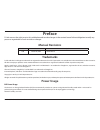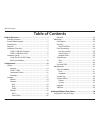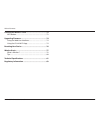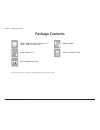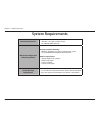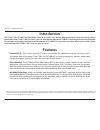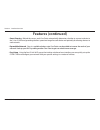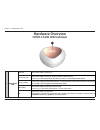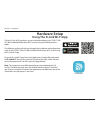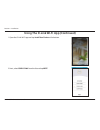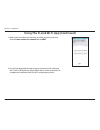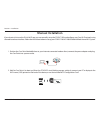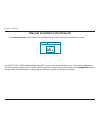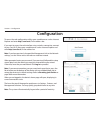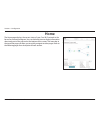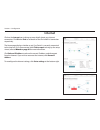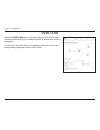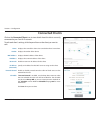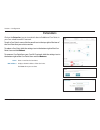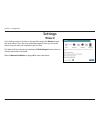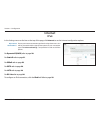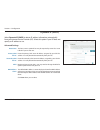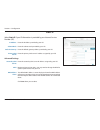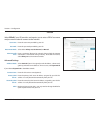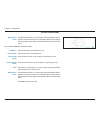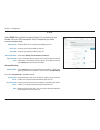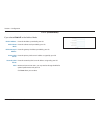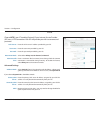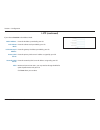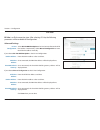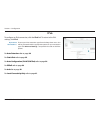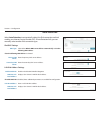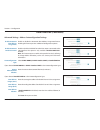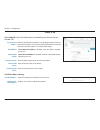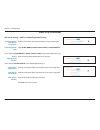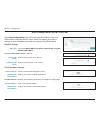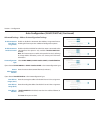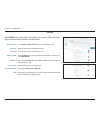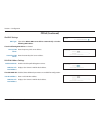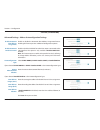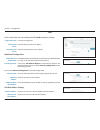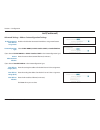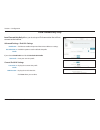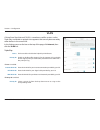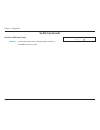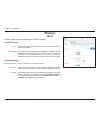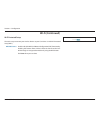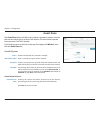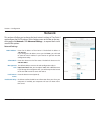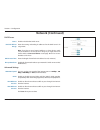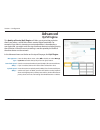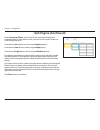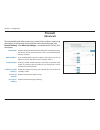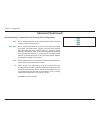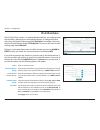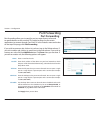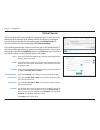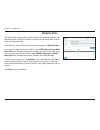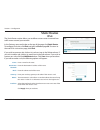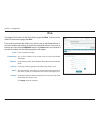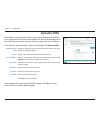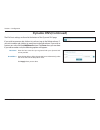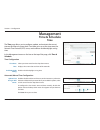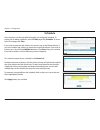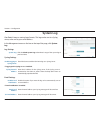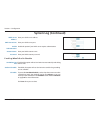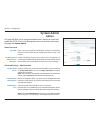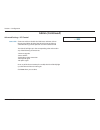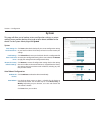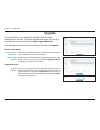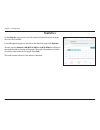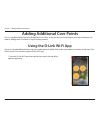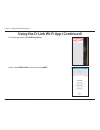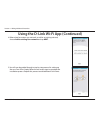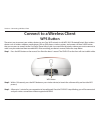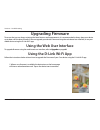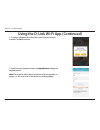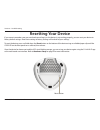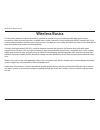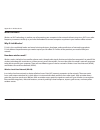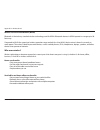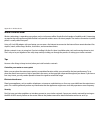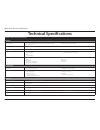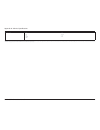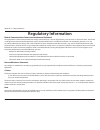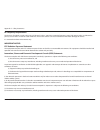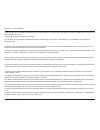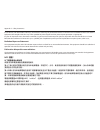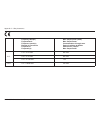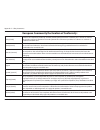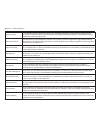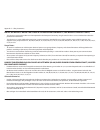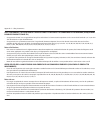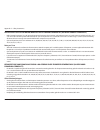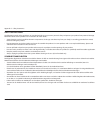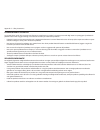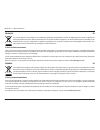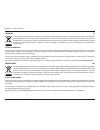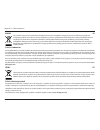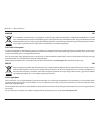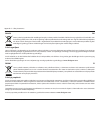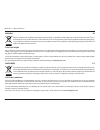- DL manuals
- D-Link
- Network Router
- COVR-C1200
- User Manual
D-Link COVR-C1200 User Manual
Summary of COVR-C1200
Page 1
Ac1200 dual band whole home wi-fi system covr-c1203/c1200 user manual covr your whole home in seamless wi-fi c100 m0 y19 k23 pantone 3145c c100 m0 y19 k23 pantone 3145c high performance more coverage one seamless network.
Page 2: Manual Revisions
I d-link covr-c1203 user manual d-link reserves the right to revise this publication and to make changes in the content hereof without obligation to notify any person or organization of such revisions or changes. Manual revisions trademarks d-link and the d-link logo are trademarks or registered tra...
Page 3: Table of Contents
Ii d-link covr-c1203 user manual table of contents table of contents product overview ..............................................................1 package contents ......................................................................... 1 system requirements ........................................
Page 4
Iii d-link covr-c1203 user manual table of contents connect to a wireless client ...........................................73 wps button ...................................................................................73 upgrading firmware .......................................................74...
Page 5: Product Overview
1 d-link covr-c1203 user manual section 1 - product overview product overview package contents if any of the above items are missing or damaged, please contact your local reseller. Wi-fi configuration card ethernet cable covr-c1200 covr point a router (x 1) covr-c1200 covr point (x 2) quick installa...
Page 6: System Requirements
2 d-link covr-c1203 user manual section 1 - product overview network requirements • an ethernet-based cable or dsl modem • ieee 802.11ac/n/g/b/a wireless clients • 10/100/1000 mbps ethernet web-based configuration utility requirements computer with the following: • windows, macintosh, or linux-based...
Page 7: Introduction
3 d-link covr-c1203 user manual section 1 - product overview introduction the covr-c1203 ac1200 dual band whole home wi-fi system is an elegant, high-performance home networking solution comprised of three covr-c1200 covr points. Each covr point features powerful ac1200 wi-fi combined with two on-bo...
Page 8: Features (Continued)
4 d-link covr-c1203 user manual section 1 - product overview • smart steering - behind the scenes, each covr point automatically determines whether to connect a device to the 2.4 or 5 ghz band, providing the best speed and range for each device and optimally distributing devices to each network. • e...
Page 9: Hardware Overview
5 d-link covr-c1203 user manual section 1 - product overview hardware overview covr-c1200 led indicator 1 covr status led solid red the covr-c1200 is booting up. Blinking orange the covr-c1200 is syncing to another covr-c1200 covr point. Once set up, a blinking orange led indicates there is no conne...
Page 10: Covr-C1200 Rear Panel
6 d-link covr-c1203 user manual section 1 - product overview covr-c1200 rear panel 1 gigabit lan ports connect ethernet devices such as computers, switches, storage (nas) devices, and game consoles. On covr point a, lan port 1 is designated as the wan port that connects to your modem. 2 power connec...
Page 11: Hardware Setup
7 d-link covr-c1203 user manual section 2 - installation hardware setup using the d-link wi-fi app the free d-link wi-fi app allows you to install and configure your covr-c1203 ac1200 dual band whole home wi-fi system from your mobile device or tablet. This following section will walk you through th...
Page 12
8 d-link covr-c1203 user manual section 2 - installation using the d-link wi-fi app (continued) 1. Open the d-link wi-fi app and tap install your device at the bottom. 2. Next, select covr-c1203 from the list and tap next..
Page 13
9 d-link covr-c1203 user manual section 2 - installation 3. When asked to create a new network, or add to an existing network, choose create a new covr network and tap next. 4. You will now be guided through a step-by-step process for setting up the covr-c1203 hardware. Simply follow the on-screen i...
Page 14: Manual Installation
10 d-link covr-c1203 user manual section 2 - installation 2. Wait for covr point a to boot up. When the covr led starts blinking orange, wirelessly connect your pc or laptop to the wi-fi name (ssid) printed on the back of the device, or on the included wi-fi configuration card. 1. Position the covr ...
Page 15
11 d-link covr-c1203 user manual section 2 - installation your covr-c1203 ac1200 dual band whole home wi-fi system is now set up and ready to use. You can now configure your covr wi-fi settings using the free d-link wi-fi mobile app or the web-based user interface. Refer to the configuration section...
Page 16: Configuration
12 d-link covr-c1203 user manual section 3 - configuration configuration when prompted, enter your password. If you previously followed the setup wizard, please use the admin password you entered during the wizard. Otherwise, leave the password blank. Click log in to proceed. Note: if you cannot rem...
Page 17: Home
13 d-link covr-c1203 user manual section 3 - configuration home the home page displays the current status of your covr wi-fi network in the form of an interactive diagram. You can click each icon to display information about each part of the network at the bottom of the screen. The menu bar at the t...
Page 18: Internet
14 d-link covr-c1203 user manual section 3 - configuration click on the interneticon to bring up more details about your internet connection. Click ipv4 or ipv6 to see details of theipv4 and ipv6 connection respectively. The home page displays whether or not covr point a is currently connected to th...
Page 19: Covr-C1200
15 d-link covr-c1203 user manual section 3 - configuration covr-c1200 click on the covr-c1200 icon to view details about the covr point's wireless and local network settings. This includes ipv4 and ipv6 local network, and wi-fi information. This overview is only informational. To configure these sec...
Page 20: Connected Clients
16 d-link covr-c1203 user manual section 3 - configuration connected clients click on the connected clients icon to view details about the clients currently connected to your covr wi-fi network. To edit each client’s settings, click the pencil icon on the client you want to edit. Name: displays the ...
Page 21: Extenders
17 d-link covr-c1203 user manual section 3 - configuration extenders click on the extenders icon to view details about all additional covr points in your covr whole home wi-fi network. To edit a covr point’s name, click the pencil icon in the top-right of the box of the covr point that you want to r...
Page 22: Settings
18 d-link covr-c1203 user manual section 3 - configuration settings wizard in the settings menu on the bar on the top of the page, click wizard to open the setup wizard. This is the same wizard that appears when you set up the device using the web-user interface for the first time. This wizard will ...
Page 23: Internet
19 d-link covr-c1203 user manual section 3 - configuration internet ipv4 in the settings menu on the bar on the top of the page, click internet to see the internet configuration options. For dynamic ip (dhcp) refer to page 20. For static ip refer to page 21. For pppoe refer to page 22. For pptp refe...
Page 24
20 d-link covr-c1203 user manual section 3 - configuration dynamic ip (dhcp) select dynamic ip (dhcp) to obtain ip address information automatically from your internet service provider (isp). Select this option if your isp does not specify an ip address to use. Advanced settings host name: the host ...
Page 25
21 d-link covr-c1203 user manual section 3 - configuration static ip select static ip if your ip information is provided by your internet service provider (isp). Ip address: enter the ip address provided by your isp. Subnet mask: enter the subnet mask provided by your isp. Default gateway: enter the...
Page 26
22 d-link covr-c1203 user manual section 3 - configuration pppoe select pppoe if your isp provides and requires you to enter a pppoe username and password in order to connect to the internet. Username: enter the username provided by your isp. Password: enter the password provided by your isp. Reconn...
Page 27
23 d-link covr-c1203 user manual section 3 - configuration mac address clone: the default mac address is set to the physical interface mac address of port 1 on covr point a. You can use the drop-down menu to replace the internet port’s mac address with the mac address of a connected client. If you s...
Page 28
24 d-link covr-c1203 user manual section 3 - configuration pptp choose pptp (point-to-point-tunneling protocol ) if your internet service provider (isp) uses a pptp connection. Your isp will provide you with a username and password. Pptp server: enter the pptp server ip address provided by your isp....
Page 29
25 d-link covr-c1203 user manual section 3 - configuration pptp (continued) if you selected static ip as the address mode: pptp ip address: enter the ip address provided by your isp. Pptp subnet mask: enter the subnet mask provided by your isp. Pptp gateway ip address: enter the gateway ip address p...
Page 30
26 d-link covr-c1203 user manual section 3 - configuration l2tp choose l2tp (layer 2 tunneling protocol) if your internet service provider (isp) uses a l2tp connection. Your isp will provide you with a username and password. L2tp server: enter the l2tp server ip address provided by your isp. Usernam...
Page 31
27 d-link covr-c1203 user manual section 3 - configuration l2tp (continued) if you selected static ip as the address mode: l2tp ip address: enter the ip address provided by your isp. L2tp subnet mask: enter the subnet mask provided by your isp. L2tp gateway ip address: enter the gateway ip address p...
Page 32
28 d-link covr-c1203 user manual section 3 - configuration ds-lite ds-lite is an ipv6 connection type. After selecting ds-lite, the following parameters will be available for configuration: advanced settings ds-lite configuration: select ds-lite dhcpv6 option to let covr point a allocate the aftr ip...
Page 33: Ipv6
29 d-link covr-c1203 user manual section 3 - configuration ipv6 to configure an ipv6 connection, click the ipv6 link. To return to the ipv4 settings, click ipv4. For auto detection refer to page 30. For static ipv6 refer to page 32. For auto configuration (slaac/dhcpv6) refer to page 34. For pppoe r...
Page 34
30 d-link covr-c1203 user manual section 3 - configuration auto detection select auto detection to automatically detect the ipv6 connection method used by your internet service provider (isp). If auto detection fails, you can manually select another ipv6 connection type. Ipv6 dns settings dns type: ...
Page 35
31 d-link covr-c1203 user manual section 3 - configuration advanced settings - address autoconfiguration settings enable automatic ipv6 address assignment: enable or disable the automatic ipv6 address assignment feature. Enabling this feature presents additional configuration options. Enable automat...
Page 36
32 d-link covr-c1203 user manual section 3 - configuration static ipv6 select static ip if your ipv6 information is provided by your internet service provider (isp). Use link-local address: enable or disable link-local address use. Enabling this feature will use your local ipv6 address as the static...
Page 37
33 d-link covr-c1203 user manual section 3 - configuration advanced settings - address autoconfiguration settings enable automatic ipv6 address assignment: enable or disable the automatic ipv6 address assignment feature. Autoconfiguration type: select slaac+rdnss, slaac+stateless dhcp, or stateful d...
Page 38
34 d-link covr-c1203 user manual section 3 - configuration auto configuration (slaac/dhcpv6) select auto configuration if your isp assigns your ipv6 address when your router requests one from the isp’s server. Some isps require you to adjust settings on your side before your router can connect to th...
Page 39
35 d-link covr-c1203 user manual section 3 - configuration advanced settings - address autoconfiguration settings enable automatic ipv6 address assignment: enable or disable the automatic ipv6 address assignment feature. Enabling this feature presents additional configuration options. Enable automat...
Page 40
36 d-link covr-c1203 user manual section 3 - configuration pppoe select pppoe if your isp provides and requires you to enter a pppoe username and password in order to connect to the internet. Pppoe session: select create a new session to start a new pppoe session. Username: enter the username provid...
Page 41
37 d-link covr-c1203 user manual section 3 - configuration ipv6 dns settings dns type: select either obtain dns server address automatically or use the following dns address. If use the following dns address is selected: primary dns server: enter the primary dns server address. Secondary dns server:...
Page 42
38 d-link covr-c1203 user manual section 3 - configuration advanced settings - address autoconfiguration settings enable automatic ipv6 address assignment: enable or disable the automatic ipv6 address assignment feature. Enabling this feature presents additional configuration options. Enable automat...
Page 43
39 d-link covr-c1203 user manual section 3 - configuration 6rd in this section the user can configure the ipv6 6rd connection settings. Assign ipv6 prefix: currently unsupported. Primary dns server: enter the primary dns server address. Secondary dns server: enter the secondary dns server address. 6...
Page 44
40 d-link covr-c1203 user manual section 3 - configuration advanced settings - address autoconfiguration settings enable automatic ipv6 address assignment: enable or disable the automatic ipv6 address assignment feature. Autoconfiguration type: select slaac+rdnss, slaac+stateless dhcp, or stateful d...
Page 45
41 d-link covr-c1203 user manual section 3 - configuration local connectivity only local connectivity only allows you to set up an ipv6 connection that will not connect to the internet. Advanced settings - ipv6 ula settings enable ula: click here to enable unique local ipv6 unicast addresses setting...
Page 46: Vlan
42 d-link covr-c1203 user manual section 3 - configuration vlan a virtual local area network (vlan) is sometimes used for services such as triple-play, and divides a network into segments that can only be accessed by other devices in the same vlan. In the settings menu on the bar on the top of the p...
Page 47: Vlan (Continued)
43 d-link covr-c1203 user manual section 3 - configuration interface traffic type setting lan port 1: from the drop-down menu, select the vlan for lan port 1. Click save when you are done. Vlan (continued).
Page 48: Wireless
44 d-link covr-c1203 user manual section 3 - configuration wireless wi-fi covr wi-fi system status: indicates the status of the seamless covr wi-fi system. This feature cannot be disabled. Mu-mimo: click to enable or disable multi-user multiple input multiple output (mu-mimo). Enabling this feature ...
Page 49: Wi-Fi (Continued)
45 d-link covr-c1203 user manual section 3 - configuration wi-fi protected setup the easiest way to connect your wireless devices to your covr points is with wi-fi protected setup (wps). Wps-pbc status: enable or disable wps push button configuration (pbc) functionality. Enabling this feature allows...
Page 50: Guest Zone
46 d-link covr-c1203 user manual section 3 - configuration guest zone the guest zone feature will allow you to create a temporary wireless network that can be used by guests to access the internet. This zone will be separate from your main covr wi-fi network. In the settings menu on the bar on the t...
Page 51: Network
47 d-link covr-c1203 user manual section 3 - configuration network this section will allow you to change the local network settings of covr point a and configure the dhcp settings. In the settings menu on the bar on the top of the page, click network. Click advanced settings... To expand the list an...
Page 52: Network (Continued)
48 d-link covr-c1203 user manual section 3 - configuration dhcp server status: enable or disable the dhcp server. Dhcp ip address range: enter the starting and ending ip addresses for the dhcp server’s ip assignment. Note: if you have reserved static ip addresses to client devices, make sure the ip ...
Page 53: Advanced
49 d-link covr-c1203 user manual section 3 - configuration advanced qos engine this quality of service (qos) engine will allow you to prioritize particular clients over others, so that those clients receive higher bandwidth. For example, if one client is streaming a movie and another is downloading ...
Page 54: Qos Engine (Continued)
50 d-link covr-c1203 user manual section 3 - configuration qos engine (continued) under connected clients, you will see device cards representing each connected client. If some are off-screen, you can use the and > buttons to scroll through the cards. A maximum of one device can be assigned highest ...
Page 55: Firewall
51 d-link covr-c1203 user manual section 3 - configuration firewall advanced the integrated firewall helps protect your network from malicious attacks over the internet. In the features menu on the bar on the top of the page, click firewall settings. Click advanced settings... To expand the list and...
Page 56: Advanced (Continued)
52 d-link covr-c1203 user manual section 3 - configuration advanced settings - application level gateway (alg) configuration pptp: allows multiple machines on the lan to connect to their corporate network using the pptp protocol. Ipsec (vpn): allows multiple vpn clients to connect to their corporate...
Page 57: Ipv4/ipv6 Rules
53 d-link covr-c1203 user manual section 3 - configuration ipv4/ipv6 rules the ipv4/ipv6 rules section is an advanced option that lets you configure what kind of traffic is allowed to pass through the network. To configure the ipv4 rules, from the firewall settings page click ipv4 rules. To configur...
Page 58: Port Forwarding
54 d-link covr-c1203 user manual section 3 - configuration port forwarding port forwarding port forwarding allows you to specify a port or range of ports to forward to specific devices on the network. This might be necessary for certain applications to connect through covr point a. In the features m...
Page 59: Virtual Server
55 d-link covr-c1203 user manual section 3 - configuration virtual server the virtual server allows you to specify a single public port on covr point a for redirection to an internal lan ip address and private lan port. To configure the virtual server, from the port forwarding page click virtual ser...
Page 60: Website Filter
56 d-link covr-c1203 user manual section 3 - configuration the website filter settings allow you to control access to certain web sites. You can either create a list of sites to block, or create a list of sites to allow (with all other sites being blocked). In the features menu on the bar on the top...
Page 61: Static Routes
57 d-link covr-c1203 user manual section 3 - configuration static routes ipv4 the static routes section allows you to define custom routes to control how traffic moves around your network. In the features menu on the bar on the top of the page, click static routes. To configure ipv6 rules, click ipv...
Page 62: Ipv6
58 d-link covr-c1203 user manual section 3 - configuration to configure ipv6 routes, on the static routes page click ipv6. To return to the main ipv4 static routes page, click ipv4. If you wish to remove a rule, click on its trash can icon in the delete column. If you wish to edit a rule, click on i...
Page 63: Dynamic Dns
59 d-link covr-c1203 user manual section 3 - configuration most internet service providers (isps) assign dynamic (changing) ip addresses. Using a dynamic dns service provider, people can enter your domain name in their web browser to connect to your server no matter what your ip address is. In the f...
Page 64: Dynamic Dns (Continued)
60 d-link covr-c1203 user manual section 3 - configuration dynamic dns (continued) the ipv6 host settings are found at the bottom of the dynamic dns page. If you wish to remove a rule, click on its trash can icon in the delete column. If you wish to edit a rule, click on its pencil icon in the edit ...
Page 65: Management
61 d-link covr-c1203 user manual section 3 - configuration management time & schedule time the time page allows you to configure, update, and maintain the correct time on the internal system clock. From here you can set the time zone, the network time protocol (ntp) server, and enable or disable day...
Page 66: Schedule
62 d-link covr-c1203 user manual section 3 - configuration schedule some functions can be controlled through a pre-configured schedule. To create, edit, or delete schedules, from the time page click schedule. To return to the time page, click time. If you wish to remove a rule, click on its trash ca...
Page 67: System Log
63 d-link covr-c1203 user manual section 3 - configuration system log covr point a keeps a running log of events. This log can be sent to a syslog server, or be sent to your email address. In the management menu on the bar on the top of the page, click system log. Log settings system log: click the ...
Page 68: System Log (Continued)
64 d-link covr-c1203 user manual section 3 - configuration system log (continued) smtp server address: enter your smtp server address. Smtp server port: enter your smtp server port. Enable authentication: enable this option if your smtp server requires authentication. Account name: enter your smtp a...
Page 69: System Admin
65 d-link covr-c1203 user manual section 3 - configuration system admin admin this page will allow you to change the administrator (admin) password and enable the https server. In the management menu on the bar on the top of the page, click system admin. Admin password password: enter a new password...
Page 70: Admin (Continued)
66 d-link covr-c1203 user manual section 3 - configuration advanced settings - led control status led: choose to enable or disable the covr status indicator led on the top panel. When disabled, the led will no longer light up solid white during normal operation and will instead turn off. The led wil...
Page 71: System
67 d-link covr-c1203 user manual section 3 - configuration system this page will allow you to backup, restore configuration settings, or restore settings from a previous backup, reset, and set up a reboot schedule for the device. On the system admin page click system. System save settings to local h...
Page 72: Upgrade
68 d-link covr-c1203 user manual section 3 - configuration upgrade this page will allow you to upgrade the extender’s firmware, either automatically or manually. To manually upgrade the firmware, you must first download the newest firmware file from http://support.Dlink.Com. In the management menu o...
Page 73: Statistics
69 d-link covr-c1203 user manual section 3 - configuration statistics on the statistics page you can view the amount of packets that pass through your covr wi-fi network. In the management menu on the bar on the top of the page, click statistics. You can view the internet, lan, wi-fi 2.4ghz, and wi-...
Page 74: Using The D-Link Wi-Fi App
70 d-link covr-c1203 user manual section 4 - adding additional extenders adding additional covr points covr is a scalable solution. You can add additional covr points at any time to increase coverage in your home whenever you need to. Adding more covr points is a quick and easy process. Using the d-...
Page 75
71 d-link covr-c1203 user manual section 4 - adding additional extenders 2. From the app menu, tap install your device. Using the d-link wi-fi app (continued) 3. Next, select covr-c1203 from the list and tap next..
Page 76
72 d-link covr-c1203 user manual section 4 - adding additional extenders 4. When asked to create a new network, or add to an existing network, choose add to existing covr network and tap next. Using the d-link wi-fi app (continued) 5. You will now be guided through a step-by-step process for setting...
Page 77: Wps Button
73 d-link covr-c1203 user manual section 5- connecting a wireless client connect to a wireless client wps button the easiest way to connect your wireless devices to your covr wi-fi network is with wps (wi-fi protected setup). Most wireless devices such as wireless adapters, media players, blu-ray dv...
Page 78: Upgrading Firmware
74 d-link covr-c1203 user manual section 6 - troubleshooting upgrading firmware using the d-link wi-fi app using the web user interface to ensure that you are always enjoying the latest features and improvements, it is recommended to always keep your device up-to-date with the latest firmware. You c...
Page 79
75 d-link covr-c1203 user manual section 6 - troubleshooting 2. A window will appear to confirm that a new firmware version is available. Tap yes to continue. 3. In the firmware upgrade window, tap upgrade now to begin the upgrade process. Note: do not power off or reboot the device while the upgrad...
Page 80: Resetting Your Device
76 d-link covr-c1203 user manual section 6 - troubleshooting resetting your device reset button if you cannot remember your password and cannot log in, or the device is not working properly, you can reset your device to factory default settings. Note that resetting to factory settings will undo all ...
Page 81: Wireless Basics
77 d-link covr-c1203 user manual appendix a - wireless basics d-link wireless products are based on industry standards to provide easy-to-use and compatible high-speed wireless connectivity within your home, business, or public access wireless networks. Strictly adhering to the ieee standard, the d-...
Page 82
78 d-link covr-c1203 user manual appendix a - wireless basics what is wireless? Wireless or wi-fi technology is another way of connecting your computer to the network without using wires. Wi-fi uses radio frequency to connect wirelessly so you have the freedom to connect computers anywhere in your h...
Page 83
79 d-link covr-c1203 user manual appendix a - wireless basics wireless personal area network (wpan) bluetooth is the industry standard wireless technology used for wpan. Bluetooth devices in wpan operate in a range up to 30 feet away. Compared to wlan the speed and wireless operation range are both ...
Page 84
80 d-link covr-c1203 user manual appendix a - wireless basics where is wireless used? Wireless technology is expanding everywhere, not just at home or office. People like the freedom of mobility and it’s becoming so popular that more and more public facilities now provide wireless access to attract ...
Page 85: Technical Specifications
81 d-link covr-c1203 user manual appendix b - technical specifications technical specifications covr-c1200 technical specifications general device interfaces • 2 x 10/100/1000 mbps ethernet ports (auto-detected as wan or lan) • 1 x usb type-c port • ieee 802.11ac/n/g/a wireless wan leds • power/stat...
Page 86
82 d-link covr-c1203 user manual appendix b - technical specifications certifications • fcc • ce • ic • rcm • ida • cb • rohs • ul • erp 1 maximum wireless signal rate derived from the ieee 802.11ac and 802.11n standards specifications. Actual data throughput will vary. Network conditions and enviro...
Page 87: Regulatory Information
83 d-link covr-c1203 user manual appendix c - safety statements federal communication commission interference statement this equipment has been tested and found to comply with the limits for a class b digital device, pursuant to part 15 of the fcc rules. These limits are designed to provide reasonab...
Page 88
84 d-link covr-c1203 user manual appendix c - safety statements important notice: fcc radiation exposure statement this equipment complies with fcc radiation exposure limits set forth for an uncontrolled environment. This equipment should be installed and operated with minimum distance 20 cm between...
Page 89
85 d-link covr-c1203 user manual appendix c - safety statements le présent appareil est conforme aux cnr d’industrie canada applicables aux appareils radio exempts de licence. L’exploitation est autorisée aux deux conditions suivantes : (1) l’appareil ne doit pas produire de brouillage; (2) l’utilis...
Page 90
86 d-link covr-c1203 user manual appendix c - safety statements (iii) for devices with detachable antenna(s), the maximum antenna gain permitted for devices in the band 5725-5850 mhz shall be such that the equipment still complies with the e.I.R.P. Limits specified for point-to-point and non-point-t...
Page 91
87 d-link covr-c1203 user manual appendix c - safety statements frequency band(s) frequenzband fréquence bande(s) bandas de frecuencia frequenza/e frequentie(s) max. Output power (eirp) max. Output power consommation d’énergie max. Potencia máxima de salida potenza max. Output max. Output power 5 g ...
Page 92
88 d-link covr-c1203 user manual appendix c - safety statements european community declaration of conformity: Česky [czech] tímto d-link corporation prohlašuje, že tento produkt, jeho příslušenství a software jsou v souladu se směrnicí 2014/53/eu. Celý text es prohlášení o shodě vydaného eu a o firm...
Page 93
89 d-link covr-c1203 user manual appendix c - safety statements latviski [latvian] ar šo uzņēmums d-link corporation apliecina, ka šis produkts, piederumi un programmatūra atbilst direktīvai 2014/53/es. Es atbilstības deklarācijas pilno tekstu un produkta aparātprogrammatūru var lejupielādēt attiecī...
Page 94
90 d-link covr-c1203 user manual appendix c - safety statements Íslenska [icelandic] hér með lýsir d-link corporation því yfir að þessi vara, fylgihlutir og hugbúnaður eru í samræmi við tilskipun 2014/53/eb. Sækja má esb-samræmisyfirlýsinguna í heild sinni og fastbúnað vörunnar af vefsíðu vörunnar á...
Page 95
91 d-link covr-c1203 user manual appendix c - safety statements notice of wireless radio lan usage in the european community (for wireless product only): • this device is restricted to indoor use when operated in the european community using channels in the 5.15-5.35 ghz band to reduce the potential...
Page 96
92 d-link covr-c1203 user manual appendix c - safety statements avis concernant l'utilisation de la radio sans fil lan dans la communautÉ europÉenne (uniquement pour les produits sans fil) • cet appareil est limité à un usage intérieur lorsqu'il est utilisé dans la communauté européenne sur les cana...
Page 97
93 d-link covr-c1203 user manual appendix c - safety statements avviso per l’uso di lan radio wireless nella comunitÀ europea (solo per prodotti wireless) • nella comunità europea, l’uso di questo dispositivo è limitato esclusivamente agli ambienti interni sui canali compresi nella banda da 5,15 a 5...
Page 98
94 d-link covr-c1203 user manual appendix c - safety statements safety instructions the following general safety guidelines are provided to help ensure your own personal safety and protect your product from potential damage. Remember to consult the product user instructions for more details. • stati...
Page 99
95 d-link covr-c1203 user manual appendix c - safety statements consignes de sÉcuritÉ les consignes générales de sécurité ci-après sont fournies afin d’assurer votre sécurité personnelle et de protéger le produit d’éventuels dommages. Veuillez consulter les consignes d’utilisation du produit pour pl...
Page 100
96 d-link covr-c1203 user manual appendix c - safety statements istruzioni per la sicurezza le seguenti linee guida sulla sicurezza sono fornite per contribuire a garantire la sicurezza personale degli utenti e a proteggere il prodotto da potenziali danni. Per maggiori dettagli, consultare le istruz...
Page 101
97 d-link covr-c1203 user manual appendix c - safety statements disposing and recycling your product english en this symbol on the product or packaging means that according to local laws and regulations this product should be not be disposed of in household waste but sent for recycling. Please take ...
Page 102
98 d-link covr-c1203 user manual appendix c - safety statements franÇais fr ce symbole apposé sur le produit ou son emballage signifie que, conformément aux lois et règlementations locales, ce produit ne doit pas être éliminé avec les déchets domestiques mais recyclé. Veuillez le rapporter à un poin...
Page 103
99 d-link covr-c1203 user manual appendix c - safety statements italiano it la presenza di questo simbolo sul prodotto o sulla confezione del prodotto indica che, in conformità alle leggi e alle normative locali, questo prodotto non deve essere smaltito nei rifiuti domestici, ma avviato al riciclo. ...
Page 104
100 d-link covr-c1203 user manual appendix c - safety statements polski pl ten symbol umieszczony na produkcie lub opakowaniu oznacza, że zgodnie z miejscowym prawem i lokalnymi przepisami niniejszego produktu nie wolno wyrzucać jak odpady czy śmieci z gospodarstwa domowego, lecz należy go poddać pr...
Page 105
101 d-link covr-c1203 user manual appendix c - safety statements magyar hu ez a szimbólum a terméken vagy a csomagoláson azt jelenti, hogy a helyi törvényeknek és szabályoknak megfelelően ez a termék nem semmisíthető meg a háztartási hulladékkal együtt, hanem újrahasznosításra kell küldeni. Kérjük, ...
Page 106
102 d-link covr-c1203 user manual appendix c - safety statements dansk dk dette symbol på produktet eller emballagen betyder, at dette produkt i henhold til lokale love og regler ikke må bortskaffes som husholdningsaffald, mens skal sendes til genbrug. Indlever produktet til et indsamlingssted som a...
Page 107
103 d-link covr-c1203 user manual appendix c - safety statements svenska se den här symbolen på produkten eller förpackningen betyder att produkten enligt lokala lagar och föreskrifter inte skall kastas i hushållssoporna utan i stället återvinnas. Ta den vid slutet av dess livslängd till en av din l...