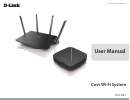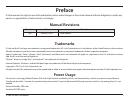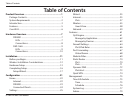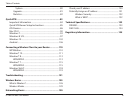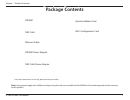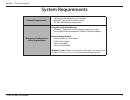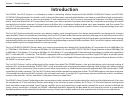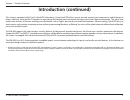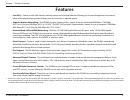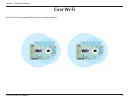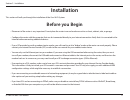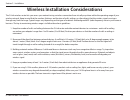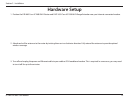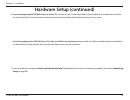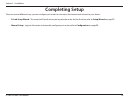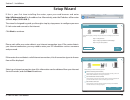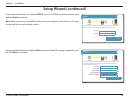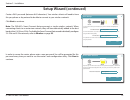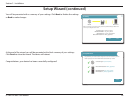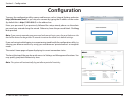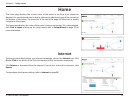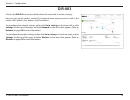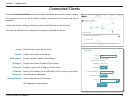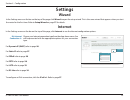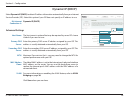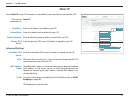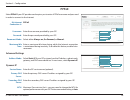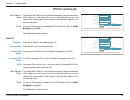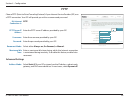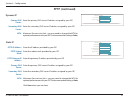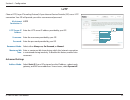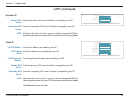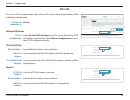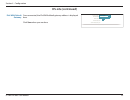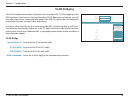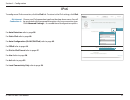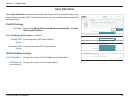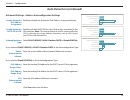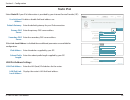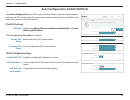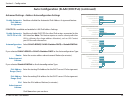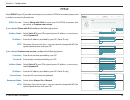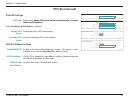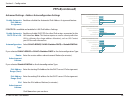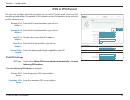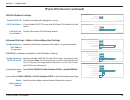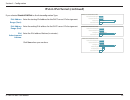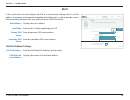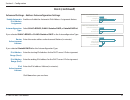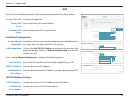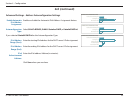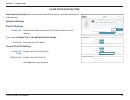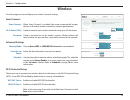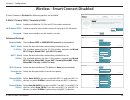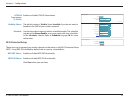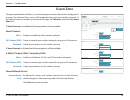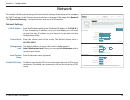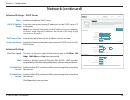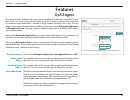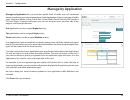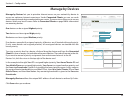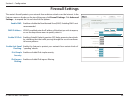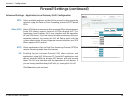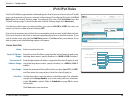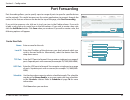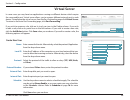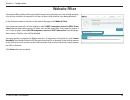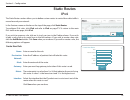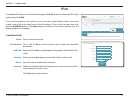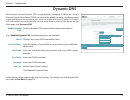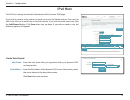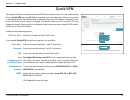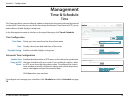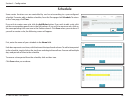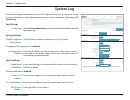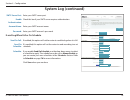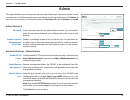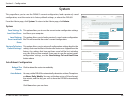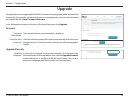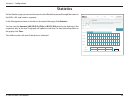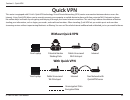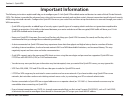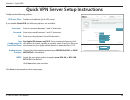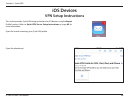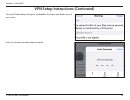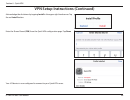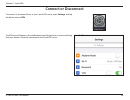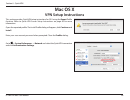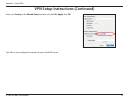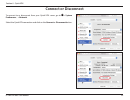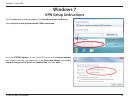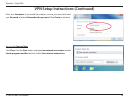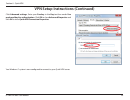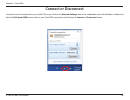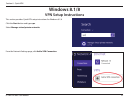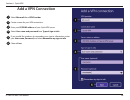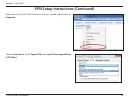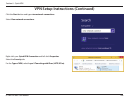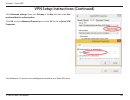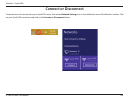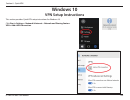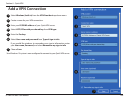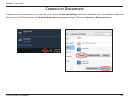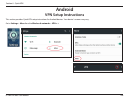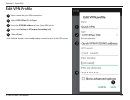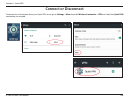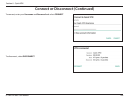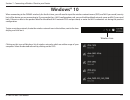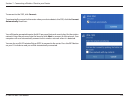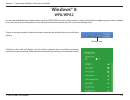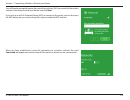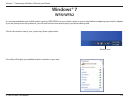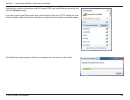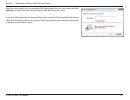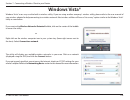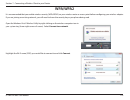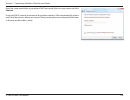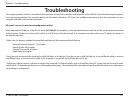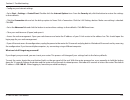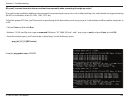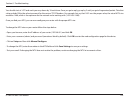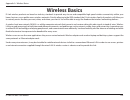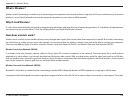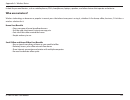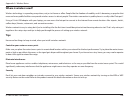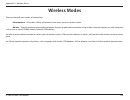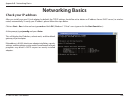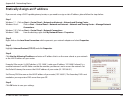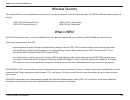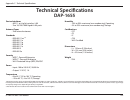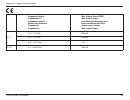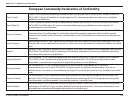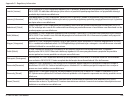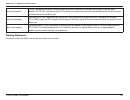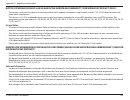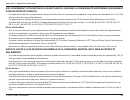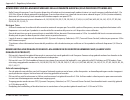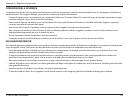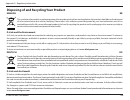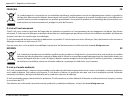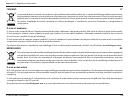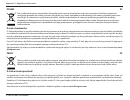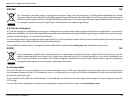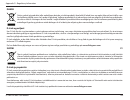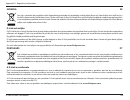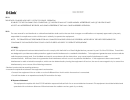- DL manuals
- D-Link
- Network Router
- COVR DKT-883
- User Manual
D-Link COVR DKT-883 User Manual
Summary of COVR DKT-883
Page 1
Version 1.00
Page 2: Manual Revisions
I d-link dir-883 user manual d-link reserves the right to revise this publication and to make changes in the content hereof without obligation to notify any person or organization of such revisions or changes. Manual revisions trademarks d-link and the d-link logo are trademarks or registered tradem...
Page 3: Table of Contents
Ii d-link dir-883 user manual table of contents table of contents product overview.............................................................. 1 package contents......................................................................... 1 system requirements.............................................
Page 4
Iii d-link dir-883 user manual table of contents system ...............................................................................80 upgrade .................................................................................81 statistics ..............................................................
Page 5: Product Overview
1 d-link dir-883 user manual section 1 - product overview product overview package contents note: using a power supply with a different voltage rating than the ones included with the dir-883 will cause damage and void the warranty for this product. If any of the above items are missing, please conta...
Page 6: System Requirements
2 d-link dir-883 user manual section 1 - product overview network requirements • an ethernet-based cable or dsl modem • ieee 802.11ac/n/g/b/a wireless clients • 10/100/1000 ethernet connection web-based configuration utility requirements computer with the following: • windows®, macintosh, or linux-b...
Page 7: Introduction
3 d-link dir-883 user manual section 1 - product overview introduction the dkt-883 covr wi-fi system is a revolutionary wireless networking solution comprised of the dir-883 ac2600 wi-fi router and dap-1655 ac1300 wi-fi range extender. Covr builds a small-scale mesh-like wireless network which blank...
Page 8: Introduction (Continued)
4 d-link dir-883 user manual section 1 - product overview this router is equipped with d-link's quick vpn technology. Using quick vpn allows you to securely connect your computer or mobile device to places with free, untrusted wi-fi hotspots by encrypting and relaying your connection through your ho...
Page 9: Features
5 d-link dir-883 user manual section 1 - product overview • covr wi-fi - creates a mesh-like seamless network comprised of multiple devices allowing you to roam throughout your home or office without experiencing network drops, poor connectivity, or reduced speeds. • superior wireless networking - t...
Page 10: Covr Wi-Fi
6 d-link dir-883 user manual section 1 - product overview covr wi-fi the covr wi-fi system expands the size of your wireless network..
Page 11: Hardware Overview
7 d-link dir-883 user manual section 1 - product overview hardware overview dir-883 leds 1 power led a solid light indicates a proper connection to the power supply. The light will be a solid orange during boot up. 2 internet led a solid light indicates connection on the internet port. If the led is...
Page 12: Hardware Overview
8 d-link dir-883 user manual section 1 - product overview hardware overview connections 1 power connector connector for the supplied power adapter. 2 power button press the power button to power the device on and off. 3 gigabit internet port using an ethernet cable, connect your broadband modem to t...
Page 13: Hardware Overview
9 d-link dir-883 user manual section 1 - product overview hardware overview dap-1665 leds 1 power led a solid light indicates a proper connection to the power supply. The light will be a solid orange during boot up. 2 uplink 2.4 ghz a solid light indicates a 2.4 ghz connection to the uplink router. ...
Page 14: Hardware Overview
10 d-link dir-883 user manual section 1 - product overview hardware overview connections 1 reset button insert a paperclip in the hole, wait for 10 seconds, and release to reset the router to default settings. 2 wireless on/off button press this button turn off or turn on the wireless networks. 3 gi...
Page 15: Before You Begin
11 d-link dir-883 user manual section 2 - installation before you begin • placement of the router is very important. Do not place the router in an enclosed area such as a closet, cabinet, attic, or garage. • configure the router with the computer that was last connected directly to your internet con...
Page 16
12 d-link dir-883 user manual section 2 - installation wireless installation considerations the d-link wireless router lets you access your network using a wireless connection from virtually anywhere within the operating range of your wireless network. Keep in mind that the number, thickness and loc...
Page 17: Hardware Setup
13 d-link dir-883 user manual section 2 - installation 1. Position the dir-883 covr ac2600 wi-fi router and dap-1655 covr ac1300 wi-fi range extender near your internet-connected modem. 2. Attach each of the antennas to the router by twisting them on in a clockwise direction. Fully extend the antenn...
Page 18: Hardware Setup (Continued)
14 d-link dir-883 user manual section 2 - installation 4. Use the included ethernet cable to connect your modem to the port labeled internet on the router. 5. Connect the supplied power adapters to the router and extender. Press the power buttons, and verify that the power leds are on. Note: this un...
Page 19: Hardware Setup (Continued)
15 d-link dir-883 user manual section 2 - installation 6. If you are configuring the dir-883 wirelessly from a pc, connect to a wi-fi network printed on the included wi-fi configuration card. You can also find the wi-fi network names and passwords printed on the label attached to the bottom of your ...
Page 20: Completing Setup
16 d-link dir-883 user manual section 2 - installation completing setup there are several different ways you can configure your router to connect to the internet and connect to your clients: • d-link setup wizard - this wizard will launch when you log into the router for the first time, refer to set...
Page 21: Setup Wizard
17 d-link dir-883 user manual section 2 - installation the wizard is designed to guide you through a step-by-step process to configure your new d-link router and connect to the internet. Click next to continue. Setup wizard if this is your first time installing the router, open your web browser and ...
Page 22: Setup Wizard (Continued)
18 d-link dir-883 user manual section 2 - installation if the router detected or you selected pppoe, enter your pppoe username and password and click next to continue. Note: make sure to remove your pppoe software from your computer. The software is no longer needed and will not work through a route...
Page 23: Setup Wizard (Continued)
19 d-link dir-883 user manual section 2 - installation create a wi-fi password (between 8-63 characters). Your wireless clients will need to have this passphrase or key entered to be able to connect to your wireless network. Click next to continue. Note: the dir-883's smart connect feature presents ...
Page 24: Setup Wizard (Continued)
20 d-link dir-883 user manual section 2 - installation you will be presented with a summary of your settings. Click next to finalize the settings or back to make changes. Setup wizard (continued) 6xppdu\ internet :l)l&olhqw ',5 %horzlvdvxppdu\ri\rxu:l)lvhfxulw\dqgghylfhsdvvzrugvhwwlqjv3ohdvhpdnh dqr...
Page 25: Configuration
21 d-link dir-883 user manual section 4 - configuration configuration enter your password. If you previously followed the setup wizard, please use the admin password you entered during the wizard. Otherwise, leave the password blank. Click log in to proceed. Note: if you cannot remember your passwor...
Page 26: Home
22 d-link dir-883 user manual section 4 - configuration home the home page displays the current status of the router in the form of an interactive diagram. You can click each icon to display information about each part of the network at the bottom of the screen. The menu bar at the top of the page w...
Page 27: Dir-883
23 d-link dir-883 user manual section 4 - configuration dir-883 click on the dir-883 icon to view details about the router and its wireless settings. Here you can see the router’s current wi-fi network name and password, as well as the router's mac address, ipv4 address, and ipv6 address. To reconfi...
Page 28: Connected Clients
24 d-link dir-883 user manual section 4 - configuration connected clients click on the connected clients icon to view details about the router and its wireless settings. On this page you can see all the clients currently connected to the router, and their ip addresses. To edit each client’s settings...
Page 29: Settings
25 d-link dir-883 user manual section 4 - configuration settings wizard internet in the settings menu on the bar on the top of the page, click wizard to open the setup wizard. This is the same wizard that appears when you start the router for the first time. Refer to setup wizard on page 17 for deta...
Page 30: Dynamic Ip (Dhcp)
26 d-link dir-883 user manual section 4 - configuration dynamic ip (dhcp) select dynamic ip (dhcp) to obtain ip address information automatically from your internet service provider (isp). Select this option if your isp does not specify an ip address to use. Advanced settings host name: the host nam...
Page 31: Static Ip
27 d-link dir-883 user manual section 4 - configuration static ip select static ip if your ip information is provided by your internet service provider (isp). ',5 +:$ ): 6hwwlqjv!!,qwhuqhw 6hwwlqjv +rph features management ,3y 6dyh internet 8vhwklvvhfwlrqwrfrq¿jxuh\rxu,qwhuqhw&rqqhfwlrqw\sh7khuhduhv...
Page 32: Pppoe
28 d-link dir-883 user manual section 4 - configuration pppoe address mode: '\qdplf,3 6huylfh1dph 3ulpdu\'166huyhu 6hfrqgdu\'166huyhu mtu: auto mac address clone: 9/$1 'lvdeohg &23 ',5 +:$ ): 6hwwlqjv!!,qwhuqhw 6hwwlqjv +rph features management ,3y 6dyh internet 8vhwklvvhfwlrqwrfrq¿jxuh\rxu,qwhuqhw&...
Page 33: Pppoe (Continued)
29 d-link dir-883 user manual section 4 - configuration static ip ip address: enter the ip address provided by your isp. Service name: enter the isp service name (optional). Primary dns server: enter the primary dns server ip address assigned by your isp. Secondary dns server: enter the secondary dn...
Page 34: Pptp
30 d-link dir-883 user manual section 4 - configuration pptp choose pptp (point-to-point-tunneling protocol ) if your internet service provider (isp) uses a pptp connection. Your isp will provide you with a username and password. ',5 +:$ ): 6hwwlqjv!!,qwhuqhw 6hwwlqjv +rph features management ,3y 6d...
Page 35: Pptp (Continued)
31 d-link dir-883 user manual section 4 - configuration static ip pptp ip address: enter the ip address provided by your isp. Pptp subnet mask: enter the subnet mask provided by your isp. Pptp gateway ip address: enter the gateway ip address provided by your isp. Primary dns server: enter the primar...
Page 36: L2Tp
32 d-link dir-883 user manual section 4 - configuration ',5 +:$ ): 6hwwlqjv!!,qwhuqhw 6hwwlqjv +rph features management ,3y 6dyh internet 8vhwklvvhfwlrqwrfrq¿jxuh\rxu,qwhuqhw&rqqhfwlrqw\sh7khuhduhvhyhudofrqqhfwlrqw\shvwrfkrrvh iurp6wdwlf,3'+&3333r(3373/73dqg'6/lwh,i\rxduhxqvxuhri\rxufrqqhfwlrqphwkrg...
Page 37: L2Tp (Continued)
33 d-link dir-883 user manual section 4 - configuration static ip l2tp ip address: enter the ip address provided by your isp. L2tp subnet mask: enter the subnet mask provided by your isp. L2tp gateway ip address: enter the gateway ip address provided by your isp. Primary dns server: enter the primar...
Page 38: Ds-Lite
34 d-link dir-883 user manual section 4 - configuration ds-lite ds-lite is an ipv6 connection type. After selecting ds-lite, the following parameters will be available for configuration: advanced settings ds-lite configuration: select ds-lite dhcpv6 option to let the router allocate the aftr ipv6 ad...
Page 39: Ds-Lite (Continued)
35 d-link dir-883 user manual section 4 - configuration ds-lite (continued) '6/lwh&rq¿jxudwlrq 0dqxdo&rq¿jxudwlrq $)75,3y$gguhvv %,3y$gguhvv :$1,3y$gguhvv 1$ ,3y:$1'hidxow*dwhzd\ 1$ &23 ipv6 wan default gateway: once connected, the ipv6 wan default gateway address is displayed here. Click save when ...
Page 40: Vlan Bridging
36 d-link dir-883 user manual section 4 - configuration vlan bridging the vlan bridging feature allows advanced users to enable 802.1q vlan tagging on the wan interface. If you have an ultra fast broadband (ufb) fiber optic connection, your isp may offer high priority committed information rate (cir...
Page 41: Ipv6
37 d-link dir-883 user manual section 4 - configuration ipv6 to configure an ipv6 connection, click the ipv6 link. To return to the ipv4 settings, click ipv4. For auto detection refer to page 38. For static ipv6 refer to page 40. For auto configuration (slaac/dhcpv6) refer to page 42. For pppoe refe...
Page 42: Auto Detection
38 d-link dir-883 user manual section 4 - configuration auto detection select auto detection to automatically detect the ipv6 connection method used by your internet service provider (isp). If auto detection fails, you can manually select another ipv6 connection type. Ipv6 dns settings dns type: sel...
Page 43: Auto Detection (Continued)
39 d-link dir-883 user manual section 4 - configuration auto detection (continued) $''5(66$872&21),*85$7,216(77,1*6 (qdeoh$xwrpdwlf,3y$gguhvv$vvljqphqw enabled (qdeoh$xwrpdwlf'+&33'lq/$1 enabled $xwrfrq¿jxudwlrq7\sh 6/$$&6wdwhohvv'+&3 5rxwhu$gyhuwlvhphqw/lihwlph minutes $''5(66$872&21),*85$7,216(77,...
Page 44: Static Ipv6
40 d-link dir-883 user manual section 4 - configuration static ipv6 select static ip if your ipv6 information is provided by your internet service provider (isp). Use link-local address: enable or disable link-local address use. Default gateway: enter the default gateway for your ipv6 connection. Pr...
Page 45: Static Ipv6 (Continued)
41 d-link dir-883 user manual section 4 - configuration advanced settings - address autoconfiguration settings enable automatic ipv6 address assignment: enable or disable the automatic ipv6 address assignment feature. Autoconfiguration type: select slaac+rdnss, slaac+stateless dhcp, or stateful dhcp...
Page 46
42 d-link dir-883 user manual section 4 - configuration my internet connection is: $xwr&rq¿jxudwlrq6/$$&'+&3y ',5 +:$ ): 6hwwlqjv!!,qwhuqhw!!,3y 6hwwlqjv +rph features management ,3y 6dyh ipv6 $oori\rxu,3y,qwhuqhwdqgqhwzrunfrqqhfwlrqghwdlovduhglvsod\hgrqwklvsdjh auto configuration (slaac/dhcpv6) sel...
Page 47
43 d-link dir-883 user manual section 4 - configuration auto configuration (slaac/dhcpv6) (continued) $''5(66$872&21),*85$7,216(77,1*6 (qdeoh$xwrpdwlf,3y$gguhvv$vvljqphqw enabled (qdeoh$xwrpdwlf'+&33'lq/$1 enabled $xwrfrq¿jxudwlrq7\sh 6/$$&6wdwhohvv'+&3 ,3$gyhuwlvhphqw/lihwlph minutes $''5(66$872&21...
Page 48: Pppoe
44 d-link dir-883 user manual section 4 - configuration pppoe select pppoe if your isp provides and requires you to enter a pppoe username and password in order to connect to the internet. Pppoe session: choose share with ipv4 to reuse your ipv4 pppoe username and password, or create a new session. ...
Page 49: Pppoe(Continued)
45 d-link dir-883 user manual section 4 - configuration ipv6 dns settings dns type: select either obtain dns server address automatically or use the following dns address. If use the following dns address is selected: primary dns server: enter the primary dns server address. Secondary dns server: en...
Page 50: Pppoe(Continued)
46 d-link dir-883 user manual section 4 - configuration advanced settings - address autoconfiguration settings enable automatic ipv6 address assignment: enable or disable the automatic ipv6 address assignment feature. If dhcp-pd is available and enabled in lan ipv6 address settings: enable automatic...
Page 51: Ipv6 In Ipv4 Tunnel
47 d-link dir-883 user manual section 4 - configuration ipv6 in ipv4 tunnel the user can configure the ipv6 connection to run in ipv4 tunnel mode. Ipv6 over ipv4 tunnelling encapsulates ipv6 packets in ipv4 packets so that ipv6 packets can be sent over an ipv4 infrastructure. Remote ipv4 address: en...
Page 52
48 d-link dir-883 user manual section 4 - configuration lan ipv6 address settings enable dhcp-pd: enable or disable prefix delegation services. Lan ipv6 address: if you disabled dhcp-pd, enter the lan (local) ipv6 address for the router. Lan ipv6 link- local address: displays the router’s lan link-l...
Page 53
49 d-link dir-883 user manual section 4 - configuration $''5(66$872&21),*85$7,216(77,1*6 (qdeoh$xwrpdwlf,3y$gguhvv$vvljqphqw enabled (qdeoh$xwrpdwlf'+&33'lq/$1 enabled $xwrfrq¿jxudwlrq7\sh 6/$$&6wdwhohvv'+&3 5rxwhu$gyhuwlvhphqw/lihwlph minutes $''5(66$872&21),*85$7,216(77,1*6 (qdeoh$xwrpdwlf,3y$gguh...
Page 54: 6To4
50 d-link dir-883 user manual section 4 - configuration 6to4 in this section the user can configure the ipv6 6 to 4 connection settings. 6to4 is an ipv6 address assignment and automatic tunneling technology that is used to provide unicast ipv6 connectivity between ipv6 sites and hosts across the ipv...
Page 55: 6To4 (Continued)
51 d-link dir-883 user manual section 4 - configuration 6to4 (continued) advanced settings - address autoconfiguration settings enable automatic ipv6 address assignment: enable or disable the automatic ipv6 address assignment feature. Autoconfiguration type: select slaac+rdnss, slaac+stateless dhcp,...
Page 56: 6Rd
52 d-link dir-883 user manual section 4 - configuration 6rd if your isp uses the 6rd protocol for ipv6 connectivity, configure it using these options. Assign ipv6 prefix: currently unsupported. Primary dns server: enter the primary dns server address. Secondary dns server: enter the secondary dns se...
Page 57: 6Rd (Continued)
53 d-link dir-883 user manual section 4 - configuration advanced settings - address autoconfiguration settings enable automatic ipv6 address assignment: enable or disable the automatic ipv6 address assignment feature. Autoconfiguration type: select slaac+rdnss, slaac+stateless dhcp, or stateful dhcp...
Page 58: Local Connectivity Only
54 d-link dir-883 user manual section 4 - configuration my internet connection is: /rfdo&rqqhfwlylw\2qo\ ',5 +:$ ): 6hwwlqjv!!,qwhuqhw!!,3y 6hwwlqjv +rph ipv6 features management $oori\rxu,3y,qwhuqhwdqgqhwzrunfrqqhfwlrqghwdlovduhglvsod\hgrqwklvsdjh $gydqfhg6hwwlqjv ,3y 6dyh ,3y8/$6(77,1*6 (qdeoh8/$ ...
Page 59: Wireless
55 d-link dir-883 user manual section 4 - configuration smart connect smart connect: when smart connect is enabled, the router automatically assigns devices to the ideal wireless network to improve performance. Wi-fi name (ssid): create a name for your wireless network using up to 32 characters. Pas...
Page 60
56 d-link dir-883 user manual section 4 - configuration if smart connect is disabled the following options are available: 2.4ghz / primary 5ghz / secondary 5ghz status: enable or disable the 2.4 ghz and 5 ghz wireless networks. Wi-fi name (ssid): create a name for your wireless network using up to 3...
Page 61
57 d-link dir-883 user manual section 4 - configuration ht20/40 coexistence: (2.4 ghz): enable or disable ht20/40 coexistence. Visibility status: the default setting is visible. Select invisible if you do not want to broadcast the ssid of your wireless network. Schedule: use the drop-down menu to se...
Page 62: Guest Zone
58 d-link dir-883 user manual section 4 - configuration guest zone the guest zone feature will allow you to create temporary zones that can be used by guests to access the internet. These zones will be separate from your main wireless network. In the settings menu on the bar on the top of the page, ...
Page 63: Network
59 d-link dir-883 user manual section 4 - configuration network this section will allow you to change the local network settings of the router and to configure the dhcp settings. In the settings menu on the bar on the top of the page, click network. Click advanced settings... To expand the list and ...
Page 64: Network (Continued)
60 d-link dir-883 user manual section 4 - configuration advanced settings - dhcp server status: enable or disable the dhcp server. Dhcp ip address range: enter the starting and ending ip addresses for the dhcp server’s ip assignment. Note: if you statically (manually) assign ip addresses to your com...
Page 65: Features
61 d-link dir-883 user manual section 4 - configuration features qos engine this device features an advanced, yet easy-to-use intelligent quality of service (iqos) engine. Qos allows you to prioritize internet traffic to ensure a better web browsing experience in situations where bandwidth is limite...
Page 66: Manage By Application
62 d-link dir-883 user manual section 4 - configuration manage by application ',5 +:$ ): $gydqfhg!!4r6(qjlqh 6dyh 0dqdjhphqww\sh manage by application 8solqn6shhg0esv 'rzqolqn6shhg0esv 6hwwlqjv features +rph management bandwidth 'hwhfw%dqgzlgwk qos engine &rqqhfwfolhqwvfdqehdvvljq,qwhuqhwdffhvvsulru...
Page 67: Manage By Devices
63 d-link dir-883 user manual section 4 - configuration manage by devices manage by devices lets you to prioritize internet access on your network by device to ensure an optimum internet experience. Under connected clients you can see cards which represent each device connected to your router. The a...
Page 68: Firewall Settings
64 d-link dir-883 user manual section 4 - configuration ',5 +:$ ): )hdwxuhv!!)luhzdoo6hwwlqjv!!$gydqfhg 6hwwlqjv features +rph management 6dyh (qdeoh'0= enabled '0=,3$gguhvv ,3y5xohv ,3y5xohv firewall settings dqgfrqqhfwhgghylfhviurppdolflrxv,qwhuqhwdwwdfnv (qdeoh63,,3y 'lvdeohg (qdeoh$qwlvsrri&khfn...
Page 69
65 d-link dir-883 user manual section 4 - configuration advanced settings - application level gateway (alg) configuration pptp: allows multiple machines on the lan to connect to their corporate network using the point-to-point tunneling protocol (pptp) based vpns. Ipsec (vpn): allows vpn clients to ...
Page 70: Ipv4/ipv6 Rules
66 d-link dir-883 user manual section 4 - configuration 7xuq,3y)lowhulqj2)) 7xuq,3y)lowhulqj2)) 7xuq,3y)lowhulqj21dqg$//2:uxohvolvwhg 7xuq,3y)lowhulqj21dqg'(1 ',5 +:$ ): )hdwxuhv!!)luhzdoo6hwwlqjv!!,3y 6hwwlqjv features +rph management 6dyh ,3y5xohv advanced firewall settings dqgfrqqhfwhgghylfhviurp...
Page 71: Port Forwarding
67 d-link dir-883 user manual section 4 - configuration status 1dph local ip tcp port udp port 6fkhgxoh (glw delete ',5 +:$ ): )hdwxuhv!!3ruw)ruzduglqj port forwarding iruzduglqjdoorzvwudi¿fuhtxhvwviurpdvshfl¿hgdssolfdwlrqwrehgluhfwhgwrdvshfl¿hgfolhqwlqvlgh 6hwwlqjv features +rph management 6dyh 5hp...
Page 72: Virtual Server
68 d-link dir-883 user manual section 4 - configuration status 1dph local ip protocol ([whuqdo3ruw internal port (glw delete ',5 +:$ ): )hdwxuhv!!9luwxdo6huyhu virtual server lq\rxukrph9luwxdovhuyhuvduhsuhvhwsruwpdsslqjvirusrsxoduvhuylfhvolnhdzheruhpdlovhuyhuwkdw urxwhwudi¿fwrdvshfl¿hgfolhqwlqvlgh 6...
Page 73: Website Filter
69 d-link dir-883 user manual section 4 - configuration :hevlwh85/'rpdlq delete ',5 +:$ ): )hdwxuhv!!:hevlwh)lowhu website filter 7khzhevlwh¿owhuvihdwxuhdoorzvuxohvwrehvhwwkdwuhvwulfwdffhvvwrdvshfl¿hgzhedgguhvv85/ru eorfnvvshfl¿hgnh\zrugvlqwkh85/ and inappropriate websites. 6hwwlqjv features +rph ma...
Page 74: Static Routes
70 d-link dir-883 user manual section 4 - configuration static routes name: 'hvwlqdwlrq1hwzrun 0dvn *dwhzd\ metric: interface: wan &uhdwh1hz5rxwh $sso\ status 1dph 'hvwlqdwlrq1hwzrun 0dvn *dwhzd\ metric interface (glw delete ',5 +:$ ): )hdwxuhv!!6wdwlf5rxwhv!!,3y static routes 2qfhfrqqhfwhgwrwkh,qwh...
Page 75: Ipv6
71 d-link dir-883 user manual section 4 - configuration status 1dph 'hvw1hwzrun 3uh¿[/hq *dwhzd\ metric interface (glw delete ',5 +:$ ): )hdwxuhv!!6wdwlf5rxwhv!!,3y static routes 2qfhfrqqhfwhgwrwkh,qwhuqhw\rxuurxwhudxwrpdwlfdoo\exlogvurxwlqjwdeohvwkdwghwhuplqhzkhuhwudi¿f vkrxogehvhqw6wdwlfurxwhvfdqr...
Page 76: Dynamic Dns
72 d-link dir-883 user manual section 4 - configuration ',5 +:$ ): )hdwxuhv!!'\qdplf'16 dynamic dns '\qdplf'rpdlq1dph6huylfhdoorzv\rxuurxwhuwrdvvrfldwhdqhdv\wruhphpehugrpdlqqdphvxfkdv > this feature is helpful when running a virtual server. 6hwwlqjv features +rph management 6dyh (qdeoh'\qdplf'16 ena...
Page 77: Ipv6 Host
73 d-link dir-883 user manual section 4 - configuration ipv6 host the ipv6 host settings are found at the bottom of the dynamic dns page. If you wish to remove a rule, click on its trash can icon in the delete column. If you wish to edit a rule, click on its pencil icon in the edit column. If you wi...
Page 78: Quick Vpn
74 d-link dir-883 user manual section 4 - configuration quick vpn ',5 +:$ ): )hdwxuhv!!4xlfn931 quick vpn 4xlfno\dqghdvlo\fuhdwhdsur¿ohiruvhfxuhuhprwhdffhvvwrd/rfdo$uhd1hwzrun/$17klvsur¿ohfdq ehxvhgwrfrq¿jxuhrwkhughylfhvwrfrqqhfwwr\rxu/$1ylddvhfxuh931wxqqho 6hwwlqjv features +rph management 6dyh /73...
Page 79: Management
75 d-link dir-883 user manual section 4 - configuration ',5 +:$ ): time synchronized with a public time server on the internet, or set manually. 6hwwlqjv features +rph management 0dqdjhphqw!!6\vwhp7lph 6dyh 6fkhgxoh 7lph=rqh *07(dvwhuq7lph86&dqdgd time: 30 (qdeoh'd\oljkw6dylqj 'lvdeohg 7lph&rq¿jxudw...
Page 80: Schedule
76 d-link dir-883 user manual section 4 - configuration name: $sso\ ',5 +:$ ): schedule 6rphihdwxuhvvxfkdvwkh¿uhzdoodqgzhevlwh¿owhuvfdqehwxuqhgrqruriiedvhgrqdvfkhgxoh2qh frpprqxvhrivfkhgxohvlvwrfrqwurodffhvvwrwkh,qwhuqhwe\dvshfl¿hgghylfhgxulqjvshfl¿hgwlph periods. 6hwwlqjv features +rph management 0...
Page 81: System Log
77 d-link dir-883 user manual section 4 - configuration ',5 +:$ ): system log 2qerduggldjqrvwlfvuxqfrqwlqxdoo\lqwkhedfnjurxqgwrprqlwruwkhkhdowkri\rxuurxwhu7khuhvxowv are recorded in the system log if it is enabled. This info can be used to diagnose common problems or help &xvwrphu6xssruwuhvroyhlvvxh...
Page 82: System Log (Continued)
78 d-link dir-883 user manual section 4 - configuration system log (continued) ',5 +:$ ): system log 2qerduggldjqrvwlfvuxqfrqwlqxdoo\lqwkhedfnjurxqgwrprqlwruwkhkhdowkri\rxuurxwhu7khuhvxowv are recorded in the system log if it is enabled. This info can be used to diagnose common problems or help &xvw...
Page 83: Admin
79 d-link dir-883 user manual section 4 - configuration ',5 +:$ ): admin 7khdgplqdffrxqwfdqfkdqjhdoourxwhuvhwwlqjv7rnhhs\rxuurxwhuvhfxuh\rxvkrxogjlyhwkhdgplq account a strong password. 6hwwlqjv features +rph management 0dqdjhphqw!!$gplq 6dyh $gplq3dvvzrug password: ******* (qdeoh*udsklfdo$xwkhqwlfdw...
Page 84: System
80 d-link dir-883 user manual section 4 - configuration ',5 +:$ ): system 7klvsdjhohwv\rxvdyh\rxuurxwhu¶vfxuuhqwvhwwlqjvwrd¿ohuhvwruh\rxuvhwwlqjviurpd¿ohuhvwruh\rxu router to factory default settings, or reboot the device. Please note that restoring the settings to the factory defaults will erase al...
Page 85: Upgrade
81 d-link dir-883 user manual section 4 - configuration upgrade this page allows you to upgrade the dir-883's firmware or language pack, either automatically or manually. To manually upgrade the firmware or language pack, you must first download the relevant file from http://support.Dlink.Com. In th...
Page 86: Statistics
82 d-link dir-883 user manual section 4 - configuration ',5 +:$ ): statistics this page gives you various statistics about data transmitted and received by your router through the ,qwhuqhwrq\rxuzluhgqhwzrun/$1dqgwkurxjk\rxuzluhohvvqhwzrunv 6hwwlqjv features +rph management 0dqdjhphqw!!6wdwlvwlfv cle...
Page 87: With Quick Vpn
83 d-link dir-883 user manual section 6 - quick vpn with quick vpn unencrypted data encrypted data your network with quick vpn server internet public unsecured wi-fi hotspot your laptop this router is equipped with d-link's quick vpn technology. Virtual private networking (vpn) creates a connection ...
Page 88: Important Information
84 d-link dir-883 user manual section 6 - quick vpn important information • quick vpn only provides an added layer of security against specific types of snooping attacks and does not guarantee complete data integrity or protection. Only traffic in the tunnel between your router and device will be en...
Page 89
85 d-link dir-883 user manual section 6 - quick vpn quick vpn server setup instructions configure the following options: click save and proceed to client setup pages. ',5 +:$ ): )hdwxuhv!!4xlfn931 quick vpn 4xlfno\dqghdvlo\fuhdwhdsur¿ohiruvhfxuhuhprwhdffhvvwrd/rfdo$uhd1hwzrun/$17klvsur¿ohfdq ehxvhgw...
Page 90: Ios Devices
86 d-link dir-883 user manual section 6 - quick vpn ios devices vpn setup instructions this section provides quick vpn setup instructions for ios devices using the export profile function. Refer to quick vpn server setup instructions on page 85 for more information. Open the e-mail containing your q...
Page 91
87 d-link dir-883 user manual section 6 - quick vpn the install profile dialog will appear, tap install in the upper right hand corner of your screen. Enter your device's passcode when prompted. Vpn setup instructions (continued).
Page 92
88 d-link dir-883 user manual section 6 - quick vpn your ios device is now configured to connect to your quick vpn server. Enter the shared secret (psk) from the quick vpn configuration page. Tap done. Acknowledge the disclaimer by tapping install in the upper right hand corner. Tap the red install ...
Page 93: Connect Or Disconnect
89 d-link dir-883 user manual section 6 - quick vpn connect or disconnect to connect or disconnect from to your quick vpn server, open settings and tap the button next to vpn. The vpn icon will appear in the notification area at the top of your screen indicating that your device is currently connect...
Page 94: Mac Os X
90 d-link dir-883 user manual section 6 - quick vpn open the exported profile. The install profile dialog will appear; click continue and install. Enter your user account password when prompted. Close the profiles dialog. Mac os x vpn setup instructions this section provides quick vpn setup instruct...
Page 95
91 d-link dir-883 user manual section 6 - quick vpn enter your passkey in the shared secret text box and click ok, apply, then ok. Your mac is now configured to connect to your quick vpn server. Vpn setup instructions (continued).
Page 96: Connect Or Disconnect
92 d-link dir-883 user manual section 6 - quick vpn connect or disconnect to connect to or disconnect from your quick vpn server, go to Ò > system preferences... > network. Select the quick vpn connection and click on the connect or disconnect button..
Page 97: Windows 7
93 d-link dir-883 user manual section 6 - quick vpn click the start button and type vpn into the search programs and files box. Select set up a virtual private network (vpn) connection. Enter the ip/ddns address of your quick vpn server in the internet address box, create a name for your connection ...
Page 98
94 d-link dir-883 user manual section 6 - quick vpn enter your username. If you would like windows to save your password, enter your password and check remember this password. Click create to continue. Do not click connect now. Click close. Click the start button and type view network connections in...
Page 99
95 d-link dir-883 user manual section 6 - quick vpn your windows 7 system is now configured to connect to your quick vpn server. Click advanced settings. Enter your passkey in the key text box under use preshared key for authentication. Click ok to close advanced properties and click ok to close qui...
Page 100: Connect Or Disconnect
96 d-link dir-883 user manual section 6 - quick vpn to connect to or disconnect from your quick vpn server, click on the network settings icon in the notification area of the windows taskbar and from the dial up and vpn section click on your quick vpn connection and click on the connect or disconnec...
Page 101: Windows 8.1/8
97 d-link dir-883 user manual section 6 - quick vpn windows 8.1/8 vpn setup instructions this section provides quick vpn setup instructions for windows 8.1/8 click the start button and type vpn. Select manage virtual private networks. From the network settings page, click add a vpn connection..
Page 102: Add A Vpn Connection
98 d-link dir-883 user manual section 6 - quick vpn 1 select microsoft from vpn provider. 2 create a name for your vpn connection. 3 enter your ip/ddns address of your quick vpn server. 4 select user name and password from type of sign-in info. 5 if you would like windows to remember your sign-in in...
Page 103
99 d-link dir-883 user manual section 6 - quick vpn select the security tab. For the type of vpn, select layer 2 tunneling with ipsec (l2tp/ipsec). Right-click on the quick vpn connection you just created and left-click on properties. Vpn setup instructions (continued).
Page 104
100 d-link dir-883 user manual section 6 - quick vpn click the start button and type view network connections. Select view network connections. Right-click your quick vpn connection and left-click properties. Select the security tab. For the type of vpn, select layer 2 tunneling with ipsec (l2tp/ips...
Page 105
101 d-link dir-883 user manual section 6 - quick vpn click advanced settings. Enter your passkey in the key text box under use preshared key for authentication. Click ok to close advanced properties and click ok to close quick vpn properties. Your windows 8.1/8 system is now configured to connect to...
Page 106: Connect Or Disconnect
102 d-link dir-883 user manual section 6 - quick vpn connect or disconnect to connect to or disconnect from your quick vpn server, click on the network settings icon in the notification area of the windows taskbar. Click on your quick vpn connection and click on the connect or disconnect button..
Page 107: Windows 10
103 d-link dir-883 user manual section 6 - quick vpn click start > settings > network & internet > network and sharing center > vpn > add a vpn connection. Windows 10 vpn setup instructions this section provides quick vpn setup instructions for windows 10..
Page 108: Add A Vpn Connection
104 d-link dir-883 user manual section 6 - quick vpn 1 select windows (built-in) from the vpn provider drop down menu. 2 create a name for your vpn connection. 3 enter your ip/ddns address of your quick vpn server. 4 select l2tp/ipsec with pre-shared key from vpn type. 5 enter the passkey. 6 select ...
Page 109: Connect Or Disconnect
105 d-link dir-883 user manual section 6 - quick vpn connect or disconnect to connect to or disconnect from your quick vpn server, click on the network settings icon in the notification area of the windows taskbar and click on your quick vpn connection. The network & internet settings page will open...
Page 110: Android
106 d-link dir-883 user manual section 6 - quick vpn this section provides quick vpn setup instructions for android devices. Your device's screens may vary. Go to settings > more from the wireless & networks > vpn > + android vpn setup instructions.
Page 111: Edit Vpn Profile
107 d-link dir-883 user manual section 6 - quick vpn 1 enter a name for your vpn connection. 2 select l2tp/ipsec psk for type. 3 enter the ip/ddns address of your quick vpn server. 4 enter your passkey in ipsec pre-shared key field. 5 choose save. Your android device is now configured to connect to ...
Page 112: Connect Or Disconnect
108 d-link dir-883 user manual section 6 - quick vpn connect or disconnect to connect to or disconnect from your quick vpn server, go to settings > more from the wireless & networks > vpn and select the quick vpn connection you created..
Page 113
109 d-link dir-883 user manual section 6 - quick vpn to connect, enter your username and password and select connect. To disconnect, select disconnect. Connect or disconnect (continued).
Page 114: Wps Button
110 d-link dir-883 user manual section 7 - connecting a wireless client to your router connecting a wireless client to your router wps button step 2 - within 2 minutes, press the wps button on your wireless device (or launch the software utility and start the wps process). The easiest and most secur...
Page 115: Windows® 10
111 d-link dir-883 user manual section 7 - connecting a wireless client to your router when connecting to the dir-883 wirelessly for the first time, you will need to input the wireless network name (ssid) and wi-fi password (security key) of the device you are connecting to. If your product has a wi...
Page 116
112 d-link dir-883 user manual section 7 - connecting a wireless client to your router to connect to the ssid, click connect. To automatically connect to the router when your device detects the ssid, click the connect automatically check box. You will then be prompted to enter the wi-fi password (ne...
Page 117: Windows® 8
113 d-link dir-883 user manual section 7 - connecting a wireless client to your router windows® 8 wpa/wpa2 it is recommended that you enable wireless security (wpa/wpa2) on your wireless router or access point before configuring your wireless adapter. If you are joining an existing network, you will...
Page 118
114 d-link dir-883 user manual section 7 - connecting a wireless client to your router you will then be prompted to enter the network security key (wi-fi password) for the wireless network. Enter the password into the box and click next. If you wish to use wi-fi protected setup (wps) to connect to t...
Page 119: Windows® 7
115 d-link dir-883 user manual section 7 - connecting a wireless client to your router windows® 7 it is recommended that you enable wireless security (wpa/wpa2) on your wireless router or access point before configuring your wireless adapter. If you are joining an existing network, you will need to ...
Page 120
116 d-link dir-883 user manual section 7 - connecting a wireless client to your router highlight the wireless connection with wi-fi name (ssid) you would like to connect to and click the connect button. If you get a good signal but cannot access the internet, check your tcp/ip settings for your wire...
Page 121
117 d-link dir-883 user manual section 7 - connecting a wireless client to your router enter the same security key or passphrase (wi-fi password) that is on your router and click connect. You can also connect by pushing the wps button on the router. It may take 20-30 seconds to connect to the wirele...
Page 122: Windows Vista®
118 d-link dir-883 user manual section 7 - connecting a wireless client to your router windows vista® windows vista® users may use the built-in wireless utility. If you are using another company’s wireless utility, please refer to the user manual of your wireless adapter for help connecting to a wir...
Page 123: Wpa/wpa2
119 d-link dir-883 user manual section 7 - connecting a wireless client to your router wpa/wpa2 highlight the wi-fi name (ssid) you would like to connect to and click connect. Open the windows vista® wireless utility by right-clicking on the wireless computer icon in your system tray (lower right co...
Page 124
120 d-link dir-883 user manual section 7 - connecting a wireless client to your router enter the same security key or passphrase (wi-fi password) that is on your router and click connect. It may take 20-30 seconds to connect to the wireless network. If the connection fails, please verify that the se...
Page 125: Troubleshooting
121 d-link dir-883 user manual section 8 - troubleshooting troubleshooting this chapter provides solutions to problems that can occur during the installation and operation of the dir-883. Read the following descriptions if you are having problems. The examples below are illustrated in windows® xp. I...
Page 126
122 d-link dir-883 user manual section 8 - troubleshooting • configure your internet settings: • go to start > settings > control panel. Double-click the internet options icon. From the security tab, click the button to restore the settings to their defaults. • click the connection tab and set the d...
Page 127
123 d-link dir-883 user manual section 8 - troubleshooting why can’t i connect to certain sites or send and receive emails when connecting through my router? If you are having a problem sending or receiving email, or connecting to secure sites such as ebay, banking sites, and hotmail, we suggest low...
Page 128
124 d-link dir-883 user manual section 8 - troubleshooting you should start at 1472 and work your way down by 10 each time. Once you get a reply, go up by 2 until you get a fragmented packet. Take that value and add 28 to the value to account for the various tcp/ip headers. For example, lets say tha...
Page 129: Wireless Basics
125 d-link dir-883 user manual appendix a - wireless basics d-link wireless products are based on industry standards to provide easy-to-use and compatible high-speed wireless connectivity within your home, business, or on public access wireless networks. Strictly adhering to the ieee standard, the d...
Page 130: What Is Wireless?
126 d-link dir-883 user manual appendix a - wireless basics what is wireless? Wireless or wi-fi technology is another way of connecting your computer to the network without using wires. Wi-fi uses radio frequency to connect wirelessly so you have the freedom to connect computers anywhere in your hom...
Page 131: Who Uses Wireless?
127 d-link dir-883 user manual appendix a - wireless basics it ideal for personal devices, such as mobile phones, pdas, headphones, laptops, speakers, and other devices that operate on batteries. Who uses wireless? Wireless technology as become so popular in recent years that almost everyone is usin...
Page 132: Where Is Wireless Used?
128 d-link dir-883 user manual appendix a - wireless basics where is wireless used? Wireless technology is expanding everywhere, not just at home or office. People like the freedom of mobility and it’s becoming so popular that more and more public facilities now provide wireless access to attract pe...
Page 133: Wireless Modes
129 d-link dir-883 user manual appendix a - wireless basics there are basically two modes of networking: • infrastructure – all wireless clients will connect to an access point or wireless router. • ad-hoc – directly connecting to another computer for peer-to-peer communication using wireless networ...
Page 134: Networking Basics
130 d-link dir-883 user manual appendix b - networking basics networking basics check your ip address after you install your new d-link adapter, by default, the tcp/ip settings should be set to obtain an ip address from a dhcp server (i.E. Wireless router) automatically. To verify your ip address, p...
Page 135
131 d-link dir-883 user manual appendix b - networking basics statically assign an ip address if you are not using a dhcp capable gateway/router, or you need to assign a static ip address, please follow the steps below: step 1 windows® 7 - click on start > control panel > network and internet > netw...
Page 136: Wireless Security
132 d-link dir-883 user manual appendix b - networking basics wireless security this section will show you the different levels of security you can use to protect your data from intruders. The dir-883 offers the following types of security: • wpa2 (wi-fi protected access 2) • wpa2-psk (pre-shared ke...
Page 137: Technical Specifications
133 d-link dir-883 user manual appendix c - technical specifications technical specifications dir-883 1 maximum wireless signal rate derived from ieee standard 802.11a, 802.11g, 802.11n, and 802.11ac specifications. Actual data throughput will vary. Network conditions and environmental factors, incl...
Page 138: Technical Specifications
134 d-link dir-883 user manual appendix c - technical specifications technical specifications dap-1655 1 maximum wireless signal rate derived from ieee standard 802.11a, 802.11g, 802.11n, and 802.11ac specifications. Actual data throughput will vary. Network conditions and environmental factors, inc...
Page 139
138 d-link dir-883 user manual appendix d - regulatory information frequency band(s) frequenzband fréquence bande(s) bandas de frecuencia frequenza/e frequentie(s) max. Output power (eirp) max. Output power consommation d’énergie max. Potencia máxima de salida potenza max. Output max. Output power 5...
Page 140
139 d-link dir-883 user manual appendix d - regulatory information european community declaration of conformity: Česky [czech] tímto d-link corporation prohlašuje, že tento produkt, jeho příslušenství a software jsou v souladu se směrnicí 2014/53/eu. Celý text es prohlášení o shodě vydaného eu a o f...
Page 141
140 d-link dir-883 user manual appendix d - regulatory information latviski [latvian] ar šo uzņēmums d-link corporation apliecina, ka šis produkts, piederumi un programmatūra atbilst direktīvai 2014/53/es. Es atbilstības deklarācijas pilno tekstu un produkta aparātprogrammatūru var lejupielādēt atti...
Page 142
141 d-link dir-883 user manual appendix d - regulatory information svenska[swedish] d-link corporation försäkrar härmed att denna produkt, tillbehör och programvara överensstämmer med direktiv 2014/53/eu. Hela texten med eu-försäkran om överensstämmelse och produkt-firmware kan hämtas från produktsi...
Page 143
142 d-link dir-883 user manual appendix d - regulatory information notice of wireless radio lan usage in the european community (for wireless product only): • this device is restricted to indoor use when operated in the european community using channels in the 5.15-5.35 ghz band to reduce the potent...
Page 144
143 d-link dir-883 user manual appendix d - regulatory information avis concernant l'utilisation de la radio sans fil lan dans la communautÉ europÉenne (uniquement pour les produits sans fil) • cet appareil est limité à un usage intérieur lorsqu'il est utilisé dans la communauté européenne sur les c...
Page 145
144 d-link dir-883 user manual appendix d - regulatory information avviso per l’uso di lan radio wireless nella comunitÀ europea (solo per prodotti wireless) • nella comunità europea, l’uso di questo dispositivo è limitato esclusivamente agli ambienti interni sui canali compresi nella banda da 5,15 ...
Page 146
145 d-link dir-883 user manual appendix d - regulatory information safety instructions the following general safety guidelines are provided to help ensure your own personal safety and protect your product from potential damage. Remember to consult the product user instructions for more details. • st...
Page 147
146 d-link dir-883 user manual appendix d - regulatory information consignes de sÉcuritÉ les consignes générales de sécurité ci-après sont fournies afin d’assurer votre sécurité personnelle et de protéger le produit d’éventuels dommages. Veuillez consulter les consignes d’utilisation du produit pour...
Page 148
147 d-link dir-883 user manual appendix d - regulatory information istruzioni per la sicurezza le seguenti linee guida sulla sicurezza sono fornite per contribuire a garantire la sicurezza personale degli utenti e a proteggere il prodotto da potenziali danni. Per maggiori dettagli, consultare le ist...
Page 149
148 d-link dir-883 user manual appendix d - regulatory information disposing of and recycling your product english en this symbol on the product or packaging means that according to local laws and regulations this product should be not be disposed of in household waste but sent for recycling. Please...
Page 150
149 d-link dir-883 user manual appendix d - regulatory information franÇais fr ce symbole apposé sur le produit ou son emballage signifie que, conformément aux lois et règlementations locales, ce produit ne doit pas être éliminé avec les déchets domestiques mais recyclé. Veuillez le rapporter à un p...
Page 151
150 d-link dir-883 user manual appendix d - regulatory information italiano it la presenza di questo simbolo sul prodotto o sulla confezione del prodotto indica che, in conformità alle leggi e alle normative locali, questo prodotto non deve essere smaltito nei rifiuti domestici, ma avviato al ricicl...
Page 152
151 d-link dir-883 user manual appendix d - regulatory information polski pl ten symbol umieszczony na produkcie lub opakowaniu oznacza, że zgodnie z miejscowym prawem i lokalnymi przepisami niniejszego produktu nie wolno wyrzucać jak odpady czy śmieci z gospodarstwa domowego, lecz należy go poddać ...
Page 153
152 d-link dir-883 user manual appendix d - regulatory information magyar hu ez a szimbólum a terméken vagy a csomagoláson azt jelenti, hogy a helyi törvényeknek és szabályoknak megfelelően ez a termék nem semmisíthető meg a háztartási hulladékkal együtt, hanem újrahasznosításra kell küldeni. Kérjük...
Page 154
153 d-link dir-883 user manual appendix d - regulatory information dansk dk dette symbol på produktet eller emballagen betyder, at dette produkt i henhold til lokale love og regler ikke må bortskaffes som husholdningsaffald, mens skal sendes til genbrug. Indlever produktet til et indsamlingssted som...
Page 155
154 d-link dir-883 user manual appendix d - regulatory information svenska se den här symbolen på produkten eller förpackningen betyder att produkten enligt lokala lagar och föreskrifter inte skall kastas i hushållssoporna utan i stället återvinnas. Ta den vid slutet av dess livslängd till en av din...
Page 156
7+,6'(9,&(&203/,(6:,7+3$572)7+()&&58/(623(5$7,21 ,668%-(&7727+()2//2:,1*7:2&21',7,2167+,6'(9,&(0$ $&&(37$1 7khxvhupdqxdoirudqlqwhqwlrqdoruxqlqwhqwlrqdoudgldwruvkdoofdxwlrqwkhxvhuwkdwfkdqjhvruprglilfdwlrqvqrwh[suhvvo\dssuryhge\wkhsduw\ uhvsrqvleohirufrpsoldqfhfrxogyrlgwkhxvhu·vdxwkrulw\wrrshudwhwkhht...