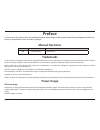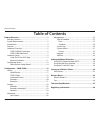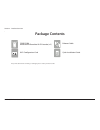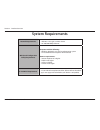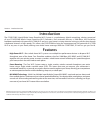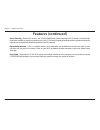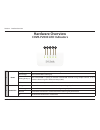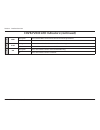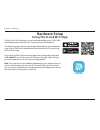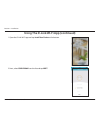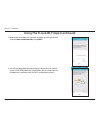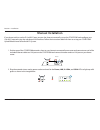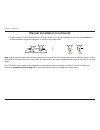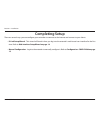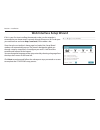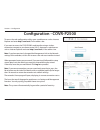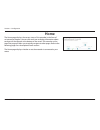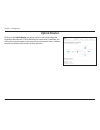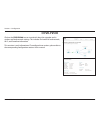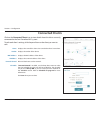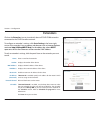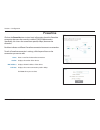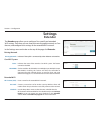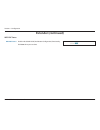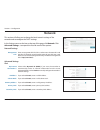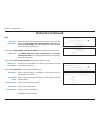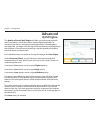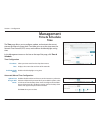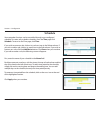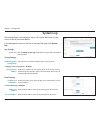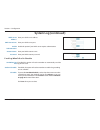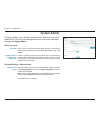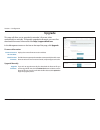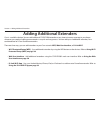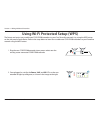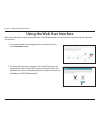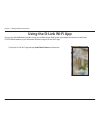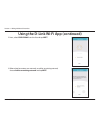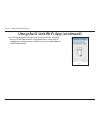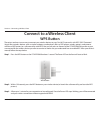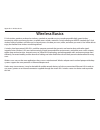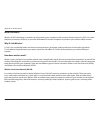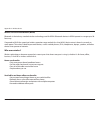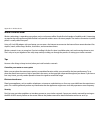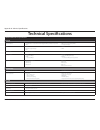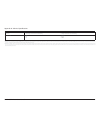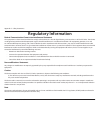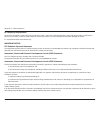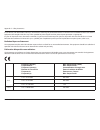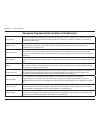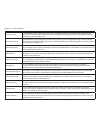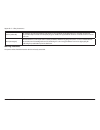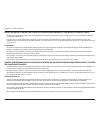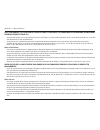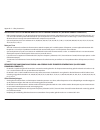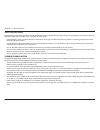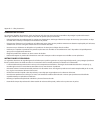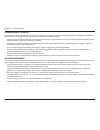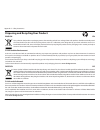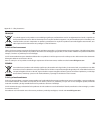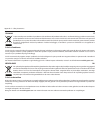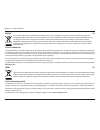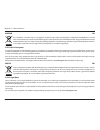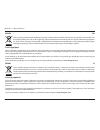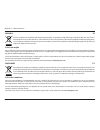- DL manuals
- D-Link
- Network Hardware
- COVR-P2502
- User Manual
D-Link COVR-P2502 User Manual
Summary of COVR-P2502
Page 1
Hybrid whole home powerline wi-fi system covr-p2502 user manual covr your whole home in seamless wi-fi hybrid technology powerline av2 1300 + wi-fi 11ac 1200 hybrid whole home powerline wi-fi system one seamless network more coverage high-performance.
Page 2: Manual Revisions
I d-link covr-p2502 user manual d-link reserves the right to revise this publication and to make changes in the content hereof without obligation to notify any person or organization of such revisions or changes. Manual revisions trademarks d-link and the d-link logo are trademarks or registered tra...
Page 3: Table of Contents
Ii d-link covr-p2502 user manual table of contents table of contents product overview ..............................................................1 package contents ......................................................................... 1 system requirements ........................................
Page 4: Product Overview
1 d-link covr-p2502 user manual section 1 - product overview product overview package contents if any of the above items are missing or damaged, please contact your local reseller. Wi-fi configuration note ethernet cable covr-p2500 whole home powerline wi-fi extender (x 2) quick installation guide w...
Page 5: System Requirements
2 d-link covr-p2502 user manual section 1 - product overview network requirements • an ethernet-based cable or dsl modem • ieee 802.11ac/n/g/b/a wireless clients • 10/100/1000 mbps ethernet web-based configuration utility requirements computer with the following: • windows, macintosh, or linux-based...
Page 6: Introduction
3 d-link covr-p2502 user manual section 1 - product overview introduction the covr-p2502 hybrid whole home powerline wi-fi system is a revolutionary hybrid networking solution comprised of two covr-p2500 whole home powerline wi-fi extenders. Each extender features a 1300 mbps av2 powerline backbone ...
Page 7: Features (Continued)
4 d-link covr-p2502 user manual section 1 - product overview • smart steering - behind the scenes, the covr-p2500 whole home powerline wi-fi extenders automatically determine whether to connect a device to the 2.4 or 5 ghz band, thereby providing the best speed and range for each device and optimall...
Page 8: Hardware Overview
5 d-link covr-p2502 user manual section 1 - product overview hardware overview covr-p2500 led indicators 3 5 4 2 1 1 power solid green the covr-p2500 is powered on and running. Solid orange the covr-p2500 is booting up. Blinking (every 1s) the covr-p2500 is syncing to another covr-p2500 extender usi...
Page 9
6 d-link covr-p2502 user manual section 1 - product overview 3 lan solid green the covr-p2500 is connected to the network through ethernet. Off the covr-p2500 is not connected to the network. 4 2.4g solid green the 2.4 ghz wireless band is active and broadcasting. Off the 2.4 ghz wireless band is tu...
Page 10: Covr-P2500 Side Panel
7 d-link covr-p2502 user manual section 1 - product overview covr-p2500 side panel 1 gigabit lan ports connect ethernet devices such as computers, switches, storage (nas) devices, and game consoles. 2 reset button using an unfolded paper clip, press and hold down the reset button for 10 seconds unti...
Page 11: Hardware Setup
8 d-link covr-p2502 user manual section 2 - installation hardware setup using the d-link wi-fi app the free d-link wi-fi app allows you to install and configure your covr-p2502 hybrid whole home powerline wi-fi system from your mobile device. This following section will walk you through the installa...
Page 12
9 d-link covr-p2502 user manual section 2 - installation using the d-link wi-fi app (continued) 1. Open the d-link wi-fi app and tap install your device at the bottom. 2. Next, select covr-p2502 from the list and tap next..
Page 13
10 d-link covr-p2502 user manual section 2 - installation 3. When asked to create a new network, or add to an existing network, choose create a new network and tap next. 4. You will now be guided through a step-by-step process for setting up the covr-p2502 hardware. Simply follow the on-screen steps...
Page 14: Manual Installation
11 d-link covr-p2502 user manual section 2 - installation 2. Plug the extender into a nearby power socket and wait for the power, lan, 2.4 ghz, and 5 ghz leds to light up solid green as shown in the image below. 1. Position one of the covr-p2500 extenders close to your internet-connected home router...
Page 15
12 d-link covr-p2502 user manual section 2 - installation the covr-p2502 is now ready to be configured using the web-based user interface, or the free d-link wi-fi mobile app. Proceed to completing setup on page 13 for more information on how to complete the setup process. 3. Plug the second covr-p2...
Page 16: Completing Setup
13 d-link covr-p2502 user manual section 2 - installation completing setup there are several ways you can configure your extenders to connect to the internet and connect to your clients: • d-link setup wizard - this wizard will launch when you log into the extender's web-based user interface for the...
Page 17: Web Interface Setup Wizard
14 d-link covr-p2502 user manual section 2 - installation web interface setup wizard if this is your first time installing the extender, make sure the extender is connected to your home router's network through ethernet or wi-fi and open your web browser and enter http://covr.Local./ in the address ...
Page 18: Configuration - Covr-P2500
15 d-link covr-p2502 user manual section 3 - configuration configuration - covr-p2500 when prompted, enter your password. If you previously followed the setup wizard, please use the admin password you entered during the wizard. Otherwise, leave the password blank. Click log in to proceed. Note: if y...
Page 19: Home
16 d-link covr-p2502 user manual section 3 - configuration home the home page displays the current status of the extender in the form of an interactive diagram. You can click each icon to display information about each part of the network at the bottom of the screen. The menu bar at the top of the p...
Page 20: Uplink Router
17 d-link covr-p2502 user manual section 3 - configuration clicking on the uplink router icon brings up basic information about the connection between the covr-p2500 and your home router. Specifically, this will list the connection type to the router, the current network status, and how long the con...
Page 21: Covr-P2500
18 d-link covr-p2502 user manual section 3 - configuration covr-p2500 click on the covr-p2500 icon to view details about the extender and its wireless and local network settings. This includes ipv4 and ipv6 local network, wi-fi, and powerline information. This overview is only informational. To conf...
Page 22: Connected Clients
19 d-link covr-p2502 user manual section 3 - configuration connected clients click on the connected clients icon to view details about the clients currently connected to the covr powerline wi-fi system. To edit each client’s settings, click the pencil icon on the client you want to edit. Name: displ...
Page 23: Extenders
20 d-link covr-p2502 user manual section 3 - configuration extenders click on the extenders icon to view details about all covr-p2500 extenders connected to the covr powerline network. To configure an extender's settings, click go to setting in the lower-right corner of the extender's box , or open ...
Page 24: Powerline
21 d-link covr-p2502 user manual section 3 - configuration powerline click on the powerline icon to view basic information about the powerline connection between the currently installed covr-p2500 extenders. Specifically, this shows the connection speed (in mbps) between the extenders. Each box indi...
Page 25: Settings
22 d-link covr-p2502 user manual section 3 - configuration settings extender the extender page allows you to configure covr-specific and extended wi-fi settings. From here you can choose the existing uplink network, set covr features, and configure basic settings for the extended wi-fi network. In t...
Page 26: Extender (Continued)
23 d-link covr-p2502 user manual section 3 - configuration extender (continued) wps-pbc status wps-pbc status: enable or disable wps-pbc (push button configuration) functionality. Click save when you are done..
Page 27: Network
24 d-link covr-p2502 user manual section 3 - configuration network this section will allow you to change the local network settings of the extender and to configure the dhcp settings. In the settings menu on the bar on the top of the page, click network. Click advanced settings... To expand the list...
Page 28: Network (Continued)
25 d-link covr-p2502 user manual section 3 - configuration network (continued) ipv6 my internet connection is: select the type of ipv6 connection from the drop-down menu. The options are auto configuration (slaac/dhcpv6), static ipv6, and local connectivity only. Available configuration settings dep...
Page 29: Advanced
26 d-link covr-p2502 user manual section 3 - configuration advanced qos engine this quality of service (qos) engine will allow you to prioritize particular clients over others, so that those clients receive higher bandwidth. For example, if one client is streaming a movie and another is downloading ...
Page 30: Management
27 d-link covr-p2502 user manual section 3 - configuration management time & schedule time the time page allows you to configure, update, and maintain the correct time on the internal system clock. From here you can set the time zone, the network time protocol (ntp) server, and enable or disable day...
Page 31: Schedule
28 d-link covr-p2502 user manual section 3 - configuration schedule some extender functions can be controlled through a pre-configured schedule. To create, edit, or delete schedules, from the time page click schedule. To return to the time page, click time. If you wish to remove a rule, click on its...
Page 32: System Log
29 d-link covr-p2502 user manual section 3 - configuration system log the extender keeps a running log of events. This log can be sent to a syslog server, or sent to your email address. In the management menu on the bar on the top of the page, click system log. Log settings system log: click the che...
Page 33: System Log (Continued)
30 d-link covr-p2502 user manual section 3 - configuration system log (continued) smtp server address: enter your smtp server address. Smtp server port: enter your smtp server port. Enable authentication: enable this option if your smtp server requires authentication. Account name: enter your smtp a...
Page 34: System Admin
31 d-link covr-p2502 user manual section 3 - configuration system admin this page will allow you to change the administrator (admin) password and enable the https server. In the management menu on the bar on the top of the page, click system admin. Admin password password: enter a new password for t...
Page 35: Device
32 d-link covr-p2502 user manual section 3 - configuration add device name: enter a name for the device. Mac address: enter the mac address of the device, or select the mac address of the device from the drop-down menu. Schedule: use the drop-down menu to select the time schedule that the wi-fi netw...
Page 36: Upgrade
33 d-link covr-p2502 user manual section 3 - configuration upgrade this page will allow you to upgrade the extender’s firmware, either automatically or manually. To manually upgrade the firmware, you must first download the newest firmware file from http://support.Dlink.Com. In the management menu o...
Page 37: Statistics
34 d-link covr-p2502 user manual section 3 - configuration statistics on the statistics page you can view the amount of packets that pass through the extender on the lan, uplink router's wi-fi, extended wi-fi, and powerline segments. In the management menu on the bar on the top of the page, click st...
Page 38: Adding Additional Extenders
35 d-link covr-p2502 user manual section 4 - adding additional extenders adding additional extenders covr is a scalable solution. You can add additional covr-p2500 extenders at any time to increase coverage in your home whenever you need to. Adding more extenders is a quick and easy process. You can...
Page 39
36 d-link covr-p2502 user manual section 4 - adding additional extenders using wi-fi protected setup (wps) the fastest and easiest way to add more covr-p2500 extenders to your covr powerline network is by using the wps button on the side panel of each device. Refer to the steps below to learn how to...
Page 40
37 d-link covr-p2502 user manual section 4 - adding additional extenders 3. Press the wps button on the side of the new extender for 1 second. If done correctly, the power led will start to flash. Next, press the wps button on the side of the existing extender within 120 seconds. 4. Wait for the pow...
Page 41
38 d-link covr-p2502 user manual section 4 - adding additional extenders using the web user interface refer to the steps below to learn how to add more covr-p2500 extenders to your powerline network using the web-based user interface. 1. On the web interface's home page, click the encircled plus ico...
Page 42: Using The D-Link Wi-Fi App
39 d-link covr-p2502 user manual section 4 - adding additional extenders using the d-link wi-fi app you can also add additional extenders using your mobile device. Refer to the steps below to learn how to add more covr-p2500 extenders to your powerline network using the d-link wi-fi app. 1. Open the...
Page 43
40 d-link covr-p2502 user manual section 4 - adding additional extenders 3. When asked to create a new network, or add to an existing network, choose add to an existing network and tap next. 2. Next, select covr-p2502 from the list and tap next. Using the d-link wi-fi app (continued).
Page 44
41 d-link covr-p2502 user manual section 4 - adding additional extenders 4. You will now be guided through a step-by-step process for setting up the new covr-p2500 extender. Simply follow the on-screen steps to complete the installation process. Repeat this process to add additional covr-p2500 exten...
Page 45: Wps Button
42 d-link covr-p2502 user manual section 5- connecting a wireless client connect to a wireless client wps button step 2 - within 120 seconds, press the wps button on your wireless device (or launch the software utility and start the wps process). The easiest and most secure way to connect your wirel...
Page 46: Wireless Basics
43 d-link covr-p2502 user manual appendix a - wireless basics d-link wireless products are based on industry standards to provide easy-to-use and compatible high-speed wireless connectivity within your home, business, or public access wireless networks. Strictly adhering to the ieee standard, the d-...
Page 47
44 d-link covr-p2502 user manual appendix a - wireless basics what is wireless? Wireless or wi-fi technology is another way of connecting your computer to the network without using wires. Wi-fi uses radio frequency to connect wirelessly so you have the freedom to connect computers anywhere in your h...
Page 48
45 d-link covr-p2502 user manual appendix a - wireless basics wireless personal area network (wpan) bluetooth is the industry standard wireless technology used for wpan. Bluetooth devices in wpan operate in a range up to 30 feet away. Compared to wlan the speed and wireless operation range are both ...
Page 49
46 d-link covr-p2502 user manual appendix a - wireless basics where is wireless used? Wireless technology is expanding everywhere, not just at home or office. People like the freedom of mobility and it’s becoming so popular that more and more public facilities now provide wireless access to attract ...
Page 50: Technical Specifications
47 d-link covr-p2502 user manual appendix b - technical specifications technical specifications covr-p2500 technical specifications general device interfaces • 1 x plc interface compatible with homeplug av/av2.0specification up to 1300 mbps 2 • ieee 802.11ac/n/g/a wireless wan • 3 x gigabit lan port...
Page 51
48 d-link covr-p2502 user manual appendix b - technical specifications humidity • operating: 10% to 90% non-condensing • storage: 5% to 95% non-condensing certifications • fcc • ce • ul • ce/lvd • rohs • weee 1 maximum wireless signal rate derived from the ieee 802.11ac and 802.11n standards specifi...
Page 52: Regulatory Information
49 d-link covr-p2502 user manual appendix c - safety statements federal communication commission interference statement this equipment has been tested and found to comply with the limits for a class b digital device, pursuant to part 15 of the fcc rules. These limits are designed to provide reasonab...
Page 53
50 d-link covr-p2502 user manual appendix c - safety statements important notice: fcc radiation exposure statement this equipment complies with fcc radiation exposure limits set forth for an uncontrolled environment. This equipment should be installed and operated with minimum distance 20 cm between...
Page 54
51 d-link covr-p2502 user manual appendix c - safety statements (iii) for devices with detachable antenna(s), the maximum antenna gain permitted for devices in the band 5725-5850 mhz shall be such that the equipment still complies with the e.I.R.P. Limits specified for point-to-point and non-point-t...
Page 55
52 d-link covr-p2502 user manual appendix c - safety statements european community declaration of conformity: Česky [czech] tímto d-link corporation prohlašuje, že tento produkt, jeho příslušenství a software jsou v souladu se směrnicí 2014/53/eu. Celý text es prohlášení o shodě vydaného eu a o firm...
Page 56
53 d-link covr-p2502 user manual appendix c - safety statements latviski [latvian] ar šo uzņēmums d-link corporation apliecina, ka šis produkts, piederumi un programmatūra atbilst direktīvai 2014/53/es. Es atbilstības deklarācijas pilno tekstu un produkta aparātprogrammatūru var lejupielādēt attiecī...
Page 57
54 d-link covr-p2502 user manual appendix c - safety statements Íslenska [icelandic] hér með lýsir d-link corporation því yfir að þessi vara, fylgihlutir og hugbúnaður eru í samræmi við tilskipun 2014/53/eb. Sækja má esb-samræmisyfirlýsinguna í heild sinni og fastbúnað vörunnar af vefsíðu vörunnar á...
Page 58
55 d-link covr-p2502 user manual appendix c - safety statements notice of wireless radio lan usage in the european community (for wireless product only): • this device is restricted to indoor use when operated in the european community using channels in the 5.15-5.35 ghz band to reduce the potential...
Page 59
56 d-link covr-p2502 user manual appendix c - safety statements avis concernant l'utilisation de la radio sans fil lan dans la communautÉ europÉenne (uniquement pour les produits sans fil) • cet appareil est limité à un usage intérieur lorsqu'il est utilisé dans la communauté européenne sur les cana...
Page 60
57 d-link covr-p2502 user manual appendix c - safety statements avviso per l’uso di lan radio wireless nella comunitÀ europea (solo per prodotti wireless) • nella comunità europea, l’uso di questo dispositivo è limitato esclusivamente agli ambienti interni sui canali compresi nella banda da 5,15 a 5...
Page 61
58 d-link covr-p2502 user manual appendix c - safety statements safety instructions the following general safety guidelines are provided to help ensure your own personal safety and protect your product from potential damage. Remember to consult the product user instructions for more details. • stati...
Page 62
59 d-link covr-p2502 user manual appendix c - safety statements consignes de sÉcuritÉ les consignes générales de sécurité ci-après sont fournies afin d’assurer votre sécurité personnelle et de protéger le produit d’éventuels dommages. Veuillez consulter les consignes d’utilisation du produit pour pl...
Page 63
60 d-link covr-p2502 user manual appendix c - safety statements istruzioni per la sicurezza le seguenti linee guida sulla sicurezza sono fornite per contribuire a garantire la sicurezza personale degli utenti e a proteggere il prodotto da potenziali danni. Per maggiori dettagli, consultare le istruz...
Page 64
61 d-link covr-p2502 user manual appendix c - safety statements disposing and recycling your product english en this symbol on the product or packaging means that according to local laws and regulations this product should be not be disposed of in household waste but sent for recycling. Please take ...
Page 65
62 d-link covr-p2502 user manual appendix c - safety statements franÇais fr ce symbole apposé sur le produit ou son emballage signifie que, conformément aux lois et règlementations locales, ce produit ne doit pas être éliminé avec les déchets domestiques mais recyclé. Veuillez le rapporter à un poin...
Page 66
63 d-link covr-p2502 user manual appendix c - safety statements italiano it la presenza di questo simbolo sul prodotto o sulla confezione del prodotto indica che, in conformità alle leggi e alle normative locali, questo prodotto non deve essere smaltito nei rifiuti domestici, ma avviato al riciclo. ...
Page 67
64 d-link covr-p2502 user manual appendix c - safety statements polski pl ten symbol umieszczony na produkcie lub opakowaniu oznacza, że zgodnie z miejscowym prawem i lokalnymi przepisami niniejszego produktu nie wolno wyrzucać jak odpady czy śmieci z gospodarstwa domowego, lecz należy go poddać pro...
Page 68
65 d-link covr-p2502 user manual appendix c - safety statements magyar hu ez a szimbólum a terméken vagy a csomagoláson azt jelenti, hogy a helyi törvényeknek és szabályoknak megfelelően ez a termék nem semmisíthető meg a háztartási hulladékkal együtt, hanem újrahasznosításra kell küldeni. Kérjük, h...
Page 69
66 d-link covr-p2502 user manual appendix c - safety statements dansk dk dette symbol på produktet eller emballagen betyder, at dette produkt i henhold til lokale love og regler ikke må bortskaffes som husholdningsaffald, mens skal sendes til genbrug. Indlever produktet til et indsamlingssted som an...
Page 70
67 d-link covr-p2502 user manual appendix c - safety statements svenska se den här symbolen på produkten eller förpackningen betyder att produkten enligt lokala lagar och föreskrifter inte skall kastas i hushållssoporna utan i stället återvinnas. Ta den vid slutet av dess livslängd till en av din lo...