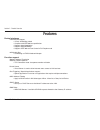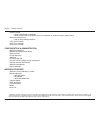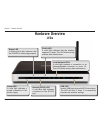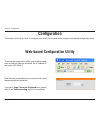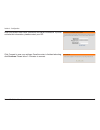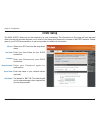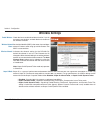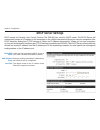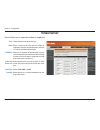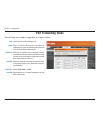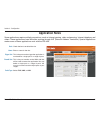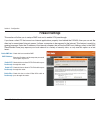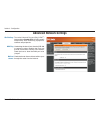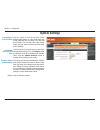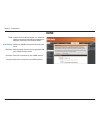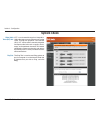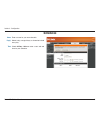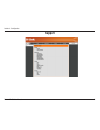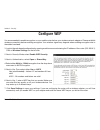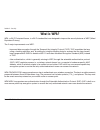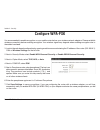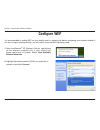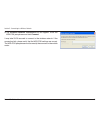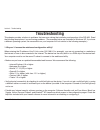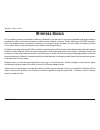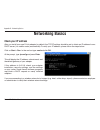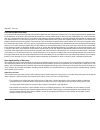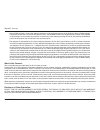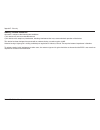- DL manuals
- D-Link
- Wireless Router
- D-450
- User Manual
D-Link D-450 User Manual - Connect to Your Network
10
D-Link DIR-450 User Manual
Section - Installation
Connect to your Network
Installation
This section will walk you through the installation process. Placement of the router is very important. Do not place the
router in an enclosed area such as a closet, cabinet, or in the attic or garage.
Note: Ensure that power to your DIR-450 Mobile Router is not connected before performing the installation
steps below.
32-bit PCMCIA (EVDO) Card Connection
1. Attach the antenna.
a. Remove the antenna from its plastic wrapper.
b. Screw the antenna in a clockwise direction to the back panel of the unit.
c. Once secured, position the antenna upward at its connecting joint. This will ensure optimal reception.
2. Insert your wireless 32-bit PCMCIA (EVDO) card into the Internet 32-bit PCMCIA Card Slot.
3. Insert the Ethernet cable into LAN Port 1 on the back panel of the DIR-450 Mobile Router, and an available Ethernet
port on the network adapter in the computer you will use to configure the unit.
Note: The DIR-450 Mobile Router LAN Ports are “Auto-MDI/MDIX.” This provides either patch or crossover
Ethernet cable LAN Port access.
Summary of D-450
Page 2: Table of Contents
D-link dir-450 user manual table of contents product overview ........................................................4 package contents....................................................4 system requirements .............................................4 introduction .................................
Page 3
D-link dir-450 user manual table of contents connect to a wireless network ................................49 using windows ® xp ...............................................49 configure wep ......................................................50 configure wpa-psk ...................................
Page 4: System Requirements
4 d-link dir-450 user manual section 1 - product overview • d-link dir-450 mobile router • power adapter • ethernet cable • manual and warranty on cd system requirements • a compatible 32-bit pcmcia (evdo) card with service*. • computers with windows ® , macintosh ® , or linux-based operating system...
Page 5: Introduction
5 d-link dir-450 user manual section 1 - product overview introduction d-link announces a fast, secure mobile router which allows you to share a high speed internet connection virtually anywhere by connecting an ev-do notebook adapter. You can get a high speed internet connection just about anywhere...
Page 6: Features
D-link dir-450 user manual section 1 - product overview device interfaces • lan ethernet support • 4 ports 10/100 mps switch • complies with ieee 802.3u specification • supports auto-negotiation • supports auto-mdi/mdix • supports ieee 802.3x flow control in full duplex mode • 3g module slot • conne...
Page 7
D-link dir-450 user manual section 1 - product overview • access control • allow policy based on schedule • allow all web access or allow access to a specified list of domian names (40 domains) • web base setup wizard • step by step setting procedure • l2tp pass through • pptp pass through • ipsec p...
Page 8: Hardware Overview
D-link dir-450 user manual section 1 - product overview hardware overview connections pressing the reset button restores the router to its original factory default settings. Receptor for the power adapter. These ports automatically sense the cable type when connecting to ethernet-enabled computers. ...
Page 9: Hardware Overview
D-link dir-450 user manual section 1 - product overview hardware overview leds internet (evdo) led a solid blue light indicates connection on the (evdo) port. Wlan led a solid light indicates that the wireless segment is ready. This led blinks during wireless data transmission. Local network leds a ...
Page 10: Connect to Your Network
10 d-link dir-450 user manual section - installation connect to your network installation this section will walk you through the installation process. Placement of the router is very important. Do not place the router in an enclosed area such as a closet, cabinet, or in the attic or garage. Note: en...
Page 11
11 d-link dir-450 user manual section - installation 4. Connect the power adapter to the receptor on the back panel of your dir-450 mobile router. Then plug the other end of the power adapter into a wall outlet or power strip. A. The power led will turn on to indicate power has been applied. B. Othe...
Page 12
1 d-link dir-450 user manual section - installation wireless installation considerations the d-link mobile router lets you access your network using a wireless connection from virtually anywhere within the operating range of your wireless network. Keep in mind, however, that the number, thickness an...
Page 13: Configuration
1 d-link dir-450 user manual section - configuration configuration this section will show you how to configure your new d-link mobile router using the web-based configuration utility. Web-based configuration utility to access the configuration utility, open a web-browser such as internet explorer an...
Page 14: Setup Wizard
14 d-link dir-450 user manual section - configuration setup wizard you may run the setup wizard to quickly setup your router. Click setup wizard to launch the wizard. Click launch internet connection setup wizard to begin..
Page 15
15 d-link dir-450 user manual section - configuration click next to continue. Create a new password and then click next to continue. Select your time zone from the drop-down menu and then click next to continue. Select the isp card from the drop-down list and then click username / password connectio...
Page 16
1 d-link dir-450 user manual section - configuration enter your wwan user name, password, and server information. If you do not have this information, please contact your isp. Click connect to save your settings. Once the router is finished rebooting, click continue. Please allow 1-2 minutes to conn...
Page 17: Evdo Setup
1 d-link dir-450 user manual section - configuration user name: server name: dial number: evdo setup password: select your isp card from the drop-down menu. Enter your user name for your evdo connection. Enter your password for your evdo connection. E n t e r yo u r pa s sw o r d a g a i n fo r conf...
Page 18: Wireless Settings
1 d-link dir-450 user manual section - configuration check the box to enable the wireless function. If you do not want to use wireless, uncheck the box to disable all the wireless functions. Service set identifier (ssid) is the name of your wireless network. Create a name using up to 32 characters. ...
Page 19
1 d-link dir-450 user manual section - configuration extended range mode helps reduce dead spots by improving the reception algorithm, which allows your wireless clients to associate with the dir-450 at farther distances. Select either enabled or disabled. Enable this mode if your network is made up...
Page 20: Network Settings
0 d-link dir-450 user manual section - configuration this section will allow you to change the local network settings of the router and to configure the dhcp settings. Network settings enter the ip address of the router. The default ip address is 192.168.0.1. If you change the ip address, once you c...
Page 21: Dhcp Server Settings
1 d-link dir-450 user manual section - configuration check the box to enable the dhcp server on your router. Uncheck to disable this function. Enter the starting and ending ip addresses for the dhcp server’s ip assignment. The length of time for the ip address lease. Enter the lease time in minutes....
Page 22: Virtual Server
D-link dir-450 user manual section - configuration this will allow you to open and redirect a single port. Check the box to enabled the rule. Enter a name for the rule. You may select an application from the drop-down menu and click to fill in the fields automatically. Enter the ip address of the co...
Page 23: Port Forwarding Rules
D-link dir-450 user manual section - configuration this will allow you to open a single port or a range of ports. Check the box to enabled the rule. Enter a name for the rule. You may select an application from the drop-down menu and click to fill in the fields automatically. Enter the ip address of...
Page 24: Application Rules
4 d-link dir-450 user manual section - configuration application rules some applications require multiple connections, such as internet gaming, video conferencing, internet telephony and others. These applications have difficulties working through nat (network address translation). Special applicati...
Page 25: Network Filter
5 d-link dir-450 user manual section - configuration network filter select turn mac filtering off, turn mac filtering on and allow computers listed to access the network, or turn mac filtering on and deny computers listed to access the network . Enter the mac address you would like to filter. To fin...
Page 26: Website Filter
D-link dir-450 user manual section - configuration select turn website filtering off, turn website filtering on and allow computers access to only these sites, or turn website filtering on and deny computers access to only these sites. Enter the keywords or urls that you want to block (or allow). An...
Page 27: Firewall Settings
D-link dir-450 user manual section - configuration check this box to enable dmz. Enter the ip address of the computer you would like to open all ports to. Check this box to allow pptp vpn traffic to pass through the router. Check this box to allow l2tp vpn traffic to pass through the router. Check t...
Page 28: Advanced Wireless Settings
D-link dir-450 user manual section - configuration select the basic transfer rates based on the speed of wireless adapters on your wireless network. It is strongly recommended to keep this setting to auto. Set the transmit power of the antennas. Beacons are packets sent by an access point to synchro...
Page 29: Advanced Network Settings
D-link dir-450 user manual section - configuration to use the universal plug and play (upnp ™ ) feature click on enable upnp. Upnp provides compatibility with networking equipment, software and peripherals. Unchecking the box will not allow the dir-450 to respond to pings. Blocking the ping may prov...
Page 30: Administrator Settings
0 d-link dir-450 user manual section - configuration enter a new login name for the administrator account. Enter a new password for the administrator login name. The administrator can make changes to the settings. Enter a new login name for the user account. Enter the new password for the user login...
Page 31: Time Settings
1 d-link dir-450 user manual section - configuration time settings select the time zone from the drop-down menu. Click to enable daylight savings time. Enter the start and end date. Ntp is short for network time protocol. Ntp synchronizes computer clock times in a network of computers. Check enable ...
Page 32: System Settings
D-link dir-450 user manual section - configuration system settings use this option to save the current router configuration settings to a file on the hard disk of the computer you are using. First, click the save button. You will then see a file dialog, where you can select a location and file name ...
Page 33: Firmware Upgrade
D-link dir-450 user manual section - configuration firmware upgrade click on the link in this screen to find out if there is an updated firmware; if so, download the new firmware to your hard drive. After you have downloaded the new firmware, click browse in this window to locate the firmware update...
Page 34: Ddns
4 d-link dir-450 user manual section - configuration ddns dynamic domain name system is a method of keeping a domain name linked to a changing ip address. Check the box to enable ddns. Select your ddns provider from the drop-down menu. Enter the host name that you registered with your ddns service p...
Page 35: System Check
5 d-link dir-450 user manual section - configuration system check vct is an advanced feature that integrates a lan cable tester on every ethernet port on the router. Through the graphical user interface (gui), vct can be used to remotely diagnose and report cable faults such as opens, shorts, swaps,...
Page 36: Schedules
D-link dir-450 user manual section - configuration schedules enter a name for your new schedule. Select a day, a range of days, or all week to include every day. Check all day - 24hrs or enter a start and end time for your schedule. Name: day(s): time:.
Page 37: Log Settings
D-link dir-450 user manual section - configuration log settings this option will send a copy of the router log to the email address configured in the tools > email settings screen. Refer to page 39. Click to save the router logs to your hard drive. Check system activity to enable logging. Send email...
Page 38: Syslog
D-link dir-450 user manual section - configuration syslog check this box to send the router logs to a syslog server. The address of the syslog server that will be used to send the logs. You may also select your computer from the drop-down menu (only if receiving an ip address from the router via dhc...
Page 39: Email Settings
D-link dir-450 user manual section - configuration email settings when this option is enabled, router activity logs are e-mailed to a designated email address. This email address will appear as the sender when you receive a log file or firmware upgrade notification via email. Enter the email address...
Page 40: Device Information
40 d-link dir-450 user manual section - configuration device information this page displays the current information for the dir-450. It will display the lan, wan, and wireless information. Displays the mac address and the private (local) ip settings for the router. Displays the connection type, sign...
Page 41: Log
41 d-link dir-450 user manual section - configuration log first page: last page: previous: next: clear: view the first page of the log. View the last page of the log. View the previous page. View the next page. Clear the log..
Page 42: Stats
4 d-link dir-450 user manual section - configuration stats wireless stats the screen below displays the traffic statistics. Here you can view the amount of packets that pass through the dir-450 on both the wan and the lan ports. The traffic counter will reset if the device is rebooted. The wireless ...
Page 43: Support
4 d-link dir-450 user manual section - configuration support.
Page 44: Wireless Security
44 d-link dir-450 user manual section 4 - security wireless security this section will show you the different levels of security you can use to protect your data from intruders. The dir-450 offers the following types of security: • wpa2 (wi-fi protected access 2) • wpa2-psk (pre-shared key) • wpa (w...
Page 45: Configure Wep
45 d-link dir-450 user manual section 4 - security configure wep it is recommended to enable encryption on your mobile router before your wireless network adapters. Please establish wireless connectivity before enabling encryption. Your wireless signal may degrade when enabling encryption due to the...
Page 46: What Is Wpa?
4 d-link dir-450 user manual section 4 - security what is wpa? Wpa, or wi-fi protected access, is a wi-fi standard that was designed to improve the security features of wep (wired equivalent privacy). The 2 major improvements over wep: • improved data encryption through the temporal key integrity pr...
Page 47: Configure Wpa-Psk
4 d-link dir-450 user manual section 4 - security configure wpa-psk it is recommended to enable encryption on your mobile router before your wireless network adapters. Please establish wireless connectivity before enabling encryption. Your wireless signal may degrade when enabling encryption due to ...
Page 48: Configure Wpa (Radius)
4 d-link dir-450 user manual section 4 - security configure wpa (radius) it is recommended to enable encryption on your mobile router before your wireless network adapters. Please establish wireless connectivity before enabling encryption. Your wireless signal may degrade when enabling encryption du...
Page 49: Using Windows
4 d-link dir-450 user manual section 5 - connecting to a wireless network connect to a wireless network using windows ® xp windows ® xp users may use the built-in wireless utility (zero configuration utility). The following instructions are for service pack 2 users. If you are using another company’...
Page 50: Configure Wep
50 d-link dir-450 user manual section 5 - connecting to a wireless network configure wep it is recommended to enable wep on your mobile router or access point before configuring your wireless adapter. If you are joining an existing network, you will need to know the wep key being used. 2. Highlight ...
Page 51
51 d-link dir-450 user manual section 5 - connecting to a wireless network 3. The wireless network connection box will appear. Enter the same wep key that is on your router and click connect. It may take 20-30 seconds to connect to the wireless network. If the connection fails, please verify that th...
Page 52: Configure Wpa-Psk
5 d-link dir-450 user manual section 5 - connecting to a wireless network configure wpa-psk it is recommended to enable wep on your mobile router or access point before configuring your wireless adapter. If you are joining an existing network, you will need to know the wep key being used. 2. Highlig...
Page 53
5 d-link dir-450 user manual section 5 - connecting to a wireless network 3. The wireless network connection box will appear. Enter the wpa-psk passphrase and click connect. It may take 20-30 seconds to connect to the wireless network. If the connection fails, please verify that the wpa-psk settings...
Page 54: Troubleshooting
54 d-link dir-450 user manual section - troubleshooting troubleshooting this chapter provides solutions to problems that can occur during the installation and operation of the dir-450. Read the following descriptions if you are having problems. (the examples below are illustrated in windows ® xp. If...
Page 55
55 d-link dir-450 user manual section - troubleshooting • configure your internet settings: • go to start > settings > control panel. Double-click the internet options icon. From the security tab, click the button to restore the settings to their defaults. • click the connection tab and set the dial...
Page 56: Wireless Basics
5 d-link dir-450 user manual appendix a - wireless basics d-link wireless products are based on industry standards to provide easy-to-use and compatible high-speed wireless connectivity within your home, business or public access wireless networks. Strictly adhering to the ieee standard, the d-link ...
Page 57
5 d-link dir-450 user manual appendix a - wireless basics what is wireless? Wireless or wi-fi technology is another way of connecting your computer to the network without using wires. Wi-fi uses radio frequency to connect wirelessly, so you have the freedom to connect computers anywhere in your home...
Page 58
5 d-link dir-450 user manual appendix a - wireless basics wireless personal area network (wpan) bluetooth is the industry standard wireless technology used for wpan. Bluetooth devices in wpan operate in a range up to 30 feet away. Compared to wlan the speed and wireless operation range are both less...
Page 59
5 d-link dir-450 user manual appendix a - wireless basics where is wireless used? Wireless technology is expanding everywhere not just at home or office. People like the freedom of mobility and it’s becoming so popular that more and more public facilities now provide wireless access to attract peopl...
Page 60: Wireless Modes
0 d-link dir-450 user manual appendix a - wireless basics security don’t let you next-door neighbors or intruders connect to your wireless network. Secure your wireless network by turning on the wpa or wep security feature on the router. Refer to product manual for detail information on how to set i...
Page 61: Networking Basics
1 d-link dir-450 user manual appendix b - networking basics networking basics check your ip address after you install your new d-link adapter, by default, the tcp/ip settings should be set to obtain an ip address from a dhcp server (i.E. Mobile router) automatically. To verify your ip address, pleas...
Page 62
D-link dir-450 user manual appendix b - networking basics statically assign an ip address if you are not using a dhcp capable gateway/router, or you need to assign a static ip address, please follow the steps below: step 1 windows ® xp - click on start > control panel > network connections. Windows ...
Page 63: Technical Specifications
D-link dir-450 user manual appendix c - technical specifications technical specifications standards • ieee 802.11g • ieee 802.11b • ieee 802.3 • ieee 802.3u wireless signal rates* • 54mbps • 48mbps • 36mbps • 24mbps • 18mbps • 12mbps • 11mbps • 9mbps • 6mbps • 5.5mbps • 2mbps • 1mbps security • wpa ...
Page 64
4 d-link dir-450 user manual appendix c - technical specifications operating temperature 32°f to 131°f ( 0°c to 55°c) humidity 95% maximum (non-condensing) safety and emissions fcc leds • power • status • wan • wlan (wireless connection) • lan (10/100) dimensions • l = 5.6 (142mm) • w = 4.3 (109mm) ...
Page 65: Contacting Technical Support
5 d-link dir-450 user manual appendix d - contacting technical support contacting technical support before you contact technical support, please have the following ready: • model number of the product (e.G. Dir-450) • hardware revision (located on the label on the bottom of the router (e.G. Rev a1))...
Page 66: Warranty
D-link dir-450 user manual appendix e - warranty warranty subject to the terms and conditions set forth herein, d-link systems, inc. (“d-link”) provides this limited warranty: • only to the person or entity that originally purchased the product from d-link or its authorized reseller or distributor, ...
Page 67
D-link dir-450 user manual appendix e - warranty limited software warranty: d-link warrants that the software portion of the product (“software”) will substantially conform to d-link’s then current functional specifications for the software, as set forth in the applicable documentation, from the dat...
Page 68
D-link dir-450 user manual appendix e - warranty • after an rma number is issued, the defective product must be packaged securely in the original or other suitable shipping package to ensure that it will not be damaged in transit, and the rma number must be prominently marked on the outside of the p...
Page 69
D-link dir-450 user manual appendix e - warranty if any implied warranty cannot be disclaimed in any territory where a product is sold, the duration of such implied warranty shall be limited to the duration of the applicable warranty period set forth above. Except as expressly covered under the limi...
Page 70
0 d-link dir-450 user manual appendix e - warranty ce mark warning: this is a class b product. In a domestic environment, this product may cause radio interference, in which case the user may be required to take adequate measures. Federal communication commission interference statement this equipmen...
Page 71
1 d-link dir-450 user manual appendix e - warranty industry canada statement operation is subject to the following two conditions: 1) this device may not cause interference and 2) this device must accept any interference, including interference that may cause undesired operation of the device this d...
Page 72: Gnu/linux Gpl
D-link dir-450 user manual appendix e - warranty • “gpl software” means gpl software licensed to you under the gnu general public license as published by the free software foundation (gpl). A copy of the gpl is included below. • “open source software” means various open source software components li...
Page 73: Gnu General Public License
D-link dir-450 user manual appendix e - warranty gnu general public license version 2, june 1991 copyright (c) 1989, 1991 free software foundation, inc., 51 franklin street, fifth floor, boston, ma 02110-1301 usa everyone is permitted to copy and distribute verbatim copies of this license document, ...
Page 74
4 d-link dir-450 user manual appendix e - warranty finally, any free program is threatened constantly by software patents. We wish to avoid the danger that redistributors of a free program will individually obtain patent licenses, in effect making the program proprietary. To prevent this, we have ma...
Page 75
5 d-link dir-450 user manual appendix e - warranty b) you must cause any work that you distribute or publish, that in whole or in part contains or is derived from the program or any part thereof, to be licensed as a whole at no charge to all third parties under the terms of this license. C) if the m...
Page 76
D-link dir-450 user manual appendix e - warranty the source code for a work means the preferred form of the work for making modifications to it. For an executable work, complete source code means all the source code for all modules it contains, plus any associated interface definition files, plus th...
Page 77
D-link dir-450 user manual appendix e - warranty it is not the purpose of this section to induce you to infringe any patents or other property right claims or to contest validity of any such claims; this section has the sole purpose of protecting the integrity of the free software distribution syste...
Page 78
D-link dir-450 user manual appendix e - warranty 12. In no event unless required by applicable law or agreed to in writing will any copyright holder, or any other party who may modify and/or redistribute the program as permitted above, be liable to you for damages, including any general, special, in...
Page 79: Registration
D-link dir-450 user manual appendix f - registration version 1.2 may 1, 2007 product registration is entirely voluntary and failure to complete or return this form will not diminish your warranty rights. Registration.