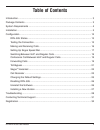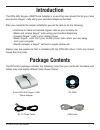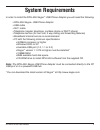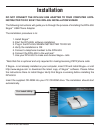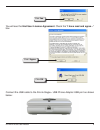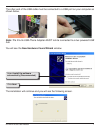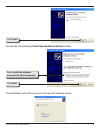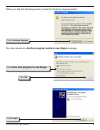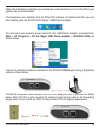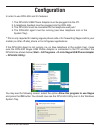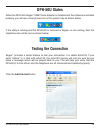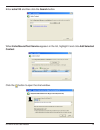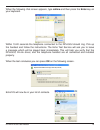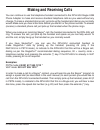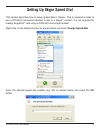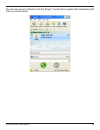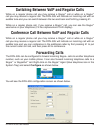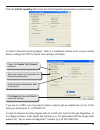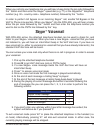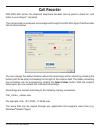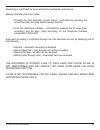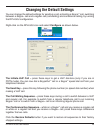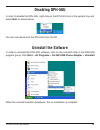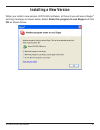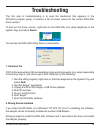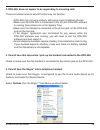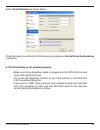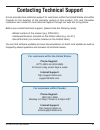- DL manuals
- D-Link
- Adapter
- D DPH-50U DPH-50U
- User Manual
D-Link D DPH-50U DPH-50U User Manual
Summary of D DPH-50U DPH-50U
Page 2: Table of Contents
D-link dph-50u user manual 2 table of contents introduction ..................................................................................................................... 3 package contents ..........................................................................................................
Page 3: Introduction
D-link dph-50u user manual 3 the dph-50u skype ™ usb phone adapter is an exciting new device that let you make and receive skype ™ calls using your standard telephone handset. After you complete the simple installation you will be able to do the following: • continue to make and receive regular call...
Page 4: System Requirements
D-link dph-50u user manual 4 in order to install the dph-50u skype ™ usb phone adapter you will need the following: • dph-50u skype ™ usb phone adapter • usb cable • rj11 cable • telephone (regular telephone, cordless phone or dect phone) • telephone service (for conf call, 3 way calling and forward...
Page 5: Installation
D-link dph-50u user manual 5 do not connect the dph-50u usb adapter to your computer until instructed to do so by the dph-50u installation wizard the following instructions will guide you to through the process of installing the dph-50u skype ™ usb phone adapter. The installation procedure is to: 1....
Page 6
D-link dph-50u user manual 6 you will see the end user license agreement. Check the “i have read and agree…” box. Connect the usb cable to the d-link skype ™ usb phone adapter usb port as shown below: click yes. Click i agree. Click ok..
Page 7
D-link dph-50u user manual 7 the other end of the usb cable must be connected to a usb port on your computer as shown below, note: the d-link usb phone adapter must not be connected to a bus powered usb hub. You will see the new hardware found wizard window. The installation will continue and you wi...
Page 8
D-link dph-50u user manual 8 you will see the following found new hardware wizard window. The installation will continue and you will see the following screen. Click finish. Click next. Select install the software automatically (recommended)..
Page 9
D-link dph-50u user manual 9 when you see the following screen, press the continue anyway button. You may receive an another program wants to use skype message. Click finish. Click continue anyway. Click allow this program to use skype . Click ok..
Page 10
D-link dph-50u user manual 10 connect a standard telephone handset to the dph-50u phone port using a telephone cable as shown below connect a telephone cable between the dph-50u line port and a wall jack as shown below. Note that this is only required for making regular phone calls or for forwarding...
Page 11
D-link dph-50u user manual 11 you final configuration should resemble the following..
Page 12: Configuration
D-link dph-50u user manual 12 in order to use dph-50u and it’s features: 1. The dph-50u usb phone adapter must be plugged into the pc. 2. A telephone handset must be plugged into the dph-50u. 3. The dph-50u must be connected to the telephone wall jack*. 4. The dph-50u agent must be running (see blue...
Page 13: Dph-50U States
D-link dph-50u user manual 13 dph-50u states when the dph-50u skype ™ usb phone adapter is installed and the software is installed properly, you will see a blue phone icon in the system tray as shown below. If the utility is running and the dph-50u is removed or skype ™ is not running, then the tele...
Page 14
D-link dph-50u user manual 14 when echo/sound test service appears in the list, highlight it and click add selected contact. Enter echo123 and then click the search button. Click the button to open the chat window..
Page 15
D-link dph-50u user manual 15 within 10-20 seconds the telephone connected to the dph-50u should ring. Pick up the handset and follow the instructions. The echo test service will ask you to leave a message which will be played back immediately. This will help you verify that the dph-50u, d-link driv...
Page 16: Making and Receiving Calls
D-link dph-50u user manual 16 you can continue to use the telephone handset connected to the dph-50u skype usb phone adapter to make and receive standard telephone calls as you used without any change. To make a standard phone call, just pick up the handset and dial as you normally would. Make sure ...
Page 17: Setting Up Skype Speed Dial
D-link dph-50u user manual 17 enter the desired speed dial number (e.G. 22) as shown below and press the ok button. This section describes how to setup speed dials in skype ™ . This is required in order to use a dph-50u connected handset to dial to a skype ™ contact. It is not required for making sk...
Page 18
D-link dph-50u user manual 18 you will now see an indication that the skype ™ contact has a speed dial associated with them as shown below..
Page 19: Forwarding Calls
D-link dph-50u user manual 19 while on a regular phone call you may receive a skype ™ call or while on a skype ™ call you may receive a regular call. The dph-50u will indicate an incoming call with an audible tone and you can switch between the two and back and forth by pressing #1. While on a regul...
Page 20
D-link dph-50u user manual 20 click the call forwarding tab to see the call forwarding parameters as shown below. In order to forward incoming skype ™ calls to a telephone number such as your mobile phone, change the voip to phone line settings as follows: check the enable call forward checkbox. Sel...
Page 21: Toll Bypass
D-link dph-50u user manual 21 toll bypass is similar to forwarding, except the incoming caller hears a beep, enters a password and then dials out an arbitrary number instead of fixed forwarding as described in the previous section. There are two common scenarios for this. You can call in from your mo...
Page 22: Skype
D-link dph-50u user manual 22 with dph-50u active, the attached telephone handset can be used to check for, and listen to your skype ™ voicemail. When you have a new skype ™ voicemail that you have not listened to, you will hear an intermittent beep in the voip dial tone. If you have no new voicemai...
Page 23: Call Recorder
D-link dph-50u user manual 23 with dph-50u active, the attached telephone handset can be used to check for, and listen to your skype ™ voicemail. The call recorder is accessed and configured through the dph-50u agent call recorder tab as shown below. Call recorder you can change the default location ...
Page 24
D-link dph-50u user manual 24 recording is controlled by two mechanisms: automatic and manual. Manual recording has two modes: • through the call recorder screen above - controlled by pressing the record (red dot) and stop (black square) buttons. • from the telephone handset – controlled by pressing...
Page 25
D-link dph-50u user manual 25 the initiate voip call – press these keys to get a voip dial-tone (only if you are in pstn mode). You can now dial a skypeout ™ call or a skype ™ speed dial call from your telephone handset. The send key – press this key following the phone number (or speed dial number)...
Page 26: Disabling Dph-50U
D-link dph-50u user manual 26 in order to disable the dph-50u, right-click on the dph-50u icon in the system tray and select quit as shown below. Disabling dph-50u you can now disconnect the dph-50u from the pc. When the uninstall indicator disappears, the un-installation is complete. Uninstall the ...
Page 27: Installing A New Version
D-link dph-50u user manual 27 when you install a new version of dph-50u software, at the end you will see a skype ™ warning message as shown below. Select allow this program to use skype and click ok as shown below: installing a new version.
Page 28: Troubleshooting
D-link dph-50u user manual 28 1. Common fix if dph-50u was working ok and suddenly stops working properly (e.G. Stops responding to incoming rings or you cannot get a voip dialtone) try the following: 1. Quit the utility program (right-click on the blue telephone in the system tray and select quit) ...
Page 29
D-link dph-50u user manual 29 3. Dph-50u does not appear to be responding to incoming calls there are several reasons why dph-50u may not function. • dph-50u may not work properly with some 4 wire (multiline) phones • make sure the dph-50u is connected to the pc and dph-50u software is running (blue...
Page 30
D-link dph-50u user manual 30 check the audio in and audio out list boxes and make sure d-link virtual audio device is selected. 6. Call forwarding is not working properly • make sure that a telephone cable is plugged into the dph-50u line jack and to the wall phone plug • try to dial the telephone ...
Page 31: Contacting Technical Support
D-link dph-50u user manual 31 contacting technical support d-link provides free technical support for customers within the united states and within canada for the duration of the warranty period on this product. U.S. And canadian customers can contact d-link technical support through our web site or...
Page 32: Registration
D-link dph-50u user manual 32 version 1.0 02/08/2006 product registration is entirely voluntary and failure to complete or return this form will not diminish your warranty rights. Registration.