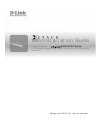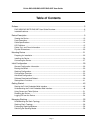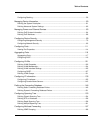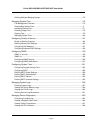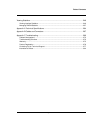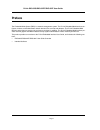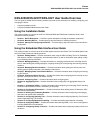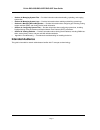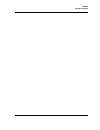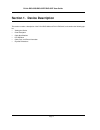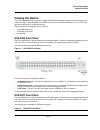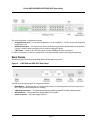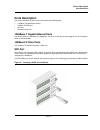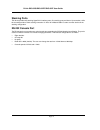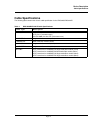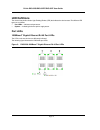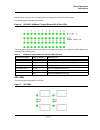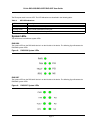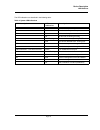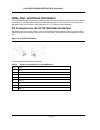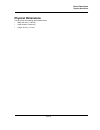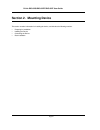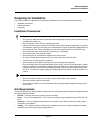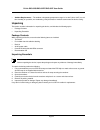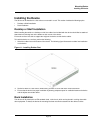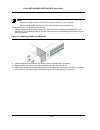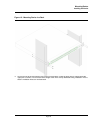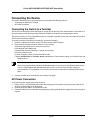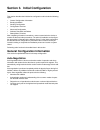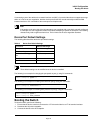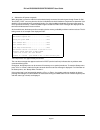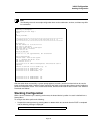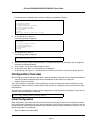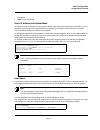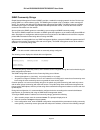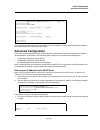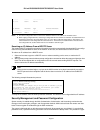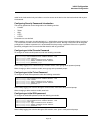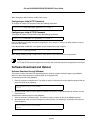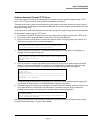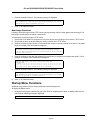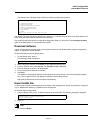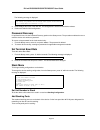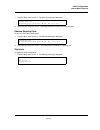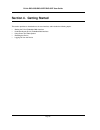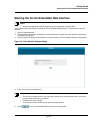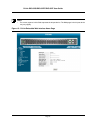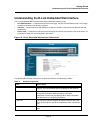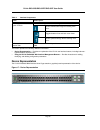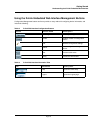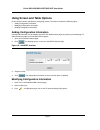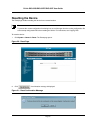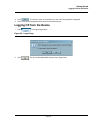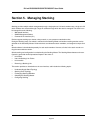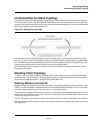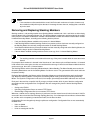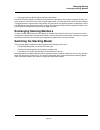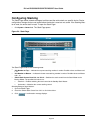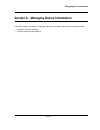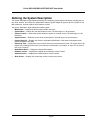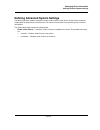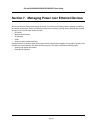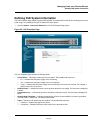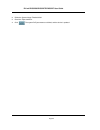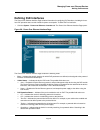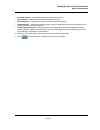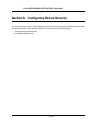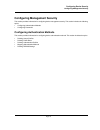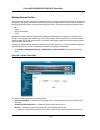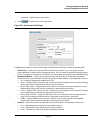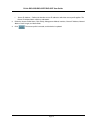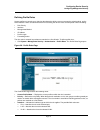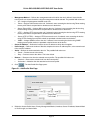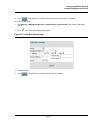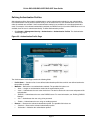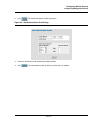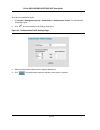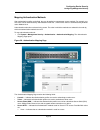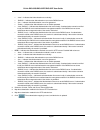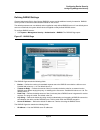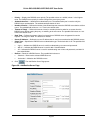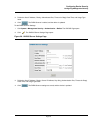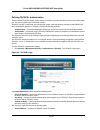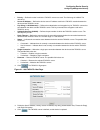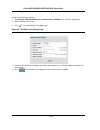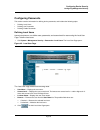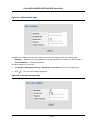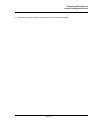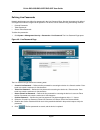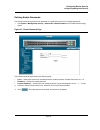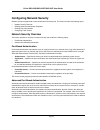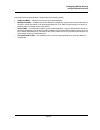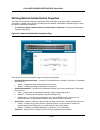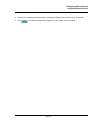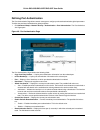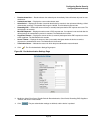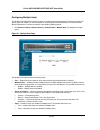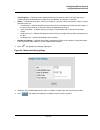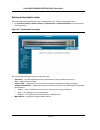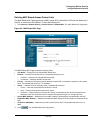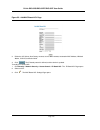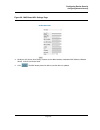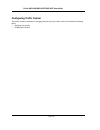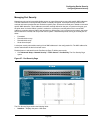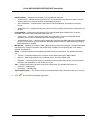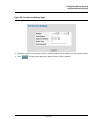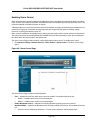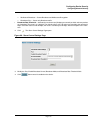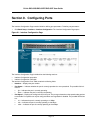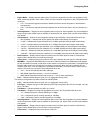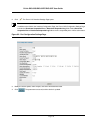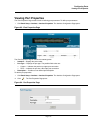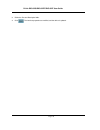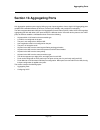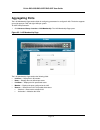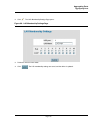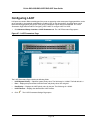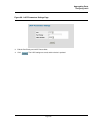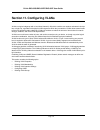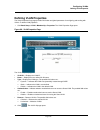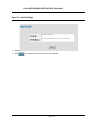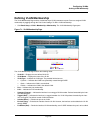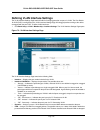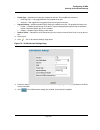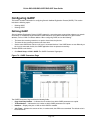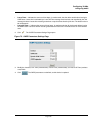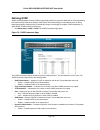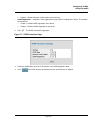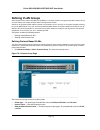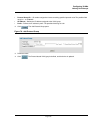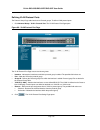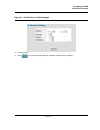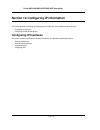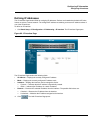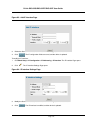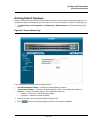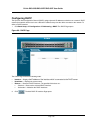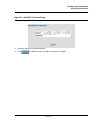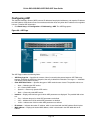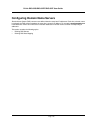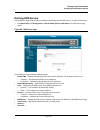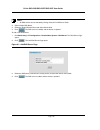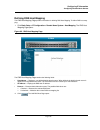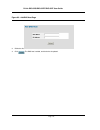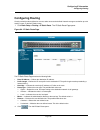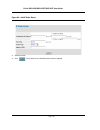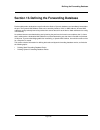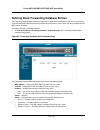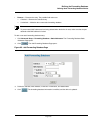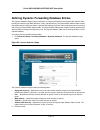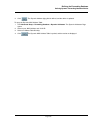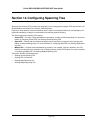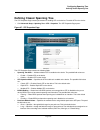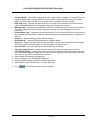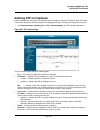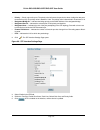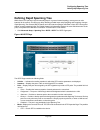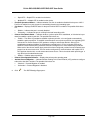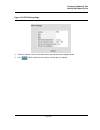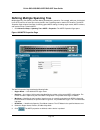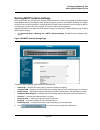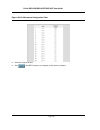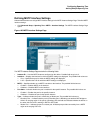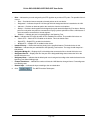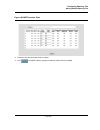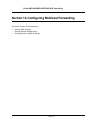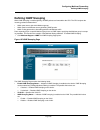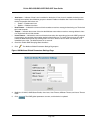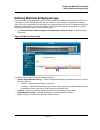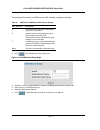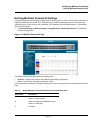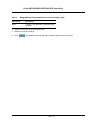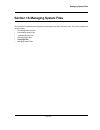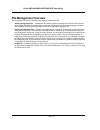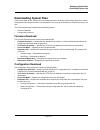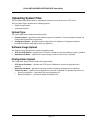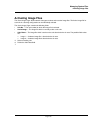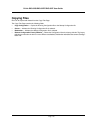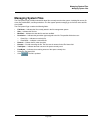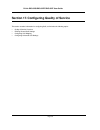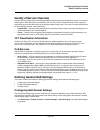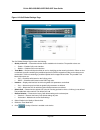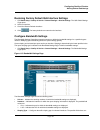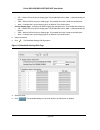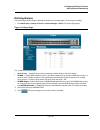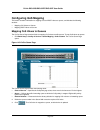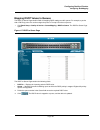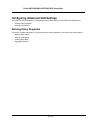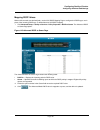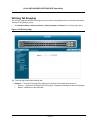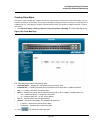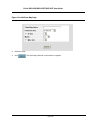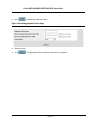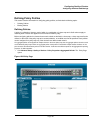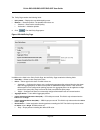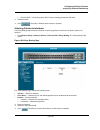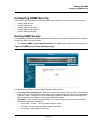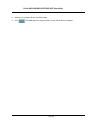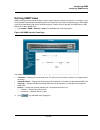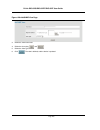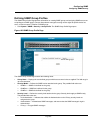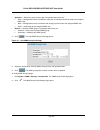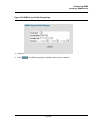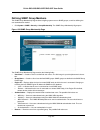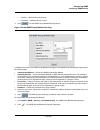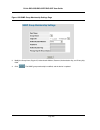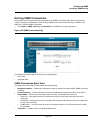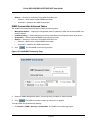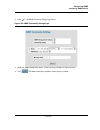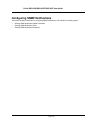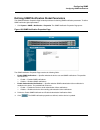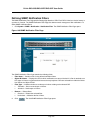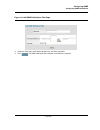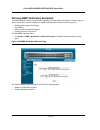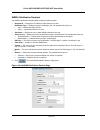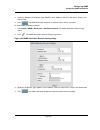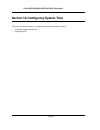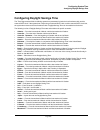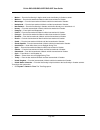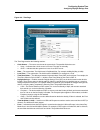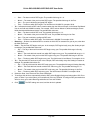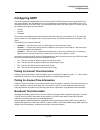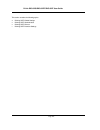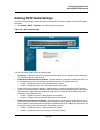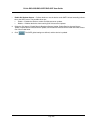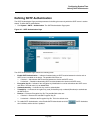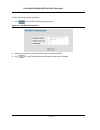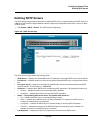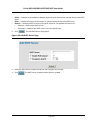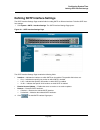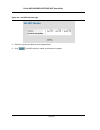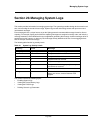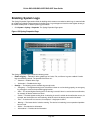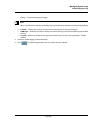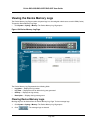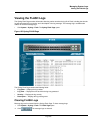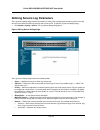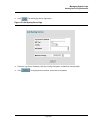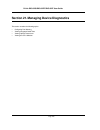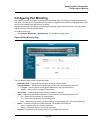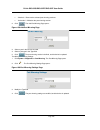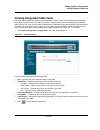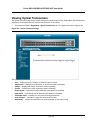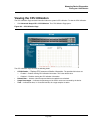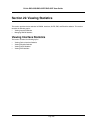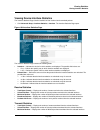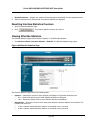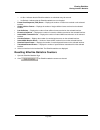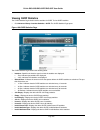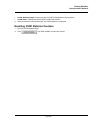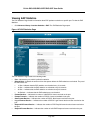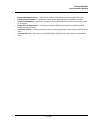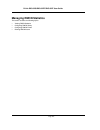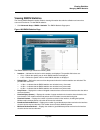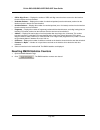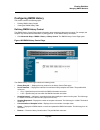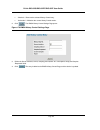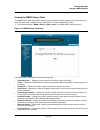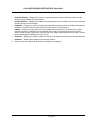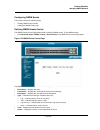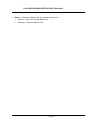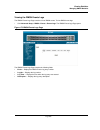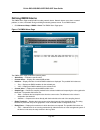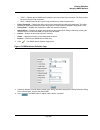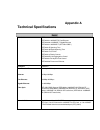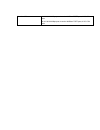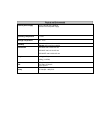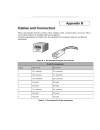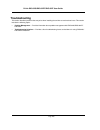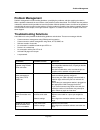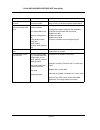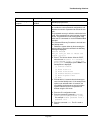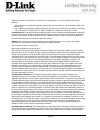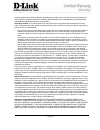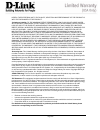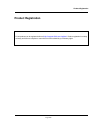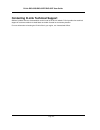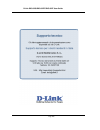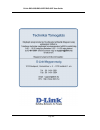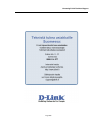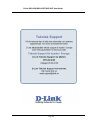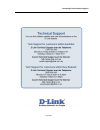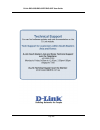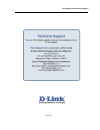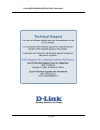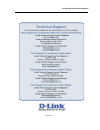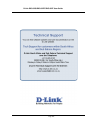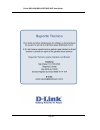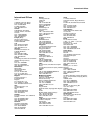- DL manuals
- D-Link
- Switch
- D DXS-3227 DXS-3227
- Web/installation Manual
D-Link D DXS-3227 DXS-3227 Web/installation Manual
Summary of D DXS-3227 DXS-3227
Page 1
©copyright 2005. All rights reserved. Web/installation guide product model : dxs-3200 series l2 stackable gigabit mngd. Switch with optional 10gig uplinks release 1.
Page 2: Table of Contents
D-link dxs-3250/dxs-3227p/dxs-3227 user guide page 1 table of contents preface.................................................................................................................................... 5 dxs-3250/dxs-3227p/dxs-3227 user guide overview...........................................
Page 3
Table of contents page 2 configuring stacking ..................................................................................................................... 59 managing device information ............................................................................................... 60 defini...
Page 4
D-link dxs-3250/dxs-3227p/dxs-3227 user guide page 3 defining multicast bridging groups............................................................................................. 170 managing system files.................................................................................................
Page 5
Table of contents page 4 viewing statistics ................................................................................................................ 249 viewing interface statistics.......................................................................................................... 249 ...
Page 6: Preface
D-link dxs-3250/dxs-3227p/dxs-3227 user guide page 5 preface the embedded web system (ews) is a network management system. The d-link embedded web interface con- figures, monitors, and troubleshoots network devices from a remote web browser. The d-link embedded web interface web pages are easy-to-us...
Page 7
Preface dxs-3250/dxs-3227p/dxs-3227 user guide overview page 6 dxs-3250/dxs-3227p/dxs-3227 user guide overview this user guide is divided into the following sections to provide concise information for installing, configuring, and managing the device: • using the installation guide • using the embedd...
Page 8: Intended Audience
D-link dxs-3250/dxs-3227p/dxs-3227 user guide page 7 • section 16. Managing system files — provides information about downloading, uploading, and copying system files. • section 20. Managing system logs — provides information about enabling and defining system logs. • section 21. Managing device dia...
Page 9
Preface intended audience page 8.
Page 10
D-link dxs-3250/dxs-3227p/dxs-3227 user guide page 9 section 1. Device description this section contains a description of the d-link dxs-3250 and d-link dxs-3227, and contains the following top- ics: • viewing the device • ports description • cable specifications • led defiitions • cable, port, and ...
Page 11: Viewing The Device
Device description viewing the device page 10 viewing the device the devices described in this section are stackable gigabit ethernet managed switches. Device management is performed using an embedded web server (ews) or through a command line interface (cli). The device con- figuration is performed...
Page 12
D-link dxs-3250/dxs-3227p/dxs-3227 user guide page 11 the device front panel is configured as follows: • 24 giga ethernet ports — rj-45 ports designated as 10/100/1000base-t . The rj-45 ports are designated as ports ports 1-24. • rs-232 console port — an asynchronous serial console port supporting t...
Page 13: Ports Description
Device description ports description page 12 ports description this section describes the device ports and includes the following topics: • 1000base-t gigabit ethernet ports • 100base-fx fiber port • sfp port • rs-232 console port 1000base-t gigabit ethernet ports the device contains a 1000 base-tx ...
Page 14
D-link dxs-3250/dxs-3227p/dxs-3227 user guide page 13 stacking ports the device provides two stacking hyperg.Link interface ports. One stacking port provides an up connection, while the second provides a down stacking connection. A 4x to 4x infidband cable is used to connect devices in the stacking ...
Page 15: Cable Specifications
Device description cable specifications page 14 cable specifications the following table contains the various cable specification for the dxs-3250/dxs-3227p: table 1: dxs-3250/dxs-3227p cable specifications c a b l e ty p e d e s c r i p t i o n 1000base-t utp cat. 5e (100 meters max.) utp cat. 5 (1...
Page 16: Led Defiitions
D-link dxs-3250/dxs-3227p/dxs-3227 user guide page 15 led defiitions the device front panels contain light emitting diodes (led) that indicate the device status.The different led types are as follows: • port leds — indicate each port status. • system — indicating the device power supply status. Port...
Page 17
Device description led defiitions page 16 the dxs-3227 device has the led indications on a led panel on the left side of the device. The following figure illustrates the port leds. Figure 6: dxs-3227 1000base-t gigabit ethernet rj-45 port leds the rj-45 ports on both devices have two leds, one for s...
Page 18
D-link dxs-3250/dxs-3227p/dxs-3227 user guide page 17 the fiber ports each have one led. The led indications are described in the following table: system leds the two devices have different system leds. Dxs-3250 the sytstem leds on the dxs-3250 device in on the left side of the device. The following...
Page 19
Device description led defiitions page 18 the led indications are described in the following table: table 4: system led indications l e d d e s c r i p t i o n l e d i n d i c a t i o n d e s c r i p t i o n pwr green the device is powered up. Off the device is not powered up. Fan red indicates a fa...
Page 20
D-link dxs-3250/dxs-3227p/dxs-3227 user guide page 19 cable, port, and pinout information this section describes the devices physical interfaces and provides information about cable connections. Stations are connected to the device ports through the physical interface ports on the front panel. For e...
Page 21: Physical Dimensions
Device description physical dimensions page 20 physical dimensions the device has the following physical dimensions: • width: 440 mm (17.32 inch) • depth: 430mm (16.93 inch) • height: 45 mm (1.77 inch).
Page 22: Section 2. Mounting Device
D-link dxs-3250/dxs-3227p/dxs-3227 user guide page 21 section 2. Mounting device this section contains information for installing the device, and includes the following sections: • preparing for installation • installing the device • connecting the device • rack installation.
Page 23: Preparing For Installation
Mounting device preparing for installation page 22 preparing for installation this section provides an explanation for preparing the installation site, and includes the following topics: • installation precautions • site requirements • unpacking installation precautions warnings • the surface on whi...
Page 24
D-link dxs-3250/dxs-3227p/dxs-3227 user guide page 23 • ambient requirements — the ambient unit operating temperature range is 0 to 40ºc (32 to 104ºf) at a rel- ative humidity of up to 95%, non-condensing. Verify that water or moisture cannot enter the device casing. Unpacking this section contains ...
Page 25: Installing The Device
Mounting device installing the device page 24 installing the device the device can be installed on a flat surface or mounted in a rack. This section includes the following topics: • desktop or shelf installation • rack installation desktop or shelf installation when installing the switch on a deskto...
Page 26
D-link dxs-3250/dxs-3227p/dxs-3227 user guide page 25 notes • disconnect all cables from the unit before mounting the device in a rack or cabinet. • when mounting multiple devices into a rack, mount the devices from the bottom up. To install the device in a rack, perform the following: 1. Place the ...
Page 27
Mounting device installing the device page 26 figure 13: mounting device in a rack 5. Secure the unit to the rack with the rack screws (not provided). Fasten the lower pair of screws before the upper pair of screws. This ensures that the weight of the unit is evenly distributed during installation. ...
Page 28: Connecting The Device
D-link dxs-3250/dxs-3227p/dxs-3227 user guide page 27 connecting the device this section describes how to connect the device, and includes the following sections: • connecting the switch to a terminal • ac power connection connecting the switch to a terminal the device is connected to a terminal thr...
Page 29
Section 3. Initial configuration this section describes the initial device configuration and includes the following topics: • general configuration information • booting the switch • stacking configuration • configuration overview • advanced configuration • software download and reboot • startup men...
Page 30: Booting The Switch
Initial configuration booting the switch page 30 if connecting a port of the switch to the network interface card (nic) of a terminal that does not support auto-nego- tiation or is not set to auto-negotiation, both the device port and the nic must be manually set with the web browser interface or cl...
Page 31
D-link dxs-3250/dxs-3227p/dxs-3227 user guide page 31 4. Activate the ac power receptacle. When the power is turned on with the local terminal already connected, the switch goes through power on self test (post). Post runs every time the device is initialized and checks hardware components to determ...
Page 32: Stacking Configuration
Initial configuration stacking configuration page 32 note the following screen is an example configuration.Items such as addresses, versions, and dates may differ for each device. After the switch boots successfully, a system prompt appears (console>) and the local terminal can be used to begin conf...
Page 33: Configuration Overview
D-link dxs-3250/dxs-3227p/dxs-3227 user guide page 33 the startup menu is displayed and contains the following configuration functions: 2. On the startup menu, press “6”. The following prompt is displayed: 3. On the stack menu, press “1”. The following prompt is displayed: 4. Enter the unit stack nu...
Page 34
Initial configuration configuration overview page 34 • user name • snmp community strings static ip address and subnet mask ip interfaces can be configured on each port of the device. After entering the configuration command, it is recom- mended to check if a port was configured with the ip address ...
Page 35
D-link dxs-3250/dxs-3227p/dxs-3227 user guide page 35 snmp community strings simple network management protocol (snmp) provides a method for managing network devices. Devices sup- porting snmp run a local software (agent). The snmp agents maintain a list of variables, used to manage the device. The ...
Page 36: Advanced Configuration
Initial configuration advanced configuration page 36 this completes the initial configuration of the device from a local terminal. The configured parameters enable fur- ther device configuration from any remote location. Advanced configuration this section provides information about dynamic allocati...
Page 37
D-link dxs-3250/dxs-3227p/dxs-3227 user guide page 37 notes: 1. The device configuration does not have to be deleted to retrieve an ip address for the dhcp server. 2. When copying configuration files, avoid using a configuration file that contains an instruction to enable dhcp on an interface that c...
Page 38
Initial configuration advanced configuration page 38 cable for the local terminal only and allows a one-time access to the device from the local terminal with no pass- word entered. Configuring security passwords introduction the security passwords can be configured for the following services: • con...
Page 39: Software Download and Reboot
D-link dxs-3250/dxs-3227p/dxs-3227 user guide page 39 when changing a device mode to enable, enter “jones”. Configuring an initial http password to configure an initial http password, enter the following commands: configuring an initial https password to configure an initial https password, enter th...
Page 40
Initial configuration software download and reboot page 40 software download through tftp server this section contains instructions for downloading device software (system and boot images) through a tftp server. The tftp server must be configured before downloading the software. The switch boots and...
Page 41: Startup Menu Functions
D-link dxs-3250/dxs-3227p/dxs-3227 user guide page 41 7. Enter the command “reload”. The following message is displayed: 8. Enter “y” to reboot the switch. Boot image download loading a new boot image from the tftp server and programming it into the flash updates the boot image. The boot image is lo...
Page 42
Initial configuration startup menu functions page 42 the startup menu is displayed and contains the following configuration functions: the following sections describe the startup menu options. If no selection is made within 25 seconds (default), the switch times out and the device continues to load ...
Page 43
D-link dxs-3250/dxs-3227p/dxs-3227 user guide page 43 the following message is displayed. 3. Enter config as the name of the flash file. The configuration is erased and the device reboots. 4. Perform the switch’s initial configuration. Password recovery if a password is lost, use the password recove...
Page 44
Initial configuration startup menu functions page 44 1. From the stack menu, press “2”. The following message is displayed: 2. Select the port and press . The designated port is functional as a stacking port. Remove stacking ports to remove a front panel stacking port: 1. From the stack menu, press ...
Page 45: Section 4. Getting Started
D-link dxs-3250/dxs-3227p/dxs-3227 user guide page 45 section 4. Getting started this section provides an introduction to the user interface, and includes the following topics: • starting the d-link embedded web interface • understanding the d-link embedded web interface • using screen and table opt...
Page 46
Getting started starting the d-link embedded web interface page 46 starting the d-link embedded web interface notes • disable the popup blocker before beginning device configuration using the ews. This section contains information on starting the d-link embedded web interface. To access the d-link u...
Page 47
D-link dxs-3250/dxs-3227p/dxs-3227 user guide page 47 notes • the screen captures in this guide represent the 48 port device. The web pages in the 24 port device may vary slightly. Figure 15: d-link embedded web interface home page.
Page 48
Getting started understanding the d-link embedded web interface page 48 understanding the d-link embedded web interface the d-link embedded web interface home page contains the following views: • port led indicators — located at the top of the home page, the port led indicators provide a visual repr...
Page 49
D-link dxs-3250/dxs-3227p/dxs-3227 user guide page 49 this section provides the following additional information: • device representation — provides an explanation of the d-link user interface buttons, including both man- agement buttons and task icons. • using the d-link embedded web interface mana...
Page 50
Getting started understanding the d-link embedded web interface page 50 using the d-link embedded web interface management buttons configuration management buttons and icons provide an easy method of configuring device information, and include the following: table 8: d-link web interface configurati...
Page 51
D-link dxs-3250/dxs-3227p/dxs-3227 user guide page 51 using screen and table options d-link contains screens and tables for configuring devices. This section contains the following topics: • adding configuration information • modifying configuration information • deleting configuration information a...
Page 52
Getting started using screen and table options page 52 figure 19: ip interface settings page 4. Modify the fields. 5. Click . The fields are modified, and the information is saved to the device. Deleting configuration information 1. Open the d-link embedded web interface page. 2. Select a table row....
Page 53: Resetting The Device
D-link dxs-3250/dxs-3227p/dxs-3227 user guide page 53 resetting the device the reset page enables resetting the device from a remote location. Note to prevent the current configuration from being lost, save all changes from the running configuration file to the startup configuration file before rese...
Page 54: Logging Off From The Device
Getting started logging off from the device page 54 3. Click . The device is reset, and a prompt for a user name and password is displayed. 4. Enter a user name and password to reconnect to the web interface. Logging off from the device 1. Click . The logout page opens. Figure 22: logout page 2. Cli...
Page 55
D-link dxs-3250/dxs-3227p/dxs-3227 user guide page 55 section 5. Managing stacking stacking provides multiple switch management through a single point as if all stack members are a single unit. All stack members are accessed through a single ip address through which the stack is managed. The stack i...
Page 56: Stacking Chain Topology
Managing stacking understanding the stack topology page 56 understanding the stack topology stacked devices operate in a ring topology. A ring topology is where all devices in the stack are connected to each other forming a circle. Each stacked device accepts data and sends it to the device to which...
Page 57
D-link dxs-3250/dxs-3227p/dxs-3227 user guide page 57 notes • if two members are discovered with the same unit id the stack continues to function, however only the unit with the older join time joins the stack. A message is sent to the user, notifying that a unit failed to join the stack. Removing a...
Page 58: Exchanging Stacking Members
Managing stacking exchanging stacking members page 58 • units toggle between stacking mode and stand-alone mode each time the system reboots, the startup configuration file in the master unit is used to configure the stack. If a stack member is removed from the stack, and then replaced with a unit w...
Page 59: Configuring Stacking
D-link dxs-3250/dxs-3227p/dxs-3227 user guide page 59 configuring stacking the stack page allows network managers to either reset the entire stack or a specific device. Device configuration changes that are not saved before the device is reset are not saved. If the stacking mas- ter is reset, the en...
Page 60
Managing device information page 60 section 6. Managing device information this section contains information for setting general system information, and includes the following sections: • defining the system description • defining advanced system settings.
Page 61
D-link dxs-3250/dxs-3227p/dxs-3227 user guide page 61 defining the system description the system description page contains parameters for configuring general device information, including the sys- tem name, location, and contact, the system mac address, system object id, system up time, system ip an...
Page 62
Managing device information defining advanced system settings page 62 defining advanced system settings the mode page allows network managers to enable jumbo frames on the device. Jumbo frames enable the transportation of identical data in fewer frames. This ensures less overhead, lower processing t...
Page 63
D-link dxs-3250/dxs-3227p/dxs-3227 user guide page 63 section 7. Managing power over ethernet devices power over ethernet (poe) provides power to devices over existing lan cabling, without updating or modifying the network infrastructure. Power over ethernet removes the necessity of placing network ...
Page 64
Managing power over ethernet devices defining poe system information , page 64 defining poe system information the poe properties page contains system poe information for enabling poe on the device, monitoring the current power usage, and enabling poe traps.To enable poe on the device: 1. Click the ...
Page 65
D-link dxs-3250/dxs-3227p/dxs-3227 user guide page 65 2. Define the system usage threshold field. 3. Check the traps checkbox. 4. Click . The system poe parameters are defined, and the device is updated..
Page 66: Defining Poe Interfaces
Managing power over ethernet devices defining poe interfaces , page 66 defining poe interfaces the power over ethernet interface page contains information for configuring poe interfaces, including the inter- face poe operation status and the interface’s power consumption. To define poe for interface...
Page 67
D-link dxs-3250/dxs-3227p/dxs-3227 user guide page 67 – fault — indicates that the device has detected a fault on the powered device. For example, the powered device memory could not be read. • priority level — determines the port priority if the power supply is low. The port power priority is used ...
Page 68
Managing power over ethernet devices defining poe interfaces , page 68 • overload counter — indicates the total power overload occurrences. • short counter — indicates the total power shortage occurrences. • denied counter — indicates times the powered device was denied power. • absent counter — ind...
Page 69
D-link dxs-3250/dxs-3227p/dxs-3227 user guide page 69 section 8. Configuring device security this section provides access to security pages that contain fields for setting security parameters for ports, device management methods, users, and server security. This section contains the following topics...
Page 70
Configuring device security configuring management security page 70 configuring management security this section provides information for configuring device management security. This section includes the following topics: • configuring authentication methods • configuring passwords configuring authe...
Page 71
D-link dxs-3250/dxs-3227p/dxs-3227 user guide page 71 defining access profiles access profiles are profiles and rules for accessing the device. Access to management functions can be limited to user groups. User groups are defined for interfaces according to ip addresses or ip subnets. Access profile...
Page 72
Configuring device security configuring management security page 72 – unchecked — maintains the access profiles. 2. Click . The add access profile page opens: figure 29: add access profile page in addition to the fields in the access profile page, the add access profile page contains the following f...
Page 73
D-link dxs-3250/dxs-3227p/dxs-3227 user guide page 73 – source ip address — defines the interface source ip address to which the access profile applies. The source ip address field is valid for a subnetwork. 3. Define the access profile name, rule priority, management method, interface, source ip ad...
Page 74
Configuring device security configuring management security page 74 defining profile rules access profiles can contain up to 128 rules that determine which users can manage the switch module, and by which methods. Users can also be blocked from accessing the device. Rules are composed of filters inc...
Page 75
D-link dxs-3250/dxs-3227p/dxs-3227 user guide page 75 • management method — defines the management method for which the rule is defined. Users with this access profile can access the device using the management method selected. The possible field values are: – all — assigns all management methods to...
Page 76
Configuring device security configuring management security page 76 4. Click . The profile rule is added to the access profile, and the device is updated. To modify a profile rule: 1. Click security > management security > authentication > access profile. The access profile page opens. 2. Click . Th...
Page 77
D-link dxs-3250/dxs-3227p/dxs-3227 user guide page 77 defining authentication profiles authentication profiles allow network administrators to assign authentication methods for user authentication. User authentication can be performed either locally or on an external server. User authentication occu...
Page 78
Configuring device security configuring management security page 78 2. Click . The add authentication profile page opens. Figure 34: add authentication profile page 3. Define the profile name and authentication methods fields. 4. Click . The authentication profile is defined, and the device is updat...
Page 79
D-link dxs-3250/dxs-3227p/dxs-3227 user guide page 79 to modify an authentication profile: 1. Click system > management security > authentication > authentication profiles. The authentication profile page opens. 2. Click . The authentication profile settings page opens: figure 35: authentication pro...
Page 80
Configuring device security configuring management security page 80 mapping authentication methods after authentication profiles are defined, theycan be applied to management accessmethods. For example, con- sole users can be authenticated by authentication profile list 1, while telnet users are aut...
Page 81
D-link dxs-3250/dxs-3227p/dxs-3227 user guide page 81 – local — indicates that authentication occurs locally. – radius — indicates that authentication occurs at the radius server. – line — indicates that authentication uses a line password. – enable — indicates that authentication uses an enable pas...
Page 82
Configuring device security configuring management security page 82 defining radius settings remote authorization dial-in user service (radius) servers provide additional security for networks. Radius servers provide a centralized authentication method for web access. The default parameters are user...
Page 83
D-link dxs-3250/dxs-3227p/dxs-3227 user guide page 83 • priority — displays the radius server priority. The possible values are 1-65535, where 1 is the highest value. The radius server priority is used to configure the server query order. • authentication port — identifies the authentication port. T...
Page 84
Configuring device security configuring management security page 84 3. Define the host ip address, priority, authenticated port, timeout for reply, dead time, and usage type fields. 4. Click . The radius server is added, and the device is updated. To edit radius server settings: 1. Click system > ma...
Page 85
D-link dxs-3250/dxs-3227p/dxs-3227 user guide page 85 defining tacacs+ authentication terminal access controller access control system (tacacs+) provides centralized security user access valida- tion. The sytem supports up-to 4 tacacs+ servers. Tacacs+ provides a centralized user management system, ...
Page 86
Configuring device security configuring management security page 86 • priority — defines the order in which the tacacs+ servers are used. The field range is 0-65535. The default is 0. • source ip address — defines the device source ip address used for the tacacs+ session between the device and the t...
Page 87
D-link dxs-3250/dxs-3227p/dxs-3227 user guide page 87 to edit a tacacs+ server settings: 1. Click security > management security >authentication > tacacs+. The tacacs+ page opens. 2. Select tacacs+ server entry. 3. Click . The add tacacs+ host page opens. Figure 42: tacacs+ host settings page 4. Def...
Page 88
Configuring device security configuring management security page 88 configuring passwords this section contains information for defining device passwords, and includes the following topics. • defining local users • defining line passwords • defining enable passwords defining local users network admi...
Page 89
D-link dxs-3250/dxs-3227p/dxs-3227 user guide page 89 figure 44: add local user page in addition to the fields in the local user page, the add local user page contains the following fields: • password — defines the local user password. Local user passwords can contain up to 159 characters. • confirm...
Page 90
Configuring device security configuring management security page 90 3. Define the user name, access level, password, and confirm password fields..
Page 91
D-link dxs-3250/dxs-3227p/dxs-3227 user guide page 91 defining line passwords network administrators can define line passwords in the line password page. After the line password is defined, a management method is assigned to the password. The device can be accessed using the following methods: • con...
Page 92
Configuring device security configuring management security page 92 defining enable passwords the enable password page sets a local password for a particular access level. To enable passwords: 1. Click system > management security > passwords > enable password. The enable password page opens: figure...
Page 93: Configuring Network Security
D-link dxs-3250/dxs-3227p/dxs-3227 user guide page 93 configuring network security network security manages both access control lists and locked ports. This section contains the following topics: • network security overview • defining network authentication properties • defining port authentication ...
Page 94
Configuring device security configuring network security page 94 advanced port-based authentication is implemented in the following modes: • single host mode — allows port access only to the authorized host. • multiple host mode — multiple hosts can be attached to a single port. Only one host must b...
Page 95
D-link dxs-3250/dxs-3227p/dxs-3227 user guide page 95 defining network authentication properties the network authentication properties page allows network managers to configure network authentication parameters. In addition, guest vlans are enabled from the network authentication properties page. To...
Page 96
Configuring device security configuring network security page 96 2. Define the port-based authentication state, authentication method, guest vlan, and vlan list fields. 3. Click . The network authentication properties are set, and the device is updated..
Page 97
D-link dxs-3250/dxs-3227p/dxs-3227 user guide page 97 defining port authentication the port authentication page allows network managers to configure port-based authentication global parameters. To define the port-based authentication global properties: 1. Click advanced setup > network security > au...
Page 98
Configuring device security configuring network security page 98 • reauthenticate now — reauthenticates the selected ports immediately. Select all selects all ports for reau- thentication. • authenticator state — displays the current authenticator state. • quiet period — displays the number of secon...
Page 99
D-link dxs-3250/dxs-3227p/dxs-3227 user guide page 99 configuring multiple hosts the multiple host page allows network managers to configure advanced port-based authentication settings for specific ports and vlans. For more information on advanced port-based authentication, see advanced port- based ...
Page 100
Configuring device security configuring network security page 100 • trap frequency — defines the time period by which traps are sent to the host. The trap frequency (1- 1000000) field can be defined only if multiple hosts are disabled. The default is 10 seconds. • status — indicates the host status....
Page 101
D-link dxs-3250/dxs-3227p/dxs-3227 user guide page 101 defining authentication hosts the authenticated host page contains a list of authenticated users. To define authenticated users: 1. Click advanced setup > network security > authentication > authenticated host. The authenticated host page opens:...
Page 102
Configuring device security configuring network security page 102 defining mac based access control lists the mac based acl page page allows a mac- based acl to be defined. Aces can be added only if the acl is not bound to an interface. T o define mac based acls: 1. Click security > network security...
Page 103
D-link dxs-3250/dxs-3227p/dxs-3227 user guide page 103 figure 55: add mac based acl page 3. Define the acl name, new priority, protocol, source mac address, destination mac address, wildcard masks, vlan id, and action fields. 4. Click . The ip based protocol is defined, and the device is updated. To...
Page 104
Configuring device security configuring network security page 104 figure 56: mac based acl settings page 4. Modify the acl name, new priority, protocol, source mac address, destination mac address, wildcard masks, vlan id, and action fields. 5. Click . The mac based protocol is defined, and the devi...
Page 105
D-link dxs-3250/dxs-3227p/dxs-3227 user guide page 105 configuring traffic control this section contains information for managing both port security and storm control, and includes the following topics: • managing port security • enabling storm control.
Page 106
Configuring device security configuring network security page 106 managing port security network security can be increased by limiting access on a specific port only to users with specific mac addresses. The mac addresses can be dynamically learned or statically configured. Locked port security moni...
Page 107
D-link dxs-3250/dxs-3227p/dxs-3227 user guide page 107 • interface status — indicates the host status. The possible field values are: – unauthorized — indicates that the port control is force unauthorized, the port link is down or the port control is auto, but a client has not been authenticated via...
Page 108
Configuring device security configuring network security page 108 figure 58: port security settings page 3. Modify the interface, lock interface, action on violation, enable trap, port status, and trap frequency fields. 4. Click . The port security settings are defined, and the device is updated..
Page 109
D-link dxs-3250/dxs-3227p/dxs-3227 user guide page 109 enabling storm control storm control limits the amount of multicast and broadcast frames accepted and forwarded by the device. When layer 2 frames are forwarded, broadcast, and multicast frames are flooded to all ports on the relevant vlan. This...
Page 110
Configuring device security configuring network security page 110 – multicast & broadcast — counts broadcast and multicast traffic together. – broadcast only — counts only broadcast traffic. • broadcast rate threshold — indicates the maximum rate (kilobytes per second) at which unknown packets are f...
Page 111
D-link dxs-3250/dxs-3227p/dxs-3227 user guide page 111 section 9. Configuring ports the interface configuration page contains fields for defining port parameters. To define port parameters: 1. Click basic setup > interface > interface configuration. The interface configuration page opens. Figure 61:...
Page 112
Configuring ports page 112 • duplex mode — displays the port duplex mode. This field is configurable only when auto negotiation is dis- abled, and the port speed is set to 10m or 100m. This field cannot be configured on lags. The possible field values are: – full — the interface supports transmissio...
Page 113
D-link dxs-3250/dxs-3227p/dxs-3227 user guide page 113 2. Click . The port or lag interface settings page opens: note in addition to the fields in the interface configuration page, the port or lag configuration settings page includes the reactivate suspended port or reactivate suspended lag fields. ...
Page 114: Viewing Port Properties
Configuring ports viewing port properties page 114 viewing port properties the iport properties page contains fields for defining port parameters. To define port parameters: 1. Click basic setup > interface > interface properties. The interface configuration page opens: figure 63: iport properties p...
Page 115
D-link dxs-3250/dxs-3227p/dxs-3227 user guide page 115 3. Define the port and description fields. 4. Click . The interface properties are modified, and the device is updated..
Page 116
Aggregating ports page 116 section 10. Aggregating ports link aggregation optimizes port usage by linking a group of ports together to form a single lag. Aggregating ports multiplies the bandwidth between the devices, increases port flexibility, and provides link redundancy. The device supports both...
Page 117: Aggregating Ports
D-link dxs-3250/dxs-3227p/dxs-3227 user guide page 117 aggregating ports the lag membership page contains fields for configuring parameters for configured lags. The device supports up to eight ports per lag, and eight lags per system. To define lag parameters: 1. Click advanced setup > interface > l...
Page 118
Aggregating ports aggregating ports page 118 2. Click . The lag membership settings page opens: figure 66: lag membership settings page 3. Define the port and lacp fields. 4. Click . The lag membership settings are saved, and the device is updated..
Page 119: Configuring Lacp
D-link dxs-3250/dxs-3227p/dxs-3227 user guide page 119 configuring lacp lag ports can contain different media types if the ports are operating at the same speed. Aggregated links can be set up manually or automatically established by enabling lacp on the relevant links. Aggregate ports can be linked...
Page 120
Aggregating ports configuring lacp page 120 figure 68: lacp parameters settings page 3. Edit the port priority and lacp timeout fields. 4. Click . The lacp settings are saved, and the device is updated.
Page 121
D-link dxs-3250/dxs-3227p/dxs-3227 user guide page 121 section 11. Configuring vlans vlans are logical subgroups with a local area network (lan) which combine user stations and network devices into a single unit, regardless of the physical lan segment to which they are attached. Vlans allow network ...
Page 122: Defining Vlan Properties
Configuring vlans defining vlan properties page 122 defining vlan properties the vlan properties page page provides information and global parameters for configuring and working with vlans. To define vlan properties: 1. Click basic setup > vlan > membership > properties. The vlan properties pageopen...
Page 123
D-link dxs-3250/dxs-3227p/dxs-3227 user guide page 123 figure 70: add vlan page 3. Define the vlan id and vlan name fields. 4. Click . The vlan id is defined, and the device is updated..
Page 124: Defining Vlan Membership
Configuring vlans defining vlan membership page 124 defining vlan membership the vlan membership pagecontains a table that maps vlan parameters to ports. Ports are assigned vlan membership by toggling through the port control settings. To define vlan membership: 1. Click basic setup > vlan > members...
Page 125
D-link dxs-3250/dxs-3227p/dxs-3227 user guide page 125 defining vlan interface settings the vlan interface settings page contains fields for managing ports that are part of a vlan. The port default vlan id (pvid) is configured on the vlan interface settings page. All untagged packets arriving at the...
Page 126
Configuring vlans defining vlan interface settings page 126 • frame type — specifies the packet type accepted on the port. The possible field values are: – admit tag only — only tagged packets are accepted on the port. – admit all — both tagged and untagged packets are accepted on the port. • ingres...
Page 127: Configuring Garp
D-link dxs-3250/dxs-3227p/dxs-3227 user guide page 127 configuring garp this section contains information for configuring generic attribute registration protocol (garp). This section includes the following topics: • defining garp • defining gvrp defining garp generic attribute registration protocol ...
Page 128
Configuring vlans configuring garp page 128 • leave timer— indicates the amount of time lapse, in centiseconds, that the device waits before leaving its garp state. Leave time is activated by a leave all time message sent/received, and cancelled by the join message received. Leave time must be great...
Page 129
D-link dxs-3250/dxs-3227p/dxs-3227 user guide page 129 defining gvrp garp vlan registration protocol (gvrp) is specifically provided for automatic distribution of vlan membership information among vlan-aware bridges. Gvrp allows vlan-aware bridges to automatically learn vlans to bridge ports mapping...
Page 130
Configuring vlans configuring garp page 130 – disable — disables dynamic vlan creation on the interface. • gvrp registration — indicates if vlan registration through gvrp is enabled on the device. The possible field values are: – enable — enables gvrp registration on the device. – disable — disables...
Page 131: Defining Vlan Groups
D-link dxs-3250/dxs-3227p/dxs-3227 user guide page 131 defining vlan groups vlan groups increase network flexability and portability. For example, network users grouped by mac address can log on to the network from multiple locations without moving between vlans. Vlans can be grouped by mac address,...
Page 132
Configuring vlans defining vlan groups page 132 • protocol group id — id number assigned to frames containing specified protocol value the possible field range is 1 - 2147483647. • ip address – defines the ip address assigned to the vlan group. • prefix – defines the ip address’s prefix. The possibl...
Page 133
D-link dxs-3250/dxs-3227p/dxs-3227 user guide page 133 defining vlan protocol ports the protocol group page adds interfaces to protocol groups. To define vlan protocol ports: 1. Click advaned setup > vlan > protocol port. The vlan protocol port page opens. Figure 80: vlan protocol port page the vlan...
Page 134
Configuring vlans defining vlan groups page 134 figure 81: vlan protocol port setting page 3. Define the fields. 4. Click . The protocol based vlan port is defined, and the device is updated..
Page 135: Configuring Ip Interfaces
D-link dxs-3250/dxs-3227p/dxs-3227 user guide page 135 section 12. Configuring ip information this section provides information for defining device ip addresses, and includes the following topics: • configuring ip interfaces • configuring domain name servers configuring ip interfaces this section co...
Page 136
Configuring ip information configuring ip interfaces page 136 defining ip addresses the ip interface page contains fields for assigning ip addresses. Packets are forwarded to the default ip when frames are sent to a remote network. The configured ip address must belong to the same ip address subnet ...
Page 137
D-link dxs-3250/dxs-3227p/dxs-3227 user guide page 137 figure 83: add ip interface page 3. Define the source ip address, network mask or prefix length,and interface fields. 4. Click . The ip configuration fields are saved, and the device is updated. To modify an ip interface: 1. Click basic setup > ...
Page 138
Configuring ip information configuring ip interfaces page 138 defining default gateways packets are forwarded to the default ip when frames are sent to a remote network via the default gateway. The configured ip address must belong to the same subnet of one of the ip interfaces. To define a default ...
Page 139
D-link dxs-3250/dxs-3227p/dxs-3227 user guide page 139 configuring dhcp the dynamic host configuration protocol (dhcp) assigns dynamic ip addresses to devices on a network. Dhcp ensures that network devices can have a different ip address every time the device connects to the network. To define a dh...
Page 140
Configuring ip information configuring ip interfaces page 140 figure 87: add dhcp ip interface page 3. Define the interface and host name fields. 4. Click . The dhcp interface is added, and the device is updated..
Page 141
D-link dxs-3250/dxs-3227p/dxs-3227 user guide page 141 configuring arp the address resolution protocol (arp) converts ip addresses into physical addresses, and maps the ip address to a mac address. Arp allows a host to communicate with other hosts only when the ip address of its neighbors is known. ...
Page 142
Configuring ip information configuring ip interfaces page 142 • status — displays the arp tableentry type. Possible field values are: – dynamic — indicates the arp entry is learned dynamically. – static — indicates the arp entry is a static entry. • remove — removes a specific arp entry. The possibl...
Page 143
D-link dxs-3250/dxs-3227p/dxs-3227 user guide page 143 configuring domain name servers domain name system (dns) converts user-defined domain names into ip addresses. Each time a domain name is assigned, the dns service translates the name into a numeric ip address. For example, www.Ipexample.Com is ...
Page 144
Configuring ip information configuring domain name servers page 144 defining dns servers the dns server page contains fields for enabling and activating specific dns servers. To enable a dns server: 1. Click basic setup > ip configuration > domain name system > dns server. The dns server page opens:...
Page 145
D-link dxs-3250/dxs-3227p/dxs-3227 user guide page 145 notes • all dns servers can be selected by clicking select all in dns server table. 2. Select enable dns status. 3. Define the default domain name and active server fields. 4. Click . The dns server is enabled, and the device is updated. To add ...
Page 146
Configuring ip information configuring domain name servers page 146 defining dns host mapping the dns host mapping page provides information for defining dns host mapping. To define dns host map- ping: 1. Click basic setup > ip configuration > domain name system > host mapping. The dns host mapping ...
Page 147
D-link dxs-3250/dxs-3227p/dxs-3227 user guide page 147 figure 93: add dns host page 3. Define the host name and ip address fields. 4. Click . The dns host is added, and the device is updated..
Page 148: Configuring Routing
Configuring ip information configuring routing page 148 configuring routing once the switch has been defined as a router, statics route can be defined. Network managers can define up to 32 static ip routes. To define ip static routes: 1. Click basic setup > routing > ip static route. The ip static r...
Page 149
D-link dxs-3250/dxs-3227p/dxs-3227 user guide page 149 figure 95: add ip static route 3. Define the fields. 4. Click . The ip static route is defined and the device is updated..
Page 150
Defining the forwarding database page 148 section 13. Defining the forwarding database packets addressed to destinations stored in either the static or dynamic databases are immediately forwarded to the port. The dynamic mac address table can be sorted by interface, vlan, or mac address, whereas mac...
Page 151
D-link dxs-3250/dxs-3227p/dxs-3227 user guide page 149 defining static forwarding database entries the forwarding database static addresses pagecontains parameters for defining the age interval on the device. To prevent static mac addresses from being deleted when the device is reset, ensure that th...
Page 152
Defining the forwarding database defining static forwarding database entries page 150 • remove — removes the entry. The possible field values are: – checked— removes the selected entry. – unchecked— maintains the current static forwarding database. Note to prevent static mac addresses from being del...
Page 153
D-link dxs-3250/dxs-3227p/dxs-3227 user guide page 151 defining dynamic forwarding database entries the dynamic addresses page contains parameters for querying information in the dynamic mac address table, including the interface type, mac addresses, vlan, and table storing. The dynamic mac address ...
Page 154
Defining the forwarding database defining dynamic forwarding database entries page 152 3. Click . The dynamic address aging field is defined, and the device is updated. To query the dynamic mac address table: 1. Click advanced setup > forwarding database > dynamic addresses.The dynamic addresses pag...
Page 155
D-link dxs-3250/dxs-3227p/dxs-3227 user guide page 153 section 14. Configuring spanning tree spanning tree protocol (stp) provides tree topography for any arrangement of bridges. Stp also provides a sin- gle path between end stations on a network, eliminating loops. Loops occur when alternate routes...
Page 156
Configuring spanning tree defining classic spanning tree page 154 defining classic spanning tree the stp properties page contains parameters for enabling stp on the device. To enable stp on the device: 1. Click advanced setup > spanning tree > stp > properties. The stp properties page opens: figure ...
Page 157
D-link dxs-3250/dxs-3227p/dxs-3227 user guide page 155 • priority (0-65535) — specifies the bridge priority value. When switches or bridges are running stp, each is assigned a priority. After exchanging bpdus, the device with the lowest priority value becomes the root bridge. The default value is 32...
Page 158: Defining Stp On Interfaces
Configuring spanning tree defining stp on interfaces page 156 defining stp on interfaces network administrators can assign stp settings to specific interfaces using the stp interface page. The global lags section displays the stp information for link aggregated groups. To assign stp settings to an i...
Page 159
D-link dxs-3250/dxs-3227p/dxs-3227 user guide page 157 • priority — priority value of the port. The priority value influences the port choice when a bridge has two ports connected in a loop. The priority value is between 0 -240. The priority value is determined in increments of 16. • designated brid...
Page 160: Defining Rapid Spanning Tree
Configuring spanning tree defining rapid spanning tree page 158 defining rapid spanning tree while classic stp prevents layer 2 forwarding loops in a general network topology, convergence can take between 30-60 seconds. This time may delay detecting possible loops and propagating status topology cha...
Page 161
D-link dxs-3250/dxs-3227p/dxs-3227 user guide page 159 – rapid stp — rapid stp is enabled on the device. – multiple stp — multiple stp is enabled on the device. • fast port operational status — indicates whether fast link is enabled or disabled for the port or lag. If fast port is enabled for a port...
Page 162
Configuring spanning tree defining rapid spanning tree page 160 figure 101:rstp settings page 3. Define the interface, point-to-point admin status and activate protocol migration fields. 4. Click . Rstp is defined for the interface, and the device is updated..
Page 163
D-link dxs-3250/dxs-3227p/dxs-3227 user guide page 161 defining multiple spanning tree multiple spanning tree (mstp) provides differing load balancing scenarios. For example, while port a is blocked in one stp instance, the same port can be placed in the forwarding statein another stp instance. The ...
Page 164
Configuring spanning tree defining multiple spanning tree page 162 defining mstp instance settings mstp maps vlans into stp instances. Packets assigned to various vlans are transmitted along different paths within multiple spanning tree regions (mst regions). Regions are one or more multiple spannin...
Page 165
D-link dxs-3250/dxs-3227p/dxs-3227 user guide page 163 figure 104:vlan instance configuration table 3. Define the instance id field. 4. Click . The mstp instances are assigned, and the device is updated..
Page 166
Configuring spanning tree defining multiple spanning tree page 164 defining mstp interface settings network administrators can assign mstp interface settings in the mstp instance settings page . To define mstp interface settings: 1. Click advanced setup > spanning tree > mstp > interface settings. T...
Page 167
D-link dxs-3250/dxs-3227p/dxs-3227 user guide page 165 • role — indicates the port role assigned by the stp algorithm to provide to stp paths. The possible field val- ues are: – root — provides the lowest cost path to forward packets to the root device. – designated — indicates the port or lag throu...
Page 168
Configuring spanning tree defining multiple spanning tree page 166 figure 106:mstp interface table 3. Define the port priority and the path cost fields. 4. Click . The mstp interface settings are defined, and the device is updated..
Page 169
D-link dxs-3250/dxs-3227p/dxs-3227 user guide page 167 section 15. Configuring multicast forwarding this section contains the following topics: • defining igmp snooping • defining multicast bridging groups • defining multicast forward all settings.
Page 170: Defining Igmp Snooping
Configuring multicast forwarding defining igmp snooping page 168 defining igmp snooping when igmp snooping is enabled globally, all igmp packets are forwarded to the cpu. The cpu analyzes the incoming packets and determines: • which ports want to join which multicast groups. • which ports have multi...
Page 171
D-link dxs-3250/dxs-3227p/dxs-3227 user guide page 169 • auto learn — indicates if auto learn is enabled on the device. If auto learn is enabled, the devices auto- matically learns where other multicast groups are located. Enables or disables auto learn on the ethernet device.The possible field valu...
Page 172
Configuring multicast forwarding defining multicast bridging groups page 170 defining multicast bridging groups the multicast group page displays the ports and lags attached to the multicast service group in the ports and lags tables. The port and lag tables also reflect the manner in which the port...
Page 173
D-link dxs-3250/dxs-3227p/dxs-3227 user guide page 171 the following table contains the igmp port and lag members management settings: 2. Click . The add multicast group page opens: figure 110: add multicast group page 3. Define the vlan id, bridge multicast ip address, and bridge multicast mac addr...
Page 174
Configuring multicast forwarding defining multicast bridging groups page 172 defining multicast forward all settings the bridge multicast forward all page contains fields for attaching ports or lags to a device that is attached to a neighboring multicast router/switch. Once igmp snooping is enabled,...
Page 175
D-link dxs-3250/dxs-3227p/dxs-3227 user guide page 173 2. Select a vlan in the vlan id drop-down box. 3. Define the vlan port settings. 4. Click . The multicast forward all settings are defined, and the device is updated. Blank the port is not attached to a multicast router or switch. Table 11: brid...
Page 176
Managing system files page 174 section 16. Managing system files file maintenance includes both configuration file management as well as device access. This section contains the following topics: • file management overview • downloading system files • .Uploading system files • activating image files...
Page 177: File Management Overview
D-link dxs-3250/dxs-3227p/dxs-3227 user guide page 175 file management overview the configuration file structure consists of the following configuration files: • startup configuration file — contains the commands required to reconfigure the device to the same set- tings as when the device is powered...
Page 178: Downloading System Files
Managing system files downloading system files page 176 downloading system files there are two types of files, firmware files and configuration files. The firmware files manage the device, and the configuration files configure the device for transmissions. Only one type of download can be performed ...
Page 179: Uploading System Files
D-link dxs-3250/dxs-3227p/dxs-3227 user guide page 177 . Uploading system files the file upload page contains fields for uploading the software from the device to the tftp server. The file upload page is divided into the following sections: • software image upload • configuration upload upload type ...
Page 180: Activating Image Files
Managing system files activating image files page 178 activating image files the active image page allows network managers to select and reset the image files. The active image file for each unit in a stacking configuration can be individually selected. The active image page contains the following f...
Page 181: Copying Files
D-link dxs-3250/dxs-3227p/dxs-3227 user guide page 179 copying files files can be copied and deleted from the copy files page. The copy files page contains the following fields: • copy configuration — copies the running configuration file to the startup configuration file. • source — indicates the r...
Page 182: Managing System Files
Managing system files managing system files page 180 managing system files the file system page provides information about files currently stored on the system, including file names, file sizes, files modifications, and file permissions. The files system permits managing up to five files and a total...
Page 183
D-link dxs-3250/dxs-3227p/dxs-3227 user guide page 181 section 17. Configuring quality of service this section contains information for configuring qos, and includes the following topics: • quality of service overview • defining general qos settings • configuring qos mapping • configuring advanced q...
Page 184: Quality of Service Overview
Configuring quality of service quality of service overview page 182 quality of service overview quality of service (qos) provides the ability to implement qos and priority queuing within a network. For example, certain types of traffic that require minimal delay, such as voice, video, and real-time ...
Page 185
D-link dxs-3250/dxs-3227p/dxs-3227 user guide page 183 figure 112: qos global settings page the qos global settings page contains the following: • quality of service — determines whether qos is enabled on the interface. The possible values are: – enable — enables qos on the interface. – disable — di...
Page 186
Configuring quality of service defining general qos settings page 184 restoring factory default qos interface settings 1. Click basic setup > quality of service > general settings > general settings. The qos global settings page opens. 2. Select an interface. 3. Check the restore defaults checkbox. ...
Page 187
D-link dxs-3250/dxs-3227p/dxs-3227 user guide page 185 – cir — defines cir as the queue shaping type. The possible field value is 4096 - 1,000,000,000 bits per second. – cbs — defines cbs as the queue shaping type. The possible field value is 4096-16,000,000 bytes. – none — indicates that a queue sh...
Page 188
Configuring quality of service defining general qos settings page 186 defining queues the queue page contains fields for defining the qos queue forwarding types. To set the queue settings: 1. Click basic setup > quality of service > general settings > queue. The queue page opens. Figure 115: queue p...
Page 189: Configuring Qos Mapping
D-link dxs-3250/dxs-3227p/dxs-3227 user guide page 187 configuring qos mapping this section contains information for mapping cos and dscp values to queues, and includes the following sections: • mapping cos values to queues • mapping dscp values to queues mapping cos values to queues the cos to queu...
Page 190
Configuring quality of service configuring qos mapping page 188 mapping dscp values to queues the dscp to queue page contains fields for mapping dscp settings to traffic queues. For example, a packet with a dscp tag value of 3 can be assigned to queue 2. To map cos values to queues: 1. Click basic s...
Page 191
D-link dxs-3250/dxs-3227p/dxs-3227 user guide page 189 configuring advanced qos settings this section contains information for configuring advanced qos features, and includes the following topics: • defining policy properties • defining policy profiles defining policy properties this section contain...
Page 192
Configuring quality of service configuring advanced qos settings page 190 mapping dscp values when traffic exceeds user-defined limits, use the qos dscp mapping page to configure the dscp tag to use in place of the incoming dscp tags. To define advance qos dscp mapping 1. Click advanced setup > qual...
Page 193
D-link dxs-3250/dxs-3227p/dxs-3227 user guide page 191 defining tail dropping the tail drop page permits network managers to set the device to drop packets which exceed the threshold size. Tail drop is configured per queue. • click advance setup > quality of service > policy properties > tail drop. ...
Page 194
Configuring quality of service configuring advanced qos settings page 192 creating class maps one ip acl and/or one mac acl comprise a class map. Class maps are configured to match packet criteria, and are matched to packets on a first-fit basis. For example, class map a is assigned packets based on...
Page 195
D-link dxs-3250/dxs-3227p/dxs-3227 user guide page 193 figure 121:add class map page 3. Define the fields. 4. Click . The class map is defined, and the device is updated..
Page 196
Configuring quality of service configuring advanced qos settings page 194 aggregating policiers after a packet is classified, the policing process begins. A policier specifies the bandwidth limit for incoming traffic on the classified flow and actions are defined for packets that exceed the limits. ...
Page 197
D-link dxs-3250/dxs-3227p/dxs-3227 user guide page 195 2. Click . The add class map page opens. Figure 123:add aggregated policier page 3. Define the fields. 4. Click . The aggregated policier is defined, and the device is updated..
Page 198
Configuring quality of service configuring advanced qos settings page 196 defining policy profiles this section contains information for configuring policy profiles, and includes the following topics: • defining policies • binding policies defining policies a policy is a collection of classes, each ...
Page 199
D-link dxs-3250/dxs-3227p/dxs-3227 user guide page 197 the policy page contains the following fields: • policy name — displays the user-defined policy name. • remove — removes policies. The possible field values are: – checked — removes the selected policy. – unchecked — maintains policies. 2. Click...
Page 200
Configuring quality of service configuring advanced qos settings page 198 – remark dscp — remarks packets’ dscp values exceeding the defined cir value. 3. Define the fields. 4. Click . The policy is defined, and the device is updated. Attaching policies to interfaces the policy binding page contains...
Page 201: Snmp V1 and V2C
D-link dxs-3250/dxs-3227p/dxs-3227 user guide page 199 section 18. Configuring snmp simple network management protocol (snmp) provides a method for managing network devices. The device supports the following snmp versions: • snmp version 1 • snmp version 2c • snmp version 3 snmp v1 and v2c the snmp ...
Page 202: Configuring Snmp Security
Configuring snmp configuring snmp security page 200 configuring snmp security this section contains information for configuring snmp security parameters, and contains the following topics: • defining snmp security • defining snmp views • defining snmp group profiles • defining snmp group members • d...
Page 203
D-link dxs-3250/dxs-3227p/dxs-3227 user guide page 201 2. Define the local engine id and use default fields. 3. Click . The snmp global security parameters are set, and the device is updated..
Page 204
Configuring snmp configuring snmp security page 202 defining snmp views snmp insert space views provide or block access to device features or portions of features. For example, a view can be defined which provides that snmp group a has read only (r/o) access to multicast groups, while snmp group b h...
Page 205
D-link dxs-3250/dxs-3227p/dxs-3227 user guide page 203 figure 129:add snmp view page 3. Define the view name field. 4. Define the view using and . 5. Define the view type field. 6. Click . The view is defined, and the device is updated..
Page 206
Configuring snmp configuring snmp security page 204 defining snmp group profiles the snmp group profile page provides information for creating snmp groups, and assigning snmp access con- trol privileges to snmp groups. Groups allow network managers to assign access rights to specific device fea- tur...
Page 207
D-link dxs-3250/dxs-3227p/dxs-3227 user guide page 205 • operation — defines the group access rights. The possible field values are: – read — management access is restricted to read-only, and changes cannot be made to the assigned snmp view. – write — management access is read-write and changes can ...
Page 208
Configuring snmp configuring snmp security page 206 figure 132:snmp group profile settings page 3. Modify the group name, security model, security level, and operation fields. 4. Click . The snmp group profile is modified, and the device is updated..
Page 209
D-link dxs-3250/dxs-3227p/dxs-3227 user guide page 207 defining snmp group members the snmp group membership page enables assigning system users to snmp groups, as well as defining the user authentication method. 1. Click system > snmp > security > group membership. The snmp group membership page op...
Page 210
Configuring snmp configuring snmp security page 208 – checked — removes the selected user. – unchecked — maintains the list of users. 2. Click . The add snmp group membership page opens: figure 134:add snmp group membership page in addition to the fields in the snmp group membership page, the add sn...
Page 211
D-link dxs-3250/dxs-3227p/dxs-3227 user guide page 209 figure 135:snmp group membership settings page 3. Modify the group name, engine id, authentication method, password, authentication key, and privacy key fields. 4. Click . The snmp group membership is modified, and the device is updated..
Page 212
Configuring snmp configuring snmp security page 210 defining snmp communities access rights are managed by defining communities in the snmp communities page. When the community names are changed, access rights are also changed. Snmp communities are defined only for snmp v1 and snmp v2c. To define sn...
Page 213
D-link dxs-3250/dxs-3227p/dxs-3227 user guide page 211 • remove — removes a community. The possible field values are: – checked — removes the selected snmp community. – unchecked — maintains the snmp communities. Snmp communities advanced tables the snmp communities advanced tables contains the foll...
Page 214
Configuring snmp configuring snmp security page 212 2. Click . The snmp community settings page opens: figure 138: snmp community settings page 3. Modify the snmp management station, community string, and basic or advanced fields. 4. Click . The snmp community is modified, and the device is updated..
Page 215
D-link dxs-3250/dxs-3227p/dxs-3227 user guide page 213 configuring snmp notifications this section contains information for configuring snmp notifications, and contains the following topics: • defining snmp notification global parameters • defining snmp notification filters • defining snmp notificat...
Page 216
Configuring snmp configuring snmp notifications page 214 defining snmp notification global parameters the snmp notification properties page contains parameters for defining snmp notification parameters. To define snmp notification global parameters: 1. Click system > snmp > notification > properties...
Page 217
D-link dxs-3250/dxs-3227p/dxs-3227 user guide page 215 defining snmp notification filters thesnmp notification filter page permits filtering traps based on oids. Each oid is linked to a device feature or a portion of a feature. The snmp notification filter page also allows network managers to filter...
Page 218
Configuring snmp configuring snmp notifications page 216 figure 141:add snmp notification filter page 3. Define the filter name, new object identifier tree, and filter type fields. 4. Click . The snmp notification filter is defined, and the device is updated..
Page 219
D-link dxs-3250/dxs-3227p/dxs-3227 user guide page 217 defining snmp notification recipients the snmp notification receiver page contains information for defining filters that determine whether traps are sent to specific users, and the trap type sent. Snmp notification filters provide the following ...
Page 220
Configuring snmp configuring snmp notifications page 218 snmpv1,2c notification recipient the snmp v1, v2c recipient table contains the following fields: • recipients ip — displays the ip address to which the traps are sent. • notification type — displays the notification sent. The possible field va...
Page 221
D-link dxs-3250/dxs-3227p/dxs-3227 user guide page 219 snmpv3 notification recipient the snmpv3 notification recipient tablecontains the following fields: • recipient ip — displays the ip address to which the traps are sent. • notification type — displays the type of notification sent. The possible ...
Page 222
Configuring snmp configuring snmp notifications page 220 3. Define the recipient ip, notification type, snmpv1,v2c or snmpv3, upd port, filter name, timeout, and retries fields. 4. Click . The snmp notification recipients are defined, and the device is updated. To modify snmp notification recipients...
Page 223
D-link dxs-3250/dxs-3227p/dxs-3227 user guide page 221 section 19. Configuring system time this section provides information for configuring system time parameters, including: • configuring daylight savings time • configuring sntp.
Page 224
Configuring system time configuring daylight savings time page 222 configuring daylight savings time the time page contains fields for defining system time parameters for both the local hardware clock and the external sntp clock. If the system time is kept using an external sntp clock, and the exter...
Page 225
D-link dxs-3250/dxs-3227p/dxs-3227 user guide page 223 • mexico — from the first sunday in april at 02:00 to the last sunday in october at 02:00. • moldova — from the last weekend of march until the last weekend of october. • montenegro — from the last weekend of march until the last weekend of octo...
Page 226
Configuring system time configuring daylight savings time page 224 figure 145: time page the time page contains the following sections: • clock source — the source used to set the system clock. The possible field values are: – none — indicates that a clock source is not used. The clock is set locall...
Page 227
D-link dxs-3250/dxs-3227p/dxs-3227 user guide page 225 – date — the date on which dst begins. The possible field range is 1-31. – month — the month of the year in which dst begins. The possible field range is jan-dec. – year— the year in which the configured dst begins. – time — the time at which ds...
Page 228: Configuring Sntp
Configuring system time configuring sntp page 226 configuring sntp the device supports the simple network time protocol (sntp). Sntp assures accurate network device clock time synchronization up to the millisecond. Time synchronization is performed by a network sntp server. The device operates only ...
Page 229
D-link dxs-3250/dxs-3227p/dxs-3227 user guide page 227 this section contains the following topics: • defining sntp global settings • defining sntp authentication • defining sntp servers • defining sntp interface settings.
Page 230
Configuring system time defining sntp global settings page 228 defining sntp global settings the sntp properties page provides information for defining sntp parameters globally. To define sntp global parameters: 1. Click system > sntp > properties. The sntp properties page opens: figure 146: sntp pr...
Page 231
D-link dxs-3250/dxs-3227p/dxs-3227 user guide page 229 • enable poll unicast servers — defines whether or not the device sends sntp unicast forwarding informa- tion to the sntp server. The possible values are: – enable — enables the device to receive pollunicast server updates. – disable — disables ...
Page 232: Defining Sntp Authentication
Configuring system time defining sntp authentication page 230 defining sntp authentication the sntp authentication page provides parameters for defining the means by which the sntp server is authen- ticated. To define sntp authentication: 1. Click system > sntp > authentication. The sntp authenticat...
Page 233
D-link dxs-3250/dxs-3227p/dxs-3227 user guide page 231 to define sntp authentication parameters: 1. Click . The add sntp authentication pageopens: figure 148: add sntp authentication 2. Define the encryption key id, authentication key, and trusted key fields. 3. Click . The sntp authentication key i...
Page 234: Defining Sntp Servers
Configuring system time defining sntp servers page 232 defining sntp servers the sntp servers page contains information for enabling sntp servers, as well as adding new sntp servers. In addition, the sntp servers page enables the device to request and accept sntp traffic from a server. To define an ...
Page 235
D-link dxs-3250/dxs-3227p/dxs-3227 user guide page 233 • offset — indicates the time difference between the device local clock and the acquired time from the sntp server. • delay — indicates the amount of time it takes for a device request to reach the sntp server. • remove — removes sntp servers fr...
Page 236
Configuring system time defining sntp interface settings page 234 defining sntp interface settings thesntp interface settings page contains fields for setting sntp on different interfaces. To define sntp inter- face settings: 1. Click system > sntp > interface settings. The sntp interface settings p...
Page 237
D-link dxs-3250/dxs-3227p/dxs-3227 user guide page 235 figure 152: add sntp interface page 3. Define the interface and receive server updates fields. 4. Click . The sntp interface is added, and the device is updated..
Page 238
Managing system logs page 236 section 20. Managing system logs this section provides information for managing system logs. The system logs enable viewing device events in real time, and recording the events for later usage. System logs record and manage events and report errors and informational mes...
Page 239: Enabling System Logs
D-link dxs-3250/dxs-3227p/dxs-3227 user guide page 237 enabling system logs the syslog properties page contains fields for defining which events are recorded to which logs. It contains fields for enabling logs globally, and parameters for defining logs. Log messages are listed from the highest sever...
Page 240
Managing system logs enabling system logs page 238 – debug — provides debugging messages. Note when a severity level is selected, all severity level choices above the selection are selected automatically. – console — defines the minimum severity level from which logs are sent to the console. – ram l...
Page 241
D-link dxs-3250/dxs-3227p/dxs-3227 user guide page 239 viewing the device memory logs the device memory log page contains all system logs in a chronological order that are saved in ram (cache). To open the device memory log page: • click system > syslog > memory. The device memory log page opens. Fi...
Page 242: Viewing The Flash Logs
Managing system logs viewing the flash logs page 240 viewing the flash logs the syslog flash page contains information about log entries saved to the log file in flash, including the time the log was generated, the log severity, and a description of the log message. The message log is available afte...
Page 243
D-link dxs-3250/dxs-3227p/dxs-3227 user guide page 241 defining servers log parameters the log server settings pagecontains information for viewing and configuring the remote log servers. New log servers can be defined, and the log severity sent to each server. To open the log server settings page: ...
Page 244
Managing system logs defining servers log parameters page 242 2. Click . The add syslog server page opens: figure 157:add syslog server page 3. Define the log server ip address, udp port, facility, descripiton, and minimum serverity fields. 4. Click . The syslog server is defined, and the device is ...
Page 245
D-link dxs-3250/dxs-3227p/dxs-3227 user guide page 243 section 21. Managing device diagnostics this section contains the following topics: • configuring port mirroring • viewing integrated cable tests • viewing optical transceivers • viewing the cpu utilization.
Page 246: Configuring Port Mirroring
Managing device diagnostics configuring port mirroring page 244 configuring port mirroring port mirroring monitors and mirrors network traffic by forwarding copies of incoming and outgoing packets from one port to a monitoring port. Port mirroring can be used as a diagnostic tool as well as a debugg...
Page 247
D-link dxs-3250/dxs-3227p/dxs-3227 user guide page 245 – checked — removes the selected port mirroring sessions. – unchecked — maintains the port mirroring session. 2. Click . The add port mirroring page opens: figure 159:add port mirroring page 3. Select a port in the source port field. 4. Select a...
Page 248
Managing device diagnostics viewing integrated cable tests page 246 viewing integrated cable tests the cable tests pagecontains fields for performing tests on copper cables. Cable testing provides information about where errors occurred in the cable, the last time a cable test was performed, and the...
Page 249: Viewing Optical Transceivers
D-link dxs-3250/dxs-3227p/dxs-3227 user guide page 247 viewing optical transceivers the optical transceiver page allows network managers to perform tests on fiber optic cables. Optical transceiver diagnostics can be performed only when the link is present. To test cables: • clickadvanced setup > dia...
Page 250: Viewing The Cpu Utilization
Managing device diagnostics viewing the cpu utilization page 248 viewing the cpu utilization the cpu utilization page contains information about the system’s cpu utilization. To view the cpu utilization: • click advanced setup>cpu > cpu utilization. The cpu utilization page opens: figure 163: cpu ut...
Page 251: Viewing Interface Statistics
D-link dxs-3250/dxs-3227p/dxs-3227 user guide page 249 section 22. Viewing statistics this section provides device statistics for rmon, interfaces, gvrp, eap, and etherlike statistics. This section contains the following topics: • viewing interface statistics • managing rmon statistics viewing inter...
Page 252
Viewing statistics viewing interface statistics page 250 viewing device interface statistics the interface statistics page contains statistics for both received and transmitted packets. 1. Click advanced setup > interface statistics > interface. The interface statistics pageopens. Figure 164:interfa...
Page 253
D-link dxs-3250/dxs-3227p/dxs-3227 user guide page 251 • broadcast packets — displays the number of broadcast packets transmitted from the selected interface. 2. Select an interface in the interface field. The interface statistics are displayed. Resetting interface statistics counters 1. Open the in...
Page 254
Viewing statistics viewing interface statistics page 252 – 60 sec—indicates that the etherlike statistics are refreshed every 60 seconds. – no refresh—indicates that the etherlike statistics are not refreshed. • frame check sequence (fcs) errors — displays the number of fcs errors received on the se...
Page 255
D-link dxs-3250/dxs-3227p/dxs-3227 user guide page 253 viewing gvrp statistics the gvrp statistics page contains device statistics for gvrp. To view gvrp statistics: • click advanced setup > interface statistics > gvrp. The gvrp statistics page opens. Figure 166:gvrp statistics page the gvrp statist...
Page 256
Viewing statistics viewing interface statistics page 254 • invalid attribute length—displays the device gvrp invalid attribute length statistics. • invalid event—displays the device gvrp invalid event statistics. 3. Select an interface in the interface field. The gvrp statistics are displayed. Reset...
Page 257
D-link dxs-3250/dxs-3227p/dxs-3227 user guide page 255 viewing eap statistics the eap statistics page contains information about eap packets received on a specific port. To view the eap statistics: • click advanced setup > interface statistics > eap. The eap statistics page opens. Figure 167:eap sta...
Page 258
Viewing statistics viewing interface statistics page 256 • request id frames transmit — indicates the number of eap req/id frames transmitted via the port. • request frames transmit — indicates the number of eap request frames transmitted via the port. • invalid frames receive — indicates the number...
Page 259: Managing Rmon Statistics
D-link dxs-3250/dxs-3227p/dxs-3227 user guide page 257 managing rmon statistics this section contains the following topics: • viewing rmon statistics • configuring rmon history • configuring rmon events • defining rmon alarms.
Page 260
Viewing statistics managing rmon statistics page 258 viewing rmon statistics the viewing rmon statistics contains fields for viewing information about device utilization and errors that occurred on the device. To view rmon statistics: 1. Click advanced setup > rmon > statistics. The rmon statistics ...
Page 261
D-link dxs-3250/dxs-3227p/dxs-3227 user guide page 259 • crc & align errors — displays the number of crc and align errors that have occurred on the interface since the device was last refreshed. • undersize packets — displays the number of undersized packets (less than 64 octets) received on the int...
Page 262
Viewing statistics managing rmon statistics page 260 configuring rmon history this section contains the following topics: • defining rmon history control • viewing the rmon history table defining rmon history control the rmon history control page contains information about samples of data taken from...
Page 263
D-link dxs-3250/dxs-3227p/dxs-3227 user guide page 261 – checked — removes the selected history control entry. – unchecked — maintains the current history control entries. 2. Click . The rmon history control settings page opens: figure 170:rmon history control settings page 3. Define the source inte...
Page 264
Viewing statistics managing rmon statistics page 262 viewing the rmon history table the rmon history table pagecontains interface specific statistical network samplings. Each table entry repre- sents all counter values compiled during a single sample. To view the rmon history table: 1. Click advance...
Page 265
D-link dxs-3250/dxs-3227p/dxs-3227 user guide page 263 • undersize packets — displays the number of undersized packets (less than 64 octets) received on the interface since the device was last refreshed. • oversize packets — displays the number of oversized packets (over 1518 octets) received on the...
Page 266
Viewing statistics managing rmon statistics page 264 configuring rmon events this section includes the following topics: • defining rmon events control • viewing the rmon events logs defining rmon events control the rmon events control page contains fields for defining rmon events. To view rmon even...
Page 267
D-link dxs-3250/dxs-3227p/dxs-3227 user guide page 265 • remove — removes a rmon event. The possible field values are: – checked — removes a selected rmon event. – unchecked — maintains rmon events..
Page 268
Viewing statistics managing rmon statistics page 266 viewing the rmon events logs the rmon events logs page contains a list of rmon events. To view rmon event logs: • click advanced setup > rmon > events > events logs. The rmon events logs page opens. Figure 173:rmon events logs page the rmon events...
Page 269
D-link dxs-3250/dxs-3227p/dxs-3227 user guide page 267 defining rmon alarms the rmon alarm page contains fields for setting network alarms. Network alarms occur when a network problem, or event, is detected. Rising and falling thresholds generate events. To set rmon alarms: 1. Click advanced setup >...
Page 270
Viewing statistics managing rmon statistics page 268 – trap — indicates that an snmp trap is generated, and sent via the trap mechanism. The trap can also be saved using the trap mechanism. – both— indicates that both the log and trap mechanism are used to report alarms. • falling threshold — displa...
Page 271: Appendix A
Appendix a technical specifications standards ieee 802.3 10base-t ethernet ieee 802.3u 100base-tx fast ethernet ieee 802.3ab 1000base-t gigabit ethernet ieee 802.3z 1000base-t (sfp “mini gbic”) ieee 802.1d spanning tree ieee 802.1w rapid spanning tree ieee 802.1 p/q vlan ieee 802.1p priority queues ...
Page 272
Number of ports 48 10/100/1000 mbps ports 4 combo 1000base-t/sfp ports, 2 xg / cx4 ports 24 10/100/1000 mbps ports 4 combo 1000base-t/sfp ports, 3 xg / cx4 ports.
Page 273
Internal power supply input: 100-240 vac, 50/60hz internal universal power supply operating temperature 0 - 50°c storage temperature -20 - 70°c humidity operation: 90% maximum relative storage: 95% maximum relative dimensions dxs-3250: 440 x 430 x 45 mm dxs-3227: 440 x 310 x 45 mm dxs-3227p: 440 x 4...
Page 276: Troubleshooting
D-link dxs-3250/dxs-3227p/dxs-3227 user guide page 269 troubleshooting this section describes problems that may arise when installing the and how to resolve these issue. This section includes the following topics: • problem management — provides information about problem management with dxs-3250/dxs...
Page 277: Problem Management
Problem management page 270 problem management problem management includes isolating problems, quantifying the problems, and then applying the solution. When a problem is detected, the exact nature of the problem must be determined. This includes how the problem is detected, and what are the possibl...
Page 278
D-link dxs-3250/dxs-3227p/dxs-3227 user guide page 271 self-test exceeds 15 seconds the device may not be correctly installed. Remove and reinstall the device. If that does not help, consult your technical support representative. No connection is estab- lished and the port led is on wrong network ad...
Page 279
Troubleshooting solutions page 272 add and edit pages do not open. A pop-up blocker is enabled. Disable pop-up blockers. Lost password the password recovery procedure enables the user to override the current password configuration, and disables the need for a password to access the con- sole. The pa...
Page 280: Warranty
Page 273 warranty subject to the terms and conditions set forth herein, d-link systems, inc. (“d-link”) provides this limited warranty: • only to the person or entity that originally purchased the product from d-link or its authorized reseller or dis- tributor, and • only for products purchased and ...
Page 281
Page 274 expressly disclaim their warranty obligation pertaining to the product and in that case, the product is being sold "as-is" without any warranty whatsoever including, without limitation, the limited warranty as described herein, notwithstanding anything stated herein to the contrary. Submitt...
Page 282
Page 275 herein, the entire risk as to the quality, selection and performance of the product is with the purchaser of the product. Limitation of liability: to the maximum extent permitted by law, d-link is not liable under any contract, negligence, strict liability or other legal or equitable theory...
Page 283: Product Registration
Product registration page 276 product registration d-link products can be registered online at http://support.Dlink.Com/register/ . Product registration is entirely voluntary and failure to complete or return this form will not diminish your warranty rights..
Page 284
D-link dxs-3250/dxs-3227p/dxs-3227 user guide page 277 contacting d-link technical support software updates and user documentation can be found on the d-link website. D-link provides free technical support for customers within the united states and within canada for the warranty duration. For more i...
Page 285
Contacting d-link technical support page 278.
Page 286
D-link dxs-3250/dxs-3227p/dxs-3227 user guide page 279.
Page 287
Contacting d-link technical support page 280
Page 288
D-link dxs-3250/dxs-3227p/dxs-3227 user guide page 281.
Page 289
Contacting d-link technical support page 282.
Page 290
D-link dxs-3250/dxs-3227p/dxs-3227 user guide page 283.
Page 291
Contacting d-link technical support page 284.
Page 292
D-link dxs-3250/dxs-3227p/dxs-3227 user guide page 285.
Page 293
Contacting d-link technical support page 286.
Page 294
D-link dxs-3250/dxs-3227p/dxs-3227 user guide page 287.
Page 295
Contacting d-link technical support page 288.
Page 296
D-link dxs-3250/dxs-3227p/dxs-3227 user guide page 289.
Page 297
Contacting d-link technical support page 290
Page 298
D-link dxs-3250/dxs-3227p/dxs-3227 user guide page 291.
Page 299
Contacting d-link technical support page 292.
Page 300
D-link dxs-3250/dxs-3227p/dxs-3227 user guide page 293.
Page 301
Contacting d-link technical support page 294.
Page 302
D-link dxs-3250/dxs-3227p/dxs-3227 user guide page 295.
Page 303
Contacting d-link technical support page 296.
Page 304
D-link dxs-3250/dxs-3227p/dxs-3227 user guide page 297.
Page 305
Contacting d-link technical support page 298.
Page 306
D-link dxs-3250/dxs-3227p/dxs-3227 user guide page 299.
Page 307
Contacting d-link technical support page 300
Page 308
D-link dxs-3250/dxs-3227p/dxs-3227 user guide page 301.
Page 309
Contacting d-link technical support page 302.
Page 310
D-link dxs-3250/dxs-3227p/dxs-3227 user guide page 303.
Page 311
International offices page 304 international offices u.S.A 17595 mt. Herrmann street fountain valley, ca. 92708 tel: 714-885-6000 fax 866-743-4905 url: www.Dlink.Com canada 2180 winston park drive oakville, ontario, l6h 5w1 canada tel: 1-905-8295033 fax: 1-905-8295223 url: www.Dlink.Ca europe (u. K....