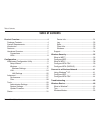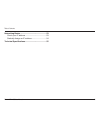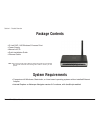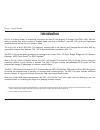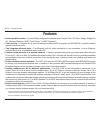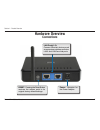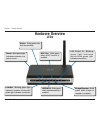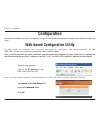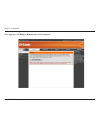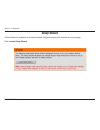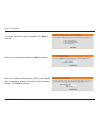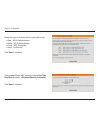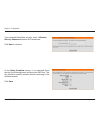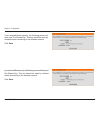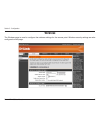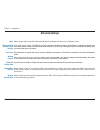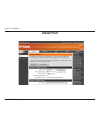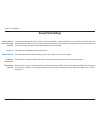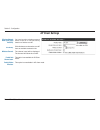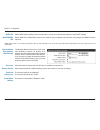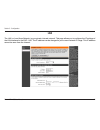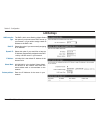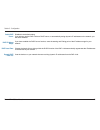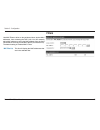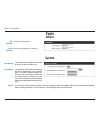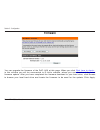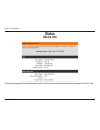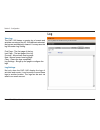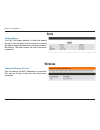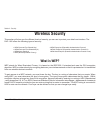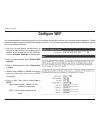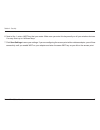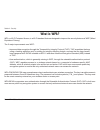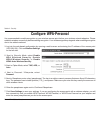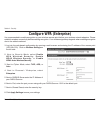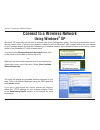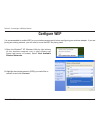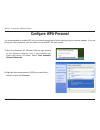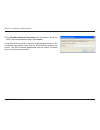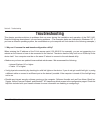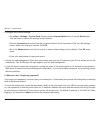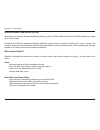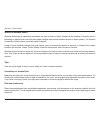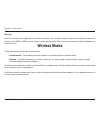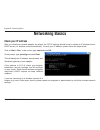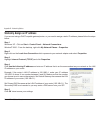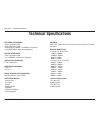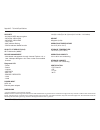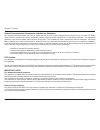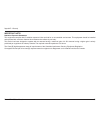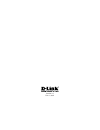- DL manuals
- D-Link
- Wireless Access Point
- DAP-1160
- User Manual
D-Link DAP-1160 User Manual
Summary of DAP-1160
Page 2: Table of Contents
D-link dap-1160 user manual table of contents product overview ........................................................4 package contents ...................................................4 system requirements .............................................4 introduction ................................
Page 3
D-link dap-1160 user manual table of contents networking basics ....................................................53 check your ip address ..........................................53 statically assign an ip address ............................. 54 technical specifications............................
Page 4: System Requirements
D-link dap-1160 user manual section 1 - product overview • d-link dap-1160 wireless g access point • power supply • manual on cd • quick installation guide • ethernet cable system requirements • computers with windows ® , macintosh ® , or linux-based operating systems with an installed ethernet adap...
Page 5: Introduction
D-link dap-1160 user manual section 1 - product overview introduction d-link, an industry leader in networking, introduces the new d-link wireless g access point(dap-1160). With the ability to transfer files with a maximum wireless signal rate of up to 54mbps 1 , the dap-1160 gives you high-speed wi...
Page 6: Features
6 d-link dap-1160 user manual section 1 - product overview • seven operation modes – can be flexibly configured to operate as an access point, ap client, bridge, bridge with ap, wireless repeater, wisp client router 1 or wisp repeater 2 • total security – complete set of security features including ...
Page 7: Hardware Overview
D-link dap-1160 user manual section 1 - product overview hardware overview connections power: receptor for the power adapter. Lan ports(1-2): connect ethernet devices such as computers,switches,and hubs. Lan1 and lan2 are hub ports. Reset: pressing the reset button restores the access point to its o...
Page 8: Hardware Overview
8 d-link dap-1160 user manual section 1 - product overview hardware overview leds power: solid green light indicates connection to a power source status: solid green after boot successfully wep/wpa: solid green when wireless security is enabled link/act: blinking green light indicates wireless activ...
Page 9: Configuration
D-link dap-1160 user manual section - configuration configuration this section will show you how to configure your new d-link wireless access point using the web-based configuration utility. Web-based configuration utility open the web browser type in the ip address of the dap-1160.(192.168.0.50). I...
Page 10
10 d-link dap-1160 user manual section - configuration after logging in the setup > wizard page will be displayed:.
Page 11: Setup Wizard
11 d-link dap-1160 user manual section - configuration setup wizard a setup wizard is available to quickly and easily configure access point wireless security settings. Click launch setup wizard..
Page 12
1 d-link dap-1160 user manual section - configuration the wizard welcome screen will appear. Click next to continue. Create a new password and then click next to continue. Enter your wireless network name (ssid). Auto channel scan is enabled by default. Uncheck the option to select a channel. Click ...
Page 13
1 d-link dap-1160 user manual section - configuration select the type of wireless security you want to use: • best - wpa2 authentication • better - wpa authentication • good - wep encryption • none - no security click next to continue. If you selected good (wep) security, select a key type, key size...
Page 14
1 d-link dap-1160 user manual section - configuration at the setup complete screen, if you selected good security, the following screen will show your wep key. This key should be used by wireless clients connecting to the wireless network: click save. If you selected better/best security, enter a wi...
Page 15
1 d-link dap-1160 user manual section - configuration if you selected best security, the following screen will show your pre-shared key. This key should be used by wireless clients connecting to the wireless network: click save. If you selected better security, the following screen will show your pr...
Page 16: Wireless
16 d-link dap-1160 user manual section - configuration wireless the wireless page is used to configure the wireless settings for the access point. Wireless security settings are also configured on this page..
Page 17: Wireless Settings
1 d-link dap-1160 user manual section - configuration wireless channel: wireless network name (also called the ssid) : mode: enable hidden wireless: wireless settings dlink is the default setting. The ssid is a unique name that identifies a network. All devices on a network must share the same ssid ...
Page 18: Access Point
18 d-link dap-1160 user manual section - configuration access point.
Page 19: Access Point Settings
1 d-link dap-1160 user manual section - configuration access point settings wireless network name (also called the ssid): the wireless network name is a unique name that identifies a network. All devices on a network must share the same wireless network name in order to communicate on the network. I...
Page 20: Ap Client Settings
0 d-link dap-1160 user manual section - configuration you can input the wireless network name of root ap or use site survey function to find the root ap. Click this button to choose the root ap from an available connection list. This option is unavailable in ap client mode. Ap client settings this o...
Page 21: Bridge Settings
1 d-link dap-1160 user manual section - configuration the wireless network name is a unique name that identifies a network. All devices on a network must share the same wireless network name in order to communicate on the network. If you choose to change the wireless network name from the default se...
Page 22: Bridge With Ap Mode Settings
D-link dap-1160 user manual section - configuration the wireless network name is a unique name that identifies a network. All devices on a network must share the same wireless network name in order to communicate on the network. If you choose to change the wireless network name from the default sett...
Page 23
D-link dap-1160 user manual section - configuration note: bridge mode is not completely specified in wifi or ieee standards. It can works with other dap-1160.Communication with other access points is not guaranteed. Wep64/128: wpa-psk/wpa2- psk: select wep 64bits/128bits to limit communication to on...
Page 24: Lan
D-link dap-1160 user manual section - configuration lan the lan, or local area network, is your private, internal network. This page allows you to configure the ip settings of the lan interface for the dap-1160. The ip address can be changed to your current network ip range. This ip address cannot b...
Page 25: Lan Settings
D-link dap-1160 user manual section - configuration the dap-1160 is set to static by default. Select this option if you do not have a dhcp server on your network, or if you wish to assign a static ip address to the dap-1160. Select this option if you are manually assigning an ip address. Lan setting...
Page 26
6 d-link dap-1160 user manual section - configuration enable dhcp server: disabled is the default setting. If you want to use the dap-1160 as a dhcp server, to automatically assign dynamic ip addresses on the network, you will select enabled. Dhcp ip address range: if you have enabled the dhcp serve...
Page 27: Advanced
D-link dap-1160 user manual section - configuration advanced performance select the transmission rate for the network. Choose 100%l, 50%(-3db), 25% (-6db), 12.5% (-9db), minimum power. This value should remain at its default setting of 2,346. If you experience a high packet error rate, you may sligh...
Page 28: Filters
8 d-link dap-1160 user manual section - configuration mac filter list: this list will display the mac addresses that are in the selected filter. Filters use mac filters to allow or deny wireless clients, by their mac addresses, from accessing the dap-1160. You can manually add a mac address or selec...
Page 29: Tools
D-link dap-1160 user manual section - configuration tools admin enter the new password. Re-enter the password to confirm it. New password: confirm password: system the current system settings can be saved as a file onto the local hard drive. Save settings: load settings: the saved file or any other ...
Page 30: Firmware
0 d-link dap-1160 user manual section - configuration firmware you can upgrade the firmware of the dap-1160 at this page. When you click click here to check... In this window you will be connnected to d-link’s website, where you can download the latest firmware update. After you have completed the f...
Page 31: Status
1 d-link dap-1160 user manual section - configuration this screen displays the current firmware version, and the current wireless and ethernet settings of the dap-1160. Status device info.
Page 32: Log
D-link dap-1160 user manual section - configuration log view log the dap-1160 keeps a running log of events and activities occurring on the ap. If the device is rebooted, the logs are automatically cleared. You may save the log files under log setting. First page - the first page of the log. Last pa...
Page 33: Stats
D-link dap-1160 user manual section - configuration stats traffic statistics the dap-1160 keeps statistics of traffic that passes through it. You are able to view the amount of packets that pass through the ethernet and wireless portions of the network. The traffic counter will reset if the device i...
Page 34: Support
D-link dap-1160 user manual section - configuration support the support page contains an index of links to help topics for each function of the dap-1160..
Page 35: Wireless Security
D-link dap-1160 user manual section - security wireless security this section will show you the different levels of security you can use to protect your data from intruders. The dap-1160 offers the following types of security: • wpa-personal (pre-shared key) • wpa-enterprise (extensible authenticati...
Page 36: Configure Wep
6 d-link dap-1160 user manual section - security configure wep it is recommended to enable encryption on your wireless access point before your wireless network adapters. Please establish wireless connectivity before enabling encryption. Your wireless signal may degrade when enabling encryption due ...
Page 37
D-link dap-1160 user manual section - security 6. Next to key 1, enter a wep key that you create. Make sure you enter this key exactly on all your wireless devices. You may enter up to 4 different keys. 7. Click save settings to save your settings. If you are configuring the access point with a wire...
Page 38: What Is Wpa?
8 d-link dap-1160 user manual section - security what is wpa? Wpa, or wi-fi protected access, is a wi-fi standard that was designed to improve the security features of wep (wired equivalent privacy). The 2 major improvements over wep: • improved data encryption through the temporal key integrity pro...
Page 39: Configure Wpa-Personal
D-link dap-1160 user manual section - security configure wpa-personal it is recommended to enable encryption on your wireless access point before your wireless network adapters. Please establish wireless connectivity before enabling encryption. Your wireless signal may degrade when enabling encrypti...
Page 40: Configure Wpa (Enterprise)
0 d-link dap-1160 user manual section - security it is recommended to enable encryption on your wireless access point before your wireless network adapters. Please establish wireless connectivity before enabling encryption. Your wireless signal may degrade when enabling encryption due to the added o...
Page 41: Using Windows
1 d-link dap-1160 user manual section - connecting to a wireless network connect to a wireless network using windows ® xp windows ® xp users may use the built-in wireless utility (zero configuration utility). The following instructions are for service pack 2 users. If you are using another company’s...
Page 42: Configure Wep
D-link dap-1160 user manual section - connecting to a wireless network configure wep it is recommended to enable wep on your wireless access point before configuring your wireless adapter. If you are joining an existing network, you will need to know the wep key being used. 2. Highlight the wireless...
Page 43
D-link dap-1160 user manual section - connecting to a wireless network 3. The wireless network connection box will appear. Enter the same wep key that is on your access point and click connect. It may take 20-30 seconds to connect to the wireless network. If the connection fails, please verify that ...
Page 44: Configure Wpa-Personal
D-link dap-1160 user manual section - connecting to a wireless network configure wpa-personal it is recommended to enable wep on your wireless access point before configuring your wireless adapter. If you are joining an existing network, you will need to know the wep key being used. 2. Highlight the...
Page 45
D-link dap-1160 user manual section - connecting to a wireless network 3. The wireless network connection box will appear. Enter the wpa-personal passphrase and click connect. It may take 20-30 seconds to connect to the wireless network. If the connection fails, please verify that the wpa-personal s...
Page 46: Troubleshooting
6 d-link dap-1160 user manual section 6 - troubleshooting troubleshooting this chapter provides solutions to problems that can occur during the installation and operation of the dap-1160. Read the following descriptions if you are having problems. (the examples below are illustrated in windows ® xp....
Page 47
D-link dap-1160 user manual section 6 - troubleshooting • configure your internet settings: • go to start > settings > control panel. Double-click the internet options icon. From the security tab, click the button to restore the settings to their defaults. • click the connection tab and set the dial...
Page 48: Wireless Basics
8 d-link dap-1160 user manual appendix a - wireless basics d-link wireless products are based on industry standards to provide easy-to-use and compatible high-speed wireless connectivity within your home, business or public access wireless networks. Strictly adhering to the ieee standard, the d-link...
Page 49
D-link dap-1160 user manual appendix a - wireless basics what is wireless? Wireless or wi-fi technology is another way of connecting your computer to the network without using wires. Wi-fi uses radio frequency to connect wirelessly, so you have the freedom to connect computers anywhere in your home ...
Page 50
0 d-link dap-1160 user manual appendix a - wireless basics wireless personal area network (wpan) bluetooth is the industry standard wireless technology used for wpan. Bluetooth devices in wpan operate in a range up to 30 feet away. Compared to wlan the speed and wireless operation range are both les...
Page 51
1 d-link dap-1160 user manual appendix a - wireless basics where is wireless used? Wireless technology is expanding everywhere not just at home or office. People like the freedom of mobility and it’s becoming so popular that more and more public facilities now provide wireless access to attract peop...
Page 52: Wireless Modes
D-link dap-1160 user manual appendix a - wireless basics security don’t let you next-door neighbors or intruders connect to your wireless network. Secure your wireless network by turning on the wpa or wep security feature on the access point. Refer to product manual for detail information on how to ...
Page 53: Networking Basics
D-link dap-1160 user manual appendix b - networking basics networking basics check your ip address after you install your network adapter, by default, the tcp/ip settings should be set to obtain an ip address from a dhcp server (i.E. Wireless router) automatically. To verify your ip address, please ...
Page 54
D-link dap-1160 user manual appendix b - networking basics statically assign an ip address if you are not using a dhcp capable gateway/router, or you need to assign a static ip address, please follow the steps below: step 1 windows ® xp - click on start > control panel > network connections. Windows...
Page 55: Technical Specifications
D-link dap-1160 user manual appendix c - technical specifications technical specifications network standards - 802.11g wireless lan - 802.11b wireless lan - 802.3/802.3u 10base-t/100base-tx ethernet - ansi/ieee 802.3 nway auto-negotiation device interfaces - 802.11g wireless lan - 2 10/100base-tx et...
Page 56
6 d-link dap-1160 user manual appendix c - technical specifications security - 64/128-bit wep data encryption - wpa-psk, wpa2-psk - wpa-eap, wpa2-eap - tkip, aes - mac address filtering - ssid broadcast disable function quality of service (qos) wi-fi multimedia (wmm) * device management - web-based ...
Page 57
D-link dap-1160 user manual appendix d - warranty federal communication commission interference statement this equipment has been tested and found to comply with the limits for a class b digital device, pursuant to part 15 of the fcc rules. These limits are designed to provide reasonable protection ...
Page 58
8 d-link dap-1160 user manual appendix d - warranty important note: radiation exposure statement: this equipment complies with ic radiation exposure limits set forth for an uncontrolled environment. This equipment should be installed and operated with minimum distance 20cm between the radiator & you...
Page 59
Version 1.0 feb. 1, 2007.