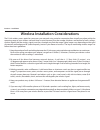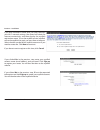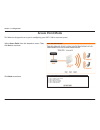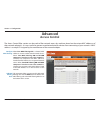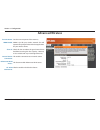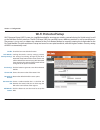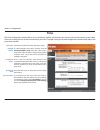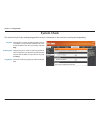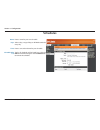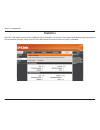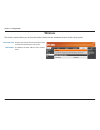D-Link DAP-1160L User Manual - Table of Contents
2
D-Link DAP-1160L User Manual
Table of Contents
Package Contents ......................................................................... 4
System Requirements ................................................................. 5
Introduction ................................................................................... 6
Features ............................................................................................ 8
Hardware Overview ..................................................................... 9
Connections ........................................................................... 9
LEDs .........................................................................................10
Installation........................................................................11
Access Point Mode .............................................................12
Wireless Installation Considerations ....................................13
Quick Setup Wizard ....................................................................14
Configuration....................................................................17
Web-based Configuration Utility ..........................................17
Wireless Setup Wizard ...............................................................18
Access Point Mode .............................................................19
Manual Configuration ...............................................................23
Wireless Setup ......................................................................23
Access Point Mode ........................................................24
Mydlink Settings ............................................................26
Advanced ......................................................................................27
Access Control .....................................................................27
Advanced Wireless .............................................................28
Wi-Fi Protected Setup .......................................................29
Maintenance ................................................................................30
Admin .....................................................................................30
System ....................................................................................31
Language Pack .....................................................................32
Firmware ................................................................................32
Time .........................................................................................33
System Check .......................................................................34
Schedules ..............................................................................35
Status ..............................................................................................36
Device Info ............................................................................36
Logs .........................................................................................37
Statistics .................................................................................38
Wireless ..................................................................................39
IPv6 ..........................................................................................40
Help .................................................................................................41
Wireless.Security..............................................................42
What is WEP? ................................................................................43
Configure WEP .............................................................................44
What is WPA? ................................................................................45
Configure WPA/WPA2 Personal .............................................46
Configure WPA/WPA2 Enterprise ..........................................47
Connect.to.a.Wireless.Network........................................48
Using Windows
®
XP ....................................................................48
Configure WPA-PSK ....................................................................49
Using Windows Vista
®
...............................................................51
Configure WPA-PSK ....................................................................53
Using Windows
®
7 .......................................................................54
Configure WPS .....................................................................57