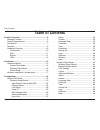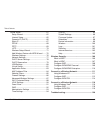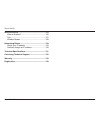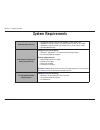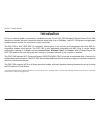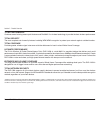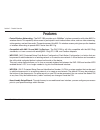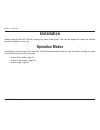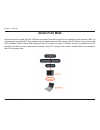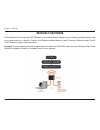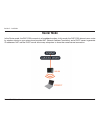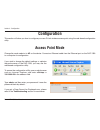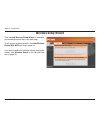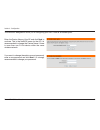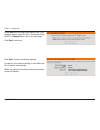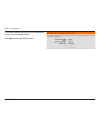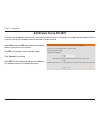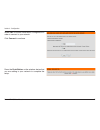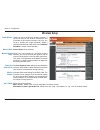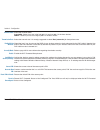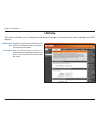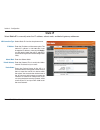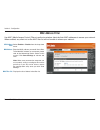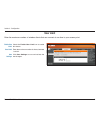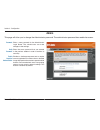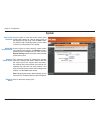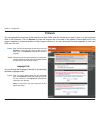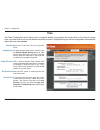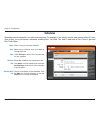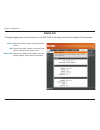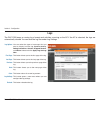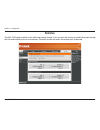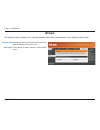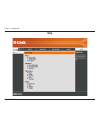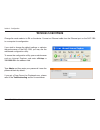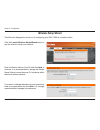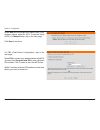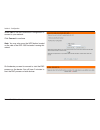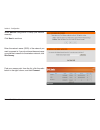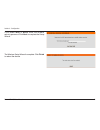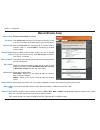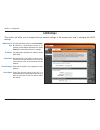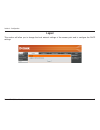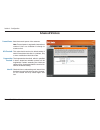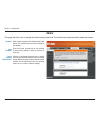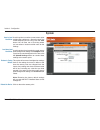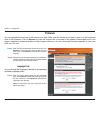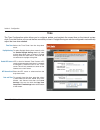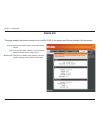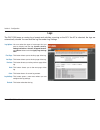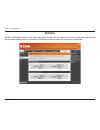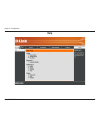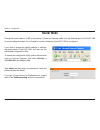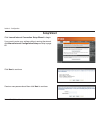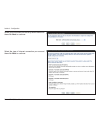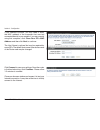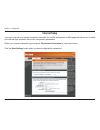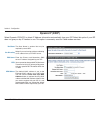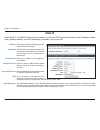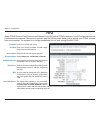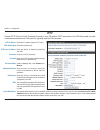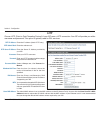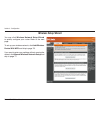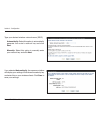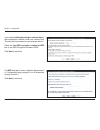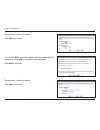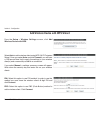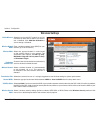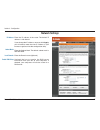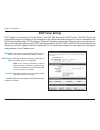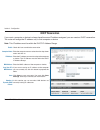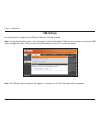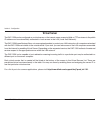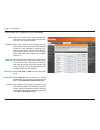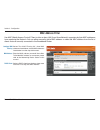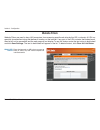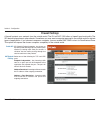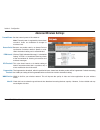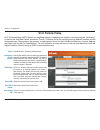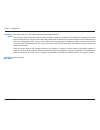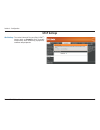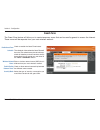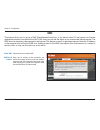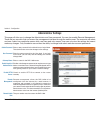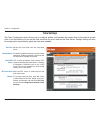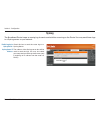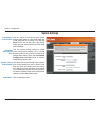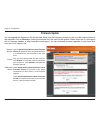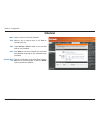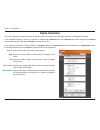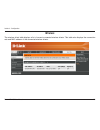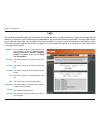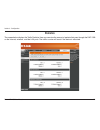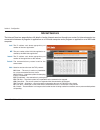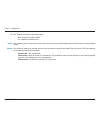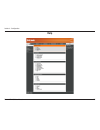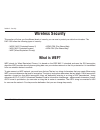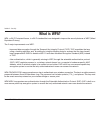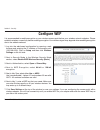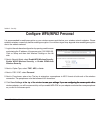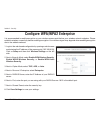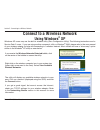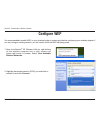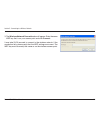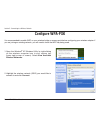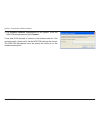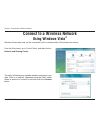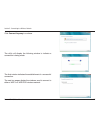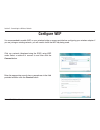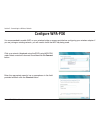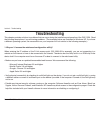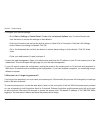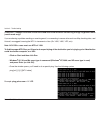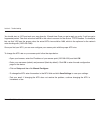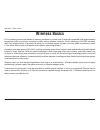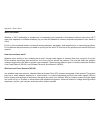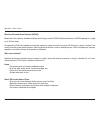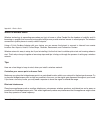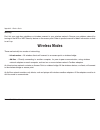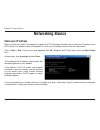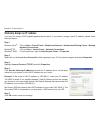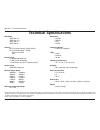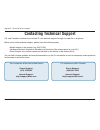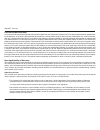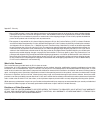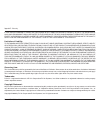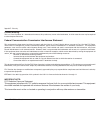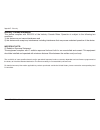- DL manuals
- D-Link
- Wireless Router
- DAP-1350
- User Manual
D-Link DAP-1350 User Manual
Summary of DAP-1350
Page 2: Table of Contents
D-link dap-1350 user manual table of contents product overview ........................................................5 package contents....................................................5 system requirements .............................................6 introduction ................................
Page 3
3 d-link dap-1350 user manual table of contents router mode ....................................................61 setup wizard ................................................62 internet setup ...............................................65 dynamic ip (dhcp) .....................................6...
Page 4
D-link dap-1350 user manual table of contents wireless basics .......................................................124 what is wireless? ................................................125 tips ......................................................................127 wireless modes ..................
Page 5: Product Overview
5 d-link dap-1350 user manual section 1 - product overview product overview note: using a power supply with a different voltage rating than the one included with the dap-1350 will cause damage and void the warranty for this product. D-link dap-1350 wireless n pocket router/access point power adapter...
Page 6: System Requirements
D-link dap-1350 user manual section 1 - product overview network requirements • an ethernet-based cable or dsl modem (router mode only) • ieee 802.11n-draft or 802.11g wireless clients (router or ap mode) • ieee 802.11n-draft or 802.11g wireless ap or router (client mode) • 10/100/1000 ethernet web-...
Page 7: Introduction
D-link dap-1350 user manual section 1 - product overview introduction d-link, an industry leader in networking, introduces the new d-link dap-1350 wireless n router/access point. With the ability to transfer files with a maximum wireless signal rate of up to 300mbps*, the dap-1350 gives you high-spe...
Page 8
D-link dap-1350 user manual section 1 - product overview total performance combines award winning access point features and draft 802.11n wireless technology to provide the best wireless performance. Total security the most complete set of security features including wpa/wpa2 encryption to protect y...
Page 9: Features
D-link dap-1350 user manual section 1 - product overview • faster wireless networking - the dap-1350 provides up to 300mbps* wireless connection with other 802.11n wireless clients. This capability allows users to participate in real-time activities online, such as video streaming, online gaming, an...
Page 10: Hardware Overview
10 d-link dap-1350 user manual section 1 - product overview hardware overview connections mode selector select from one of the three modes: ap (top) - access point (ap) mode cl (middle) - wireless client mode rt (bottom) - router mode power receptor receptor for the supplied power adapter. Lan/wan p...
Page 11: Hardware Overview
11 d-link dap-1350 user manual section 1 - product overview hardware overview side usb port the usb port is used to connect usb devices such as a printer to share on your network. Bottom wps button/led press to start the wps process. You will have 120 seconds to start the wps process on another wire...
Page 12: Hardware Overview
1 d-link dap-1350 user manual section 1 - product overview hardware overview leds power led a solid light indicates a proper connection to the power supply. Wireless led a solid light indicates that the wireless segment is ready. This led blinks during wireless data transmission. Lan/wan led a solid...
Page 13: Installation
13 d-link dap-1350 user manual section - installation installation please configure the dap-1350 by following the install guide poster. The next few pages will explain the different operational modes you can use. Operation modes depending on how you want to use your dap-1350 will determine which mod...
Page 14: Access Point Mode
1 d-link dap-1350 user manual section - installation access point mode in the access point mode, the dap-1350 acts as a central connection point for any computer (client) that has a 802.11n or backward-compatible 802.11b/g wireless network interface and is within range of the ap. Clients must use th...
Page 15: Wireless Client Mode
15 d-link dap-1350 user manual section - installation wireless client mode in the wireless client mode, the dap-1350 acts as a wireless network adapter for your ethernet-enabled device (such as a game console or a laptop). Connect your ethernet-enabled device to the ap using an ethernet cable. The a...
Page 16: Router Mode
1 d-link dap-1350 user manual section - installation router mode in the router mode, the dap-1350 connects to a broadband modem. In this mode, the dap-1350 also acts as a router for wireless clients on your network and provides nat (network address translation) and a dhcp server to generate ip addre...
Page 17
1 d-link dap-1350 user manual section - installation wireless installation considerations the d-link wireless access point lets you access your network using a wireless connection from virtually anywhere within the operating range of your wireless network. Keep in mind, however, that the number, thi...
Page 18: Configuration
1 d-link dap-1350 user manual section 3 - configuration configuration this section will show you how to configure your new d-link wireless access point using the web-based configuration utility. Access point mode if you wish to change the default settings or optimize the performance of the dap-1350,...
Page 19: Wireless Setup Wizard
1 d-link dap-1350 user manual section 3 - configuration click launch wireless setup wizard to configure your access point and skip to the next page. To set up your wireless network, click add wireless device with wps and skip to page 24. If you want to enter your settings without running the wizard,...
Page 20
0 d-link dap-1350 user manual section 3 - configuration enter the device name of the ap and click next to continue. This is the netbios name for the ap. It is recommended to change the device name if there is more than one d-link device within the same wireless network. This wizard is designed to as...
Page 21
1 d-link dap-1350 user manual section 3 - configuration click save to save your network settings. In order for your network settings to take effect the ap will reboot automatically. When the device has finished rebooting the main screen will display. Select auto as the configuration method only if y...
Page 22
D-link dap-1350 user manual section 3 - configuration select manual as the configuration method to set up your network manually. Click next to continue. Enter a name for your wireless network (ssid). Select automatically assign a network key to have the access point generate a key for you to enter o...
Page 23
3 d-link dap-1350 user manual section 3 - configuration the following screen will show you your network key to enter on your wireless clients. Click save to finish the setup wizard..
Page 24: Add Wireless Device With Wps
D-link dap-1350 user manual section 3 - configuration this wizard is designed to assist you in your wireless network setup. It will guide you through step-by-step instructions on how to set up your wireless network and how to make it secure. Select pin to use your pin number from your wireless devic...
Page 25
5 d-link dap-1350 user manual section 3 - configuration press the push button on the wireless device that you are adding to your network to complete the setup. Select pbc to use the push button configuration in order to connect to your network. Click connect to continue..
Page 26: Wireless Setup
D-link dap-1350 user manual section 3 - configuration enable wireless: wireless mode: wireless network name: enable auto channel scan: wireless channel: 802.11 mode: check the box to enable the wireless function. If you do not want to use wireless, uncheck the box to disable all the wireless functio...
Page 27
D-link dap-1350 user manual section 3 - configuration select the channel width: auto 20/40 - select if you are using both 802.11n and non-802.11n wireless devices. 20mhz - select if you are not using any 802.11n wireless clients. Select the transmit rate. It is strongly suggested to select best (aut...
Page 28: Lan Setup
D-link dap-1350 user manual section 3 - configuration lan setup this section will allow you to change the local network settings of the access point and to configure the dhcp settings. Lan connection type: device name: use the drop-down menu to select dynamic ip (dhcp) to automatically obtain an ip ...
Page 29: Static Ip
D-link dap-1350 user manual section 3 - configuration lan connection type: ip address: subnet mask: default gateway: device name: select static ip from the drop-down menu. Enter the ip address of the access point. The default ip address is 192.168.0.50. If you change the ip address, once you click a...
Page 30: Mac Address Filter
30 d-link dap-1350 user manual section 3 - configuration mac address filter select enable or disable from the drop-down menu. Enter the mac address you would like to filter. To find the mac address on a computer, please refer to the networking basics section in this manual. Click save settings to ac...
Page 31: Advanced Wireless
31 d-link dap-1350 user manual section 3 - configuration advanced wireless transmit power: beacon period: dtim interval: rts threshold: fragmentation threshold: wmm enable: short gi: sets the transmit power of the antennas. Note: transmit power is regulated by international standard. Users are forbi...
Page 32: User Limit
3 d-link dap-1350 user manual section 3 - configuration user limit check the enable user limit box to enable this feature. Enter the maximum number of clients, between 1 and 32. Click save settings to save and activate the new changes. Enable user limit: user limit: save settings: enter the maximum ...
Page 33: Admin
33 d-link dap-1350 user manual section 3 - configuration password: verify password: enable graphical authentication: enter a new password for the administrator login name. The administrator can make changes to the settings. Enter the same password that you entered in the previous textbox in order to...
Page 34: System
3 d-link dap-1350 user manual section 3 - configuration save to local hard drive: upload from local hard drive: restore to factory default: reboot the device: use this option to save the current access point configuration settings to a file on the hard disk of the computer you are using. Click the s...
Page 35: Firmware
35 d-link dap-1350 user manual section 3 - configuration browse: upload: after you have downloaded the new firmware, click browse to locate the firmware update on your hard drive. Click upload to complete the firmware upgrade. Once you have a firmware update on your computer, use this option to brow...
Page 36: Time
3 d-link dap-1350 user manual section 3 - configuration time zone: daylight saving: enable ntp server: ntp server used: date and time: select the time zone from the drop-down menu. To select daylight saving time manually, click the enable daylight saving check box. Next use the drop-down menu to sel...
Page 37: Schedules
3 d-link dap-1350 user manual section 3 - configuration enter a name for your new schedule. Select a day, a range of days, or all week to include every day. Check all days or enter a start and end time for your schedule. Select on or off from the drop-down menu. Click add to save your schedule. You ...
Page 38: Device Info
3 d-link dap-1350 user manual section 3 - configuration general: lan: wireless lan: displays the access point’s time and firmware version. Displays the mac address and the private (local) ip settings for the access point. Displays the wireless mac address and your wireless settings such as ssid and ...
Page 39: Logs
3 d-link dap-1350 user manual section 3 - configuration logs the dap-1350 keeps a running log of events and activities occurring on the ap. If the ap is rebooted, the logs are automatically cleared. You can save the log files under log settings. Log options: first page: last page: previous: next: cl...
Page 40: Statistics
0 d-link dap-1350 user manual section 3 - configuration statistics the dap-1350 keeps statistics of the traffic that passes through it. You can view the amount of packets that pass through the lan and wireless portions of the network. The traffic counter will reset if the access point is rebooted..
Page 41: Wireless
1 d-link dap-1350 user manual section 3 - configuration wireless the wireless section allows you to view the wireless clients that are connected to your wireless access point. Connection time: mac address: displays the amount of time the wireless client has been connected to the access point. The et...
Page 42: Help
D-link dap-1350 user manual section 3 - configuration help.
Page 43: Wireless Client Mode
3 d-link dap-1350 user manual section 3 - configuration wireless client mode if you wish to change the default settings or optimize the performance of the dap-1350, you may use the web-based configuration utility. To access the configuration utility, open a web browser such as internet explorer and ...
Page 44: Wireless Setup Wizard
D-link dap-1350 user manual section 3 - configuration this wizard is designed to assist you in configuring your dap-1350 as a wireless client. If you want to change the admin account password, enter a new password and click next. It is strongly recommended to change your password. Wireless setup wiz...
Page 45
5 d-link dap-1350 user manual section 3 - configuration for pbc (push button configuration), skip to the next page. Select pin to connect your wireless device with wps. You may click generate new pin to use a different pin number. Click connect to start the wps scan. Within 2 minutes, enter the pin ...
Page 46
D-link dap-1350 user manual section 3 - configuration select pbc to use the push button configuration to connect to your network. Click connect to continue. Note: you may also press the wps button located on the side of the dap-1350 instead of running this wizard. On the device you want to connect t...
Page 47
D-link dap-1350 user manual section 3 - configuration select manual configuration to setup your network manually. Click next to continue. Enter the network name (ssid) of the network you want to connect to. If you do not know the exact name or would like to search for the wireless network, click sit...
Page 48
D-link dap-1350 user manual section 3 - configuration if you select wpa or wpa2, enter the wireless security password. Click next to complete the setup wizard. The wireless setup wizard is complete. Click finish to reboot the device..
Page 49: Manual Wireless Setup
D-link dap-1350 user manual section 3 - configuration manual wireless setup wireless mode: site survey: wireless type: wireless network name: wireless channel: 802.11 mode: channel width: transmission rate: wireless mac clone: wireless security mode: wps: wireless client mode is selected. Click site...
Page 50: Lan Settings
50 d-link dap-1350 user manual section 3 - configuration lan settings this section will allow you to change the local network settings of the access point and to configure the dhcp settings. Lan connection type: ip address: subnet mask: default gateway: device name: use the drop-down menu to select ...
Page 51: Logout
51 d-link dap-1350 user manual section 3 - configuration logout this section will allow you to change the local network settings of the access point and to configure the dhcp settings..
Page 52: Advanced Wireless
5 d-link dap-1350 user manual section 3 - configuration advanced wireless transmit power: rts threshold: fragmentation threshold: short gi: sets the transmit power of the antennas. Note: transmit power is regulated by international standard. Users are forbidden to change its maximum limit. This valu...
Page 53: Admin
53 d-link dap-1350 user manual section 3 - configuration enter a new password for the administrator login name. The administrator can make changes to the settings. Enter the same password that you entered in the previous textbox in order to confirm its accuracy. Enables a challenge-response test to ...
Page 54: System
5 d-link dap-1350 user manual section 3 - configuration save to local hard drive: load from local hard drive: restore to factory default: reboot the device: use this option to save the current access point configuration settings to a file on the hard disk of the computer you are using. Click the sav...
Page 55: Firmware
55 d-link dap-1350 user manual section 3 - configuration browse: upload: after you have downloaded the new firmware, click browse to locate the firmware update on your hard drive. Click upload to complete the firmware upgrade. Once you have a firmware update on your computer, use this option to brow...
Page 56: Time
5 d-link dap-1350 user manual section 3 - configuration time zone: daylight saving: enable ntp server: ntp server used: date and time: select the time zone from the drop-down menu. To select daylight saving time manually, click the enable daylight saving check box. Next use the drop-down menu to sel...
Page 57: Device Info
5 d-link dap-1350 user manual section 3 - configuration general: lan: wireless lan: displays the access point’s time and firmware version. Displays the mac address and the private (local) ip settings for the access point. Displays the wireless mac address and your wireless settings such as ssid and ...
Page 58: Logs
5 d-link dap-1350 user manual section 3 - configuration log options: first page: last page: previous: next: clear: log settings: refresh: you can select the types of messages that you want to display from the log: system activity, debug information, attacks, dropped packets, and notice. Select and c...
Page 59: Statistics
5 d-link dap-1350 user manual section 3 - configuration statistics the dap-1350 keeps statistics of the traffic that passes through it. You can view the amount of packets that pass through the lan and wireless portions of the network. The traffic counter will reset if the access point is rebooted..
Page 60: Help
0 d-link dap-1350 user manual section 3 - configuration help.
Page 61: Router Mode
1 d-link dap-1350 user manual section 3 - configuration router mode if you wish to change the default settings or optimize the performance of the dap-1350, you may use the web-based configuration utility. To access the configuration utility, open a web browser such as internet explorer and enter dli...
Page 62: Setup Wizard
D-link dap-1350 user manual section 3 - configuration click launch internet connection setup wizard to begin. If you want to enter your settings without running the wizard, click manual internet configuration setup and skip to page 65. Setup wizard click next to continue. Create a new password and t...
Page 63
3 d-link dap-1350 user manual section 3 - configuration select your time zone from the drop-down menu and then click next to continue. Select the type of internet connection you use and then click next to continue..
Page 64
D-link dap-1350 user manual section 3 - configuration if you selected dynamic, you may need to enter the mac address of the computer that was last connected directly to your modem. If you are currently using that computer, click clone your pc’s mac address and then click next to continue. The host n...
Page 65: Internet Setup
5 d-link dap-1350 user manual section 3 - configuration internet setup if you opt to set up your internet connection manually, you will be redirected to a wan page that allows you to select your internet type and enter the correct configuration parameters. Select your internet connection type using ...
Page 66: Dynamic Ip (Dhcp)
D-link dap-1350 user manual section 3 - configuration dynamic ip (dhcp) select dynamic ip(dhcp) to obtain ip address information automatically from your isp. Select this option if your isp does not give you any ip number to use. This option is commonly used for cable modem services. Host name: use u...
Page 67: Static Ip
D-link dap-1350 user manual section 3 - configuration static ip select static ip if all wan ip information is provided to you by your isp. You will need to enter in the ip address, subnet mask, gateway address, and dns address(es) provided to you by your isp. Ip address: subnet mask: default gateway...
Page 68: Pppoe
D-link dap-1350 user manual section 3 - configuration pppoe select pppoe (point-to-point protocol over ethernet) if your isp uses a pppoe connection. Your isp will provide you with a username and password. This option is typically used for dsl services. Make sure to remove your pppoe software from y...
Page 69: Pptp
D-link dap-1350 user manual section 3 - configuration pptp choose pptp (point-to-point tunneling protocol) if your isp uses a pptp connection. Your isp will provide you with a username and password. This option is typically used for dsl services. Pptp ip address: pptp subnet mask: pptp server ip add...
Page 70: L2Tp
0 d-link dap-1350 user manual section 3 - configuration l2tp choose l2tp (point-to-point tunneling protocol) if your isp uses a l2tp connection. Your isp will provide you with a username and password. This option is typically used for dsl services. Pptp ip address: pptp subnet mask: pptp server ip a...
Page 71: Wireless Setup Wizard
1 d-link dap-1350 user manual section 3 - configuration wireless setup wizard you may click wireless network setup wizard to quickly configure your router. Refer to the next page. To set up your wireless network, click add wireless device with wps and skip to page 76. If you want to enter your setti...
Page 72
D-link dap-1350 user manual section 3 - configuration type your desired wireless network name (ssid). Automatically: select this option to automatically generate the router’s network key and click next. Manually: select this option to manually enter your network key and click next. If you selected a...
Page 73
3 d-link dap-1350 user manual section 3 - configuration if you selected manually assign a network key as the configuration method, enter your network key. This key must be entered on your wireless clients. Check the use wpa encryption instead of wep box to use wpa encryption instead of wep. Click ne...
Page 74
D-link dap-1350 user manual section 3 - configuration if you select wpa, enter the wireless security password (8-32 characters). Click next to complete the setup wizard. Click next to continue. The summary screen will appear. Click save to continue. The summary screen will appear. Click save to cont...
Page 75
5 d-link dap-1350 user manual section 3 - configuration from the setup > wireless settings screen, click add wireless device with wps. Add wireless device with wps wizard pin: select this option to use pin method. In order to use this method you must know the wireless client’s 8 digit pin and click ...
Page 76: Wireless Settings
D-link dap-1350 user manual section 3 - configuration wireless settings enable wireless: wireless network name: wireless mode: enable auto channel scan: wireless channel: transmission rate: channel width: visibility status: wireless security mode: select this to turn the wi-fi module on and off. Use...
Page 77: Network Settings
D-link dap-1350 user manual section 3 - configuration network settings enter the ip address of the router. The default ip address is 192.168.0.1. If you change the ip address, once you click apply, you will need to enter the new ip address in your browser to get back into the configuration utility. ...
Page 78: Dhcp Server Settings
D-link dap-1350 user manual section 3 - configuration check this box to enable the dhcp server on your router. Uncheck to disable this function. Enter the starting and ending ip addresses for the dhcp server’s ip assignment. Note: if you statically (manually) assign ip addresses to your computers or...
Page 79: Dhcp Reservation
D-link dap-1350 user manual section 3 - configuration dhcp reservation if you want a computer or device to always have the same ip address assigned, you can create a dhcp reservation. The router will assign the ip address only to that computer or device. Note: this ip address must be within the dhcp...
Page 80: Usb Settings
0 d-link dap-1350 user manual section 3 - configuration usb settings use this section to configure your usb port. Share port will be selected. Note: if using the shareport option, users will need to install the shareport utility into the computers to share the usb device through the router. Please s...
Page 81: Virtual Server
1 d-link dap-1350 user manual section 3 - configuration the dap-1350 can be configured as a virtual server so that remote users accessing web or ftp services via the public ip address can be automatically redirected to local servers in the lan (local area network). The dap-1350 firewall feature filt...
Page 82
D-link dap-1350 user manual section 3 - configuration this will allow you to open ports (port forwarding). Enter a name for the rule or select an application from the drop-down menu. Select an application and click to populate the fields. Enter the ip address of the computer on your local network th...
Page 83: Application Rules
3 d-link dap-1350 user manual section 3 - configuration application rules enter a name for the rule. You may select a pre-defined application from the drop-down menu and click . This is the port used to trigger the application. It can be either a single port or a range of ports. Select the protocol ...
Page 84: Mac Address Filter
D-link dap-1350 user manual section 3 - configuration mac address filter select turn mac filtering off, allow mac addresses listed below, or deny mac addresses listed below from the drop-down menu. Enter the mac address you would like to filter. To find the mac address on a computer, please refer to...
Page 85: Website Filters
5 d-link dap-1350 user manual section 3 - configuration enter the keywords or urls that you want to block (or allow). Any url with the keyword in it will be blocked. Website url/ domain: website filters are used to deny lan computers from accessing specific web sites by the url or domain. A url is a...
Page 86: Firewall Settings
D-link dap-1350 user manual section 3 - configuration spi (stateful packet inspection, also known as dynamic packet filtering) helps to prevent cyber attacks by tracking more state per session. It validates that the traffic passing through the session conforms to the protocol. Select one of the foll...
Page 87: Advanced Wireless Settings
D-link dap-1350 user manual section 3 - configuration set the transmit power of the antennas. Note: transmit power is regulated by international standard. Users are forbidden to change its maximum limit. Beacons are packets sent by an access point to synchronize a wireless network. Specify a value. ...
Page 88: Wi-Fi Protected Setup
D-link dap-1350 user manual section 3 - configuration enable the wi-fi protected setup feature. Locking the wireless security settings prevents the settings from being changed by the wi-fi protected setup feature of the router. Devices can still be added to the network using wi-fi protected setup. H...
Page 89
D-link dap-1350 user manual section 3 - configuration this wizard helps you add wireless devices to the wireless network. The wizard will either display the wireless network settings to guide you through manual configuration, prompt you to enter the pin for the device, or ask you to press the config...
Page 90: Upnp Settings
0 d-link dap-1350 user manual section 3 - configuration to use the universal plug and play (upnp ™ ) feature click on enabled. Upnp provides compatibility with networking equipment, software and peripherals. Upnp settings: upnp settings.
Page 91: Guest Zone
1 d-link dap-1350 user manual section 3 - configuration guest zone check to enable the guest zone feature. The schedule of time when the guest zone will be active. The schedule may be set to always, which will allow the particular service to always be enabled. You can create your own times in the to...
Page 92: Dmz
D-link dap-1350 user manual section 3 - configuration dmz check this box to enable dmz. Enter the ip address of the computer you would like to open all ports to. You can select a computer from the computer name drop-down menu and click to enter the computer name into the dmz host ip address field. E...
Page 93: Administrator Settings
3 d-link dap-1350 user manual section 3 - configuration enter a new password for the administrator login name. The administrator can make changes to the settings. Enter the new password for the user login. If you login as the user, you can only see the settings, but cannot change them. Enter a name ...
Page 94: Time Settings
D-link dap-1350 user manual section 3 - configuration time settings select the time zone from the drop-down menu. To select daylight saving time manually, select enabled or disabled, and enter a start date and an end date for daylight saving time. Ntp is short for network time protocol. Ntp synchron...
Page 95: Syslog
5 d-link dap-1350 user manual section 3 - configuration syslog the broadband router keeps a running log of events and activities occurring on the router. You may send these logs to a syslog server on your network. Enable logging to syslog server: syslog server ip address: check this box to send the ...
Page 96: System Settings
D-link dap-1350 user manual section 3 - configuration use this option to save the current router configuration settings to a file on the hard disk of the computer you are using. First, click the save button. You will then see a file dialog, where you can select a location and file name for the setti...
Page 97: Firmware Update
D-link dap-1350 user manual section 3 - configuration click on check online now for latest firmware version to find out if there is an updated firmware; if so, download the new firmware to your hard drive. After you have downloaded the new firmware, click browse to locate the firmware update on your...
Page 98: Schedules
D-link dap-1350 user manual section 3 - configuration enter a name for your new schedule. Select a day, a range of days, or all week to include every day. Check all day - 24hrs or enter a start and end time for your schedule. Click save to save your schedule. You must click save settings at the top ...
Page 99: Device Information
D-link dap-1350 user manual section 3 - configuration this page displays the current information for the dap-1350. It will display the lan, wan (internet), and wireless information. If your internet connection is set up for a dynamic ip address then a release button and a renew button will be displa...
Page 100: Wireless
100 d-link dap-1350 user manual section 3 - configuration the wireless client table displays a list of current connected wireless clients. This table also displays the connection rate and mac address of the connected wireless clients. Wireless.
Page 101: Logs
101 d-link dap-1350 user manual section 3 - configuration logs log options: first page: last page: previous: next: clear: log settings: refresh: save log: you can select the types of messages that you want to display from the log: system activity, debug information, attacks, dropped packets, and not...
Page 102: Statistics
10 d-link dap-1350 user manual section 3 - configuration statistics the screen below displays the traffic statistics. Here you can view the amount of packets that pass through the dap-1350 on the internet, wireless, and the lan ports. The traffic counter will reset if the device is rebooted..
Page 103: Internet Sessions
103 d-link dap-1350 user manual section 3 - configuration internet sessions the internet sessions page displays full details of active internet sessions through your router. An internet session is a conversation between a program or application on a lan-side computer and a program or application on ...
Page 104
10 d-link dap-1350 user manual section 3 - configuration dir: priority: time out: the direction of initiation of the conversation: out - initiated from lan to wan. In - initiated from wan to lan. The preference given to outbound packets of this conversation by the qos engine logic. Smaller numbers r...
Page 105: Help
105 d-link dap-1350 user manual section 3 - configuration help.
Page 106: Wireless Security
10 d-link dap-1350 user manual section - security wireless security this section will show you the different levels of security you can use to protect your data from intruders. The dap-1350 offers the following types of security: • wpa2 (wi-fi protected access 2) • wpa2-psk (pre-shared key) • wpa (w...
Page 107: What Is Wpa?
10 d-link dap-1350 user manual section - security what is wpa? Wpa, or wi-fi protected access, is a wi-fi standard that was designed to improve the security features of wep (wired equivalent privacy). The 2 major improvements over wep: • improved data encryption through the temporal key integrity pr...
Page 108: Configure Wep
10 d-link dap-1350 user manual section - security configure wep it is recommended to enable encryption on your wireless access point before your wireless network adapters. Please establish wireless connectivity before enabling encryption. Your wireless signal may degrade when enabling encryption due...
Page 109: Configure Wpa/wpa2 Personal
10 d-link dap-1350 user manual section - security configure wpa/wpa2 personal it is recommended to enable encryption on your wireless access point before your wireless network adapters. Please establish wireless connectivity before enabling encryption. Your wireless signal may degrade when enabling ...
Page 110
110 d-link dap-1350 user manual section - security it is recommended to enable encryption on your wireless access point before your wireless network adapters. Please establish wireless connectivity before enabling encryption. Your wireless signal may degrade when enabling encryption due to the added...
Page 111: Using Windows
111 d-link dap-1350 user manual section 5 - connecting to a wireless network connect to a wireless network using windows ® xp windows ® xp users may use the built-in wireless utility (zero configuration utility). The following instructions are for service pack 2 users. If you are using another compa...
Page 112: Configure Wep
11 d-link dap-1350 user manual section 5 - connecting to a wireless network configure wep it is recommended to enable wep on your wireless bridge or access point before configuring your wireless adapter. If you are joining an existing network, you will need to know the wep key being used. 2. Highlig...
Page 113
113 d-link dap-1350 user manual section 5 - connecting to a wireless network 3. The wireless network connection box will appear. Enter the same wep key that is on your access point and click connect. It may take 20-30 seconds to connect to the wireless network. If the connection fails, please verify...
Page 114: Configure Wpa-Psk
11 d-link dap-1350 user manual section 5 - connecting to a wireless network configure wpa-psk it is recommended to enable wep on your wireless bridge or access point before configuring your wireless adapter. If you are joining an existing network, you will need to know the wep key being used. 2. Hig...
Page 115
115 d-link dap-1350 user manual section 5 - connecting to a wireless network 3. The wireless network connection box will appear. Enter the wpa-psk passphrase and click connect. It may take 20-30 seconds to connect to the wireless network. If the connection fails, please verify that the wpa-psk setti...
Page 116: Using Windows Vista
11 d-link dap-1350 user manual section 5 - connecting to a wireless network connect to a wireless network using windows vista ® windows vista ® users may use the convenient, built-in wireless utility. Follow these instructions: from the start menu, go to control panel, and then click on network and ...
Page 117
11 d-link dap-1350 user manual section 5 - connecting to a wireless network click connect anyway to continue. The utility will display the following window to indicate a connection is being made. The final window indicates the establishment of a successful connection. The next two pages display the ...
Page 118: Configure Wep
11 d-link dap-1350 user manual section 5 - connecting to a wireless network click on a network (displayed using the ssid) using wep under select a network to connect to and then click the connect button. Enter the appropriate security key or passphrase in the field provided and then click the connec...
Page 119: Configure Wpa-Psk
11 d-link dap-1350 user manual section 5 - connecting to a wireless network click on a network (displayed using the ssid) using wpa-psk under select a network to connect to and then click the connect button. Enter the appropriate security key or passphrase in the field provided and then click the co...
Page 120: Troubleshooting
10 d-link dap-1350 user manual section - troubleshooting troubleshooting this chapter provides solutions to problems that can occur during the installation and operation of the dap-1350. Read the following descriptions if you are having problems. (the examples below are illustrated in windows ® xp. ...
Page 121
11 d-link dap-1350 user manual section - troubleshooting • configure your internet settings: • go to start > settings > control panel. Double-click the internet options icon. From the security tab, click the button to restore the settings to their defaults. • click the connection tab and set the dia...
Page 122
1 d-link dap-1350 user manual section - troubleshooting 3. Why can’t i connect to certain sites or send and receive emails when connecting through my pocket router (router mode only)? If you are having a problem sending or receiving email, or connecting to secure sites such as ebay, banking sites, a...
Page 123
13 d-link dap-1350 user manual section - troubleshooting you should start at 1472 and work your way down by 10 each time. Once you get a reply, go up by 2 until you get a fragmented packet. Take that value and add 28 to the value to account for the various tcp/ip headers. For example, lets say that ...
Page 124: Wireless Basics
1 d-link dap-1350 user manual appendix a - wireless basics d-link wireless products are based on industry standards to provide easy-to-use and compatible high-speed wireless connectivity within your home, business or public access wireless networks. Strictly adhering to the ieee standard, the d-link...
Page 125
15 d-link dap-1350 user manual appendix a - wireless basics what is wireless? Wireless or wi-fi technology is another way of connecting your computer to the network without using wires. Wi-fi uses radio frequency to connect wirelessly, so you have the freedom to connect computers anywhere in your ho...
Page 126
1 d-link dap-1350 user manual appendix a - wireless basics wireless personal area network (wpan) bluetooth is the industry standard wireless technology used for wpan. Bluetooth devices in wpan operate in a range up to 30 feet away. Compared to wlan the speed and wireless operation range are both les...
Page 127
1 d-link dap-1350 user manual appendix a - wireless basics where is wireless used? Wireless technology is expanding everywhere not just at home or office. People like the freedom of mobility and it’s becoming so popular that more and more public facilities now provide wireless access to attract peop...
Page 128: Wireless Modes
1 d-link dap-1350 user manual appendix a - wireless basics security don’t let your next-door neighbors or intruders connect to your wireless network. Secure your wireless network by turning on the wpa or wep security feature on the access point. Refer to product manual for detail information on how ...
Page 129: Networking Basics
1 d-link dap-1350 user manual appendix b - networking basics networking basics check your ip address after you install your new d-link adapter, by default, the tcp/ip settings should be set to obtain an ip address from a dhcp server (i.E. Wireless router) automatically. To verify your ip address, pl...
Page 130
130 d-link dap-1350 user manual appendix b - networking basics statically assign an ip address if you are not using a dhcp capable gateway/access point, or you need to assign a static ip address, please follow the steps below: step 1 windows vista ® - click on start > control panel > network and int...
Page 131: Technical Specifications
131 d-link dap-1350 user manual appendix c - technical specifications technical specifications standards • ieee 802.11n • ieee 802.11g • ieee 802.3 • ieee 802.3u security • wi-fi protected access (wpa, wpa2) ® • wi-fi protected setup ™ (wps) - wps push button - pin interface type • 1 10/100 lan/wan ...
Page 132: Contacting Technical Support
13 d-link dap-1350 user manual appendix d - contacting technical support contacting technical support u.S. And canadian customers can contact d-link technical support through our web site or by phone. Before you contact technical support, please have the following ready: • model number of the produc...
Page 133: Warranty
133 d-link dap-1350 user manual appendix e - warranty warranty subject to the terms and conditions set forth herein, d-link systems, inc. (“d-link”) provides this limited warranty: • only to the person or entity that originally purchased the product from d-link or its authorized reseller or distribu...
Page 134
13 d-link dap-1350 user manual appendix e - warranty limited software warranty: d-link warrants that the software portion of the product (“software”) will substantially conform to d-link’s then current functional specifications for the software, as set forth in the applicable documentation, from the...
Page 135
135 d-link dap-1350 user manual appendix e - warranty • after an rma number is issued, the defective product must be packaged securely in the original or other suitable shipping package to ensure that it will not be damaged in transit, and the rma number must be prominently marked on the outside of ...
Page 136
13 d-link dap-1350 user manual appendix e - warranty if any implied warranty cannot be disclaimed in any territory where a product is sold, the duration of such implied warranty shall be limited to the duration of the applicable warranty period set forth above. Except as expressly covered under the ...
Page 137
13 d-link dap-1350 user manual appendix e - warranty ce mark warning: this is a class b product. In a domestic environment, this product may cause radio interference, in which case the user may be required to take adequate measures. Federal communication commission interference statement this equipm...
Page 138
13 d-link dap-1350 user manual appendix e - warranty industry canada statement this device complies with rss-210 of the industry canada rules. Operation is subject to the following two conditions: 1) this device may not cause interference and 2) this device must accept any interference, including in...
Page 139: Registration
13 d-link dap-1350 user manual appendix f - registration version 1.0 november 3, 2009 product registration is entirely voluntary and failure to complete or return this form will not diminish your warranty rights. Registration.