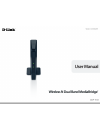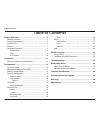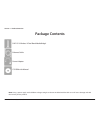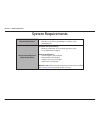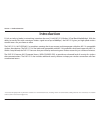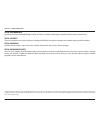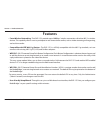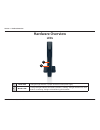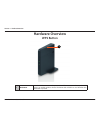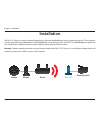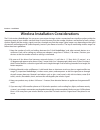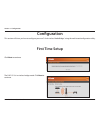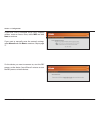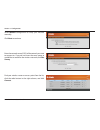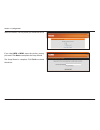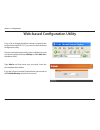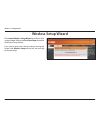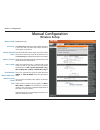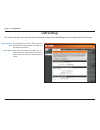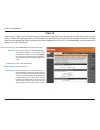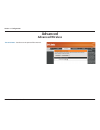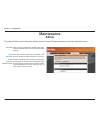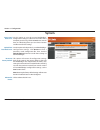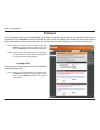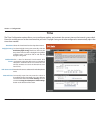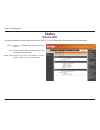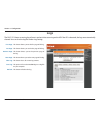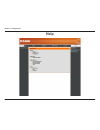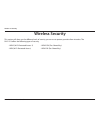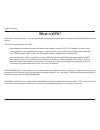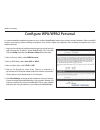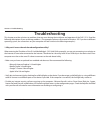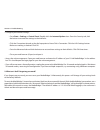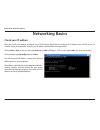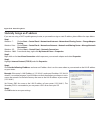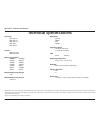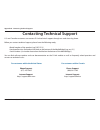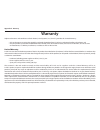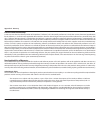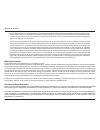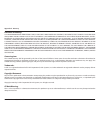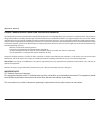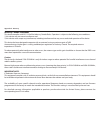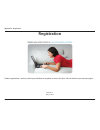- DL manuals
- D-Link
- Wireless Access Point
- DAP-1513
- User Manual
D-Link DAP-1513 User Manual
Summary of DAP-1513
Page 2: Table of Contents
2 d-link dap-1513 user manual table of contents product overview ..............................................................3 package contents ......................................................................... 3 system requirements .............................................................
Page 3: Product Overview
3 d-link dap-1513 user manual section 1 - product overview product overview note: using a power supply with a different voltage rating than the one included with the dap-1513 will cause damage and void the warranty for this product. Package contents dap-1513 wireless n dual band mediabridge® etherne...
Page 4: System Requirements
4 d-link dap-1513 user manual section 1 - product overview system requirements network requirements • anethernet-basednetwork • ieee802.11n/gwirelessmediabridge®orwirelessrouter • 10/100ethernet web-based configuration utility requirements computer with the following: • windows®,macintosh,orlinux-ba...
Page 5: Introduction
5 d-link dap-1513 user manual section 1 - product overview introduction d-link,anindustryleaderinnetworking,introducesthenewd-linkdap-1513wirelessndualbandmediabridge®.Withthe abilitytotransferfileswithamaximumwirelesssignalrateofupto300mbps*,thedap-1513givesyouhigh-speedwireless network access for ...
Page 6
6 d-link dap-1513 user manual section 1 - product overview total performance combines award winning mediabridge® features and 802.11n wireless technology to provide the best wireless performance. Total security the most complete set of security features including wpa/wpa2 encryption to protect your ...
Page 7: Features
7 d-link dap-1513 user manual section 1 - product overview • fasterwirelessnetworking-thedap-1513providesupto300mbps*wirelessconnectionwithother802.11nwireless devices.Thiscapabilityallowsuserstoparticipateinreal-timeactivitiesonline,suchasvideostreaming,onlinegaming, and real-time audio. • compatib...
Page 8: Hardware Overview
8 d-link dap-1513 user manual section 1 - product overview hardware overview connections 1 lan ports (1-4) connect10/100ethernetdevicessuchascomputers,cameras,andnas(network-attached storage). 2 power receptor receptor for the supplied power adapter. 3 reset button hold the reset button for at least...
Page 9: Hardware Overview
9 d-link dap-1513 user manual section 1 - product overview hardware overview leds 1 1 powerled a solid green light indicates a proper connection to the power supply. 2 wirelessled a static green light indicates the wireless function is working. The light will blink fast when the wps is associating. ...
Page 10: Hardware Overview
10 d-link dap-1513 user manual section 1 - product overview hardware overview wps button 1 1 wps/button pressthewpsbuttontostarttheprocess.Youwillhave120secondstostartthewps process on another wireless device. The power led will blink on and off when the wps button is pressed..
Page 11: Installation
11 d-link dap-1513 user manual section 2 - installation installation thedap-1513actsasawirelessnetworkbridgeforyourethernet-enableddevice(suchasagameconsoleoratvset-topbox). Connect your ethernet-enabled device to the mediabridge using ethernet cables. The dap-1513 mediabridge can support up to 4 wi...
Page 12
12 d-link dap-1513 user manual section 2 - installation wireless installation considerations the d-link wireless mediabridge® lets you access your network using a wireless connection from virtually anywhere within the operatingrangeofyourwirelessnetwork.Keepinmind,however,thatthenumber,thicknessandl...
Page 13: Configuration
13 d-link dap-1513 user manual section 3 - configuration configuration this section will show you how to configure your new d-link wireless mediabridge® using the web-based configuration utility. First time setup click next to continue. The dap-1513 is in wireless bridge mode. Click next to continue...
Page 14
14 d-link dap-1513 user manual section 3 - configuration if you have a wi-fi protected setup (wps)-enabled wirelessrouteroraccesspoint,selectwps and click next to continue. Ifyouwanttomanuallyenterthenetworksettings, select manual and click next to continue. Skip to page 17. Onthedeviceyouwanttoconn...
Page 15
15 d-link dap-1513 user manual section 3 - configuration select manual configuration to setup your network manually. Click next to continue. Enter the network name (ssid) of the network you want toconnectto.Ifyoudonotknowtheexactnameor wouldliketosearchforthewirelessnetwork,clicksite survey. Findyou...
Page 16
16 d-link dap-1513 user manual section 3 - configuration select the wireless security mode you would like to use. If you select wpa or wpa2,enterthewirelesssecurity password. Click next to complete the setup wizard. The setup wizard is complete. Click finish to reboot the device..
Page 17
17 d-link dap-1513 user manual section 3 - configuration web-based configuration utility if you wish to change the default settings or optimize the performanceofthedap-1513,youmayusetheweb-based configuration utility. Toaccesstheconfigurationutility,openawebbrowsersuch asinternetexplorerandenterdlin...
Page 18: Wireless Setup Wizard
18 d-link dap-1513 user manual section 3 - configuration click launchwirelesssetupwizard to configure your wireless bridge. Refer to the first time setup section for the wireless setup wizard. If you want to enter your settings without running the wizard,clickwireless setup on the left side and skip...
Page 19: Manual Configuration
19 d-link dap-1513 user manual section 3 - configuration manual configuration wireless setup wireless mode: site survey: wireless network name: wireless channel: 802.11 mode: channel width: wireless mac clone: wireless security mode: wps: bridge mode only. Click site survey to display a list of wire...
Page 20: Lan Settings
20 d-link dap-1513 user manual section 3 - configuration lan settings this section will allow you to change the local network settings of the mediabridge® and to configure the dhcp settings. Lan connection type: device name: use the drop-down menu to select dynamic ip (dhcp) to automatically obtain ...
Page 21: Static Ip
21 d-link dap-1513 user manual section 3 - configuration lan connection type: ip address: subnet mask: default gateway: device name: select static ip from the drop-down menu. Enter the ip address of the mediabridge®. The default ip address is 192.168.0.50. If you changetheipaddress,onceyouclickapply...
Page 22: Advanced
22 d-link dap-1513 user manual section 3 - configuration advanced advanced wireless transmit power: sets the transmit power of the antennas..
Page 23: Maintenance
23 d-link dap-1513 user manual section 3 - configuration password: verify password: enable graphical authentication: enter a new password for the administrator login name. The administrator can make changes to the settings. Enter the same password that you entered in the previoustextboxinordertoconf...
Page 24: System
24 d-link dap-1513 user manual section 3 - configuration save to local hard drive: upload from local hard drive: restore to factory default: reboot the device: use this option to save the current mediabridge® configuration settings to a file on the hard disk of the computer you are using. Click the ...
Page 25: Firmware
25 d-link dap-1513 user manual section 3 - configuration browse: upload: afteryouhavedownloadedthenewfirmware,click browse to locate the firmware update on your hard drive. Click upload to complete the firmware upgrade. Onceyouhaveafirmwareupdateonyourcomputer, use this option to browse for the file...
Page 26: Time
26 d-link dap-1513 user manual section 3 - configuration time zone: daylight saving: enable ntp server: ntp server used: date and time: select the time zone from the drop-down menu. Toselectdaylightsavingtimemanually,clickthe enabledaylightsavingcheckbox.Nextusethe drop-down menu to select a dayligh...
Page 27: Status
27 d-link dap-1513 user manual section 3 - configuration general: lan: wireless lan: displays the mediabridge® time and firmware version. Displays the mac address and the private (local) ip settings for the mediabridge®. Displays the wireless mac address and your wireless settings such as ssid and c...
Page 28: Logs
28 d-link dap-1513 user manual section 3 - configuration first page: last page: previous page: next page: clear log: save log: refresh: this button directs you to the first page of the log. This button directs you to the last page of the log. This button directs you to the previous page of the log. ...
Page 29: Statistics
29 d-link dap-1513 user manual section 3 - configuration statistics thedap-1513keepsstatisticsofthetrafficthatpassesthroughit.Youcanviewtheamountofpacketsthatpassthroughthelanand wireless portions of the network. The traffic counter will reset if the mediabridge® is rebooted..
Page 30: Help
30 d-link dap-1513 user manual section 3 - configuration help.
Page 31: Wireless Security
31 d-link dap-1513 user manual section 4 - security wireless security this section will show you the different levels of security you can use to protect your data from intruders. The dap-1513 offers the following types of security: •wpa2(wi-fiprotectedaccess2) •wpa2-psk(pre-sharedkey) •wpa(wi-fiprot...
Page 32: What Is Wpa?
32 d-link dap-1513 user manual section 4 - security what is wpa? Wpa,orwi-fiprotectedaccess,isawi-fistandardthatwasdesignedtoimprovethesecurityfeaturesofwep(wiredequivalent privacy). The 2 major improvements over wep: •improveddataencryptionthroughthetemporalkeyintegrityprotocol(tkip).Tkipscramblest...
Page 33: Configure Wpa/wpa2 Personal
33 d-link dap-1513 user manual section 4 - security configure wpa/wpa2 personal it is recommended to enable encryption on your wireless mediabridge® before your wireless network adapters. Please establish wirelessconnectivitybeforeenablingencryption.Yourwirelesssignalmaydegradewhenenablingencryption...
Page 34: Troubleshooting
34 d-link dap-1513 user manual section 6 - troubleshooting troubleshooting this chapter provides solutions to problems that can occur during the installation and operation of the dap-1513. Read the followingdescriptionsifyouarehavingproblems.(theexamplesbelowareillustratedinwindows ® xp.Ifyouhaveadi...
Page 35
35 d-link dap-1513 user manual section 6 - troubleshooting •configureyourinternetsettings: •gotostart > settings > control panel. Double-click the internet options icon.Fromthesecuritytab,click the button to restore the settings to their defaults. •clicktheconnectiontabandsetthedial-upoptiontoneverd...
Page 36: Networking Basics
36 d-link dap-1513 user manual appendix b - networking basics networking basics check your ip address afteryouinstallyouradapter,bydefault,thetcp/ipsettingsshouldbesettoobtainanipaddressfromadhcpserver(i.E. Wirelessrouter)automatically.Toverifyyouripaddress,pleasefollowthestepsbelow. Click on start ...
Page 37
37 d-link dap-1513 user manual appendix b - networking basics statically assign an ip address ifyouarenotusingadhcpcapablegateway/router,oryouneedtoassignastaticipaddress,pleasefollowthestepsbelow: step 1 windows ® 7 - click on start > control panel > network and internet > network and sharing cente...
Page 38: Technical Specifications
38 d-link dap-1513 user manual appendix c - technical specifications technical specifications standards •ieee802.11n •ieee802.11g •ieee802.11a •ieee802.3 •ieee802.3u security •wpa-personal •wpa2-personal wireless signal rates 1 •300mbps •108mbps •54mbps •48mbps •36mbps •24mbps •18mbps •12mbps •11mbp...
Page 39
39 d-link dap-1513 user manual appendix d - contacting technical support contacting technical support u.S. And canadian customers can contact d-link technical support through our web site or by phone. Beforeyoucontacttechnicalsupport,pleasehavethefollowingready: •modelnumberoftheproduct(e.G.Dap-1513...
Page 40: Warranty
40 d-link dap-1513 user manual appendix e - warranty warranty subjecttothetermsandconditionssetforthherein,d-linksystems,inc.(“d-link”)providesthislimitedwarranty: • onlytothepersonorentitythatoriginallypurchasedtheproductfromd-linkoritsauthorizedresellerordistributor,and • onlyforproductspurchaseda...
Page 41
41 d-link dap-1513 user manual appendix e - warranty limited software warranty: d-link warrants that the software portion of the product (“software”) will substantially conform to d-link’s then current functional specifications forthesoftware,assetforthintheapplicabledocumentation,fromthedateoforigi...
Page 42
42 d-link dap-1513 user manual appendix e - warranty • afteranrmanumberisissued,thedefectiveproductmustbepackagedsecurelyintheoriginalorothersuitableshippingpackage toensurethatitwillnotbedamagedintransit,andthermanumbermustbeprominentlymarkedontheoutsideofthepackage. Do not include any manuals or a...
Page 43
43 d-link dap-1513 user manual appendix e - warranty limitation of liability: tothemaximumextentpermittedbylaw,d-linkisnotliableunderanycontract,negligence,strictliabilityorotherlegal orequitabletheoryforanylossofuseoftheproduct,inconvenienceordamagesofanycharacter,whetherdirect,special, incidentalo...
Page 44
44 d-link dap-1513 user manual appendix e - warranty federal communication commission interference statement thisequipmenthasbeentestedandfoundtocomplywiththelimitsforaclassbdigitaldevice,pursuanttopart15ofthefccrules.Theselimitsare designedtoprovidereasonableprotectionagainstharmfulinterferenceinar...
Page 45
45 d-link dap-1513 user manual appendix e - warranty industry canada statement this device complies with rss-210 of the industry canada rules. Operation is subject to the following two conditions: 1) this device may not cause interference and 2)thisdevicemustacceptanyinterference,includinginterferen...
Page 46: Registration
46 d-link dap-1513 user manual appendix f - registration version 1.1 may5,2011 product registration is entirely voluntary and failure to complete or return this form will not diminish your warranty rights. Registration.