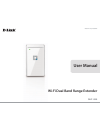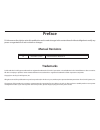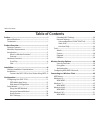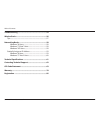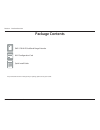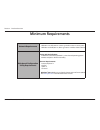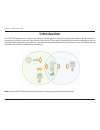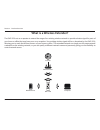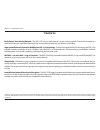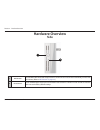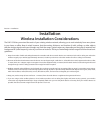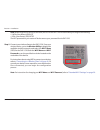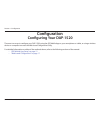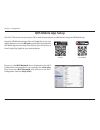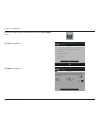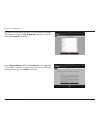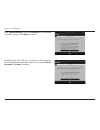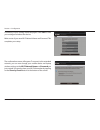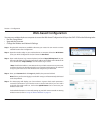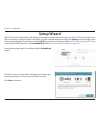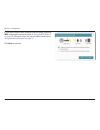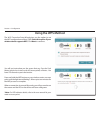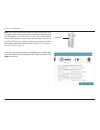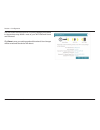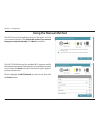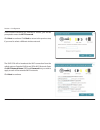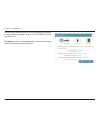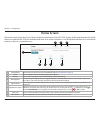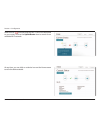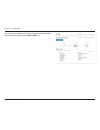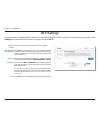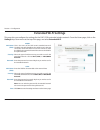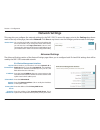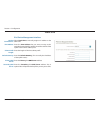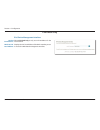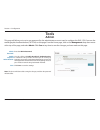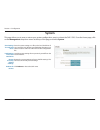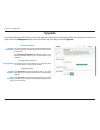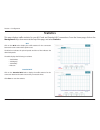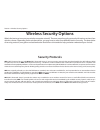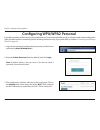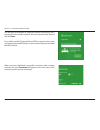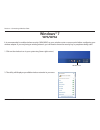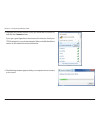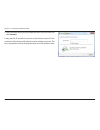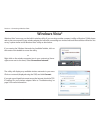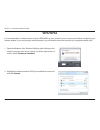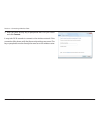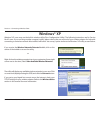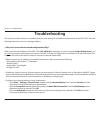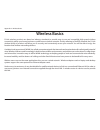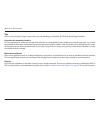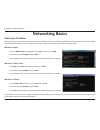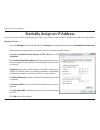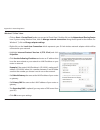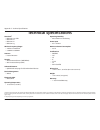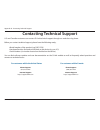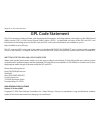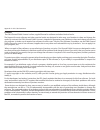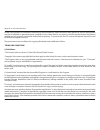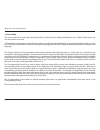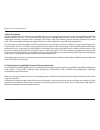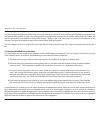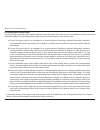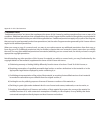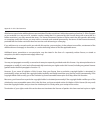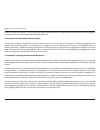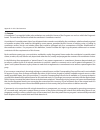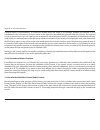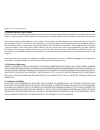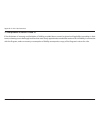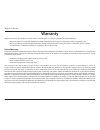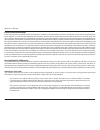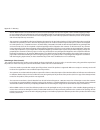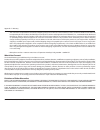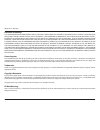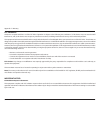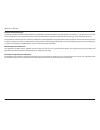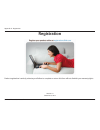- DL manuals
- D-Link
- Extender
- DAP-1520
- User Manual
D-Link DAP-1520 User Manual - Extended Wi-Fi Settings
30
D-Link DAP-1520 User Manual
Section 3 - Configuration
Extended Wi-Fi Settings
This page lets you configure the settings for the DAP-1520’s extended wireless network. From the Home page, click on the
Settings drop-down menu at the top of the page, and select Extended.Wi-Fi.
This is the name of the DAP-1520’s extended network.
The DAP-1520 will rebroadcast the uplink router’s Internet
connection under this SSID. You can also choose to make
the SSID for the extended network the same as the SSID for
the uplink network.
Select the type of wireless security you wish to use for the
extended network. Choose None, WEP, or WPA/WPA2.
Personal.
Enter the password or network key that you wish to use for
the extended network.
Wi-Fi Name
(SSID):
Security:
Password:
2.4GHz
5GHz
Enter the SSID for the extended 5 GHz network here.
Select the type of wireless security you wish to use for the
extended 5GHz network. Choose None, WEP, or WPA/WPA2.
Personal.
Enter the password or network key that you wish to use for
the extended 5 GHz network.
Note: You can make the password for the extended network
the same as the password for the uplink network.
Click Save to save the settings and return to the Home page.
Wi-Fi Name
(SSID):
Security:
Password:
Save:
Summary of DAP-1520
Page 2: Manual Revisions
I d-link dap-1520 user manual d-link reserves the right to revise this publication and to make changes in the content hereof without obligation to notify any person or organization of such revisions or changes. Manual revisions trademarks d-link and the d-link logo are trademarks or registered trade...
Page 3: Table of Contents
Ii d-link dap-1520 user manual table of contents preface.................................................................................. I manual revisions ........................................................................... I trademarks ........................................................
Page 4
Iii d-link dap-1520 user manual table of contents troubleshooting...............................................................54 wireless.Basics..................................................................56 tips ...................................................................................
Page 5: Package Contents
1 d-link dap-1520 user manual section 1 - product overview package contents if any of the above items are missing from your package, please contact your reseller. Dap-1520 wi-fi dual band range extender wi-fi configuration card quick install guide.
Page 6: Minimum Requirements
2 d-link dap-1520 user manual section 1 - product overview network.Requirements • ieee 802.11ac draft, 802.11n, 802.11g wireless router or access point • ieee 802.11ac draft, 802.11n, 802.11g, or 802.11a wireless clients/devices web-based.Configuration. Utility.Requirements device.With.The.Following...
Page 7: Introduction
3 d-link dap-1520 user manual section 1 - product overview introduction the dap-1520 enables you to extend your existing wireless network coverage by placing the wireless range extender in between your wireless router and your wireless client devices. This is great for extending your wireless covera...
Page 8
4 d-link dap-1520 user manual section 1 - product overview what is a wireless extender? The dap-1520 acts as a repeater to extend the range of an existing wireless network to provide a better signal for parts of your home or office that may have poor or no reception. Your existing wireless signal wi...
Page 9: Features
5 d-link dap-1520 user manual section 1 - product overview features easily.Extend.Your.Existing.Network.-.The dap-1520 lets you easily extend a secure wireless network. Connect the extender to a router and share your high-speed internet access in more places throughout your home or small office. Hig...
Page 10: Hardware Overview
6 d-link dap-1520 user manual section 1 - product overview hardware overview front/top 1 1 power/status led solid green the device is powered on and securely connected to a wireless router or access point. Blinking green the device is processing a connection after the wps button has been pressed. So...
Page 11: Hardware Overview
7 d-link dap-1520 user manual section 1 - product overview hardware overview side 1 wps button press the wps (wi-fi protected setup) button for a minimum of one second to automatically connect with wi-fi clients. (refer to “wps button” on page 42 .) 2 reset button use an unfolded paper clip to press...
Page 12: Installation
Dap-1520 user manual wi-fi dual band range extender version 1.0
Page 13: Installation
9 d-link dap-1520 user manual section 2 - installation installation connect the dap-1520 to your router using wps find an available outlet near your wireless router. Plug in the dap-1520 and wait until the power led is blinking amber before continuing. Within one minute, press the wps. Button on the...
Page 14
10 d-link dap-1520 user manual section 2 - installation connect your wireless clients to the dap-1520. From your wireless device, go to the wireless.Utility to display the available wireless networks and select the wi-fi.Name (ssid) for the dap-1520. Both the wi-fi.Name and wi-fi. Password are on th...
Page 15: Configuring Your Dap-1520
11 d-link dap-1520 user manual section 3 - configuration configuring your dap-1520 there are two ways to configure your dap-1520; using the qrs mobile app on your smartphone or tablet, or using a wireless device or computer to access the web-based configuration utility. For detailed information on e...
Page 16: Qrs Mobile App Setup
12 d-link dap-1520 user manual section 3 - configuration qrs mobile app setup connect to the wi-fi.Network that is displayed on the wi-fi configuration card included in your package (ex: dlink-a8fa). Then, enter the wi-fi. Password also printed on the wi-fi configuration card (ex: akbdj19346). The d...
Page 17
13 d-link dap-1520 user manual section 3 - configuration once your mobile device is connected, tap on the qrs mobile icon. Tap start to continue. Tap next. To continue..
Page 18
14 d-link dap-1520 user manual section 3 - configuration enter a network.Name (ssid) and password for the extended 2.4 ghz wi-fi network. You may keep the existing ssid and password if you wish. Click next to continue. Qrs mobile will first detect your dap-1520, then scan for available wi-fi network...
Page 19
15 d-link dap-1520 user manual section 3 - configuration by default, your dap-1520 does not have an admin password for the web-based configuration utility. You can create a device password. Click next to continue. Enter a network.Name (ssid) and password for the extended 5 ghz wi-fi network. Click n...
Page 20
16 d-link dap-1520 user manual section 3 - configuration the confirmation screen will appear. To connect to the extended network, you can now change your mobile device and laptop wireless settings to the wi-fi.Network name.And password.You just created. You can also share your wi-fi information by t...
Page 21: Web-Based Configuration
17 d-link dap-1520 user manual section 3 - configuration web-based configuration enter your password.And click.Log.In. By default, the password is blank. Note: if this is your first time logging in to the dap-1520, you will automatically be directed to the setup wizard. Open the wireless utility on ...
Page 22: Setup Wizard
18 d-link dap-1520 user manual section 3 - configuration setup wizard from the home page, under current status, click the setup.Wizard. Button. The wi-fi connection setup wizard will guide you through step- by-step instructions on how to set up your wi-fi network. Click next to continue. The wi-fi c...
Page 23
19 d-link dap-1520 user manual section 3 - configuration if your devices support wps (wireless protected setup), select the wps configuration method and refer to “using the wps method” on page 20 . Otherwise, select the manual method and refer to “using the manual method” on page 23 . Click next.To ...
Page 24: Using The Wps Method
20 d-link dap-1520 user manual section 3 - configuration the wi-fi connection setup wizard gives you the option to use the wps configuration method. Click select.This.Option.If.Your. Wireless.Device.Supports.Wps. Click next to continue. You will see instructions on the screen that say, press the pus...
Page 25
21 d-link dap-1520 user manual section 3 - configuration once your connection has been established, you can then enter your extended network settings for both 2.4ghz and 5ghz. Click next.To continue. Note: you can also use the wps button on the side of the dap-1520 to initiate a wps connection with ...
Page 26
22 d-link dap-1520 user manual section 3 - configuration the next screen will show your wi-fi security settings you entered in the previous step. Make a note of your wi-fi network name and password. Click save.To save your settings and exit the wizard. Your changes will be saved and the device will ...
Page 27: Using The Manual Method
23 d-link dap-1520 user manual section 3 - configuration the dap-1520 will first scan for available wi-fi networks and list the networks it has found. If the network you would like to connect to isn’t listed, click back.And select the manual option again to perform another scan. Click to highlight t...
Page 28
24 d-link dap-1520 user manual section 3 - configuration the dap-1520 will re-broadcast the wi-fi connection from the uplink router as extended 2.4ghz and 5ghz wi-fi networks. Enter the wi-fi.Network.Name (ssid) and password that you wish to apply to each of the extended wi-fi networks. Click next t...
Page 29
25 d-link dap-1520 user manual section 3 - configuration the next screen will show your wi-fi security settings you entered in the previous step. Make a note of your wi-fi network name and password. Click save.To save your settings and exit the wizard. Your changes will be saved and the device will ...
Page 30: Home Screen
26 d-link dap-1520 user manual section 3 - configuration home screen the home screen shows the current status of devices connected to the dap-1520. A green check mark between the uplink router icon and the dap-1520 icon indicates that there is an active connection. A red x indicates that there is no...
Page 31
27 d-link dap-1520 user manual section 3 - configuration when the red ( ) indicates that the dap-1520 is not connected to your router, click on the uplink.Router icon to search for an available wi-fi network. At any time, you can click on a device icon on the home screen to view the device details..
Page 32
28 d-link dap-1520 user manual section 3 - configuration you can view the details of both the network and the extended wi-fi network by clicking on the dap-1520 icon..
Page 33: Wi-Fi Settings
29 d-link dap-1520 user manual section 3 - configuration wi-fi settings this is set to extender mode and cannot be changed. Click scan to use site survey to scan for available wireless networks within range of the dap-1520. Select the one you want to extend. You can also type in the name (ssid) of t...
Page 34: Extended Wi-Fi Settings
30 d-link dap-1520 user manual section 3 - configuration extended wi-fi settings this page lets you configure the settings for the dap-1520’s extended wireless network. From the home page, click on the settings drop-down menu at the top of the page, and select extended.Wi-fi. This is the name of the...
Page 35: Network Settings
31 d-link dap-1520 user manual section 3 - configuration network settings this page lets you configure the network settings for the dap-1520. To access this page, point to the settings drop-down menu at the top of the page, then select network. Click save at any time to save the changes you have mad...
Page 36
32 d-link dap-1520 user manual section 3 - configuration my ipv6 connection is: obtain dns server address: primary dns server: secondary dns server: select autoconfiguration.(slaac/dhcpv6) to have the dap-1520 automatically receive an ipv6 address from the uplink router. You can select obtain.Ipv6.D...
Page 37
33 d-link dap-1520 user manual section 3 - configuration my ipv6 connection is: ipv6 address: subnet prefix length: default gateway: primary dns server: secondary dns server: select static.Ipv6 to manually assign an ip address to the dap-1520. Enter the ipv6.Address that you want to assign to the ex...
Page 38
34 d-link dap-1520 user manual section 3 - configuration my ipv6 connection is: lan ipv6 link- local address: select link-local.Only to only set an ipv6 address for the local network. Displays the link-local address of the dap-1520 that you use to access the web-based management interface. Link-loca...
Page 39: Tools
35 d-link dap-1520 user manual section 3 - configuration this page will allow you to set a new password for the administrator account used to configure the dap-1520. You can also enable graphical authentication (captcha) on this page. From the home page, click on the management drop down menu at the...
Page 40: System
36 d-link dap-1520 user manual section 3 - configuration save the system settings to a file on the local hard drive of your computer. You will then see a file dialog, allowing you to select a location and enter a file name for the configuration file. Load the system settings from a previously saved ...
Page 41: Upgrade
37 d-link dap-1520 user manual section 3 - configuration upgrade you can check for the latest firmware version, then upgrade your firmware and language pack from this page. From the home page, click on the management drop down menu at the top of the page, and select upgrade. Firmware information lan...
Page 42: Statistics
38 d-link dap-1520 user manual section 3 - configuration this page displays traffic statistics for your wi-fi and and extended wi-fi connections. From the home page, click on the management drop-down menu at the top of the page, and select statistics. Statistics the blue line indicates the upload sp...
Page 43: Wireless Security Options
39 d-link dap-1520 user manual section 4 - wireless security options wireless security options what is the best way to secure your wireless computer network? There are several security protocols with various versions from which to choose. Depending on the wireless device, you may have to select from...
Page 44: Authentication
40 d-link dap-1520 user manual section 4 - wireless security options wpa typically provides data encryption using tkip (temporal key integrity protocol), which dynamically generates a new 128-bit key for each data packet that is transmitted between networks. Wpa also has an integrity checking featur...
Page 45
41 d-link dap-1520 user manual section 4 - wireless security options configuring wpa/wpa2 personal if you did not enable wireless security during initial setup, it is recommended that you do so using the web-based configuration utility. Establish wireless connectivity before enabling wireless securi...
Page 46: Wps Button
42 d-link dap-1520 user manual section 5 - connecting a wireless client connecting to a wireless client wps button wps (wi-fi protected setup) is a simple and secure way to connect your wireless devices with the dap-1520. Most wireless devices such as wireless routers, media players, printers, and c...
Page 47: Windows® 8
43 d-link dap-1520 user manual section 5 - connecting a wireless client windows® 8 wpa/wpa2 it is recommended to enable wireless security (wpa/wpa2) on your wireless router or access point before configuring your wireless adapter. If you are joining an existing network, you will need to know the sec...
Page 48
44 d-link dap-1520 user manual section 5 - connecting a wireless client you will then be prompted to enter the network security key (wi-fi password) for the wireless network. Enter the password into the box and click next. If you wish to use wi-fi protected setup (wps) to connect to the router, you ...
Page 49: Windows® 7
45 d-link dap-1520 user manual section 5 - connecting a wireless client windows® 7 it is recommended to enable wireless security (wpa/wpa2) on your wireless router or access point before configuring your wireless adapter. If you are joining an existing network, you will need to know the security key...
Page 50
46 d-link dap-1520 user manual section 5 - connecting a wireless client 3. Highlight the wireless network (ssid) you would like to connect to and click the connect button. If you get a good signal but cannot access the internet, check your tcp/ip settings for your wireless adapter. Refer to the wire...
Page 51
47 d-link dap-1520 user manual section 5 - connecting a wireless client 5. Enter the same security key or passphrase that is on your router and click connect. It may take 20-30 seconds to connect to the wireless network. If the connection fails, please verify that the security settings are correct. ...
Page 52: Windows Vista®
48 d-link dap-1520 user manual section 5 - connecting a wireless client windows vista® windows vista® users may use the built-in wireless utility. If you are using another company’s utility or windows® 2000, please refer to the user manual of your wireless adapter for help with connecting to a wirel...
Page 53: Wpa/wpa2
49 d-link dap-1520 user manual section 5 - connecting a wireless client wpa/wpa2 2.. Highlight the wireless network (ssid) you would like to connect to and click connect. 1.. Open the windows vista® wireless utility by right-clicking on the wireless computer icon in your system tray (lower right cor...
Page 54
50 d-link dap-1520 user manual section 5 - connecting a wireless client 3. Enter the same security key or passphrase that is on your router and click connect. It may take 20-30 seconds to connect to the wireless network. If the connection fails, please verify that the security settings are correct. ...
Page 55: Windows® Xp
51 d-link dap-1520 user manual section 5 - connecting a wireless client windows® xp windows® xp users may use the built-in wireless utility (zero configuration utility). The following instructions are for service pack 2 users. If you are using another company’s utility, please refer to the user manu...
Page 56: Wpa/wpa2
52 d-link dap-1520 user manual section 5 - connecting a wireless client it is recommended to enable wpa on your wireless router or access point before configuring your wireless adapter. If you are joining an existing network, you will need to know the wpa key being used. 2. Highlight the wireless ne...
Page 57
53 d-link dap-1520 user manual section 5 - connecting a wireless client 3. The wireless.Network.Connection box will appear. Enter the wpa- psk passphrase and click connect. It may take 20-30 seconds to connect to the wireless network. If the connection fails, please verify that the wpa-psk settings ...
Page 58: Troubleshooting
54 d-link dap-1520 user manual section 6 - troubleshooting troubleshooting this section provides solutions to problems that can occur during the installation and operation of the dap-1520. Read the following instructions if you are having problems: 1..Why.Can’t.I.Access.The.Web-based.Configuration.U...
Page 59
55 d-link dap-1520 user manual section 6 - troubleshooting • to access the web management interface, open your web browser and enter http://dlinkap.Local./.Or.Http://192.168.0.50*. In the address bar. This should open the login page for the web-based configuration utility. *note: this is the default...
Page 60: Wireless Basics
56 d-link dap-1520 user manual appendix a - wireless basics d-link wireless products are based on industry standards to provide easy-to-use and compatible high-speed wireless connectivity within your home, business or public access wireless networks. Strictly adhering to the ieee standard, the d-lin...
Page 61
57 d-link dap-1520 user manual appendix a - wireless basics tips here are a few things to keep in mind when you are installing your wireless ac750 dual band range extender. Centralize.The.Extender’s.Location for best performance, make sure you place the extender in a centralized location within your...
Page 62: Networking Basics
58 d-link dap-1520 user manual appendix b - networking basics networking basics check your ip address windows® xp users • click on start > run. In the run box type cmd and click ok. • at the prompt, type ipconfig and press enter. • this will display the ip address, subnet mask, and the default gatew...
Page 63
59 d-link dap-1520 user manual appendix b - networking basics windows® 8 users • press the windows key and then type ip. Click settings on the right side and then click view.Network.Connections. • right-click on the adapter which represents your d-link wireless network adapter. • highlight internet....
Page 64
60 d-link dap-1520 user manual appendix b - networking basics windows® 7/ vista® users • click on start > control.Panel (make sure you are in classic view). Double-click on the network.And.Sharing.Center icon. If you are using windows vista, click on manage.Network.Connections along the left panel i...
Page 65: Technical Specifications
61 d-link dap-1520 user manual appendix c - technical specifications technical specifications standards. 1 • ieee 802.11ac draft • ieee 802.11a • ieee 802.11n • ieee 802.11g wireless.Frequency.Range. 2 • 2.4ghz to 2.4835ghz • 5.18mhz to 5.85mhz antenna • internal antenna security • wi-fi protected a...
Page 66
62 d-link dap-1520 user manual appendix d - contacting technical support contacting technical support u.S. And canadian customers can contact d-link technical support through our web site or by phone. Before you contact technical support, please have the following ready: • model number of the produc...
Page 67: Gpl Code Statement
63 d-link dap-1520 user manual appendix e - gpl code statement gpl code statement this d-link product includes software code developed by third parties, including software code subject to the gnu general public license (“gpl”) or gnu lesser general public license (“lgpl”). As applicable, the terms o...
Page 68
64 d-link dap-1520 user manual appendix e - gpl code statement preamble the gnu general public license is a free, copyleft license for software and other kinds of works. The licenses for most software and other practical works are designed to take away your freedom to share and change the works. By ...
Page 69
65 d-link dap-1520 user manual appendix e - gpl code statement finally, every program is threatened constantly by software patents. States should not allow patents to restrict development and use of software on general-purpose computers, but in those that do, we wish to avoid the special danger that...
Page 70
66 d-link dap-1520 user manual appendix e - gpl code statement 1..Source.Code. The “source code” for a work means the preferred form of the work for making modifications to it. “object code” means any non-source form of a work. A “standard interface” means an interface that either is an official sta...
Page 71
67 d-link dap-1520 user manual appendix e - gpl code statement 2..Basic.Permissions. All rights granted under this license are granted for the term of copyright on the program, and are irrevocable provided the stated conditions are met. This license explicitly affirms your unlimited permission to ru...
Page 72
68 d-link dap-1520 user manual appendix e - gpl code statement 4..Conveying.Verbatim.Copies. You may convey verbatim copies of the program’s source code as you receive it, in any medium, provided that you conspicuously and appropriately publish on each copy an appropriate copyright notice; keep inta...
Page 73
69 d-link dap-1520 user manual appendix e - gpl code statement 6..Conveying.Non-source.Forms. You may convey a covered work in object code form under the terms of sections 4 and 5, provided that you also convey the machine-readable corresponding source under the terms of this license, in one of thes...
Page 74
70 d-link dap-1520 user manual appendix e - gpl code statement a “user product” is either (1) a “consumer product”, which means any tangible personal property which is normally used for personal, family, or household purposes, or (2) anything designed or sold for incorporation into a dwelling. In de...
Page 75
71 d-link dap-1520 user manual appendix e - gpl code statement 7..Additional.Terms. “additional permissions” are terms that supplement the terms of this license by making exceptions from one or more of its conditions. Additional permissions that are applicable to the entire program shall be treated ...
Page 76
72 d-link dap-1520 user manual appendix e - gpl code statement all other non-permissive additional terms are considered “further restrictions” within the meaning of section 10. If the program as you received it, or any part of it, contains a notice stating that it is governed by this license along w...
Page 77
73 d-link dap-1520 user manual appendix e - gpl code statement from you under this license. If your rights have been terminated and not permanently reinstated, you do not qualify to receive new licenses for the same material under section 10. 9..Acceptance.Not.Required.For.Having.Copies. You are not...
Page 78
74 d-link dap-1520 user manual appendix e - gpl code statement 11..Patents. A “contributor” is a copyright holder who authorizes use under this license of the program or a work on which the program is based. The work thus licensed is called the contributor’s “contributor version”. A contributor’s “e...
Page 79
75 d-link dap-1520 user manual appendix e - gpl code statement a patent license is “discriminatory” if it does not include within the scope of its coverage, prohibits the exercise of, or is conditioned on the non-exercise of one or more of the rights that are specifically granted under this license....
Page 80
76 d-link dap-1520 user manual appendix e - gpl code statement 14..Revised.Versions.Of.This.License. The free software foundation may publish revised and/or new versions of the gnu general public license from time to time. Such new versions will be similar in spirit to the present version, but may d...
Page 81
77 d-link dap-1520 user manual appendix e - gpl code statement 17..Interpretation.Of.Sections.15.And.16. If the disclaimer of warranty and limitation of liability provided above cannot be given local legal effect according to their terms, reviewing courts shall apply local law that most closely appr...
Page 82: Warranty
78 d-link dap-1520 user manual appendix f - warranty warranty subject to the terms and conditions set forth herein, d-link systems, inc. (“d-link”) provides this limited warranty: • only to the person or entity that originally purchased the product from d-link or its authorized reseller or distribut...
Page 83
79 d-link dap-1520 user manual appendix f - warranty limited.Software.Warranty: d-link warrants that the software portion of the product (“software”) will substantially conform to d-link’s then current functional specifications for the software, as set forth in the applicable documentation, from the...
Page 84
80 d-link dap-1520 user manual appendix f - warranty • after an rma number is issued, the defective product must be packaged securely in the original or other suitable shipping package to ensure that it will not be damaged in transit, and the rma number must be prominently marked on the outside of t...
Page 85
81 d-link dap-1520 user manual appendix f - warranty • the customer is responsible for all in-bound shipping charges to d-link. No cash on delivery (“cod”) is allowed. Products sent cod will be rejected by d-link. Products shall be fully insured by the customer and shipped to d-link networks, inc., ...
Page 86
82 d-link dap-1520 user manual appendix f - warranty limitation.Of.Liability: to the maximum extent permitted by law, d-link is not liable under any contract, negligence, strict liability or other legal or equitable theory for any loss of use of the product, inconvenience or damages of any character...
Page 87
83 d-link dap-1520 user manual appendix f - warranty fcc.Statement: this device complies with part 15 of the fcc rules. Operation is subject to the following two conditions: (1) this device may not cause harmful interference, and (2) this device must accept any interference received, including inter...
Page 88
84 d-link dap-1520 user manual appendix f - warranty industry.Canada.Statement: this device complies with rss-210 of the industry canada rules. Operation is subject to the following two conditions: (1) this device may not cause harmful interference, and (2) this device must accept any interference r...
Page 89: Registration
85 d-link dap-1520 user manual appendix g - registration version 1.0 december 2, 2013 product registration is entirely voluntary and failure to complete or return this form will not diminish your warranty rights. Registration.