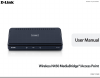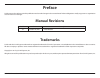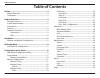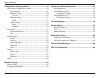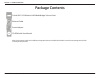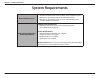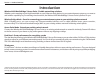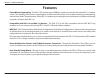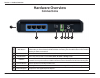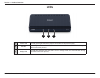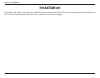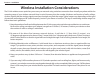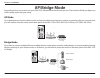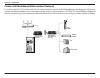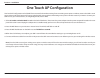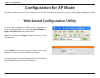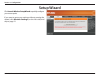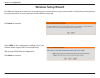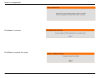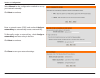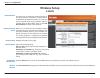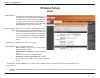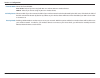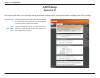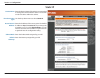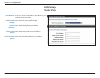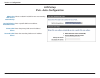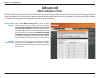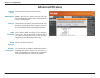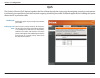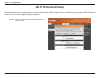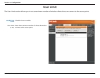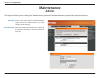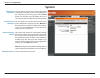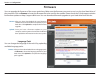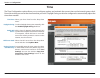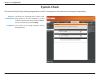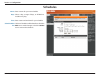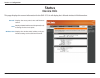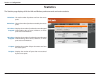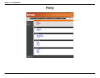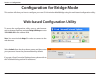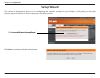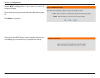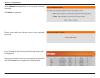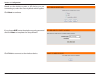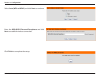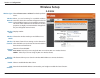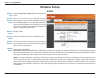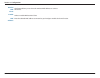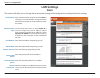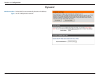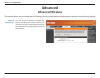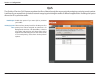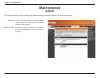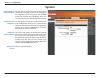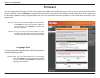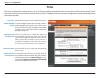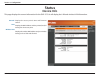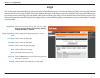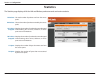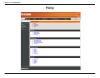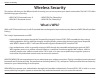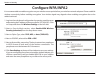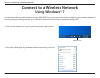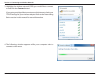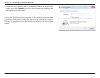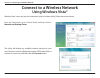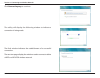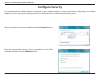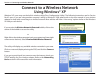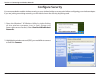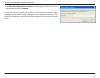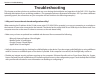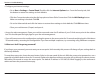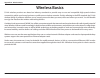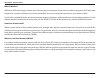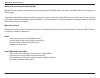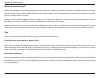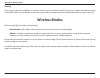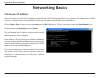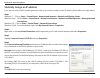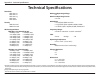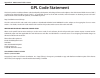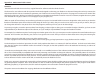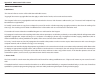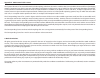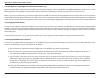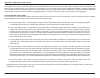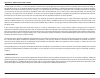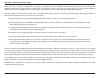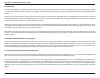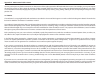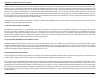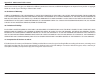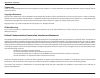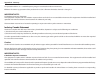- DL manuals
- D-Link
- Wireless Access Point
- DAP-1533
- User Manual
D-Link DAP-1533 User Manual
Summary of DAP-1533
Page 2: Manual Revisions
2 d-link dap-1533 user manual d-link reserves the right to revise this publication and to make changes in the content hereof without obligation to notify any person or organization of such revisions or changes. Manual revisions trademarks d-link and the d-link logo are trademarks or registered trade...
Page 3: Table of Contents
3 d-link dap-1533 user manual table of contents preface.................................................................................2 manual revisions .......................................................................... 2 trademarks ............................................................
Page 4
4 d-link dap-1533 user manual table of contents configuration.For.Bridge.Mode.......................................44 web-based configuration utility ..........................................44 setup wizard ........................................................................45 wireless setup ....
Page 5: Product Overview
5 d-link dap-1533 user manual section 1 - product overview d-link dap-1533 wireless n450 mediabridge®/access point ethernet cable power adapter cd-rom with user manual product overview package contents note: using a power supply with a different voltage than the one included with the dap-1533 will c...
Page 6: System Requirements
6 d-link dap-1533 user manual section 1 - product overview system requirements network.Requirements • an ethernet-based cable or dsl modem with a broadband router • ieee 802.11n/g/a wireless clients (ap and bridge modes) • ieee 802.11n/g/a wireless router or access point (bridge mode) • 10/100/1000 ...
Page 7: Introduction
7 d-link dap-1533 user manual section 1 - product overview introduction wireless.N450.Mediabridge®/access.Point.-.Flexible.Networking.Solutions whether you’re wanting to give high bandwidth to your ethernet-ready devices in your entertainment system or you want to add wireless capability to your exi...
Page 8: Features
8 d-link dap-1533 user manual section 1 - product overview •.Faster.Wireless.Networking.- the dap-1533 provides up to 450mbps* wireless connection with other 802.11n wireless clients. This capability allows users to participate in real-time activities online, such as video streaming, online gaming, ...
Page 9: Hardware Overview
9 d-link dap-1533 user manual section 1 - product overview hardware overview connections 1 wps button press for 3 seconds to start the wps process. After pressing, the ap or bridge led (depending what mode you have selected) will blink. Within 2 minutes, press the wps button on the wireless device y...
Page 10: Leds
10 d-link dap-1533 user manual section 1 - product overview leds 1 power led a solid green light indicates a proper connection to the power supply. 2 ap led a solid light indicates that the dap-1533 is in ap mode. This led will blink during the wps connection process. 3 bridge led a solid light indi...
Page 11: Installation
11 d-link dap-1533 user manual section 2 - installation installation this section will walk you through the installation process. Placement of the dap-1533 is very important. Do not place the dap-1533 in an enclosed area such as a closet, cabinet, or in the attic or garage..
Page 12
12 d-link dap-1533 user manual section 2 - installation wireless installation considerations the d-link wireless access point lets you access your network using a wireless connection from virtually anywhere within the operating range of your wireless network. Keep in mind, however, that the number, ...
Page 13: Ap/bridge Mode
13 d-link dap-1533 user manual section 2 - installation depending on how you want to use your dap-1533 will determine which mode you use. This section will help you figure out which setting works with your setup. Ap.Mode if you already have a wired or wireless router, and want to add an access point...
Page 14
14 d-link dap-1533 user manual section 2 - installation create.A.Full.Mediaband.(5ghz.Wireless).Network if you have two dap-1533 devices and want to create a wireless network with full mediaband technology you will need to connect one wireless bridge to your router and move the switch on the back pa...
Page 15: One Touch Ap Configuration
15 d-link dap-1533 user manual section 2 - installation one touch ap configuration one touch ap configuration works like wps but can transfer the wireless settings from an existing access point or wireless router to the dap-1533 in access point mode. This is best used if you are using the dap-1533 t...
Page 16: Configuration For Ap Mode
16 d-link dap-1533 user manual section 3 - configuration configuration for ap mode this section will show you how to configure your new d-link wireless access point using the web-based configuration utility. Web-based configuration utility to access the configuration utility, open a web browser such...
Page 17: Setup Wizard
17 d-link dap-1533 user manual section 3 - configuration click launch.Wireless.Setup.Wizard to quickly configure your access point. If you want to enter your settings without running the wizard, click wireless.Settings (on the left side) and skip to page 21. Setup wizard.
Page 18: Wireless Setup Wizard
18 d-link dap-1533 user manual section 3 - configuration this wizard is designed to assist you in connecting your wireless device to your access point. It will guide you through step- by-step instructions on how to get your wireless device connected. Wireless setup wizard click next to continue. Sel...
Page 19
19 d-link dap-1533 user manual section 3 - configuration click next to continue. Click end to complete the setup..
Page 20
20 d-link dap-1533 user manual section 3 - configuration select manual as the configuration method to set up your network manually. Click next to continue. Enter a network name (ssid) and uncheck assign.A. Network.Key.To automatically create a network key. To manually assign a network key, check ass...
Page 21: Manual Configuration
21 d-link dap-1533 user manual section 3 - configuration manual configuration wireless setup enable wireless: wireless network name: wireless band: wireless mode: enable auto channel scan: wireless channel: channel width: visibility status: check the box to enable the wireless function. If you do no...
Page 22: Wireless Setup
22 d-link dap-1533 user manual section 3 - configuration wireless setup 2.4ghz enable wireless: wireless network name: wireless band: wireless mode: enable auto channel scan: wireless channel: check the box to enable the wireless function. If you do not want to use wireless, uncheck the box to disab...
Page 23: Wireless Setup
23 d-link dap-1533 user manual section 3 - configuration wireless setup 5ghz enable wireless: wireless network name: wireless band: wireless mode: enable auto channel scan: wireless channel: check the box to enable the wireless function. If you do not want to use wireless, uncheck the box to disable...
Page 24
24 d-link dap-1533 user manual section 3 - configuration channel width: visibility status: security mode: select the channel width: auto 20/40 - select if you are using both 802.11n and non-802.11n wireless devices. 20mhz - select if you are not using any 802.11n wireless clients. Select invisible i...
Page 25: Lan Setup
25 d-link dap-1533 user manual section 3 - configuration lan setup this section will allow you to change the local network settings of the access point and to configure the dhcp settings. Device name: lan connection type: enter the device name of the ap. It is recommended to change the device name i...
Page 26: Static Ip
26 d-link dap-1533 user manual section 3 - configuration device name: ipv4 connection type: access point ip address: subnet mask: default gateway: enter the device name of the ap. It is recommended to change the device name if there is more than one d-link device within the subnet. Use the drop-down...
Page 27: Lan Setup
27 d-link dap-1533 user manual section 3 - configuration ipv6 address: subnet prefix length: default gateway: primary dns server: secondary dns server: enter the static ipv6 address provided by your internet service provider. Enter the ipv6 subnet prefix length. Enter the default gateway ip address....
Page 28: Lan Setup
28 d-link dap-1533 user manual section 3 - configuration obtain ipv6 dns servers automatically: use the following ipv6 dns servers: primary dns server: secondary dns server: select to obtain ipv6 dns servers automatically. Enter a specific dns server address. Enter the primary dns server ip address....
Page 29: Advanced
29 d-link dap-1533 user manual section 3 - configuration advanced mac address filter the mac address filter section can be used to filter network access by machines based on the unique mac addresses of their network adapter(s). It is most useful to prevent unauthorized wireless devices from connecti...
Page 30: Advanced Wireless
30 d-link dap-1533 user manual section 3 - configuration transmit power: wmm enable: short gi: igmp snooping: wlan partition: sets the transmit power of the antennas. Wmm is qos for your wireless network. This will improve the quality of video and voice applications for your wireless clients. Check ...
Page 31: Qos
31 d-link dap-1533 user manual section 3 - configuration enable qos: priority by lan port: enable this option if you want qos to prioritize your traffic. There are four priority levels for all lan ports. The priority level values assigned are lan port 1 for background, lan port 2 for best effort, la...
Page 32: Wi-Fi Protected Setup
32 d-link dap-1533 user manual section 3 - configuration wi-fi protected setup enable: this feature allows you to add devices to your network using a pin or button press. Your devices must support wi-fi protected setup in order to be configured by this method. Select to enable this feature and add d...
Page 33: User Limit
33 d-link dap-1533 user manual section 3 - configuration user limit check the box to enable. Enter the maximum number of clients allowed to connect to the access point. The user limit section allows you to set a maximum number of wireless clients that can connect to the access point. Enable user lim...
Page 34: Maintenance
34 d-link dap-1533 user manual section 3 - configuration password: verify password: enter a new password for the administrator login name. The administrator can make changes to the settings. Enter the same password that you entered in the previous text box in order to confirm its accuracy. Maintenan...
Page 35: System
35 d-link dap-1533 user manual section 3 - configuration save to local hard drive: load from local hard drive: restore to factory default: reboot the device: use this option to save the current access point configuration settings to a file on the hard disk of the computer you are using. First, click...
Page 36: Firmware
36 d-link dap-1533 user manual section 3 - configuration browse: upload: after you have downloaded the new firmware, click browse to locate the firmware update on your hard drive. Click upload to complete the firmware upgrade. Once you have a firmware update on your computer, use this option to brow...
Page 37: Time
37 d-link dap-1533 user manual section 3 - configuration time the time configuration option allows you to configure, update, and maintain the correct time on the internal system clock. From this section you can set the time zone that you are in. Daylight saving can also be configured to automaticall...
Page 38: System Check
38 d-link dap-1533 user manual section 3 - configuration ping test / ipv6 ping test: ping result: the ping test / ipv6 ping test is used to send ping packets to test if a computer is on the internet. Enter the host name or ip/ipv6 address that you wish to ping, and click ping. The results of your pi...
Page 39: Schedules
39 d-link dap-1533 user manual section 3 - configuration schedules enter a name for your new schedule. Select a day, a range of days, or all week to include every day. Enter a start and end time for your schedule. The list of schedules will be listed here. Click the edit icon to make changes or clic...
Page 40: Status
40 d-link dap-1533 user manual section 3 - configuration general: lan: wireless lan: displays the access point’s time and firmware version. Displays the mac address and the private (local) ip settings for the access point. Displays the wireless mac address and your wireless settings such as ssid and...
Page 41: Logs
41 d-link dap-1533 user manual section 3 - configuration log options: apply log settings now: first page: last page: previous: next: clear: save log: refresh: there are two types of logs that can be viewed: system.Activity,.Debug.Information,.Attacks,. Dropped.Packets and notice. Click to apply the ...
Page 42: Statistics
42 d-link dap-1533 user manual section 3 - configuration statistics the statistics page displays all of the lan and wireless packets transmit and receive statistics. Tx packets: rx packets: tx packets dropped: rx packets dropped: tx bytes: rx bytes: the total number of packets sent from the access p...
Page 43: Help
43 d-link dap-1533 user manual section 3 - configuration help.
Page 44
44 d-link dap-1533 user manual section 3 - configuration configuration for bridge mode this section will show you how to configure your new d-link wireless mediabridge using the web-based configuration utility. Web-based configuration utility to access the configuration utility, open a web-browser s...
Page 45: Setup Wizard
45 d-link dap-1533 user manual section 3 - configuration this wizard is designed to assist you in configuring the wireless settings for your bridge. It will guide you through step-by-step instructions on how to setup your wireless network. Setup wizard click next to continue with the wizard setup. C...
Page 46
46 d-link dap-1533 user manual section 3 - configuration select wps configuration if you want to use wi-fi protected setup. If you want to set up your network manually, skip to page 47. Click next to continue. Press down the wps button on the wireless device you are adding to your network to complet...
Page 47
47 d-link dap-1533 user manual section 3 - configuration select manual configuration to set up your network manually. Click next to continue. Please wait while your device scans for an available network. If you clicked on site survey, the following screen will be displayed. Select your wireless rout...
Page 48
48 d-link dap-1533 user manual section 3 - configuration based on the wireless router or ap device you are connecting to, select the security mode which applies. Click next to continue. If you choose.Wep, enter the wireless security password and click next to complete the setup wizard. Click finish ...
Page 49
49 d-link dap-1533 user manual section 3 - configuration select auto (wpa or wpa2) and click next to continue. Enter the wpa/wpa2 personal passphrase and click next to establish wireless connection. Click finish to complete the setup..
Page 50: Wireless Setup
50 d-link dap-1533 user manual section 3 - configuration wireless setup 2.4 ghz wireless type: wireless network name: wireless band: wireless mode: wireless channel: channel width: select infrastructure or ad-hoc from the drop-down menu. When you are browsing for available wireless networks, this is...
Page 51: Wireless Setup
51 d-link dap-1533 user manual section 3 - configuration wireless setup 5 ghz wireless type: wireless network name: wireless band: wireless mode: wireless channel: channel width: select infrastructure or ad-hoc from the drop-down menu. When you are browsing for available wireless networks, this is t...
Page 52
52 d-link dap-1533 user manual section 3 - configuration this feature allows you to clone the wireless mac address to connect the device. Select to enable wireless mac clone. Enter the desired mac address connected to your bridge to enable the clone function. Wireless mac clone: enable: mac address:.
Page 53: Lan Settings
53 d-link dap-1533 user manual section 3 - configuration device name: lan connection type: ipv4 address: subnet mask: default gateway: primary dns server: secondary dns server: my ipv6 connection: enter the device name of the ap and click next to continue. It is recommended to change the device name...
Page 54: Dynamic
54 d-link dap-1533 user manual section 3 - configuration dynamic select dhcp to automatically obtain an ip address on the lan/private network. Lan connection type:.
Page 55: Advanced
55 d-link dap-1533 user manual section 3 - configuration advanced advanced wireless this section allows uses to change the lan settings. We do not recommend changing these settings from the factory default. Ht20/40 coexistence: you may choose to enable or disable this feature. Enabling this feature ...
Page 56: Qos
56 d-link dap-1533 user manual section 3 - configuration qos enable qos: priority by lan port: enable this option if you want qos to prioritize your traffic. There are four priority levels for all lan ports. The priority level values assigned are lan port 1 for background, lan port 2 for best effort...
Page 57: Maintenance
57 d-link dap-1533 user manual section 3 - configuration password: verify password: enter a new password for the administrator login name. The administrator can make changes to the settings. Enter the same password that you entered in the previous textbox in order to confirm its accuracy. Maintenanc...
Page 58: System
58 d-link dap-1533 user manual section 3 - configuration save settings to local hard drive: load from local hard drive: restore to factory default: reboot the device: use this option to save the current access point configuration settings to a file on the hard disk of the computer you are using. Fir...
Page 59: Firmware
59 d-link dap-1533 user manual section 3 - configuration browse: upload: after you have downloaded the new firmware, click browse to locate the firmware update on your hard drive. Click upload to complete the firmware upgrade. Once you have a firmware update on your computer, use this option to brow...
Page 60: Time
60 d-link dap-1533 user manual section 3 - configuration time the time configuration option allows you to configure, update, and maintain the correct time on the internal system clock. From this section you can set the time zone that you are in. Daylight saving can also be configured to automaticall...
Page 61: Status
61 d-link dap-1533 user manual section 3 - configuration displays the access point’s time and firmware version. Displays the mac address and the private (local) ip settings for the access point. Displays the wireless mac address and your wireless settings such as ssid and channel. General: lan: wire...
Page 62: Logs
62 d-link dap-1533 user manual section 3 - configuration logs the access point automatically logs (records) events of possible interest in its internal memory. If there isn’t enough internal memory for all events, logs of older events are deleted, but logs of the latest events are retained. The logs...
Page 63: Statistics
63 d-link dap-1533 user manual section 3 - configuration statistics the statistics page displays all of the lan and wireless packets transmit and receive statistics. Tx packets: rx packets: tx packets dropped: rx packets dropped: tx bytes: rx bytes: the total number of packets sent from the access p...
Page 64: Help
64 d-link dap-1533 user manual section 3 - configuration help.
Page 65: Wireless Security
65 d-link dap-1533 user manual section 4 - security wireless security this section will show you the different levels of security you can use to protect your data from intruders. The dap-1533 offers the following types of security: • wpa2 (wi-fi protected access 2) • wpa2-psk (pre-shared key) • wpa ...
Page 66: Configure Wpa/wpa2
66 d-link dap-1533 user manual section 4 - security configure wpa/wpa2 it is recommended to enable encryption on your wireless access point before your wireless network adapters. Please establish wireless connectivity before enabling encryption. Your wireless signal may degrade when enabling encrypt...
Page 67: Using Windows® 7
67 d-link dap-1533 user manual section 5 - connecting to a wireless network connect to a wireless network using windows® 7 it is recommended to enable wireless security (wpa/wpa2) on your access point before configuring your wireless adapter. If you are joining an existing network, you will need to ...
Page 68
68 d-link dap-1533 user manual section 5 - connecting to a wireless network 3. Highlight the wireless network (ssid) you would like to connect to and click the connect button. If you get a good signal but cannot access the internet, check your tcp/ip settings for your wireless adapter. Refer to the ...
Page 69
69 d-link dap-1533 user manual section 5 - connecting to a wireless network 5. Enter the same security key or passphrase that is on your access point and click connect. You can also connect by pushing the wps button on the router. It may take 20-30 seconds to connect to the wireless network. If the ...
Page 70: Using Windows Vista®
70 d-link dap-1533 user manual section 5 - connecting to a wireless network connect to a wireless network using windows vista® windows vista® users may use the convenient, built-in wireless utility. Follow these instructions: from the start menu, go to control panel, and then click on network.And.Sh...
Page 71
71 d-link dap-1533 user manual section 5 - connecting to a wireless network click connect.Anyway to continue. The utility will display the following window to indicate a connection is being made. The final window indicates the establishment of a successful connection. The next two pages display the ...
Page 72: Configure Security
72 d-link dap-1533 user manual section 5 - connecting to a wireless network select a network to connect to and then click the connect button. Enter the appropriate security key or passphrase in the field provided and then click the.Connect.Button. Configure security it is recommended to enable wirel...
Page 73: Using Windows® Xp
73 d-link dap-1533 user manual section 5 - connecting to a wireless network connect to a wireless network using windows® xp windows® xp users may use the built-in wireless utility (zero configuration utility). The following instructions are for service pack 2 users. If you are using another company’...
Page 74: Configure Security
74 d-link dap-1533 user manual section 5 - connecting to a wireless network configure security it is recommended to enable wireless security on your wireless bridge or access point before configuring your wireless adapter. If you are joining an existing network, you will need to know the security ke...
Page 75
75 d-link dap-1533 user manual section 5 - connecting to a wireless network 3. The wireless.Network.Connection.Box will appear. Enter the security passphrase and click connect. It may take 20-30 seconds to connect to the wireless network. If the connection fails, please verify that the security sett...
Page 76: Troubleshooting
76 d-link dap-1533 user manual section 6 - troubleshooting troubleshooting this chapter provides solutions to problems that can occur during the installation and operation of the dap-1533. Read the following descriptions if you are having problems. (the examples below are illustrated in windows ® xp...
Page 77
77 d-link dap-1533 user manual section 6 - troubleshooting • configure your internet settings: • go to start.>.Settings.>.Control.Panel. Double-click the internet.Options.Icon. From the security tab, click the button to restore the settings to their defaults. • click the connection tab and set the d...
Page 78: Wireless Basics
78 d-link dap-1533 user manual appendix a - wireless basics d-link wireless products are based on industry standards to provide easy-to-use and compatible high-speed wireless connectivity within your home, business or public access wireless networks. Strictly adhering to the ieee standard, the d-lin...
Page 79
79 d-link dap-1533 user manual appendix a - wireless basics what.Is.Wireless? Wireless or wi-fi technology is another way of connecting your computer to the network without using wires. Wi-fi uses radio frequency to connect wirelessly, so you have the freedom to connect computers anywhere in your ho...
Page 80
80 d-link dap-1533 user manual appendix a - wireless basics wireless.Personal.Area.Network.(wpan) bluetooth is the industry standard wireless technology used for wpan. Bluetooth devices in wpan operate in a range up to 30 feet away. Compared to wlan the speed and wireless operation range are both le...
Page 81
81 d-link dap-1533 user manual appendix a - wireless basics where.Is.Wireless.Used?. Wireless technology is expanding everywhere not just at home or office. People like the freedom of mobility and it’s becoming so popular that more and more public facilities now provide wireless access to attract pe...
Page 82: Wireless Modes
82 d-link dap-1533 user manual appendix a - wireless basics security. Don’t let your next-door neighbors or intruders connect to your wireless network. Secure your wireless network by turning on the wpa or wep security feature on the access point. Refer to product manual for detail information on ho...
Page 83: Networking Basics
83 d-link dap-1533 user manual appendix b - networking basics networking basics check your ip address after you install your new d-link adapter, by default, the tcp/ip settings should be set to obtain an ip address from a dhcp server (i.E. Wireless router) automatically. To verify your ip address, p...
Page 84
84 d-link dap-1533 user manual appendix b - networking basics statically assign an ip address if you are not using a dhcp capable gateway/router, or you need to assign a static ip address, please follow the steps below: step.1 windows® 7 - click on start.>.Control.Panel.>.Network.And.Internet.>.Netw...
Page 85: Technical Specifications
85 d-link dap-1533 user manual appendix c - technical specifications technical specifications standards • ieee 802.11n • ieee 802.11a • ieee 802.11g • ieee 802.3 • ieee 802.3u security • wpa-personal • wpa2-personal wireless.Signal.Rates 1 ieee.802.11n.2.4ghz(ht20/40): .• 216mbps (450) • 195mbps (40...
Page 86: Gpl Code Statement
86 d-link dap-1533 user manual appendix e - gnu general public license gpl code statement this d-link product includes software code developed by third parties, including software code subject to the gnu general public license (“gpl”) or gnu lesser general public license (“lgpl”). As applicable, the...
Page 87
87 d-link dap-1533 user manual appendix e - gnu general public license preamble the gnu general public license is a free, copyleft license for software and other kinds of works. The licenses for most software and other practical works are designed to take away your freedom to share and change the wo...
Page 88
88 d-link dap-1533 user manual appendix e - gnu general public license .Terms.And.Conditions 0..Definitions. “this license” refers to version 3 of the gnu general public license. “copyright” also means copyright-like laws that apply to other kinds of works, such as semiconductor masks. “the program”...
Page 89
89 d-link dap-1533 user manual appendix e - gnu general public license the “system libraries” of an executable work include anything, other than the work as a whole, that (a) is included in the normal form of packaging a major component, but which is not part of that major component, and (b) serves ...
Page 90
90 d-link dap-1533 user manual appendix e - gnu general public license 3..Protecting.Users’.Legal.Rights.From.Anti-circumvention.Law. No covered work shall be deemed part of an effective technological measure under any applicable law fulfilling obligations under article 11 of the wipo copyright trea...
Page 91
91 d-link dap-1533 user manual appendix e - gnu general public license a compilation of a covered work with other separate and independent works, which are not by their nature extensions of the covered work, and which are not combined with it such as to form a larger program, in or on a volume of a ...
Page 92
92 d-link dap-1533 user manual appendix e - gnu general public license a “user product” is either (1) a “consumer product”, which means any tangible personal property which is normally used for personal, family, or household purposes, or (2) anything designed or sold for incorporation into a dwellin...
Page 93
93 d-link dap-1533 user manual appendix e - gnu general public license when you convey a copy of a covered work, you may at your option remove any additional permissions from that copy, or from any part of it. (additional permissions may be written to require their own removal in certain cases when ...
Page 94
94 d-link dap-1533 user manual appendix e - gnu general public license 8..Termination. You may not propagate or modify a covered work except as expressly provided under this license. Any attempt otherwise to propagate or modify it is void, and will automatically terminate your rights under this lice...
Page 95
95 d-link dap-1533 user manual appendix e - gnu general public license you may not impose any further restrictions on the exercise of the rights granted or affirmed under this license. For example, you may not impose a license fee, royalty, or other charge for exercise of rights granted under this l...
Page 96
96 d-link dap-1533 user manual appendix e - gnu general public license a patent license is “discriminatory” if it does not include within the scope of its coverage, prohibits the exercise of, or is conditioned on the non- exercise of one or more of the rights that are specifically granted under this...
Page 97
97 d-link dap-1533 user manual appendix e - gnu general public license later license versions may give you additional or different permissions. However, no additional obligations are imposed on any author or copyright holder as a result of your choosing to follow a later version. 15..Disclaimer.Of.W...
Page 98
98 d-link dap-1533 user manual appendix g - warranty trademarks: d-link is a registered trademark of d-link corporation/d-link systems, inc. Other trademarks or registered trademarks are the property of their respective owners. Copyright.Statement: no part of this publication or documentation accomp...
Page 99
99 d-link dap-1533 user manual appendix g - warranty for operation within 5.15 ~ 5.25ghz frequency range, it is restricted to indoor environment. Ieee 802.11b or 802.11g operation of this product in the u.S.A. Is firmware-limited to channels 1 through 11. Important.Note: fcc radiation exposure state...