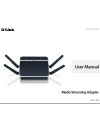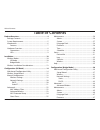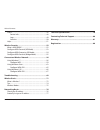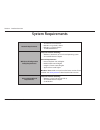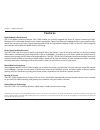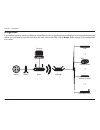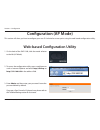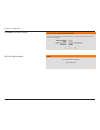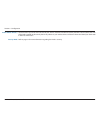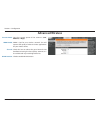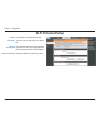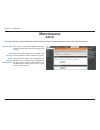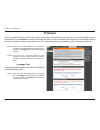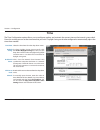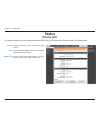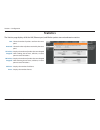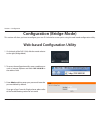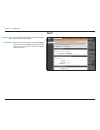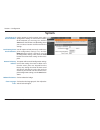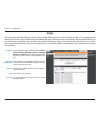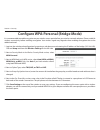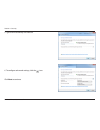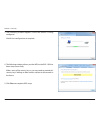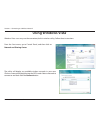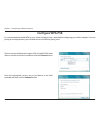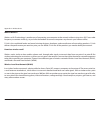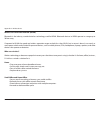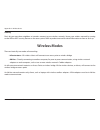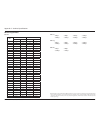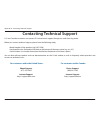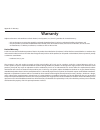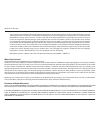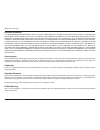- DL manuals
- D-Link
- Media Player
- DAP-1560
- User Manual
D-Link DAP-1560 User Manual - Time
29
D-Link DAP-1560 User Manual
Section 3 - Configuration
Time
The Time Configuration option allows you to configure, update, and maintain the correct time on the internal system clock.
From this section you can set the time zone that you are in. Daylight Saving can also be configured to automatically adjust the
time when needed.
Time Zone:
Daylight
Saving:
Enable NTP
Server:
NTP Server
Used:
Manual:
Select the Time Zone from the drop-down menu.
To select Daylight Saving time manually, click
the Enable Daylight Saving box. Next, use the
drop-down menu to select a Daylight Saving Offset
and then enter a start date and an end date for
daylight saving time.
NTP is short for Network Time Protocol. NTP
synchronizes computer clock times in a network
of computers. Check this box to use a NTP server.
This will only connect to a server on the Internet,
not a local server.
Enter the NTP server or select one from the drop-down
menu.
To manually input the time, enter the values in
these fields for the Year, Month, Day, Hour, Minute,
and Second and then click Save Settings. You
can also click the Copy Your Computer’s Time
Settings button at the bottom of the screen.
Summary of DAP-1560
Page 2: Table of Contents
2 d-link dap-1560 user manual table of contents product overview ..............................................................4 package contents ......................................................................... 4 system requirements .............................................................
Page 3
3 d-link dap-1560 user manual table of contents status ..............................................................................................48 device info ............................................................................48 logs .......................................................
Page 4: Product Overview
4 d-link dap-1560 user manual section 1 - product overview product overview note: using a power supply with a different voltage rating than the one included with the dap-1560 will cause damage and void the warranty for this product. Package contents dap-1560 media streaming adapter ethernet cable po...
Page 5: System Requirements
5 d-link dap-1560 user manual section 1 - product overview network requirements • an ethernet-based network • ieee 802.11n/g wireless clients • ieee 802.11a wireless clients • 10/100/1000 ethernet web-based configuration utility requirements computer with the following: • windows®, macintosh, or lin...
Page 6: Introduction
6 d-link dap-1560 user manual section 1 - product overview introduction the d-link media streaming adapter (dap-1560) enable you to easily upgrade any router to support streaming of high-definition (hd) multimedia content over a wireless connection. This device lets you create a ‘bridge’ between two...
Page 7: Features
7 d-link dap-1560 user manual section 1 - product overview features high-definition performance the d-link media streaming adapter (dap-1560) enables you to easily upgrade any router to support streaming of high- definition (hd) multimedia content over a wireless connection. Connect any ethernet-ena...
Page 8: Hardware Overview
8 d-link dap-1560 user manual section 1 - product overview 1 wps press the wps button to automatically connect to a wps-enabled wireless client. 2 lan port connect 10/100/1000 ethernet devices such as computers, switches, and hubs. 3 mode selector slide to the left for access point (ap) mode or to t...
Page 9: Leds
9 d-link dap-1560 user manual section 1 - product overview leds 1 power led a solid green light indicates a proper connection to the power supply. 2 wireless led a blinking green light indicates the wireless function is working. The light will blink fast during data transmission. The light will be o...
Page 10: Wireless Modes
10 d-link dap-1560 user manual section 2 - installation depending on how you want to use your dap-1560 will determine which mode you use. This section will help you figure out which setting works with your setup. If you already have a wired or wireless router, and want to add a mediaband (5ghz wirel...
Page 11
11 d-link dap-1560 user manual section 2 - installation if you want to wirelessly connect an ethernet-enabled device such as a game console, media player, or network attached storage device, you will need to move the switch on the back panel of the dap-1560 to bridge. Refer to page 36 for configurat...
Page 12
12 d-link dap-1560 user manual section 2 - installation create a full mediaband (5ghz wireless) network if you have two dap-1560 devices and want to create a wireless network with full mediaband technology you will need to connect one dap-1560 to your router and move the switch on the back panel to ...
Page 13
13 d-link dap-1560 user manual section 2 - installation wireless installation considerations the d-link wireless access point lets you access your network using a wireless connection from virtually anywhere within the operating range of your wireless network. Keep in mind, however, that the number, ...
Page 14: Configuration (Ap Mode)
14 d-link dap-1560 user manual section 3 - configuration configuration (ap mode) this section will show you how to configure your new d-link wireless access point using the web-based configuration utility. Web-based configuration utility 1. On the back of the dap-1560, slide the mode selector to the...
Page 15: Wireless Setup Wizard
15 d-link dap-1560 user manual section 3 - configuration click launch wireless setup wizard to quickly configure your access point. If you want to enter your settings without running the wizard, click manual wireless network setup and skip to page 18. Wireless setup wizard this wizard is designed to...
Page 16
16 d-link dap-1560 user manual section 3 - configuration select manual as the configuration method to set up your network manually. Click next to continue. Enter the wireless network name (ssid). The ssid can be up to 32 characters and is case-sensitive. Next, enter an encryption key (network key). ...
Page 17
17 d-link dap-1560 user manual section 3 - configuration click save to save your settings. The dap-1560 will reboot..
Page 18: Manual Configuration
18 d-link dap-1560 user manual section 3 - configuration enable wireless: wireless network name: band: wireless mode: enable auto channel scan: wireless channel: channel width: check the box to enable the wireless function. If you do not want to use wireless, uncheck the box to disable all the wirel...
Page 19
19 d-link dap-1560 user manual section 3 - configuration check this box if you do not want the ssid of your wireless network to be broadcasted by the dap-1560. If enabled, the ssid of the dap-1560 will not be seen by site survey utilities so your wireless clients will have to know the ssid of your d...
Page 20: Network Settings
20 d-link dap-1560 user manual section 3 - configuration network settings dhcp dhcp stands for dynamic host control protocol. The dhcp server (usually your router) will automatically assign an ip address to the dap-1560 . When you turn your dap-1560 on, it will automatically receive the proper tcp/i...
Page 21: Static Ip
21 d-link dap-1560 user manual section 3 - configuration lan connection type: access point ip address: subnet mask: default gateway: device name: use the drop-down menu to select static ip. Enter the ip address of the access point. The default ip address is 192.168.0.50. If you change the ip address...
Page 22: Advanced
22 d-link dap-1560 user manual section 3 - configuration advanced mac address filter the mac address filter section can be used to filter network access by machines based on the unique mac addresses of their network adapter(s). It is most useful to prevent unauthorized wireless devices from connecti...
Page 23: Advanced Wireless
23 d-link dap-1560 user manual section 3 - configuration transmit power: wmm enable: short gi: wlan partition: sets the transmit power of the antennas (low, medium, or high). Wmm is qos for your wireless network. This will improve the quality of video and voice applications for your wireless clients...
Page 24: Wi-Fi Protected Setup
24 d-link dap-1560 user manual section 3 - configuration enable: current pin: reset to unconfigured: reset pin to default: enable the wi-fi protected setup feature. Shows the current value of the access point’s pin. Resets wi-fi protected status to not configured. Vista wps icon will only be display...
Page 25: Guest Zone
25 d-link dap-1560 user manual section 3 - configuration enable guest zone: wireless network name: enable routing between zones: check to enable the guest zone feature. Select the schedule of time when the guest zone will be active. The schedule may be set to always, which will allow the particular ...
Page 26: Maintenance
26 d-link dap-1560 user manual section 3 - configuration new password: verify password: enable graphical authentication: enter a new password for the administrator login name. The administrator can make changes to the settings. Enter the same password that you entered in the previous textbox in orde...
Page 27: System
27 d-link dap-1560 user manual section 3 - configuration save settings to local hard drive: load settings from local hard drive: restore to factory default settings: reboot the device: use this option to save the current access point configuration settings to a file on the hard disk of the computer ...
Page 28: Firmware
28 d-link dap-1560 user manual section 3 - configuration browse: upload: after you have downloaded the new firmware, click browse to locate the firmware update on your hard drive. Click upload to complete the firmware upgrade. Once you have a firmware update on your computer, use this option to brow...
Page 29: Time
29 d-link dap-1560 user manual section 3 - configuration time the time configuration option allows you to configure, update, and maintain the correct time on the internal system clock. From this section you can set the time zone that you are in. Daylight saving can also be configured to automaticall...
Page 30: Schedules
30 d-link dap-1560 user manual section 3 - configuration schedules name: days: time: save: schedule rules list: enter a name for your new schedule. Select a day, a range of days, or all week to include every day. Check all day - 24hrs or enter a start and end time for your schedule. Click save to sa...
Page 31: Status
31 d-link dap-1560 user manual section 3 - configuration general: lan: wireless lan: displays the access point’s time and firmware version. Displays the mac address and the private (local) ip settings for the access point. Displays the wireless mac address and your wireless settings such as ssid and...
Page 32: Logs
32 d-link dap-1560 user manual section 3 - configuration log type: apply log settings now: refresh: clear: save log: there are five types of logs that can be viewed: system activity, debug information, attacks, dropped packets, and notice. Click the corresponding check box for the type(s) that you w...
Page 33: Statistics
33 d-link dap-1560 user manual section 3 - configuration statistics the statistics page displays all of the lan (ethernet port) and wireless packets transmit and receive statistics. Sent: received: tx packets dropped: rx packets dropped: collisions: errors: the total number of packets sent from the ...
Page 34: Wireless
34 d-link dap-1560 user manual section 3 - configuration wireless the wireless section allows you to view the wireless clients that are connected to your wireless access point. Connection time: mac address: displays the amount of time the wireless client has been connected to the access point. Displ...
Page 35: Help
35 d-link dap-1560 user manual section 3 - configuration help.
Page 36: Configuration (Bridge Mode)
36 d-link dap-1560 user manual section 3 - configuration configuration (bridge mode) this section will show you how to configure your new d-link wireless access point using the web-based configuration utility. Web-based configuration utility 1. On the back of the dap-1560, slide the mode selector to...
Page 37: Setup Wizard
37 d-link dap-1560 user manual section 3 - configuration this wizard is designed to assist you in configuring the wireless settings for your bridge. It will guide you through step-by-step instructions on how to setup your wireless network. Setup wizard click launch wireless setup wizard click next t...
Page 38
38 d-link dap-1560 user manual section 3 - configuration select manual as the configuration method to set up your network manually. Click next to continue. Enter the wireless network name (ssid) of the network you want to connect to. The ssid is case-sensitive. Click next to continue. Press the wps ...
Page 39
39 d-link dap-1560 user manual section 3 - configuration select the type of wireless security you would like to use and click connect to continue. If you choose wep, enter the wireless security password and click next to complete the setup wizard. If you clicked on site survey, the following screen ...
Page 40
40 d-link dap-1560 user manual section 3 - configuration click finish to complete the setup wizard. If you choose wpa or wpa2, enter the passphrase and click next to complete the setup wizard..
Page 41: Wireless
41 d-link dap-1560 user manual section 3 - configuration wireless type: site survey: wireless network name: security mode: enable: select infrastructure if connecting to a wireless router or access point (most common) or ad-hoc if connecting directly to another wireless client in ad-hoc mode. Click ...
Page 42: Network Settings
42 d-link dap-1560 user manual section 3 - configuration lan connection type: access point ip address: subnet mask: gateway address: device name: use the drop-down menu to select static ip if you want to manually assign the ip address, subnet mask, and gateway addresses. Select dynamic ip (dhcp) to ...
Page 43: Dhcp
43 d-link dap-1560 user manual section 3 - configuration dhcp select dhcp to automatically obtain an ip address on the lan/private network. Enter the device name of the ap and click next to continue. It is recommended to change the device name if there is more than one d-link device within the subne...
Page 44: Advanced
44 d-link dap-1560 user manual section 3 - configuration transmit power: set the transmit power of the antennas. Advanced advanced wireless.
Page 45: Maintenance
45 d-link dap-1560 user manual section 3 - configuration password: verify password: enable graphical authentication: enter a new password for the administrator login name. The administrator can make changes to the settings. Enter the same password that you entered in the previous textbox in order to...
Page 46: System
46 d-link dap-1560 user manual section 3 - configuration save settings to local hard drive: load settings from local hard drive: restore to factory default: reboot the device: clear language pack: use this option to save the current access point configuration settings to a file on the hard disk of t...
Page 47: Firmware
47 d-link dap-1560 user manual section 3 - configuration browse: upload: after you have downloaded the new firmware, click browse to locate the firmware update on your hard drive. Click upload to complete the firmware upgrade. Once you have a firmware update on your computer, use this option to brow...
Page 48: Status
48 d-link dap-1560 user manual section 3 - configuration displays the dap-1560’s time and firmware version. Displays the mac address and the private (local) ip settings for the access point. Displays the wireless mac address and your wireless settings such as ssid and channel. General: lan: wireless...
Page 49: Logs
49 d-link dap-1560 user manual section 3 - configuration logs the access point automatically logs (records) events of possible interest in its internal memory. If there isn’t enough internal memory for all events, logs of older events are deleted, but logs of the latest events are retained. The logs...
Page 50: Statistics
50 d-link dap-1560 user manual section 3 - configuration statistics the statistics page displays all of the lan and wireless packets transmit and receive statistics. Sent: received: tx packets dropped: rx packets dropped: collisions: errors: the total number of packets sent from the bridge. The tota...
Page 51: Help
51 d-link dap-1560 user manual section 3 - configuration help.
Page 52: Wireless Security
52 d-link dap-1560 user manual section 4 - security wireless security this section will show you the different levels of security you can use to protect your data from intruders. The dap-1560 offers the following types of security: • wpa2 (wi-fi protected access 2) • wpa2-psk (pre-shared key) • wpa ...
Page 53
53 d-link dap-1560 user manual section 4 - security configure wpa-personal (ap mode) it is recommended to enable encryption on your wireless access point before your wireless network adapters. Please establish wireless connectivity before enabling encryption. Your wireless signal may degrade when en...
Page 54
54 d-link dap-1560 user manual section 4 - security it is recommended to enable encryption on your wireless access point before your wireless network adapters. Please establish wireless connectivity before enabling encryption. Your wireless signal may degrade when enabling encryption due to the adde...
Page 55
55 d-link dap-1560 user manual section 4 - security configure wpa-personal (bridge mode) it is recommended to enable encryption on your wireless access point before your wireless network adapters. Please establish wireless connectivity before enabling encryption. Your wireless signal may degrade whe...
Page 56: Using Windows
56 d-link dap-1560 user manual section 4 - security using windows ® 7 it is recommended to enable wireless security (wpa/wpa2) on your wireless router or access point before configuring your wireless adapter. If you are joining an existing network, you will need to know the security key or passphras...
Page 57
57 d-link dap-1560 user manual section 4 - security 3. Highlight the wireless network (ssid) you would like to connect to and click the connect button. If you get a good signal but cannot access the internet, check your tcp/ip settings for your wireless adapter. Refer to the networking basics sectio...
Page 58
58 d-link dap-1560 user manual section 4 - security 5. Enter the same security key or passphrase that is on your router and click connect. You can also connect by pushing the wps button on the router. It may take 20-30 seconds to connect to the wireless network. If the connection fails, please verif...
Page 59: Configure Wps
59 d-link dap-1560 user manual section 4 - security configure wps the wps feature of the dap-1560 can be configured using windows ® 7. Carry out the following steps to use windows ® 7 to configure the wps feature of the dap-1560: 1. Click the start button and select computer from the start menu. 2. ...
Page 60
60 d-link dap-1560 user manual section 4 - security 3. Double-click the dap-1560. 4. Input the wps pin number (displayed in the wps window on the router’s lcd screen or in the setup > wireless setup menu in the router’s web ui) and click next..
Page 61
61 d-link dap-1560 user manual section 4 - security 5. Type a name to identify the network. 6. To configure advanced settings, click the icon. Click next to continue..
Page 62
62 d-link dap-1560 user manual section 4 - security 7. The following window appears while the router is being configured. Wait for the configuration to complete. 8. The following window informs you that wps on the dap-1560 has been setup successfully. Make a note of the security key as you may need ...
Page 63: Using Windows Vista
63 d-link dap-1560 user manual section 5 - connecting to a wireless network using windows vista ® windows vista ® users may use the convenient, built-in wireless utility. Follow these instructions: from the start menu, go to control panel, and then click on network and sharing center. The utility wi...
Page 64
64 d-link dap-1560 user manual section 5 - connecting to a wireless network click connect anyway to continue. The utility will display the following window to indicate a connection is being made. The final window indicates the establishment of a successful connection. The next two pages display the ...
Page 65: Configure Wpa-Psk
65 d-link dap-1560 user manual section 5 - connecting to a wireless network click on a network (displayed using the ssid) using wpa-psk under select a network to connect to and then click the connect button. Enter the appropriate security key or passphrase in the field provided and then click the co...
Page 66: Using Windows
66 d-link dap-1560 user manual section 5 - connecting to a wireless network using windows ® xp windows® xp users may use the built-in wireless utility (zero configuration utility). The following instructions are for service pack 2 users. If you are using another company’s utility or windows 2000, pl...
Page 67: Configure Wpa-Psk
67 d-link dap-1560 user manual section 5 - connecting to a wireless network configure wpa-psk it is recommended to enable wpa on your wireless bridge or access point before configuring your wireless adapter. If you are joining an existing network, you will need to know the wpa key being used. 2. Hig...
Page 68
68 d-link dap-1560 user manual section 5 - connecting to a wireless network 3. The wireless network connection box will appear. Enter the wpa-psk passphrase and click connect. It may take 20-30 seconds to connect to the wireless network. If the connection fails, please verify that the wpa-psk settin...
Page 69: Troubleshooting
69 d-link dap-1560 user manual section 6 - troubleshooting troubleshooting this chapter provides solutions to problems that can occur during the installation and operation of the dap-1560. Read the following descriptions if you are having problems. (the examples below are illustrated in windows ® xp...
Page 70
70 d-link dap-1560 user manual section 6 - troubleshooting • configure your internet settings: • go to start > settings > control panel. Double-click the internet options icon. From the security tab, click the button to restore the settings to their defaults. • click the connection tab and set the d...
Page 71: Wireless Basics
71 d-link dap-1560 user manual appendix a - wireless basics d-link wireless products are based on industry standards to provide easy-to-use and compatible high-speed wireless connectivity within your home, business or public access wireless networks. Strictly adhering to the ieee standard, the d-lin...
Page 72
72 d-link dap-1560 user manual appendix a - wireless basics what is wireless? Wireless or wi-fi technology is another way of connecting your computer to the network without using wires. Wi-fi uses radio frequency to connect wirelessly, so you have the freedom to connect computers anywhere in your ho...
Page 73
73 d-link dap-1560 user manual appendix a - wireless basics wireless personal area network (wpan) bluetooth is the industry standard wireless technology used for wpan. Bluetooth devices in wpan operate in a range up to 30 feet away. Compared to wlan the speed and wireless operation range are both le...
Page 74
74 d-link dap-1560 user manual appendix a - wireless basics where is wireless used? Wireless technology is expanding everywhere not just at home or office. People like the freedom of mobility and it’s becoming so popular that more and more public facilities now provide wireless access to attract peo...
Page 75: Wireless Modes
75 d-link dap-1560 user manual appendix a - wireless basics security don’t let your next-door neighbors or intruders connect to your wireless network. Secure your wireless network by turning on the wpa or wep security feature on the access point. Refer to product manual for detail information on how...
Page 76: Networking Basics
76 d-link dap-1560 user manual appendix b - networking basics networking basics check your ip address after you install your adapter, by default, the tcp/ip settings should be set to obtain an ip address from a dhcp server (i.E. Wireless router) automatically. To verify your ip address, please follo...
Page 77
77 d-link dap-1560 user manual appendix b - networking basics statically assign an ip address if you are not using a dhcp capable gateway/router, or you need to assign a static ip address, please follow the steps below: step 1 windows ® 7 - click on start > control panel > network and internet > net...
Page 78: Technical Specifications
78 d-link dap-1560 user manual appendix c - technical specifications technical specifications standards • ieee 802.11n • ieee 802.11a • ieee 802.11g • ieee 802.11b • ieee 802.3 • ieee 802.3u • ieee 802.3ab • ieee 802.3x security • wpa-personal • wpa2-personal • wpa-enterprise • wpa2-enterprise • wps...
Page 79
79 d-link dap-1560 user manual appendix c - technical specifications mcs gi-800ns gi=400ns 20mhz 40mhz 20mhz 40mhz 0 6.5 13.5 7.2 15.0 1 13.0 27.0 14.4 30.0 2 19.5 40.5 21.7 45.0 3 26.0 54.0 28.9 60.0 4 39.0 81.0 43.3 90.0 5 52.0 108.0 57.8 120.0 6 58.5 121.5 65.0 135.0 7 65.0 135.0 72.2 150.0 8 13....
Page 80
80 d-link dap-1560 user manual appendix d - contacting technical support contacting technical support u.S. And canadian customers can contact d-link technical support through our web site or by phone. Before you contact technical support, please have the following ready: • model number of the produc...
Page 81: Warranty
81 d-link dap-1560 user manual appendix e - warranty warranty subject to the terms and conditions set forth herein, d-link systems, inc. (“d-link”) provides this limited warranty: • only to the person or entity that originally purchased the product from d-link or its authorized reseller or distribut...
Page 82
82 d-link dap-1560 user manual appendix e - warranty limited software warranty: d-link warrants that the software portion of the product (“software”) will substantially conform to d-link’s then current functional specifications for the software, as set forth in the applicable documentation, from the...
Page 83
83 d-link dap-1560 user manual appendix e - warranty • after an rma number is issued, the defective product must be packaged securely in the original or other suitable shipping package to ensure that it will not be damaged in transit, and the rma number must be prominently marked on the outside of t...
Page 84
84 d-link dap-1560 user manual appendix e - warranty • the customer is responsible for all in-bound shipping charges to d-link. No cash on delivery (“cod”) is allowed. Products sent cod will be rejected by d-link. Products shall be fully insured by the customer and shipped to d-link networks, inc., ...
Page 85
85 d-link dap-1560 user manual appendix e - warranty limitation of liability: to the maximum extent permitted by law, d-link is not liable under any contract, negligence, strict liability or other legal or equitable theory for any loss of use of the product, inconvenience or damages of any character...
Page 86
86 d-link dap-1560 user manual appendix e - warranty federal communication commission interference statement this equipment has been tested and found to comply with the limits for a class b digital device, pursuant to part 15 of the fcc rules. These limits are designed to provide reasonable protecti...
Page 87
87 d-link dap-1560 user manual appendix e - warranty industry canada statement this device complies with rss-210 of the industry canada rules. Operation is subject to the following two conditions: 1) this device may not cause interference and 2) this device must accept any interference, including in...
Page 88: Registration
88 d-link dap-1560 user manual appendix f - registration version 1.0 october 25, 2010 product registration is entirely voluntary and failure to complete or return this form will not diminish your warranty rights. Registration.