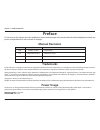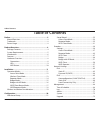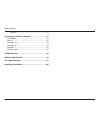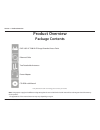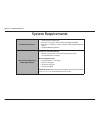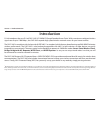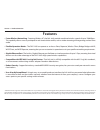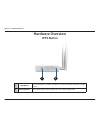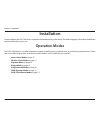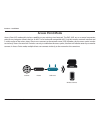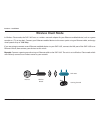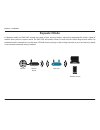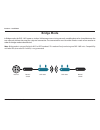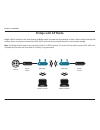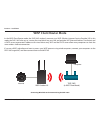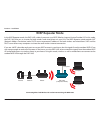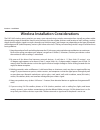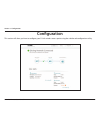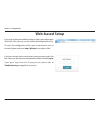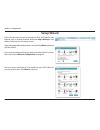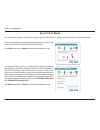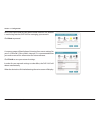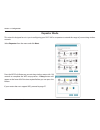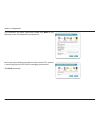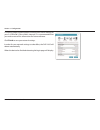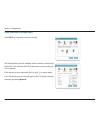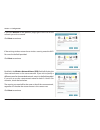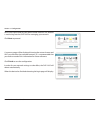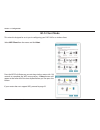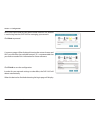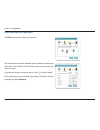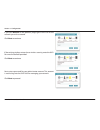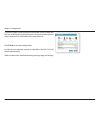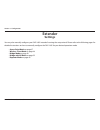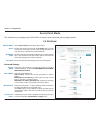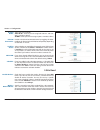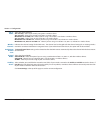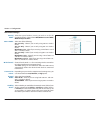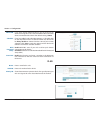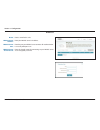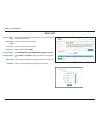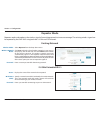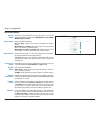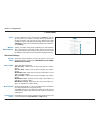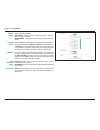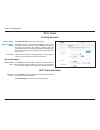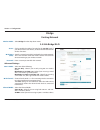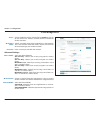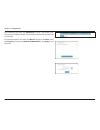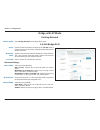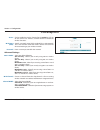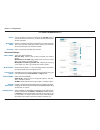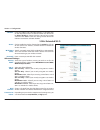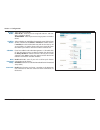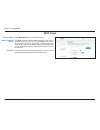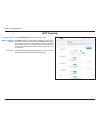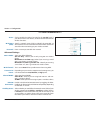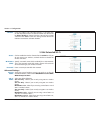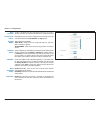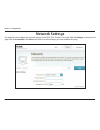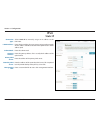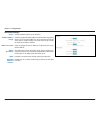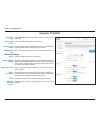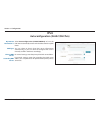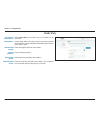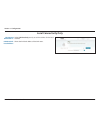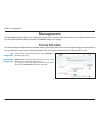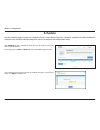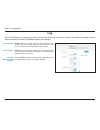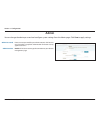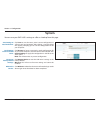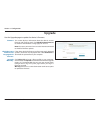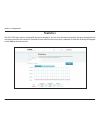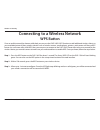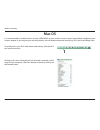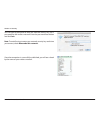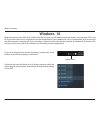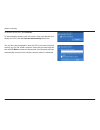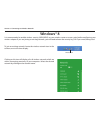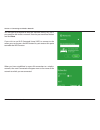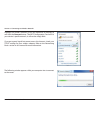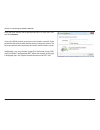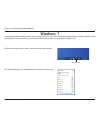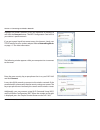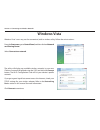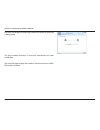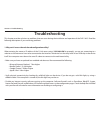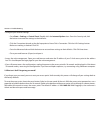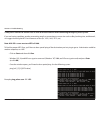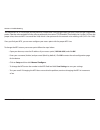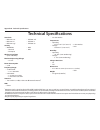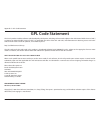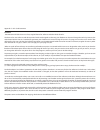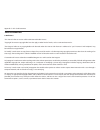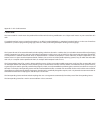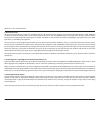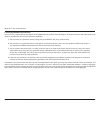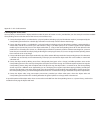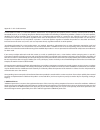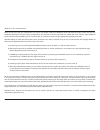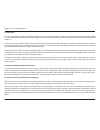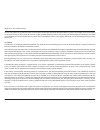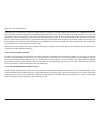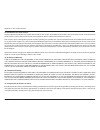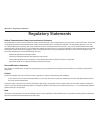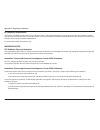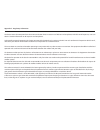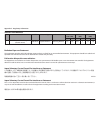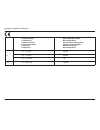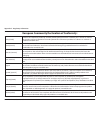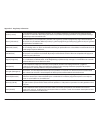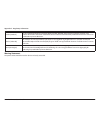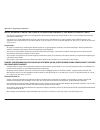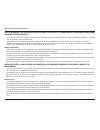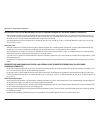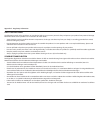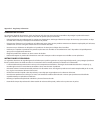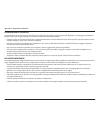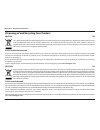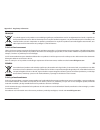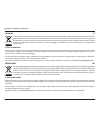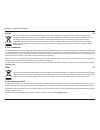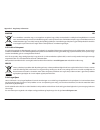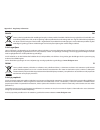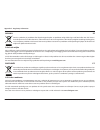- DL manuals
- D-Link
- Wireless Access Point
- DAP-1665
- User Manual
D-Link DAP-1665 User Manual
Summary of DAP-1665
Page 2: Manual Revisions
Ii d-link dap-1665 user manual section 1 - product overview d-link reserves the right to revise this publication and to make changes in the content hereof without obligation to notify any person or organization of such revisions or changes. Manual revisions trademarks d-link and the d-link logo are ...
Page 3: Table of Contents
Iii d-link dap-1665 user manual table of contents preface ................................................................................ Ii manual revisions .......................................................................... Ii trademarks .......................................................
Page 4
Iv d-link dap-1665 user manual table of contents statistics .................................................................................74 connecting to a wireless network .................................75 wps button ...............................................................................
Page 5: Product Overview
4 d-link dap-1665 user manual section 1 - product overview note: using a power supply with a different voltage rating than the one included with the dap-1665 will cause damage and void the warranty for this product. 1 the appearance of the external antennas may vary depending on region. Product over...
Page 6: System Requirements
5 d-link dap-1665 user manual section 1 - product overview system requirements network requirements • an ethernet-based network • ieee 802.11ac/n/g/b/a wireless clients (ap/repeater mode) • ieee 802.11ac/n/g/b/a wireless network (client/bridge/repeater mode) • 10/100/1000 mbps ethernet web-based con...
Page 7: Introduction
6 d-link dap-1665 user manual section 1 - product overview introduction d-link introduces the new d-link dap-1665 ac1200 wi-fi range extender/access point. With a maximum combined wireless signal rate of up to 1200 mbps 1 , the dap-1665 expands high-speed wireless network access for your home or off...
Page 8: Features
7 d-link dap-1665 user manual section 1 - product overview • faster wireless networking - featuring wireless ac, the dap-1665 provides combined wireless speeds of up to 1200 mbps 1 . This capability allows users to participate in real-time activities online, such as video streaming, online gaming, a...
Page 9: Hardware Overview
8 d-link dap-1665 user manual section 1 - product overview hardware overview connections 1 reset button press this button to restore the access point to its original factory default settings. 2 lan port connect 10/100/1000 ethernet devices such as computers, switches, and hubs. 3 power switch press ...
Page 10: Hardware Overview
Dap-1665 ac1200 wi-fi range extender/access point dap-1665 user manual version 1.20
Page 11: Hardware Overview
10 d-link dap-1665 user manual section 1 - product overview hardware overview wps button 1 1 wps button press this button to use wps to establish a secure connection with other wireless devices. 2 kensington slot attach a kensington® lock to protect your access point against theft. 2.
Page 12: Installation
11 d-link dap-1665 user manual section 2 - installation installation please configure the dap-1665 with a computer connected directly to the device. The following pages will explain the different operational modes you can use. Operation modes the dap-1665 features a number of operation modes, enabli...
Page 13: Access Point Mode
12 d-link dap-1665 user manual section 2 - installation access point mode access point (ap) mode adds wireless capability to your existing wired network. The dap-1665 acts as a central connection point for any computer (client) that has an 802.11ac or backwards compatible 802.11n/g/b/a wireless netw...
Page 14: Wireless Client Mode
13 d-link dap-1665 user manual section 2 - installation wireless client mode in wireless client mode, the dap-1665 acts as a wireless network adapter for your ethernet-enabled device (such as a game console or a tv set-top box). Connect your ethernet-enabled device to the access point using an ether...
Page 15: Repeater Mode
14 d-link dap-1665 user manual section 2 - installation repeater mode in repeater mode, the dap-1665 extends the range of your existing wireless network by repeating the wireless signal of another access point or wireless router. The dap-1665 and wireless router (if used) must be within range of eac...
Page 16: Bridge Mode
15 d-link dap-1665 user manual section 2 - installation bridge mode in bridge mode, the dap-1665 creates a wireless link between two existing networks, enabling data to be shared between the two networks without the need for a physical connection. The two networks must be within wireless reach of on...
Page 17: Bridge With Ap Mode
16 d-link dap-1665 user manual section 2 - installation bridge with ap mode bridge with ap mode has the same features of bridge mode, but adds the functionality of access point mode, meaning that wireless clients can connect to one of the dap-1665s and have access to both networks via the wireless b...
Page 18: Wisp Client Router Mode
17 d-link dap-1665 user manual section 2 - installation wisp client router mode in the wisp client router mode, the dap-1665 wirelessly connects to a wisp (wireless internet service provider) ap. In this mode, the dap-1665 also acts as a router for wired clients on your lan and provides nat (network...
Page 19: Wisp Repeater Mode
18 d-link dap-1665 user manual section 2 - installation wisp repeater mode in the wisp repeater mode, the dap-1665 wirelessly connects to a wisp (wireless internet service provider) ap. In this mode, the dap-1665 also acts as a router for both wireless and wired clients on your lan. The wisp repeate...
Page 20
19 d-link dap-1665 user manual section 2 - installation wireless installation considerations the dap-1665 wireless access point lets you access your network using a wireless connection from virtually anywhere within the operating range of the device. Keep in mind, however, that the number, thickness...
Page 21: Configuration
20 d-link dap-1665 user manual section 3 - configuration configuration this section will show you how to configure your d-link wireless access point using the web-based configuration utility..
Page 22: Web-Based Setup
21 d-link dap-1665 user manual section 3 - configuration web-based setup if you wish to change the default settings or adjust the configuration of the dap-1665, you may use the web-based configuration utility. To access the configuration utility, open a web browser such as internet explorer and ente...
Page 23: Setup Wizard
22 d-link dap-1665 user manual section 3 - configuration if this is the first time you are setting up your dap-1665, open a web browser such as internet explorer and enter http://dlinkap in the address field to access the setup wizard. Select a language from the drop-down menu and click next to proc...
Page 24: Access Point Mode
23 d-link dap-1665 user manual section 3 - configuration access point mode if you have already connected an ethernet cable from your dap-1665 to your router, the wizard will automatically detect it. Click skip to continue or back to go back to the previous step. This screen will help you to set a ne...
Page 25
24 d-link dap-1665 user manual section 3 - configuration a summary page will be displayed, showing the current settings for your 2.4 ghz and 5 ghz wireless networks. It is recommended that you make a note of this information for future reference. Click finish to save your network settings. In order ...
Page 26: Repeater Mode
25 d-link dap-1665 user manual section 3 - configuration this wizard is designed to assist you in configuring your dap-1665 as a repeater to extend the range of your existing wireless network. Repeater mode select repeater from the menu and click next. If your router does not support wps, proceed to...
Page 27
26 d-link dap-1665 user manual section 3 - configuration if a connection has been successfully made, click next on the following screen to complete the setup process. Next, enter a password for your administrator account. This account is used to log into the dap-1665 for managing your network. Click...
Page 28
27 d-link dap-1665 user manual section 3 - configuration a summary page will be displayed, showing the current settings for your 2.4 ghz and 5 ghz wireless networks. It is recommended that you make a note of this information for future reference. Click finish to save your network settings. In order ...
Page 29
28 d-link dap-1665 user manual section 3 - configuration select wi-fi to setup your network manually. The wizard will then scan for available wireless networks within range of the dap-1665. Click on the ssid of the router or access point you wish to extend. If you do not see your network in the list...
Page 30
29 d-link dap-1665 user manual section 3 - configuration by default, the wireless network name (ssid) field will display the same network name as the source network. If you wish to specify a different name for the extended network, enter it in the field provided. If you wish to use the same network ...
Page 31
30 d-link dap-1665 user manual section 3 - configuration a summary page will be displayed showing the network name and wi-fi password for the extended network. It is recommended that you make a record of this information for future reference. Click finish to save the configuration. In order for your...
Page 32: Wi-Fi Client Mode
31 d-link dap-1665 user manual section 3 - configuration this wizard is designed to assist you in configuring your dap-1665 as a wireless client. Wi-fi client mode select wifi client from the menu and click next. If your router does not support wps, proceed to page 32. Press the wps push button on y...
Page 33
32 d-link dap-1665 user manual section 3 - configuration a summary page will be displayed showing the network name and wi-fi password for the extended network. It is recommended that you make a record of this information for future reference. Click finish to save the configuration. In order for your...
Page 34
33 d-link dap-1665 user manual section 3 - configuration click wi-fi to manually select your network. The wizard will then scan for available wireless networks within range of the dap-1665. Click on the ssid of the router or access point you wish to extend. If you do not see your network in the list...
Page 35
34 d-link dap-1665 user manual section 3 - configuration if the existing wireless network uses wireless security, enter the wi-fi password in the field provided. Click next to continue. If you click manual on the previous page, type in the ssid of the network you wish to extend. Click next to contin...
Page 36
35 d-link dap-1665 user manual section 3 - configuration a summary page will be displayed showing the network name and wi-fi password for the existing network. It is recommended that you make a record of this information for future reference. Click finish to save the configuration. In order for your...
Page 37: Extender
36 d-link dap-1665 user manual section 3 - configuration extender settings you may also manually configure your dap-1665 instead of running the setup wizard. Please refer to the following pages for detailed instructions on how to manually configure the dap-1665 for your desired operation mode. • acc...
Page 38: Access Point Mode
37 d-link dap-1665 user manual section 3 - configuration access point mode wireless mode: status: wi-fi name (ssid): password: select access point from the drop-down menu. Enables the wireless function for the 2.4 ghz band. If you do not want to use wireless on this band, disable the slider. You may...
Page 39
38 d-link dap-1665 user manual section 3 - configuration channel width: ht20/40 coexistence: visibility status: wifi vlan: schedule: select the channel width: auto 20/40 - select if you are using both 802.11n and non- 802.11n wireless devices. 20 mhz - select if you are not using any 802.11n wireles...
Page 40
39 d-link dap-1665 user manual section 3 - configuration 802.11 mode: wireless channel: enable auto channel scan: channel width: visibility status: select one of the following: 802.11a only - select if you are only using 802.11a wireless clients. 802.11n only - select if you are only using 802.11n w...
Page 41
40 d-link dap-1665 user manual section 3 - configuration advanced settings: security mode: 802.11 mode: wi-fi channel: transmission power: channel width: visibility status: select the type of wireless security you wish to use for the extended network. Choose from wpa/wpa2-personal/wpa/ wpa2-enterpri...
Page 42
41 d-link dap-1665 user manual section 3 - configuration if you have already defined vlan ids, you can choose if the clients accessing the 2.4 or 5 ghz band will be able to see other clients connected to that vlan. The default setting is none. If you have added a rule under management >> schedule, c...
Page 43
42 d-link dap-1665 user manual section 3 - configuration radius name: radius server address: radius server port: radius server shared secret: enter a name for this rule. Enter your radius server’s ip address. Enter the port your radius server connects for authentication. It is usually udp port 1812....
Page 44
43 d-link dap-1665 user manual section 3 - configuration multi-ssid internet access only: wifi name: (ssid) password: frequency: security mode: visibility status: wifi vlan: schedule: enable this to allow only access to the internet when connected to these ssid networks. Enter a name for this new ne...
Page 45: Repeater Mode
44 d-link dap-1665 user manual section 3 - configuration wireless mode: wireless network name: password: select repeater from the drop-down menu. Click scan to display a list of wireless networks in your area. In the pop-up, click on the ssid, and click select at the bottom of the page to continue. ...
Page 46
45 d-link dap-1665 user manual section 3 - configuration security mode: 802.11 mode: wi-fi channel: transmission power: channel width: ht20/40 coexistence: visibility status: schedule: select the type of wireless security you wish to use for the extended network. Choose from wpa/wpa2-personal/wpa/ w...
Page 47
46 d-link dap-1665 user manual section 3 - configuration 5 ghz band click to enable the wireless function for the 5 ghz band. If you do not want to use wireless, uncheck the box to disable all wireless functions. You may also set up a specific time range (schedule). Select a schedule from the drop-d...
Page 48
47 d-link dap-1665 user manual section 3 - configuration select the channel width: auto 20/40 - select if you are using both 802.11n and non- 802.11n wireless devices. 20/40/80 mhz - select if you are not using any 802.11n wireless clients. Select whether you would like the network name (ssid) of yo...
Page 49: Wi-Fi Client
48 d-link dap-1665 user manual section 3 - configuration wi-fi client wireless mac clone: tick enable to clone the mac address of another device. Manually enter the mac address, or click on the drop-down box to search through the mac addresses of connected devices. Wireless mode: wireless network na...
Page 50: Bridge
49 d-link dap-1665 user manual section 3 - configuration bridge wireless mode: select bridge from the drop-down menu. Existing network click to enable the wireless function for the 2.4 ghz band. If you do not want to use wireless, uncheck the box to disable all wireless functions. Specify a network ...
Page 51
50 d-link dap-1665 user manual section 3 - configuration click to enable the wireless function for the 5 ghz band. If you do not want to use wireless, uncheck the box to disable all wireless functions. Specify a network name (ssid) to identify the 5 ghz network. This is the network name that wireles...
Page 52
51 d-link dap-1665 user manual section 3 - configuration at the bottom of the page, click add record to create a new record of the network you would like to bridge. A list of wireless networks will appear for you to select from. If the desired network is not listed, click manual and type in the name...
Page 53: Bridge With Ap Mode
52 d-link dap-1665 user manual section 3 - configuration bridge with ap mode wireless mode: select bridge with ap from the drop-down menu. Existing network 2.4 ghz bridge wi-fi click to enable the wireless function for the 2.4 ghz band. If you do not want to use wireless, uncheck the box to disable ...
Page 54
53 d-link dap-1665 user manual section 3 - configuration 5 ghz bridge wi-fi click to enable the wireless function for the 5 ghz band. If you do not want to use wireless, uncheck the box to disable all wireless functions. Specify a network name (ssid) to identify the 5 ghz network. This is the networ...
Page 55
54 d-link dap-1665 user manual section 3 - configuration 2.4 ghz extended wi-fi click to enable the wireless function for the 2.4 ghz band. If you do not want to use wireless, uncheck the box to disable all wireless functions. Specify a network name (ssid) to identify the 2.4 ghz network. This is th...
Page 56
55 d-link dap-1665 user manual section 3 - configuration 5 ghz extended wi-fi if you have added a rule under management >> schedule, click on the drop-down menu to choose whether the device will be always enable or choose from the name of your custom schedule. Click save to store the setting and the...
Page 57
56 d-link dap-1665 user manual section 3 - configuration channel width: visibility status: schedule: wi-fi protected setup: user limit: select the channel width: auto 20/40 - select if you are using both 802.11n and non- 802.11n wireless devices. 20/40/80 mhz - select if you are not using any 802.11...
Page 58: Wisp Client
57 d-link dap-1665 user manual section 3 - configuration wisp client wireless mode: wireless network name: password: select wisp client from the drop-down menu. Click scan to display a list of wireless networks in your area. In the pop-up, click on the ssid, and click select at the bottom of the pag...
Page 59: Wisp Repeater
58 d-link dap-1665 user manual section 3 - configuration wisp repeater wireless mode: wireless network name: password: select wisp repeater from the drop-down menu. Click scan to display a list of wireless networks in your area. In the pop-up, click on the ssid, and click select at the bottom of the...
Page 60
59 d-link dap-1665 user manual section 3 - configuration 2.4 ghz extended wi-fi click to enable the wireless function for the 2.4 ghz band. If you do not want to use wireless, uncheck the box to disable all wireless functions. Specify a network name (ssid) to identify the extended 2.4 ghz network. T...
Page 61
60 d-link dap-1665 user manual section 3 - configuration if you have added a rule under management >> schedule, click on the drop-down menu to choose whether the device will be always enable or choose from the name of your custom schedule. Click save to store the setting and the device will reboot t...
Page 62
61 d-link dap-1665 user manual section 3 - configuration wi-fi channel: transmission power: channel width: visibility status: schedule: wi-fi protected setup: user limit: choose a channel from the drop-down menu for an existing wireless network or to reduce interference in congested areas. Depending...
Page 63: Network Settings
62 d-link dap-1665 user manual section 3 - configuration network settings this page lets you configure the network settings for the dap-1665. To access this page, click the settings at the top of the page, then select network. Click save at any time to save the changes you have made on this page..
Page 64: Static Ip
63 d-link dap-1665 user manual section 3 - configuration static ip connection type: lan ip address: subnet mask: gateway address: primary dns server: secondary dns server: management link: select static ip to manually assign an ip address to the dap-1665. Enter the ipv4 address that you want to assi...
Page 65
64 d-link dap-1665 user manual section 3 - configuration status: dhcp ip address range: dhcp lease time: always broadcast: upnp: ipv4/ipv6 multicast streams: click to enable the dhcp server function. Enter the range of the dhcp address pool from which requesting clients can be assigned addresses. Yo...
Page 66: Dynamic Ip (Dhcp)
65 d-link dap-1665 user manual section 3 - configuration dynamic ip (dhcp) connection type: primary dns server: secondary dns server: management link: select dynamic ip to automatically assign an ip address to the dap-1665. Enter the address of the primary dns server. Enter the address of the second...
Page 67: Ipv6
66 d-link dap-1665 user manual section 3 - configuration my internet connection is: dns type: primary dns server: secondary dns server: select autoconfiguration (slaac/dhcpv6) to have the dap-1665 automatically receive an ipv6 address from the uplink router. You can select to obtain ipv6 dns server ...
Page 68: Static Ipv6
67 d-link dap-1665 user manual section 3 - configuration my internet connection is: ipv6 address: subnet prefix length: default gateway: primary dns server: secondary dns server: select static ipv6 to manually assign an ip address to the dap-1665. Enter the ipv6 address that you want to assign to th...
Page 69: Local Connectivity Only
68 d-link dap-1665 user manual section 3 - configuration my internet connection is: lan ipv6 link- local address: select link-local only to only set an ipv6 address for the local network. Shows the link-local address of the dap-1665. Local connectivity only.
Page 70: Management
69 d-link dap-1665 user manual section 3 - configuration management the management section allows you to adjust the administrative settings of the router such as time and date, administrator password, and update the device’s firmware. Click save to apply your settings. Time configuration: automatic ...
Page 71: Schedule
70 d-link dap-1665 user manual section 3 - configuration schedule click add rule to add a schedule for times that can be used to control the device’s specific features. On this page, you can edit and delete the rule. Click save to apply the rules. You can draw the times slots in the pop-up window an...
Page 72: Log
71 d-link dap-1665 user manual section 3 - configuration syslog settings: e-mail settings: e-mail log when full or on schedule: enable logging to syslog server if you have one on your network. You can then manually enter the ip address of the server or select from the drop-down list on the right. En...
Page 73: Admin
72 d-link dap-1665 user manual section 3 - configuration admin enter a custom password for your admin account in this box. You can also enable a graphical authentication for better security against bots here. Enable https server to encrypt the connection to your device’s management page. Admin passw...
Page 74: System
73 d-link dap-1665 user manual section 3 - configuration system click save to save the access point’s current configuration to a file on your local computer. After clicking, a save file dialog will appear, prompting you to save the configuration file on your computer. Click browse to locate a previo...
Page 75: Upgrade
74 d-link dap-1665 user manual section 3 - configuration upgrade this section displays information about the device’s current firmware and language pack. Click check for new firmware to check for new firmware or language pack versions. Note: the access point must have an active internet connected to...
Page 76: Statistics
75 d-link dap-1665 user manual section 3 - configuration statistics the dap-1665 keeps statistics of the traffic that passes through it. You can view the amount of packets that pass through the lan and wireless portions of the network. The traffic counter will reset if the access point is rebooted. ...
Page 77: Wps Button
76 d-link dap-1665 user manual section 4 - security connecting to a wireless network wps button once an uplink network has been established, you may use the dap-1665’s wps function to add additional wireless clients to your extended network. Many wireless devices such as wireless routers, media play...
Page 78: Mac Os
77 d-link dap-1665 user manual section 4 - security it is recommended to enable wireless security (wpa/wpa2) on your wireless router or access point before configuring your wireless adapter. If you are joining an existing network, you will need to know the security key (wi-fi password) being used. T...
Page 79
78 d-link dap-1665 user manual section 4 - security you will then be prompted to enter the network security key (wi-fi password) for the wireless network. Enter the password into the box and click join. Note: to avoid having to enter your network security key each time you connect, check remember th...
Page 80: Windows
79 d-link dap-1665 user manual section 4 - security windows ® 10 when connecting to the dap-1665 wirelessly for the first time, you will need to input the wireless network name (ssid) and wi-fi password (security key) of the device you are connecting to. If your product has a wi-fi configuration car...
Page 81
80 d-link dap-1665 user manual section 4 - security to connect to the ssid, click connect. To automatically connect with the router when your device next detects the ssid, click the connect automatically check box. You will then be prompted to enter the wi-fi password (network security key) for the ...
Page 82: Windows® 8
81 d-link dap-1665 user manual section 5 - connecting to a wireless network windows® 8 it is recommended to enable wireless security (wpa/wpa2) on your wireless router or access point before configuring your wireless adapter. If you are joining an existing network, you will need to know the security...
Page 83
82 d-link dap-1665 user manual section 5 - connecting to a wireless network you will then be prompted to enter the network security key (wi-fi password) for the wireless network. Enter the password into the box and click next. If you wish to use wi-fi protected setup (wps) to connect to the router, ...
Page 84
83 d-link dap-1665 user manual section 5 - connecting to a wireless network highlight the wireless network (ssid) you would like to connect to and click the connect button. The wi-fi configuration card will list your device’s specific network, it will not be simply dlink. If you get a good signal bu...
Page 85
84 d-link dap-1665 user manual section 5 - connecting to a wireless network enter the same security key or passphrase that is on your dap-1665 and click connect. It may take 20-30 seconds to connect to the wireless network. If the connection fails, please verify that the security settings are correc...
Page 86: Windows
85 d-link dap-1665 user manual section 5 - connecting to a wireless network windows ® 7 it is recommended to enable wireless security (wpa/wpa2) on your dap-1665 before configuring your wireless adapter. If you are joining an existing network, you will need to know the security key or passphrase bei...
Page 87
86 d-link dap-1665 user manual section 5 - connecting to a wireless network highlight the wireless network (ssid) you would like to connect to and click the connect button. The wi-fi configuration card will list your device’s specific network. If you get a good signal but cannot access the internet,...
Page 88: Windows Vista
87 d-link dap-1665 user manual section 5 - connecting to a wireless network windows vista ® windows vista® users may use the convenient, built-in wireless utility. Follow these instructions: from the start menu, go to control panel, and then click on network and sharing center. The utility will disp...
Page 89
88 d-link dap-1665 user manual section 5 - connecting to a wireless network the utility will display the following window to indicate a connection is being made. The final window indicates a successful connection has been established. The next two pages display the windows used to connect to a wpa- ...
Page 90: Troubleshooting
89 d-link dap-1665 user manual section 6 - troubleshooting troubleshooting this chapter provides solutions to problems that can occur during the installation and operation of the dap-1665. Read the following descriptions if you are having problems. 1. Why can’t i access the web-based configuration u...
Page 91
90 d-link dap-1665 user manual section 6 - troubleshooting • configure your internet settings: • go to start > settings > control panel. Double-click the internet options icon. From the security tab, click the button to restore the settings to their defaults. • click the connection tab and set the d...
Page 92
91 d-link dap-1665 user manual section 6 - troubleshooting 3. Why can’t i connect to certain sites or send and receive emails when connecting through my access point? If you are having a problem sending or receiving email, or connecting to secure sites such as ebay, banking sites, and hotmail, we su...
Page 93
92 d-link dap-1665 user manual section 6 - troubleshooting you should start at 1472 and work your way down by 10 each time. Once you get a reply, go up by 2 until you get a fragmented packet. Take that value and add 28 to the value to account for the various tcp/ip headers. For example, lets say tha...
Page 94: Technical Specifications
93 d-link dap-1665 user manual appendix b - technical specifications technical specifications standards • ieee 802.11ac • ieee 802.11n • ieee 802.11gf security • wpa/wpa2 - personal - enterprise wireless signal rate • up to 1200 mbps maximum operating voltage - 12 v 1a power consumption • 5.7 w freq...
Page 95: Gpl Code Statement
94 d-link dap-1665 user manual appendix c - gpl code statement gpl code statement this d-link product includes software code developed by third parties, including software code subject to the gnu general public license (“gpl”) or gnu lesser general public license (“lgpl”). As applicable, the terms o...
Page 96
95 d-link dap-1665 user manual appendix c - gpl code statement preamble the gnu general public license is a free, copyleft license for software and other kinds of works. The licenses for most software and other practical works are designed to take away your freedom to share and change the works. By ...
Page 97
96 d-link dap-1665 user manual appendix c - gpl code statement terms and conditions 0. Definitions. “this license” refers to version 3 of the gnu general public license. “copyright” also means copyright-like laws that apply to other kinds of works, such as semiconductor masks. “the program” refers t...
Page 98
97 d-link dap-1665 user manual appendix c - gpl code statement 1. Source code. The “source code” for a work means the preferred form of the work for making modifications to it. “object code” means any non-source form of a work. A “standard interface” means an interface that either is an official sta...
Page 99
98 d-link dap-1665 user manual appendix c - gpl code statement 2. Basic permissions. All rights granted under this license are granted for the term of copyright on the program, and are irrevocable provided the stated conditions are met. This license explicitly affirms your unlimited permission to ru...
Page 100
99 d-link dap-1665 user manual appendix c - gpl code statement 5. Conveying modified source versions. You may convey a work based on the program, or the modifications to produce it from the program, in the form of source code under the terms of section 4, provided that you also meet all of these con...
Page 101
100 d-link dap-1665 user manual appendix c - gpl code statement 6. Conveying non-source forms. You may convey a covered work in object code form under the terms of sections 4 and 5, provided that you also convey the machine-readable corresponding source under the terms of this license, in one of the...
Page 102
101 d-link dap-1665 user manual appendix c - gpl code statement a “user product” is either (1) a “consumer product”, which means any tangible personal property which is normally used for personal, family, or household purposes, or (2) anything designed or sold for incorporation into a dwelling. In d...
Page 103
102 d-link dap-1665 user manual appendix c - gpl code statement when you convey a copy of a covered work, you may at your option remove any additional permissions from that copy, or from any part of it. (additional permissions may be written to require their own removal in certain cases when you mod...
Page 104
103 d-link dap-1665 user manual appendix c - gpl code statement 8. Termination. You may not propagate or modify a covered work except as expressly provided under this license. Any attempt otherwise to propagate or modify it is void, and will automatically terminate your rights under this license (in...
Page 105
104 d-link dap-1665 user manual appendix c - gpl code statement you may not impose any further restrictions on the exercise of the rights granted or affirmed under this license. For example, you may not impose a license fee, royalty, or other charge for exercise of rights granted under this license,...
Page 106
105 d-link dap-1665 user manual appendix c - gpl code statement a patent license is “discriminatory” if it does not include within the scope of its coverage, prohibits the exercise of, or is conditioned on the non- exercise of one or more of the rights that are specifically granted under this licens...
Page 107
106 d-link dap-1665 user manual appendix c - gpl code statement 14. Revised versions of this license. The free software foundation may publish revised and/or new versions of the gnu general public license from time to time. Such new versions will be similar in spirit to the present version, but may ...
Page 108: Regulatory Statements
107 d-link dap-1665 user manual appendix c - regulatory information regulatory statements federal communication commission interference statement this equipment has been tested and found to comply with the limits for a class b digital device, pursuant to part 15 of the fcc rules. These limits are de...
Page 109
108 d-link dap-1665 user manual appendix c - regulatory information rf frequency requirements this device is for indoor use only when using all channels in the 5.150-5.250 ghz frequency range. High power radars are allocated as primary users of the 5.250-5.350 ghz bands. These radar stations can cau...
Page 110
109 d-link dap-1665 user manual appendix c - regulatory information this radio transmitter (ic: 4216a-ap1665b1) has been approved by industry canada to operate with the antenna types listed below with the maximum permissible gain and required antenna impedance for each antenna type indicated. Antenn...
Page 111
110 d-link dap-1665 user manual appendix c - regulatory information table for filed antenna ant. Brand p/n antenna type connector antenna gain (dbi) cable loss (dbi) true gain (dbi) 2.4 g 5 g 2.4 g 5 g 2.4 g 5 g 1 whayu and ren feng (second source) 290-20187 dipole antenna sma plug reverse 1.8 2.8 0...
Page 112
111 d-link dap-1665 user manual appendix c - regulatory information frequency band(s) frequenzband fréquence bande(s) bandas de frecuencia frequenza/e frequentie(s) max. Output power (eirp) max. Output power consommation d’énergie max. Potencia máxima de salida potenza max. Output max. Output power ...
Page 113
112 d-link dap-1665 user manual appendix c - regulatory information european community declaration of conformity: Česky [czech] tímto d-link corporation prohlašuje, že tento produkt, jeho příslušenství a software jsou v souladu se směrnicí 2014/53/eu. Celý text es prohlášení o shodě vydaného eu a o ...
Page 114
113 d-link dap-1665 user manual appendix c - regulatory information latviski [latvian] ar šo uzņēmums d-link corporation apliecina, ka šis produkts, piederumi un programmatūra atbilst direktīvai 2014/53/es. Es atbilstības deklarācijas pilno tekstu un produkta aparātprogrammatūru var lejupielādēt att...
Page 115
114 d-link dap-1665 user manual appendix c - regulatory information svenska[swedish] d-link corporation försäkrar härmed att denna produkt, tillbehör och programvara överensstämmer med direktiv 2014/53/eu. Hela texten med eu-försäkran om överensstämmelse och produkt-firmware kan hämtas från produkts...
Page 116
115 d-link dap-1665 user manual appendix c - regulatory information notice of wireless radio lan usage in the european community (for wireless product only): • this device is restricted to indoor use when operated in the european community using channels in the 5.15-5.35 ghz band to reduce the poten...
Page 117
116 d-link dap-1665 user manual appendix c - regulatory information avis concernant l'utilisation de la radio sans fil lan dans la communautÉ europÉenne (uniquement pour les produits sans fil) • cet appareil est limité à un usage intérieur lorsqu'il est utilisé dans la communauté européenne sur les ...
Page 118
117 d-link dap-1665 user manual appendix c - regulatory information avviso per l’uso di lan radio wireless nella comunitÀ europea (solo per prodotti wireless) • nella comunità europea, l’uso di questo dispositivo è limitato esclusivamente agli ambienti interni sui canali compresi nella banda da 5,15...
Page 119
118 d-link dap-1665 user manual appendix c - regulatory information safety instructions the following general safety guidelines are provided to help ensure your own personal safety and protect your product from potential damage. Remember to consult the product user instructions for more details. • s...
Page 120
119 d-link dap-1665 user manual appendix c - regulatory information consignes de sÉcuritÉ les consignes générales de sécurité ci-après sont fournies afin d’assurer votre sécurité personnelle et de protéger le produit d’éventuels dommages. Veuillez consulter les consignes d’utilisation du produit pou...
Page 121
120 d-link dap-1665 user manual appendix c - regulatory information istruzioni per la sicurezza le seguenti linee guida sulla sicurezza sono fornite per contribuire a garantire la sicurezza personale degli utenti e a proteggere il prodotto da potenziali danni. Per maggiori dettagli, consultare le is...
Page 122
121 d-link dap-1665 user manual appendix c - regulatory information disposing of and recycling your product english en this symbol on the product or packaging means that according to local laws and regulations this product should be not be disposed of in household waste but sent for recycling. Pleas...
Page 123
122 d-link dap-1665 user manual appendix c - regulatory information franÇais fr ce symbole apposé sur le produit ou son emballage signifie que, conformément aux lois et règlementations locales, ce produit ne doit pas être éliminé avec les déchets domestiques mais recyclé. Veuillez le rapporter à un ...
Page 124
123 d-link dap-1665 user manual appendix c - regulatory information italiano it la presenza di questo simbolo sul prodotto o sulla confezione del prodotto indica che, in conformità alle leggi e alle normative locali, questo prodotto non deve essere smaltito nei rifiuti domestici, ma avviato al ricic...
Page 125
124 d-link dap-1665 user manual appendix c - regulatory information polski pl ten symbol umieszczony na produkcie lub opakowaniu oznacza, że zgodnie z miejscowym prawem i lokalnymi przepisami niniejszego produktu nie wolno wyrzucać jak odpady czy śmieci z gospodarstwa domowego, lecz należy go poddać...
Page 126
125 d-link dap-1665 user manual appendix c - regulatory information magyar hu ez a szimbólum a terméken vagy a csomagoláson azt jelenti, hogy a helyi törvényeknek és szabályoknak megfelelően ez a termék nem semmisíthető meg a háztartási hulladékkal együtt, hanem újrahasznosításra kell küldeni. Kérjü...
Page 127
126 d-link dap-1665 user manual appendix c - regulatory information dansk dk dette symbol på produktet eller emballagen betyder, at dette produkt i henhold til lokale love og regler ikke må bortskaffes som husholdningsaffald, mens skal sendes til genbrug. Indlever produktet til et indsamlingssted so...
Page 128
127 d-link dap-1665 user manual appendix c - regulatory information svenska se den här symbolen på produkten eller förpackningen betyder att produkten enligt lokala lagar och föreskrifter inte skall kastas i hushållssoporna utan i stället återvinnas. Ta den vid slutet av dess livslängd till en av di...