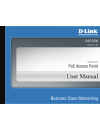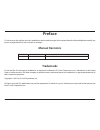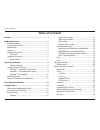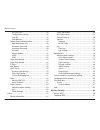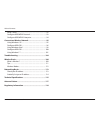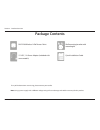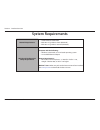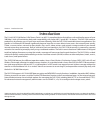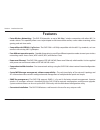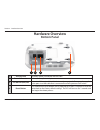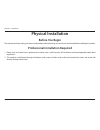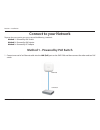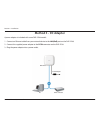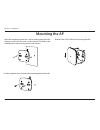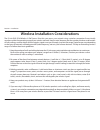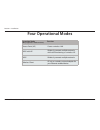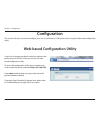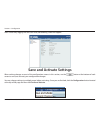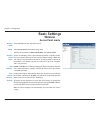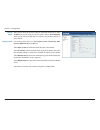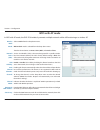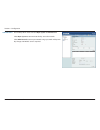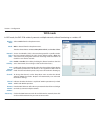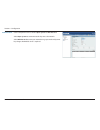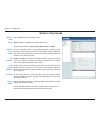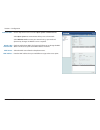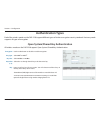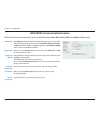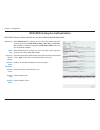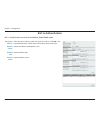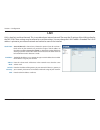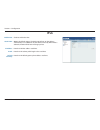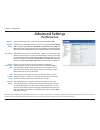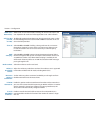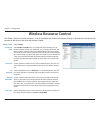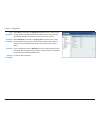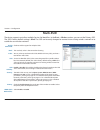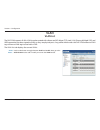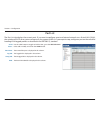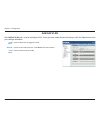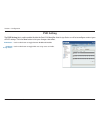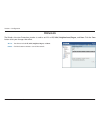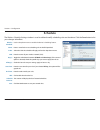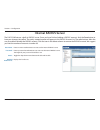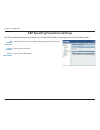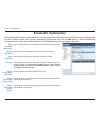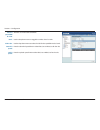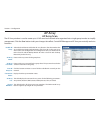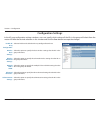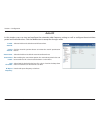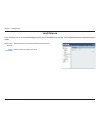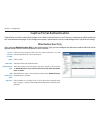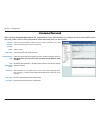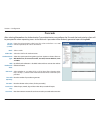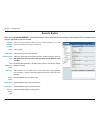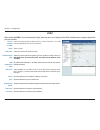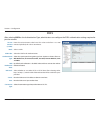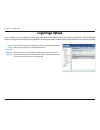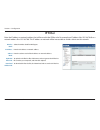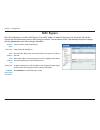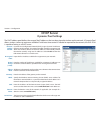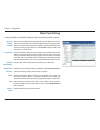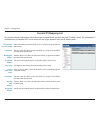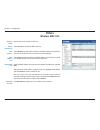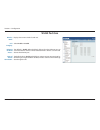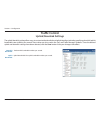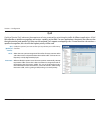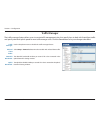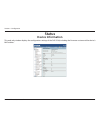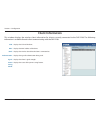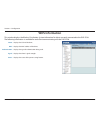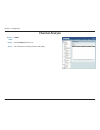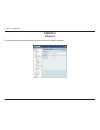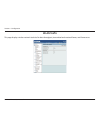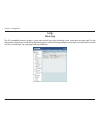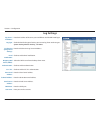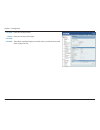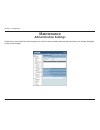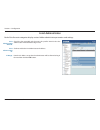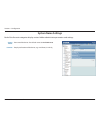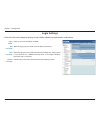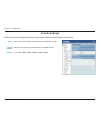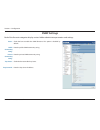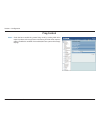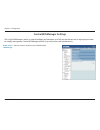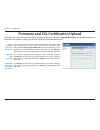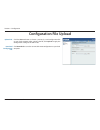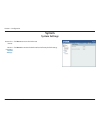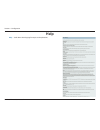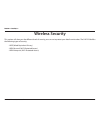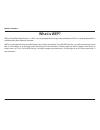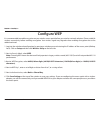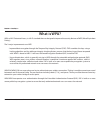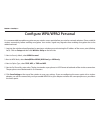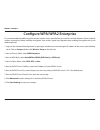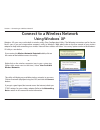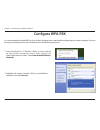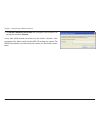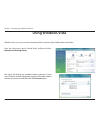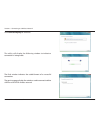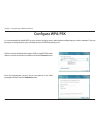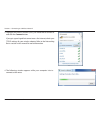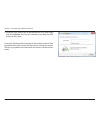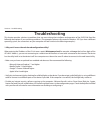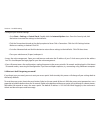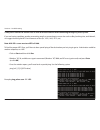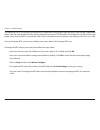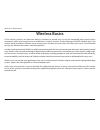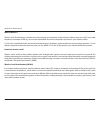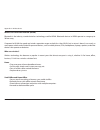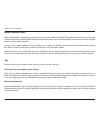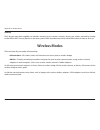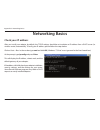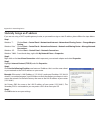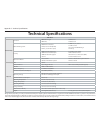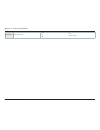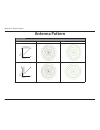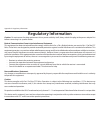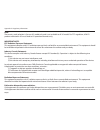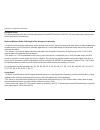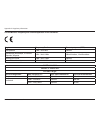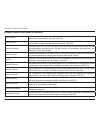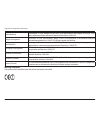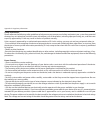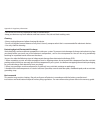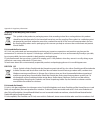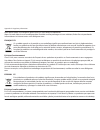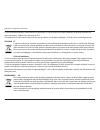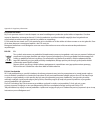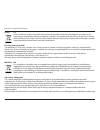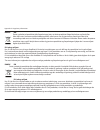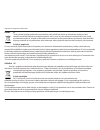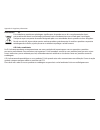- DL manuals
- D-Link
- Wireless Access Point
- DAP-2230
- User Manual
D-Link DAP-2230 User Manual
Summary of DAP-2230
Page 2: Manual Revisions
I d-link dap-2230 user manual d-link reserves the right to revise this publication and to make changes in the content hereof without obligation to notify any person or organization of such revisions or changes. Manual revisions trademarks d-link and the d-link logo are trademarks or registered trade...
Page 3: Table of Contents
Ii d-link dap-2230 user manual table of contents preface ................................................................................. I product overview ..............................................................1 package contents ................................................................
Page 4
Iii d-link dap-2230 user manual table of contents ap array scan ..................................................................45 configuration settings .................................................46 auto-rf ..............................................................................47 loa...
Page 5
Iv d-link dap-2230 user manual table of contents what is wpa? ................................................................................92 configure wpa/wpa2 personal .............................................93 configure wpa/wpa2 enterprise ..........................................94 conn...
Page 6: Package Contents
1 d-link dap-2230 user manual section 1 - product overview note: using a power supply with a different voltage rating will cause damage and void the warranty for this product. Package contents dap-2230 wireless n poe access point quick installation guide 12 v dc, 1 a power adapter (included with som...
Page 7: System Requirements
2 d-link dap-2230 user manual section 1 - product overview system requirements network requirements • an ethernet-based network • ieee 802.11n/g wireless clients (ap mode) • ieee 802.11n/g wireless network (ap mode) web-based configuration utility requirements computer with the following: • windows®...
Page 8: Introduction
3 d-link dap-2230 user manual section 1 - product overview introduction the d-link dap-2230 wireless n poe access point is an 802.11n compliant device that delivers real world performance of up to 300 mbps * while still maintaining backwards compatibility with slower 802.11g and 802.11b devices. The...
Page 9: Features
4 d-link dap-2230 user manual section 1 - product overview • faster wireless networking - the dap-2230 provides an up to 300 mbps* wireless connection with other 802.11n wireless clients. This capability allows users to participate in real-time activities online, such as video streaming, online gami...
Page 10: Hardware Overview
5 d-link dap-2230 user manual section 1 - product overview hardware overview top panel power/status led 1 static green ready/working properly flashing green transmitting/receiving data flashing red malfunction during boot solid red boot failure 1.
Page 11: Hardware Overview
6 d-link dap-2230 user manual section 1 - product overview hardware overview bottom panel 1 security lock physically secure your device with this lock. 2 power connector connector for a power adapter. 3 10/100 lan (poe)port connect an ethernet cable to this device and your network. Power may be supp...
Page 12: Physical Installation
7 d-link dap-2230 user manual section 2 - installation this chapter describes safety precautions and product information that you must know and check before installing this product. Physical installation before you begin professional installation required 1. Please seek assistance from a professiona...
Page 13: Connect to Your Network
8 d-link dap-2230 user manual section 2 - installation connect to your network method 1 - powered by poe switch to power the access point, you can use one of the following 3 methods: method 1 - powered by poe switch method 2 - powered by poe injector method 3 - powered by dc adapter 1. Connect one e...
Page 14
9 d-link dap-2230 user manual section 2 - installation method 2 - powered by poe injector if you wish to power the dap-2230 without a poe switch, we suggest you use a poe injector, such as a dpe-101gi. 1. Connect one end of an ethernet cable into the data in port on the poe injector and the other en...
Page 15: Method 3 - Dc Adapter
10 d-link dap-2230 user manual section 2 - installation a power adapter is included with some dap-2230 models. 1. Connect an ethernet cable from your network device to the lan(poe) port on the dap-2230. 2. Connect the supplied power adapter to the dc in connector on the dap-2230. 3. Plug the power a...
Page 16: Mounting The Ap
11 d-link dap-2230 user manual section 2 - installation mounting the ap place the mounting bracket on a wall or ceiling and mark holes where you will insert the screws with a marker. Drill holes in the marked points and insert the plastic wall anchors. Use the supplied screws to attach the mounting ...
Page 17
12 d-link dap-2230 user manual section 2 - installation wireless installation considerations the d-link dap-2230 wireless n poe access point lets you access your network using a wireless connection from virtually anywhere within the operating range of your wireless network. Keep in mind, however, th...
Page 18: Four Operational Modes
13 d-link dap-2230 user manual section 2 - installation four operational modes operation mode (only supports 1 mode at a time) function access point (ap) create a wireless lan wds with ap wirelessly connect multiple networks while still functioning as a wireless ap wds wirelessly connect multiple ne...
Page 19: Configuration
14 d-link dap-2230 user manual section 3 - configuration configuration this section will show you how to configure your new d-link wireless n poe access point using the web-based configuration utility. Web-based configuration utility if you wish to change the default settings or optimise the perform...
Page 20: Save and Activate Settings
15 d-link dap-2230 user manual section 3 - configuration after successfully logging into the dap-2230, the following screen will appear: when making changes on most of the configuration screens in this section, use the button at the bottom of each screen to save (not activate) your configuration cha...
Page 21: Basic Settings
16 d-link dap-2230 user manual section 3 - configuration basic settings wireless access point mode wireless band: select 2.4 ghz from the drop-down menu. Mode: select access point from the drop-down menu. The other three choices are wds with ap, wds, and wireless client. Network name (ssid): service...
Page 22
17 d-link dap-2230 user manual section 3 - configuration channel width: allows you to select the channel width you would like to operate in. Select 20 mhz if you are not using any 802.11n wireless clients. Auto 20/40 mhz allows you to connect to both 802.11n and 802.11b/g wireless devices on your ne...
Page 23: Wds With Ap Mode
18 d-link dap-2230 user manual section 3 - configuration wds with ap mode in wds with ap mode, the dap-2230 wirelessly connects multiple networks while still functioning as a wireless ap. Wireless band: select 2.4 ghz from the drop-down menu. Mode: wds with ap mode is selected from the drop-down men...
Page 24
19 d-link dap-2230 user manual section 3 - configuration authentication: use the drop-down menu to choose open system or wpa-personal. Select open system to communicate the key across the network. Select wpa-personal to secure your network using a password and dynamic key changes. No radius server i...
Page 25: Wds Mode
20 d-link dap-2230 user manual section 3 - configuration wds mode in wds mode, the dap-2230 wirelessly connects multiple networks, without functioning as a wireless ap. Wireless band: select 2.4 ghz from the drop-down menu. Mode: wds is selected from the drop-down menu. The other three choices are a...
Page 26
21 d-link dap-2230 user manual section 3 - configuration authentication: use the drop-down menu to choose open system or wpa-personal. Select open system to communicate the key across the network. Select wpa-personal to secure your network using a password and dynamic key changes. No radius server i...
Page 27: Wireless Client Mode
22 d-link dap-2230 user manual section 3 - configuration wireless client mode wireless band: select 2.4 ghz from the drop-down menu. Mode: wireless client is selected from the drop-down menu. The other three choices are access point, wds with ap, and wds. Network name (ssid): service set identifier ...
Page 28
23 d-link dap-2230 user manual section 3 - configuration authentication: use the drop-down menu to choose open system or wpa-personal. Select open system to communicate the key across the network. Select wpa-personal to secure your network using a password and dynamic key changes. No radius server i...
Page 29: Authentication Types
24 d-link dap-2230 user manual section 3 - configuration open system/shared key authentication authentication types each of the wireless modes on the dap-2230 support different types of wireless encryption security standards. Not every mode supports all types of encryption. All wireless modes on the...
Page 30
25 d-link dap-2230 user manual section 3 - configuration wpa/wpa2-personal authentication wpa mode: when wpa-personal is selected for authentication type, you must also select a wpa mode from the drop-down menu: auto (wpa or wpa2), wpa2 only, or wpa only. Wpa and wpa2 use different algorithms. Auto ...
Page 31
26 d-link dap-2230 user manual section 3 - configuration wpa/wpa2-enterprise authentication wpa mode: when wpa-enterprise is selected, you must also select a wpa mode from the drop-down menu: auto (wpa or wpa2), wpa2 only, or wpa only. Wpa and wpa2 use different algorithms. Auto (wpa or wpa2) allows...
Page 32: 802.1X Authentication
27 d-link dap-2230 user manual section 3 - configuration 802.1x authentication key update interval: select the interval during which the group key will be valid (300 is the recommended value). A lower interval may reduce data transfer rates. Radius server: enter the ip address of the radius server. ...
Page 33: Lan
28 d-link dap-2230 user manual section 3 - configuration lan lan is short for local area network. This is considered your internal network. These are the ip settings of the lan interface for the dap-2230. These settings may be referred to as private settings. You may change the lan ip address if nee...
Page 34: Ipv6
29 d-link dap-2230 user manual section 3 - configuration ipv6 enable ipv6: check to enable the ipv6. Get ip from: auto is the default option. The dap-2230 will get an ipv6 address automatically or use static to set ipv6 address manually. When auto is selected, the other fields here will be grayed ou...
Page 35: Advanced Settings
30 d-link dap-2230 user manual section 3 - configuration advanced settings performance *maximum wireless signal rate derived from ieee standard 802.11n and 802.11g specifications. Actual data throughput may vary. Network conditions and environmental factors, including volume of network traffic, buil...
Page 36
31 d-link dap-2230 user manual section 3 - configuration wmm (wi-fi multimedia): wmm stands for wi-fi multimedia. Enabling this feature will improve the user experience for audio and video applications over a wi-fi network. Ack time out (2.4 ghz, 64~200): to effectively optimize throughput over long...
Page 37: Wireless Resource Control
32 d-link dap-2230 user manual section 3 - configuration wireless resource control the wireless resource control window is used to configure the wireless connection settings so that devices can detect and connect to the access point with the strongest signal. Wireless band: select 2.4 ghz. Connectio...
Page 38
33 d-link dap-2230 user manual section 3 - configuration rssi threshold: when rssi is selected in the aging out drop-down menu, select the per- centage of rssi here. When the rssi of wireless clients is lower than the specified percentage, the device disconnects the wireless clients. Data rate thres...
Page 39: Multi-Ssid
34 d-link dap-2230 user manual section 3 - configuration the device supports up to four multiple service set identifiers. In the basic > wireless section, you can set the primary ssid. The ssid’s factory default setting is dlink. The ssid can be easily changed to connect to an existing wireless netw...
Page 40: Vlan
35 d-link dap-2230 user manual section 3 - configuration vlan vlan list the dap-2230 supports vlans. Vlans can be created with a name and vid. Mgmt (tcp stack), lan, primary multiple ssid, and wds connection can be assigned to vlans as they are physical ports. Any packet which enters the dap-2230 wi...
Page 41: Port List
36 d-link dap-2230 user manual section 3 - configuration port list the port list tab displays the current ports. If you want to configure guest and internal networks on a virtual lan (vlan), the switch and dhcp server you are using must also support vlans. As a prerequisite step, configure a port on...
Page 42: Add/edit Vlan
37 d-link dap-2230 user manual section 3 - configuration add/edit vlan the add/edit vlan tab is used to configure vlans. Once you have made the desired changes, click the save button to let your changes take effect. Vlan status: use the radio button to toggle to enable. Vlan id: provide an id number...
Page 43: Pvid Setting
38 d-link dap-2230 user manual section 3 - configuration pvid setting the pvid setting tab is used to enable/disable the port vlan identifier auto assign status as well as to configure various types of pvid settings. Click the save button to let your changes take effect. Vlan status: use the radio b...
Page 44: Intrusion
39 d-link dap-2230 user manual section 3 - configuration intrusion the wireless intrusion protection window is used to set aps as all, valid, neighborhood, rogue, and new. Click the save button to let your changes take effect. Ap list: the choices include all, valid, neighbor, rogue, and new. Detect...
Page 45: Schedule
40 d-link dap-2230 user manual section 3 - configuration schedule the wireless schedule settings window is used to add and modify scheduling rules on the device. Click the save button to let your changes take effect. Wireless schedule: use the drop-down menu to enable the device’s scheduling feature...
Page 46: Internal Radius Server
41 d-link dap-2230 user manual section 3 - configuration internal radius server the dap-2230 features a built-in radius server. Once you have finished adding a radius account, click the save button to have your changes take effect. The newly-created account will appear in this radius account list. T...
Page 47
42 d-link dap-2230 user manual section 3 - configuration arp spoofing prevention settings the arp spoofing prevention feature allows users to add ip/mac address mapping to prevent arp spoofing attacks. Arp spoofing prevention: this check box allows you to enable the arp spoofing prevention function....
Page 48: Bandwidth Optimization
43 d-link dap-2230 user manual section 3 - configuration bandwidth optimization the bandwidth optimization window allows the user to manage the bandwidth of the access point and adjust the bandwidth for various wireless clients. After inputting a bandwidth optimization rule, click the add button. To...
Page 49
44 d-link dap-2230 user manual section 3 - configuration allocate specific bw for ssid: all clients share the total bandwidth. Band: use the drop-down menu to toggle the wireless band 2.4 ghz. Ssid index: use the drop-down menu to select the ssid for the specified wireless band. Downlink speed: ente...
Page 50: Ap Array Scan
45 d-link dap-2230 user manual section 3 - configuration ap array scan the ap array window is used to create up to 32 aps on a local network to be organized into a single group in order to simplify management. Click the save button to let your changes take effect. Central wifimanager and ap array ar...
Page 51: Configuration Settings
46 d-link dap-2230 user manual section 3 - configuration configuration settings in the ap array configuration settings windows, users can specify which settings all the aps in the group will inherit from the master ap. Make the desired selections in this window and click the save button to accept th...
Page 52: Auto-Rf
47 d-link dap-2230 user manual section 3 - configuration auto-rf in this window, users can view and configure the automatic radio frequency settings as well as configure the auto-initiate period and threshold values. Click the save button to accept the changes made. Enable: auto-rf: select to enable...
Page 53: Load Balance
48 d-link dap-2230 user manual section 3 - configuration load balance in this window, users can view and configure the ap array’s load balancing settings. Click the save button to accept the changes made. Enable load balance: select to enable or disable the load balance feature here. Active threshol...
Page 54: Web Redirection Only
49 d-link dap-2230 user manual section 3 - configuration captive portal authentication captive portal is a built-in web authentication server. When a client connects to an ap, the user’s web browser will be redirected to a web authentication page. In this configuration option, administrators can vie...
Page 55: Username/password
50 d-link dap-2230 user manual section 3 - configuration username/password after selecting username/password as the authentication type, administrators can configure the username and password that each wireless client will be prompted for when requesting access to the network. Session timeout (1-144...
Page 56: Passcode
51 d-link dap-2230 user manual section 3 - configuration after selecting passcode as the authentication type, administrators can configure the passcode that each wireless client will be prompted for when requesting access to the network. A passcode will be randomly generated upon clicking add. Sessi...
Page 57: Remote Radius
52 d-link dap-2230 user manual section 3 - configuration after selecting remote radius as the authentication type, administrators can configure the remote radius authentication settings required to join the network. Session timeout (1-1440): enter the session timeout value here. This value can be fr...
Page 58: Ldap
53 d-link dap-2230 user manual section 3 - configuration after selecting ldap as the authentication type, administrators can configure the ldap authentication settings required to join the network. Session timeout (1-1440): enter the session timeout value here. This value can be from 1 to 1440 minut...
Page 59
54 d-link dap-2230 user manual section 3 - configuration base dn: enter the administrator’s domain name here account attribute: enter the ldap account attribute string here. Identity: this string will be used to search for clients. Enter the identity’s full path string here. Alternatively, select th...
Page 60: Pop3
55 d-link dap-2230 user manual section 3 - configuration after selecting pop3 as the authentication type, administrators can configure the pop3 authentication settings required to join the network. Session timeout (1-1440): enter the session timeout value here. This value can be from 1 to 1440 minut...
Page 61: Login Page Upload
56 d-link dap-2230 user manual section 3 - configuration login page upload in this window, users can upload a custom login page picture that will be used by the captive portal feature. Click the browse button to navigate to the image file, located on the managing computer and then click the upload b...
Page 62: Ip Filter
57 d-link dap-2230 user manual section 3 - configuration enter the ip address or network address that will be used in the ip filter rule. For example, an ip address like 192.168.70.66 or a network address like 192.168.70.0. This ip address or network will be inaccessible to wireless clients on this ...
Page 63: Mac Bypass
58 d-link dap-2230 user manual section 3 - configuration mac bypass the dap-2230 features a wireless mac bypass. Once a mac address is added to the bypass list, that client will skip the captive portal authentication process when joining a network. Once an administrator is finished adjusting these s...
Page 64: Dhcp Server
59 d-link dap-2230 user manual section 3 - configuration dhcp server dynamic pool settings the dhcp address pool defines the range of the ip addresses that can be assigned to stations on the network. A dynamic pool allows wireless stations to receive an available ip with lease time control. If neede...
Page 65: Static Pool Setting
60 d-link dap-2230 user manual section 3 - configuration static pool setting a static pool allows specific ip addresses to be reserved to wireless stations. Function enable/ disable: dynamic host configuration protocol (dhcp) assigns ip addresses to wireless devices on the network. This protocol sim...
Page 66: Current Ip Mapping List
61 d-link dap-2230 user manual section 3 - configuration current ip mapping list this window displays information about the current assigned dhcp dynamic and static ip address pools. This information is available when you enable dhcp server on the ap and assign dynamic and static ip address pools. C...
Page 67: Filters
62 d-link dap-2230 user manual section 3 - configuration filters wireless mac acl wireless band: displays the current wireless band rate. Access control list: select disable to disable the filters function. Mac address: select accept to accept only those devices with mac addresses in the access cont...
Page 68: Wlan Partition
63 d-link dap-2230 user manual section 3 - configuration wlan partition wireless band: displays the current wireless band rate. Link integrity: select enable or disable. Ethernet to wlan access: the default is enable. When disabled, all data from the ethernet port to associated wireless devices will...
Page 69: Traffic Control
64 d-link dap-2230 user manual section 3 - configuration traffic control uplink/downlink settings the uplink/downlink setting allows users to customize the downlink and uplink interfaces including specifying downlink/uplink bandwidth rates in mbits per second. These values are also used in the qos a...
Page 70: Qos
65 d-link dap-2230 user manual section 3 - configuration qos quality of service (qos) enhances the experience of using a network by prioritizing the traffic of different applications. A qos rule identifies a specific message flow and assigns a priority to that flow. For most applications, the priori...
Page 71: Traffic Manager
66 d-link dap-2230 user manual section 3 - configuration traffic manager the traffic manager feature allows users to create traffic management rules that specify how to deal with listed client traffic and specify downlink/uplink speed for new traffic manager rules. Click the save button to let your ...
Page 72: Status
67 d-link dap-2230 user manual section 3 - configuration status device information this read-only window displays the configuration settings of the dap-2230, including the firmware version and the device's mac address..
Page 73: Client Information
68 d-link dap-2230 user manual section 3 - configuration client information ssid: displays the ssid of the client. Mac: displays the mac address of the client. Band: displays the wireless band that the client is connected to. Authentication: displays the type of authentication being used. Signal: di...
Page 74: Wds Information
69 d-link dap-2230 user manual section 3 - configuration wds information name: displays the ssid of the client. Mac: displays the mac address of the client. Authentication: displays the type of authentication being used. Signal: displays the client's signal strength. Status: displays the status of t...
Page 75: Channel Analyze
70 d-link dap-2230 user manual section 3 - configuration wireless band: 2.4 ghz detect: click the detect button to scan. Ap list: this will list the transmitting channels and quality. Channel analyze.
Page 76: Statistics
71 d-link dap-2230 user manual section 3 - configuration statistics ethernet this page displays transmitted and received count statistics for packets and bytes..
Page 77: Wlan Traffic
72 d-link dap-2230 user manual section 3 - configuration wlan traffic this page displays wireless network statistics for data throughput, transmitted and received frames, and frame errors..
Page 78: Log
73 d-link dap-2230 user manual section 3 - configuration log view log the ap’s embedded memory displays system and network messages including a time stamp and message type. The log information includes but is not limited to the following items: cold start ap, upgrading firmware, client associate and...
Page 79: Log Settings
74 d-link dap-2230 user manual section 3 - configuration log settings log server/ ip address: enter the ip address of the server you would like to send the dap-2230 log to. Log type: check the box for the type of activity you want to log. There are three types: system activity, wireless activity, an...
Page 80
75 d-link dap-2230 user manual section 3 - configuration password: enter your email password. Confirm password: enter your email password again. Schedule: select when to send the log to your email (in hours). You will receive an email when the log is full too..
Page 81: Maintenance
76 d-link dap-2230 user manual section 3 - configuration check one or more of the five main categories to view the various hidden administrator parameters and settings displayed on the next five pages. Maintenance administration settings.
Page 82: Limit Administrator
77 d-link dap-2230 user manual section 3 - configuration limit administrator each of the five main categories display various hidden administrator parameters and settings. Limit administrator vlan id: check the box provided and the enter the specific vlan id that the administrator will be allowed to...
Page 83: System Name Settings
78 d-link dap-2230 user manual section 3 - configuration system name settings each of the five main categories display various hidden administrator parameters and settings. System name: the name of the device. The default name is d-link dap-2230. Location the physical location of the device, e.G. 72...
Page 84: Login Settings
79 d-link dap-2230 user manual section 3 - configuration login settings each of the five main categories display various hidden administrator parameters and settings. Login name: enter a user name. The default is admin. Old password: when changing your password, enter the old password here. New pass...
Page 85: Console Settings
80 d-link dap-2230 user manual section 3 - configuration console settings each of the five main categories display various hidden administrator parameters and settings. Status: status is enabled by default. Uncheck the box to disable the console. Console protocol: select the type of protocol you wou...
Page 86: Snmp Settings
81 d-link dap-2230 user manual section 3 - configuration snmp settings each of the five main categories display various hidden administrator parameters and settings. Status: check the box to enable the snmp functions. This option is disabled by default. Public community string: enter the public snmp...
Page 87: Ping Control
82 d-link dap-2230 user manual section 3 - configuration status: check the box to enable ping control. Ping works by sending icmp “echo request” packets to the target host and listening for icmp echo response replies. The default is enabled. If not enabled, the access point will not reply to pings. ...
Page 88
83 d-link dap-2230 user manual section 3 - configuration central wifimanager settings the central wifimanager section is used to configure and manage a set of aps on the network into a single group in order to simplify management. Central wifimanager and ap array may not be used simultaneously. Enab...
Page 89
84 d-link dap-2230 user manual section 3 - configuration firmware and ssl certification upload this page allows the user to perform a firmware upgrade. Be sure to check the support.Dlink.Com website periodically for the latest firmware updates to keep your product up to date with the latest features...
Page 90: Configuration File Upload
85 d-link dap-2230 user manual section 3 - configuration configuration file upload upload file: click the browse button to locate a previously saved configuration file on your local computer. After selecting the file, click upload to apply the configuration settings to the dap-2230. Download configu...
Page 91: Time and Date
86 d-link dap-2230 user manual section 3 - configuration time and date current time: displays the current time and date settings. Enable ntp server: check to enable the ap to get system time from an ntp server. Ntp server: enter the ntp server url or ip address. Time zone: use the drop-down menu to ...
Page 92: System
87 d-link dap-2230 user manual section 3 - configuration system system settings restart the device: click restart to restart the dap-2230. Restore to factory default settings: click restore to restore the dap-2230 back to factory default settings..
Page 93: Help
88 d-link dap-2230 user manual section 3 - configuration help help: scroll down the help page for topics and explanations..
Page 94: Wireless Security
89 d-link dap-2230 user manual section 2 - installation section 4 - security wireless security this section will show you the different levels of security you can use to protect your data from intruders. The dap-2230 offers the following types of security: • wep (wired equivalent privacy) • wpa-pers...
Page 95: What Is Wep?
90 d-link dap-2230 user manual section 2 - installation section 4 - security what is wep? Wep, or wired equivalent privacy, is a wi-fi security protocol that encrypts transmitted data. Wep is an older protocol that is not believed to be as effective anymore. Wep uses a passphrase or key to authentic...
Page 96: Configure Wep
91 d-link dap-2230 user manual section 2 - installation section 4 - security configure wep it is recommended to enable encryption on your wireless access point before your wireless network adapters. Please establish wireless connectivity before enabling encryption. Your wireless signal may degrade w...
Page 97: What Is Wpa?
92 d-link dap-2230 user manual section 2 - installation section 4 - security what is wpa? Wpa, or wi-fi protected access, is a wi-fi standard that was designed to improve the security features of wep (wired equivalent privacy). The 2 major improvements over wep: • improved data encryption through th...
Page 98: Configure Wpa/wpa2 Personal
93 d-link dap-2230 user manual section 2 - installation section 4 - security configure wpa/wpa2 personal it is recommended to enable encryption on your wireless access point before your wireless network adapters. Please establish wireless connectivity before enabling encryption. Your wireless signal...
Page 99
94 d-link dap-2230 user manual section 2 - installation section 4 - security it is recommended to enable encryption on your wireless access point before your wireless network adapters. Please establish wireless connectivity before enabling encryption. Your wireless signal may degrade when enabling e...
Page 100: Using Windows
95 d-link dap-2230 user manual section 5 - connecting to a wireless network connect to a wireless network using windows ® xp windows ® xp users may use the built-in wireless utility (zero configuration utility). The following instructions are for service pack 2 users. If you are using another compan...
Page 101: Configure Wpa-Psk
96 d-link dap-2230 user manual section 5 - connecting to a wireless network configure wpa-psk it is recommended to enable wep on your wireless bridge or access point before configuring your wireless adapter. If you are joining an existing network, you will need to know the wep key being used. 2. Hig...
Page 102
97 d-link dap-2230 user manual section 5 - connecting to a wireless network 3. The wireless network connection box will appear. Enter the wpa-psk passphrase and click connect. It may take 20-30 seconds to connect to the wireless network. If the connection fails, please verify that the wpa-psk settin...
Page 103: Using Windows Vista
98 d-link dap-2230 user manual section 5 - connecting to a wireless network using windows vista ® windows vista ® users may use the convenient, built-in wireless utility. Follow these instructions: from the start menu, go to control panel, and then click on network and sharing center. The utility wi...
Page 104
99 d-link dap-2230 user manual section 5 - connecting to a wireless network click connect anyway to continue. The utility will display the following window to indicate a connection is being made. The final window indicates the establishment of a successful connection. The next two pages display the ...
Page 105: Configure Wpa-Psk
100 d-link dap-2230 user manual section 5 - connecting to a wireless network click on a network (displayed using the ssid) using wpa-psk under select a network to connect to and then click the connect button. Enter the appropriate security key or passphrase in the field provided and then click the c...
Page 106: Using Windows
101 d-link dap-2230 user manual section 5 - connecting to a wireless network using windows ® 7 it is recommended to enable wireless security (wpa/wpa2) on your wireless router or access point before configuring your wireless adapter. If you are joining an existing network, you will need to know the ...
Page 107
102 d-link dap-2230 user manual section 5 - connecting to a wireless network 3. Highlight the wireless network (ssid) you would like to connect to and click the connect button. If you get a good signal but cannot access the internet, check your tcp/ip settings for your wireless adapter. Refer to the...
Page 108
103 d-link dap-2230 user manual section 5 - connecting to a wireless network 5. Enter the same security key or passphrase that is on your router and click connect. You can also connect by pushing the wps button on the router. It may take 20-30 seconds to connect to the wireless network. If the conne...
Page 109: Troubleshooting
104 d-link dap-2230 user manual section 6 - troubleshooting troubleshooting this chapter provides solutions to problems that can occur during the installation and operation of the dap-2230. Read the following descriptions if you are having problems. (the examples below are illustrated in windows ® x...
Page 110
105 d-link dap-2230 user manual section 6 - troubleshooting • configure your internet settings: • go to start > settings > control panel. Double-click the internet options icon. From the security tab, click the button to restore the settings to their defaults. • click the connection tab and set the ...
Page 111
106 d-link dap-2230 user manual section 6 - troubleshooting 3. Why can’t i connect to certain sites or send and receive emails when connecting through my access point? If you are having a problem sending or receiving email, or connecting to secure sites such as ebay, banking sites, and hotmail, we s...
Page 112
107 d-link dap-2230 user manual section 6 - troubleshooting you should start at 1472 and work your way down by 10 each time. Once you get a reply, go up by 2 until you get a fragmented packet. Take that value and add 28 to the value to account for the various tcp/ip headers. For example, lets say th...
Page 113: Wireless Basics
108 d-link dap-2230 user manual appendix a - wireless basics d-link wireless products are based on industry standards to provide easy-to-use and compatible high-speed wireless connectivity within your home, business or public access wireless networks. Strictly adhering to the ieee standard, the d-li...
Page 114
109 d-link dap-2230 user manual appendix a - wireless basics what is wireless? Wireless or wi-fi technology is another way of connecting your computer to the network without using wires. Wi-fi uses radio frequency to connect wirelessly, so you have the freedom to connect computers anywhere in your h...
Page 115
110 d-link dap-2230 user manual appendix a - wireless basics wireless personal area network (wpan) bluetooth is the industry standard wireless technology used for wpan. Bluetooth devices in wpan operate in a range up to 30 feet away. Compared to wlan the speed and wireless operation range are both l...
Page 116
111 d-link dap-2230 user manual appendix a - wireless basics where is wireless used? Wireless technology is expanding everywhere not just at home or office. People like the freedom of mobility and it’s becoming so popular that more and more public facilities now provide wireless access to attract pe...
Page 117: Wireless Modes
112 d-link dap-2230 user manual appendix a - wireless basics security don’t let your next-door neighbors or intruders connect to your wireless network. Secure your wireless network by turning on the wpa or wep security feature on the access point. Refer to product manual for detail information on ho...
Page 118: Networking Basics
113 d-link dap-2230 user manual appendix b - networking basics networking basics check your ip address after you install your adapter, by default, the tcp/ip settings should be set to obtain an ip address from a dhcp server (i.E. Wireless router) automatically. To verify your ip address, please foll...
Page 119
114 d-link dap-2230 user manual appendix b - networking basics statically assign an ip address if you are not using a dhcp capable gateway/router, or you need to assign a static ip address, please follow the steps below: step 1 windows ® 7 - click on start > control panel > network and internet > ne...
Page 120: Technical Specifications
115 d-link dap-2230 user manual appendix c - technical specifications technical specifications dap-2230 functionality standards ieee 802.11n/g/b ieee 802.3 ieee 802.3u ieee 802.3af network management web browser interface http, secure http (https) telnet, secure telnet (ssh) snmp v1,...
Page 121
116 d-link dap-2230 user manual appendix c - technical specifications certifications safety & emissions fcc ic ce ul wi-fi certified.
Page 122: Antenna Pattern
117 d-link dap-2230 user manual appendix d - antenna pattern antenna pattern antenna pattern orientation h-plane e-plane ceiling mounted wall mounted z y x w all (e-p lane) floor (h-plane) z y x w all (e-p lane) floor (h-plane).
Page 123: Regulatory Information
118 d-link dap-2230 user manual appendix e - regulatory information caution: do not remove the plug and connect it to a power outlet by itself; always attach the plug to the power adapter first before connecting it to a power outlet. Federal communication commission interference statement: this equi...
Page 124
119 d-link dap-2230 user manual appendix e - regulatory information note: the country code selection is for non-us model only and is not available to all us model. Per fcc regulation, all wi-fi product marketed in us must fixed to us operation channels only. Important note: fcc radiation exposure st...
Page 125
120 d-link dap-2230 user manual appendix e - regulatory information european union: this device complies with the essential requirements of the r&tte directive 1999/5/ec. For more information, please refer to the declaration of conformity. Notice of wireless radio lan usage in the european community...
Page 126
121 d-link dap-2230 user manual appendix e - regulatory information 2.4 ghz wireless frequency and channel operation in eec countries: region frequency band max output power (eirp) metropolitan 2400 - 2454 mhz 100 mw guadeloupe, martinique, st pierre et miquelon, mayotte 2454 - 2483.5 mhz 100 mw ind...
Page 127
122 d-link dap-2230 user manual appendix e - regulatory information european community declaration of conformity: Česky [czech] d-link tímto prohlašuje, že tento dap-2230 je ve shodě se základními požadavky a dalšími příslušnými ustanoveními směrnice 1999/5/es. Dansk [danish] undertegnede d-link erk...
Page 128
123 d-link dap-2230 user manual appendix e - regulatory information malti [maltese] hawnhekk, d-link, jiddikjara li dan dap-2230 jikkonforma mal-ħtiġijiet essenzjali u ma provvedimenti oħrajn relevanti li hemm fid-dirrettiva 1999/5/ec. Magyar [hungarian] alulírott, d-link nyilatkozom, hogy a dap-223...
Page 129
124 d-link dap-2230 user manual appendix e - regulatory information safety instructions please adhere to the following safety guidelines to help ensure your own personal safety and protect your system from potential damage. Any acts taken that are inconsistent with ordinary use of the product, inclu...
Page 130
125 d-link dap-2230 user manual appendix e - regulatory information • to help prevent an electrical shock, plug the device and peripheral power cables into properly grounded electrical outlets. These cables are equipped with three-prong plugs to help ensure proper grounding. Do not use adapter plugs...
Page 131
126 d-link dap-2230 user manual appendix e - regulatory information • this device must not be subjected to water or condensation. • keep your device away from radiators and heat sources. Also, do not block cooling vents. Cleaning • always unplug the power before cleaning this device. • do not use li...
Page 132
127 d-link dap-2230 user manual appendix e - regulatory information disposing of and recycling your product english this symbol on the product or packaging means that according to local laws and regulations this product should be not be disposed of in the household waste but sent for recycling. Plea...
Page 133
128 d-link dap-2230 user manual appendix e - regulatory information diese weise helfen sie, energie zu sparen und co2-emissionen zu reduzieren. Wenn sie mehr über unsere umweltgerechten produkte und verpackungen wissen möchten, finden sie entsprechende informationen im internet unter www.Dlinkgreen....
Page 134
129 d-link dap-2230 user manual appendix e - regulatory information d-link recomienda apagar o desenchufar los productos d-link cuando no se estén utilizando. Al hacerlo, contribuirá a ahorrar energía y a reducir las emisiones de co2. Para obtener más información acerca de nuestros productos y embal...
Page 135
130 d-link dap-2230 user manual appendix e - regulatory information d-link en het milieu bij d-link spannen we ons in om de impact van onze handelingen en producten op het milieu te beperken. Om deze impact te beperken, ontwerpt en bouwt d-link zijn producten zo milieuvriendelijk mogelijk, door het ...
Page 136
131 d-link dap-2230 user manual appendix e - regulatory information Česky cz tento symbol na výrobku nebo jeho obalu znamená, že podle místně platných předpisů se výrobek nesmí vyhazovat do komunálního odpadu, ale odeslat k recyklaci. Až výrobek doslouží, odneste jej prosím na sběrné místo určené mí...
Page 137
132 d-link dap-2230 user manual appendix e - regulatory information norsk no dette symbolet på produktet eller forpakningen betyr at dette produktet ifølge lokale lover og forskrifter ikke skal kastes sammen med husholdningsavfall, men leveres inn til gjenvinning. Vennligst ta det til et innsamlings...
Page 138
133 d-link dap-2230 user manual appendix e - regulatory information suomi fi tämä symboli tuotteen pakkauksessa tarkoittaa, että paikallisten lakien ja säännösten mukaisesti tätä tuotetta ei pidä hävittää yleisen kotitalousjätteen seassa vaan se tulee toimittaa kierrätettäväksi. Kun tuote on elinkaa...
Page 139
134 d-link dap-2230 user manual appendix e - regulatory information portuguÊs pt este símbolo no produto ou embalagem significa que, de acordo com as leis e regulamentações locais, este produto não deverá ser eliminado juntamente com o lixo doméstico mas enviado para a reciclagem. Transporte-o para ...