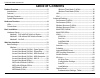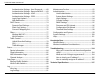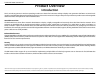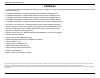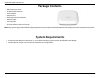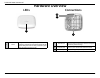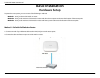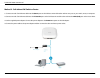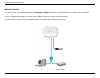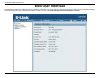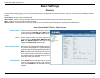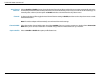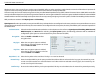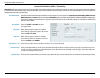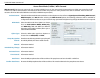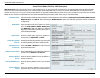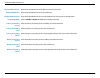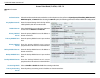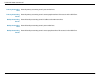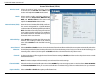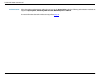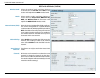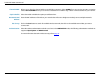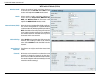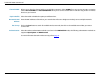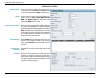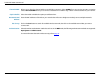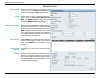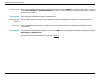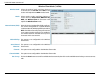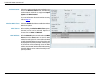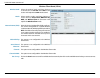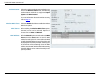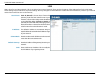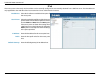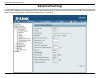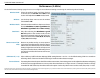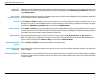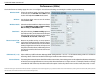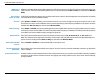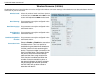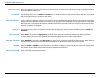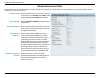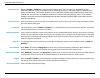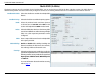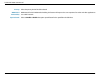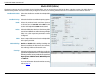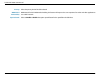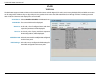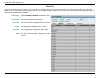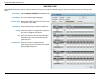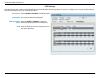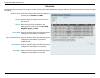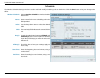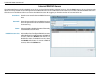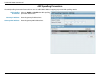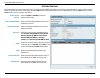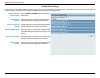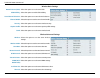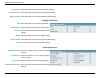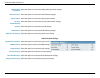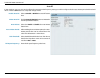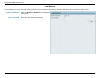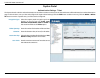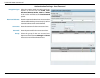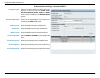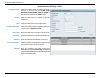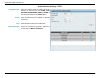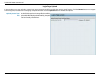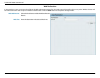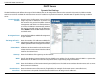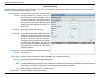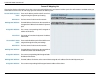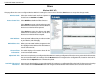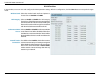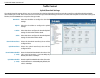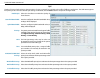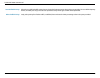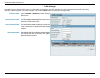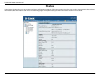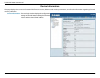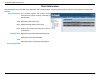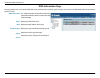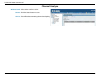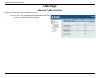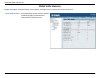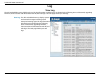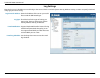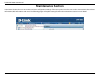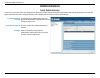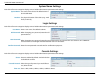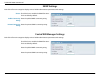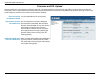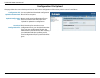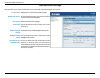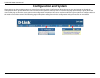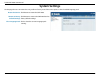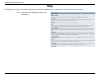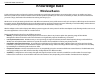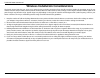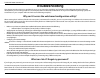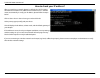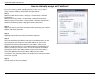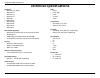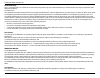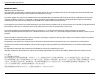- DL manuals
- D-Link
- Wireless Access Point
- DAP-2660
- User Manual
D-Link DAP-2660 User Manual
Summary of DAP-2660
Page 1
Dap-2660 version 1.00 wireless ac1200 concurrent dual band poe access point air premier.
Page 2: Table of Contents
D-link dap-2660 user manual 2 table of contents product overview ......................................................................5 introduction ................................................................................... 5 features ..........................................................
Page 3
D-link dap-2660 user manual 3 authentication settings - user/password ............68 authentication settings - remote radius ..........69 authentication settings - ldap ...............................70 authentication settings - pop3 ...............................71 login page upload .................
Page 4: Product Overview
D-link dap-2660 user manual 4 product overview introduction d-link, an industry pioneer in wireless networking, introduces a solution for businesses seeking to deploy next generation draft 802.11ac lans. D-link unveils its new dap-2660, designed specifically for business-class environments such as l...
Page 5: Features
D-link dap-2660 user manual 5 features y provide ethernet to wireless lan bridge fully ieee 802.3/u/ab compatible on the ethernet side and fully interoperable with ieee 802.11ac and b/g/n/a compliant equipment y compatible with ieee 802.11b high rate standard to provide wireless 11mbps data rate y c...
Page 6: Package Contents
D-link dap-2660 user manual 6 package contents • dap-2660 access point • six detachable antennas • power adapter • poe base unit • mounting plate and hardware • ethernet cable • console cable • cd (with software and user manual) note: using a power supply with a different voltage rating than the one...
Page 7: Hardware Overview
D-link dap-2660 user manual 7 hardware overview leds connections 1 2 3 1 reset button press and hold for six seconds to reset the access point to the factory default settings. 2 lan (poe) port connect to your network with an ethernet cable. 3 power receptor connect the supplied power adapter. 1 powe...
Page 8: Basic Installation
D-link dap-2660 user manual 8 basic installation hardware setup to power the access point, you can use one of the following 3 methods: method 1 - use if you have a poe switch or router. Method 2 - use if you do not have a poe switch or router and do not have a power outlet near the location of the a...
Page 9
D-link dap-2660 user manual 9 method 2 - poe without poe switch or router 1. Connect one end of an ethernet cable into the data in port on the poe base unit and the other end into one port on your switch, router, or computer. 2. Connect one end of an ethernet cable into the p+data out port on the po...
Page 10
D-link dap-2660 user manual 10 method 3 - no poe 1. Connect one end of your ethernet cable into the lan1 (poe) or lan2 port and then connect the other end to a switch, router, or computer. 2. Use the supplied power adapter. Connect the power adapter to the power receptor on the access point. 3. Conn...
Page 11: Web User Interface
D-link dap-2660 user manual 11 web user interface the dap-2660 supports an elaborate web user interface where the user can configure and monitor the device. Most of the configurable settings are located in the left menu of the web gui which contains section called basic settings, advanced settings a...
Page 12: Basic Settings
D-link dap-2660 user manual 12 wireless on the wireless settings page, you can setup the basic wireless configuration for the access point. The user can choose from 4 different wireless modes: access point - used to create a wireless lan wds with ap - used to connect multiple wireless networks while...
Page 13
D-link dap-2660 user manual 13 select to enable or disable the auto-channel selection feature here. When enabled, the access point automatically selects the channel that provides the best wireless performance. The channel selection process only occurs when the ap is booting up. To manually select a ...
Page 14
D-link dap-2660 user manual 14 select to enable or disable wireless encryption here. When the encryption option is enabled, select the key type here. Options to choose from are hex and ascii. When the encryption option is enabled, select the key size here. Options to choose from are 64 bits and 128 ...
Page 15
D-link dap-2660 user manual 15 authentication: encryption: key type: key size: key index (1~4): network key: confirm key: select the wireless authentication method to use here. Options to choose from are open system, shared key, wpa-personal, wpa-enterprise, and 802.1x. After selecting the shared ke...
Page 16
D-link dap-2660 user manual 16 authentication: wpa mode: cipher type: group key update interval: manual: periodical key change: activated from: time interval: passphrase: confirm passphrase: select the wireless authentication method to use here. Options to choose from are open system, shared key, wp...
Page 17
D-link dap-2660 user manual 17 authentication: wpa mode: cipher type: group key update interval: network access protection: radius server mode: primary radius server: primary radius port: primary radius secret: select the wireless authentication method to use here. Options to choose from are open sy...
Page 18
D-link dap-2660 user manual 18 backup radius server: backup radius port: backup radius secret: accounting mode: primary accounting server: primary accounting port: primary accounting secret: backup accounting server: backup accounting port: backup accounting secret: enter the backup radius server’s ...
Page 19
D-link dap-2660 user manual 19 authentication: key update interval: radius server: primary radius server: primary radius port: primary radius secret: backup radius server: backup radius port: backup radius secret: accounting mode: primary accounting server: select the wireless authentication method ...
Page 20
D-link dap-2660 user manual 20 primary accounting port: primary accounting secret: backup accounting server: backup accounting port: backup accounting secret: enter the primary accounting server’s port number here. Enter the primary accounting server’s secrect passphrase here. This secrect is in the...
Page 21
D-link dap-2660 user manual 21 access point mode (5ghz) wireless band: mode: network name (ssid): ssid visibility: auto channel selection: channel: channel width: captive profile: select the wireless band used here. Options to choose from are 2.4 ghz and 5 ghz. In this section we’ll explain the 5ghz...
Page 22
D-link dap-2660 user manual 22 select the wireless authentication method to use here. In the access point mode, the following authentication methods are supported: open system, shared key, wpa-personal, wpa-enterprise and 802.1x. For more information about the wireless security, refer to page 14 . A...
Page 23
D-link dap-2660 user manual 23 wireless band: mode: network name (ssid): ssid visibility: auto channel selection: channel: select the wireless band used here. Options to choose from are 2.4 ghz and 5 ghz. In this section we’ll explain the 2.4ghz wireless band. Select wireless mode used here. Options...
Page 24
D-link dap-2660 user manual 24 channel width: captive profile: remote ap mac address: site survey: authentication: allows you to select the channel width you would like to operate in. Select 20 mhz if you are not using any 802.11n wireless clients. Auto 20/40 mhz allows you to connect to both 802.11...
Page 25
D-link dap-2660 user manual 25 wireless band: mode: network name (ssid): ssid visibility: auto channel selection: channel: select the wireless band used here. Options to choose from are 2.4 ghz and 5 ghz. In this section we’ll explain the 5ghz wireless band. Select wireless mode used here. Options t...
Page 26
D-link dap-2660 user manual 26 channel width: captive profile: remote ap mac address: site survey: authentication: allows you to select the channel width you would like to operate in. Select 20 mhz if you are not using any 802.11n wireless clients. Auto 20/40 mhz and auto 20/40/80 mhz allows you to ...
Page 27
D-link dap-2660 user manual 27 wireless band: mode: network name (ssid): ssid visibility: auto channel selection: channel: select the wireless band used here. Options to choose from are 2.4 ghz and 5 ghz. In this section we’ll explain the 2.4ghz wireless band. Select wireless mode used here. Options...
Page 28
D-link dap-2660 user manual 28 channel width: captive profile: remote ap mac address: site survey: authentication: allows you to select the channel width you would like to operate in. Select 20 mhz if you are not using any 802.11n wireless clients. Auto 20/40 mhz allows you to connect to both 802.11...
Page 29
D-link dap-2660 user manual 29 wireless band: mode: network name (ssid): ssid visibility: auto channel selection: channel: select the wireless band used here. Options to choose from are 2.4 ghz and 5 ghz. In this section we’ll explain the 5ghz wireless band. Select wireless mode used here. Options t...
Page 30
D-link dap-2660 user manual 30 channel width: captive profile: remote ap mac address: site survey: authentication: allows you to select the channel width you would like to operate in. Select 20 mhz if you are not using any 802.11n wireless clients. Auto 20/40 mhz and auto 20/40/80 mhz allows you to ...
Page 31
D-link dap-2660 user manual 31 wireless band: mode: network name (ssid): ssid visibility: auto channel selection: channel: channel width: site survey: select the wireless band used here. Options to choose from are 2.4 ghz and 5 ghz. In this section we’ll explain the 2.4ghz wireless band. Select wire...
Page 32
D-link dap-2660 user manual 32 authentication: wireless mac clone: mac source: mac address: select the wireless authentication method to use here. In the wireless client mode, the following authentication methods are supported: open system and wpa-personal. For more information about the wireless se...
Page 33
D-link dap-2660 user manual 33 wireless band: mode: network name (ssid): ssid visibility: auto channel selection: channel: channel width: site survey: select the wireless band used here. Options to choose from are 2.4 ghz and 5 ghz. In this section we’ll explain the 5ghz wireless band. Select wirele...
Page 34
D-link dap-2660 user manual 34 authentication: wireless mac clone: mac source: mac address: select the wireless authentication method to use here. In the wireless client mode, the following authentication methods are supported: open system and wpa-personal. For more information about the wireless se...
Page 35
D-link dap-2660 user manual 35 lan lan is short for local area network. This is considered your internal network. These are the ip settings of the lan interface for the dap-2660. These settings may be referred to as private settings. You may change the lan ip address if needed. The lan ip address is...
Page 36
D-link dap-2660 user manual 36 ipv6 this access point is ipv6 ready. An ipv6 address can be manually configured or automatically obtained from a dhcpv6 server. This ipv6 address is only applicable to the lan side of the local network and is not visible from the internet. Enable ipv6: get ip from: ip...
Page 37: Advanced Settings
D-link dap-2660 user manual 37 advanced settings in the advanced settings section the user can configure advanced settings concerning performance, wireless resources, multiple ssid, vlan, intrusion, schedule, internal radius server, arp spoofing prevention, airtime fairness, ap array, captive portal...
Page 38
D-link dap-2660 user manual 38 performance (2.4ghz) on the performance settings page the users can configure more advanced settings concerning the wireless signal and hosting. Wireless band: wireless: wireless mode: data rate*: beacon interval (40- 500): dtm interval (1-15): transmit power: select t...
Page 39
D-link dap-2660 user manual 39 wmm (wi-fi multimedia): ack time out (2.4 ghz, 48~200): short gi: igmp snooping: multicast rate: multicast bandwidth control : maximum multicast bandwidth: ht20/40 coexistence : wmm stands for wi-fi multimedia. Enabling this feature will improve the user experience for...
Page 40
D-link dap-2660 user manual 40 performance (5ghz) on the performance settings page the users can configure more advanced settings concerning the wireless signal and hosting. Wireless band: wireless: wireless mode: data rate*: beacon interval (40- 500): dtm interval (1-15): transmit power: select the...
Page 41
D-link dap-2660 user manual 41 wmm (wi-fi multimedia): ack time out (5ghz, 25~200): short gi: igmp snooping: multicast rate: multicast bandwidth control : maximum multicast bandwidth: ht20/40 coexistence : wmm stands for wi-fi multimedia. Enabling this feature will improve the user experience for au...
Page 42
D-link dap-2660 user manual 42 wireless resource (2.4ghz) wireless band: band steering: band steering age: band steering difference: band steering refuse number: connection limit: select the wireless band used here. Options to choose from are 2.4 ghz and 5 ghz. In this section we’ll explain the 2.4g...
Page 43
D-link dap-2660 user manual 43 enter the maximum amount of users that are allowed access (0 to 64 users) to the device using the specified wireless band. The default setting is 20. Use the drop-down menu to enable or disable the 11n preferred function. The wireless clients with 802.11n protocol will...
Page 44
D-link dap-2660 user manual 44 wireless resource (5ghz) wireless band: band steering: band steering age: band steering difference: band steering refuse number: select the wireless band used here. Options to choose from are 2.4 ghz and 5 ghz. In this section we’ll explain the 5ghz wireless band. Sele...
Page 45
D-link dap-2660 user manual 45 select to enable or disable the connection limit feature here. This is an option for load balancing and determines whether to limit the number of users accessing this device. The exact number is entered in the user limit field below. This feature allows the user to sha...
Page 46
D-link dap-2660 user manual 46 multi-ssid (2.4ghz) the device supports up to four multiple service set identifiers. You can set the primary ssid in the basic > wireless section. The ssid’s factory default setting is dlink. The ssid can be easily changed to connect to an existing wireless network or ...
Page 47
D-link dap-2660 user manual 47 priority: wmm (wi-fi multimedia): captive portal: select the priority level of the ssid selected. Wmm stands for wi-fi multimedia. Enabling this feature will improve the user experience for audio and video applications over a wi-fi network. Select to enable or disable ...
Page 48
D-link dap-2660 user manual 48 multi-ssid (5ghz) the device supports up to four multiple service set identifiers. You can set the primary ssid in the basic > wireless section. The ssid’s factory default setting is dlink. The ssid can be easily changed to connect to an existing wireless network or to...
Page 49
D-link dap-2660 user manual 49 priority: wmm (wi-fi multimedia): captive portal: select the priority level of the ssid selected. Wmm stands for wi-fi multimedia. Enabling this feature will improve the user experience for audio and video applications over a wi-fi network. Select to enable or disable ...
Page 50
D-link dap-2660 user manual 50 vlan the dap-2660 supports vlans. Vlans can be created with a name and vid. Mgmt (tcp stack), lan, primary/multiple ssid, and wds connection can be assigned to vlans as they are physical ports. Any packet which enters the dap-2660 without a vlan tag will have a vlan ta...
Page 51
D-link dap-2660 user manual 51 the port list tab displays the current ports. If you want to configure the guest and internal networks on a virtual lan (vlan), the switch and dhcp server you are using must also support vlans. As a prerequisite step, configure a port on the switch for handling vlan ta...
Page 52
D-link dap-2660 user manual 52 the add/edit vlan tab is used to configure vlans. Once you have made the desired changes, click the save button to let your changes take effect. Vlan status: vlan mode: vlan id (vid): vlan name: untag: tag: not member: select to enable or disable the vlan status here. ...
Page 53
D-link dap-2660 user manual 53 the pvid setting tab is used to enable/disable the port vlan identifier auto assign status as well as to configure various types of pvid settings. Click the save button to let your changes take effect. Vlan status: vlan mode: pvid auto assign status: pvid: select to en...
Page 54
D-link dap-2660 user manual 54 intrusion the wireless intrusion protection window is used to set aps as all, valid, neighborhood, rogue, and new. Click the save button to let your changes take effect. Wireless band: detect: ap list: set as valid: set as neighborhood: set as rogue: set as new: select...
Page 55
D-link dap-2660 user manual 55 schedule the wireless schedule settings window is used to add and modify scheduling rules on the device. Click the save button to let your changes take effect. Wireless schedule: name: index: ssid: day(s): all day(s): start time: end time: select to enable or disable t...
Page 56
D-link dap-2660 user manual 56 internal radius server the dap-2660 features a built-in radius server. Once you have finished adding a radius account, click the save button to let your changes take effect. The newly-created account will appear in this radius account list. The radio buttons allow the ...
Page 57
D-link dap-2660 user manual 57 arp spoofing prevention the arp spoofing prevention feature allows users to add ip/mac address mapping to prevent arp spoofing attacks. Arp spoofing prevention: gateway ip address: gateway mac address: select to enable or disable the arp spoofing prevention feature her...
Page 58
D-link dap-2660 user manual 58 airtime fairness enable airtime fairness: downlink bandwidth: uplink bandwidth: rule type: band: ssid: downlink speed: uplink speed: select to enable or disable the airtime fairness feature here. Enter the downlink bandwidth of the device in mbits per second. Enter the...
Page 59
D-link dap-2660 user manual 59 ap array the ap array window allows users to create a set of devices on a network that are organized into a single group in order to increase ease of management. Once a user has made the desired settings, click the save button to let the changes take effect. Enable ap ...
Page 60
D-link dap-2660 user manual 60 in the ap array configuration settings windows, users can specify which settings all the aps in the group will inherit from the master ap. Make the required selection in this window and click the save button to accept the changes made. Enable ap array configuration: wi...
Page 61
D-link dap-2660 user manual 61 network name (ssid): ssid visibility: auto channel selection: channel width: security: captive profile: band: select this option to use the same ssid. Select this option to enable ssid visibility. Select this option to use auto channel selection. Select this option to ...
Page 62
D-link dap-2660 user manual 62 ssid: ssid visibility: security: wmm: captive profile: vlan: select this option to use the same multi-ssids. Select this option to use the same ssid visible. Select this option to use the same wireless security settings. Multiple ssid & vlan link integrity: connection ...
Page 63
D-link dap-2660 user manual 63 system name settings: snmp settings: login settings: console settings: limit administrator: ping control settings: select this option to use the same system name. Select this option to use the same snmp settings. Select this option to use the same login settings. Admin...
Page 64
D-link dap-2660 user manual 64 in this windows, users can view and configure the automatic radio frequency settings as well as configure the the auto-initiate period and threshold values. Click the save button to accept the changes made. Enable: auto-rf: initiate auto-rf: auto-initiate: auto-initiat...
Page 65
D-link dap-2660 user manual 65 in this window, users can view and configure the ap array’s load balancing settings. Click the save button to accept the changes made. Enable load balance: active threshold: select to enable or disable the load balance feature here. Enter the active threshold value her...
Page 66
D-link dap-2660 user manual 66 captive portal the captive portal is a built-in web authentication server. When a station connects to an ap, the web brower will be redirected to a web authentication page. In this windows, user can view and configure the captive portal settings. Click the add button t...
Page 67
D-link dap-2660 user manual 67 encryption type: restricted subnets: username: password: group: select the captive portal encryption type here. Options to choose from are ticket, user/ password, remote radius, ldap and pop3. In this section we’ll discuss the user/password option. Enter the restricted...
Page 68
D-link dap-2660 user manual 68 encryption type: remote radius type: radius server: radius port: radius secret: accounting mode: accounting server: accounting port: accounting secret: select the captive portal encryption type here. Options to choose from are ticket, user/ password, remote radius, lda...
Page 69
D-link dap-2660 user manual 69 encryption type: server: port: authenticate mode: username: password: base dn: account attribute: identity: select the captive portal encryption type here. Options to choose from are ticket, user/ password, remote radius, ldap and pop3. In this section we’ll discuss th...
Page 70
D-link dap-2660 user manual 70 encryption type: server: port: connection type: select the captive portal encryption type here. Options to choose from are ticket, user/ password, remote radius, ldap and pop3. In this section we’ll discuss the ticket option. Enter the pop3 server’s ip address or domai...
Page 71
D-link dap-2660 user manual 71 in this window, users can upload a custom login page picture that will be used by the captive portal feature. Click the browse button to navigate to the image file, located on the managing computer and then click the upload button to initiate the upload. Upload picture...
Page 72
D-link dap-2660 user manual 72 web redirection in this windows, users can view and configure the web redirection settings for the captive portal hosted by this access point. Wireless clients will be redirected to this web site prior and after authentication. Click the save button to accept the chang...
Page 73
D-link dap-2660 user manual 73 dhcp server the dhcp address pool defines the range of the ip address that can be assigned to stations in the network. A dynamic pool allows wireless stations to receive an available ip with lease time control. If needed or required in the network, the dap-2660 is capa...
Page 74
D-link dap-2660 user manual 74 static pool setting the dhcp address pool defines the range of ip addresses that can be assigned to stations on the network. A static pool allows specific wireless stations to receive a fixed ip without time control. Function enable/ disable: hostname: assigned ip: ass...
Page 75
D-link dap-2660 user manual 75 current ip mapping list this window displays information about the current assigned dhcp dynamic and static ip address pools. This information is available when you enable dhcp server on the ap and assign dynamic and static ip address pools. Current dhcp dynamic pools:...
Page 76
D-link dap-2660 user manual 76 filters this page allows the user to configure wireless mac acl settings for access control. Click the save button to accept the changes made. Wireless band: access control list: mac address: mac address list: current client information: upload acl file: load acl file ...
Page 77
D-link dap-2660 user manual 77 in this window, users can view and configure the wlan partition settings. After the configuration, click the save button to accept the changes made. Wireless band: link integrity: ethernet to wlan access: internal station connection: select the wireless band used here....
Page 78
D-link dap-2660 user manual 78 traffic control the uplink/downlink settings allows users to customize the uplink and downlink interfaces including specifying uplink/downlink bandwidth rates in mbits per second. These values are also used in the qos and traffic manager windows. Once the desired uplin...
Page 79
D-link dap-2660 user manual 79 quality of service (qos) enhances the experience of using a network by prioritizing the traffic of different applications. The dap-2660 supports four priority levels. Once the desired qos settings are finished, click the save button to accept the changes made. Enable q...
Page 80
D-link dap-2660 user manual 80 user defined priority: other traffic priority: select the user-defined traffic priority here and enter the limit percentage value in the space provided. For user-defined priority entries, the traffic port range must also be specified to clarify which type of traffic wi...
Page 81
D-link dap-2660 user manual 81 the traffic manager feature allows users to create traffic management rules that specify how to deal with listed client traffic and specify downlink/ uplink speed for new traffic manager rules. Click the save button to accept the changes made. Traffic manager: unlisted...
Page 82: Status
D-link dap-2660 user manual 82 status in the status section the user can monitor and view configuration settings of the access point. Here the user can also view statistics about client information, wds information and more. The following pages will explain settings found in the status section in mo...
Page 83
D-link dap-2660 user manual 83 device information this page displays the current information like firmware version, ethernet and wireless parameters, as well as the information regarding cpu and memory utilization. Device information: this read-only window displays the configuration settings of the ...
Page 84
D-link dap-2660 user manual 84 client information this page displays the associated clients ssid, mac, band, authentication method, signal strength, and power saving mode for the dap-2660 network. Client information: ssid: mac: band: authentication: rssi: power saving mode: this window displays the ...
Page 85
D-link dap-2660 user manual 85 wds information page this page displays the access points ssid, mac, band, authentication method, signal strength, and status for the dap-2660’s wireless distribution system network. Wds information: name: mac: authentication: signal: status: this window displays the w...
Page 86
D-link dap-2660 user manual 86 channel analyze wireless band: detect: ap list: select either 2.4ghz or 5ghz. Click the detect button to scan. This will list the transmitting channels and quality..
Page 87: Stats Page
D-link dap-2660 user manual 87 stats page displays wired interface network traffic information. Ethernet traffic statistics: this page displays transmitted and received count statistics for packets and bytes. Ethernet traffic statistics.
Page 88
D-link dap-2660 user manual 88 wlan traffic statistics displays throughput, transmitted frame, received frame, and wep frame error information for the ap network. Wlan traffic statistics: this page displays wireless network statistics for data throughput, transmitted and received frames, and frame e...
Page 89: Log
D-link dap-2660 user manual 89 log the ap’s embedded memory holds logs here. The log information includes but is not limited to the following items: cold start ap, upgrading firmware, client associate and disassociate with ap, and web login. The web page holds up to 500 logs. View log: the ap’s embe...
Page 90
D-link dap-2660 user manual 90 log settings enter the log server’s ip address to send the log to that server. Check or uncheck system activity, wireless activity, or notice to specify what kind of log type you want it to log. Log server/ip address: log type: e-mail notification: e-mail log schedule:...
Page 91: Maintenance Section
D-link dap-2660 user manual 91 maintenance section in the status section the user can monitor and view configuration settings of the access point. Here the user can also view statistics about client information, wds information and more. The following pages will explain settings found in the mainten...
Page 92: Administration
D-link dap-2660 user manual 92 administration check one or more of the five main categories to display the various hidden administrator parameters and settings displayed on the next five pages. Each of the five main categories display various hidden administrator parameters and settings. Limit admin...
Page 93
D-link dap-2660 user manual 93 system name settings each of the five main categories display various hidden administrator parameters and settings. System name: location: the name of the device. The default name is d-link dap-2660. The physical location of the device, e.G. 72nd floor, d-link hq. Logi...
Page 94
D-link dap-2660 user manual 94 snmp settings each of the five main categories display various hidden administrator parameters and settings. Status: public community string: private community string: check the box to enable the snmp functions. This is enabled by default. Enter the public snmp communi...
Page 95
D-link dap-2660 user manual 95 firmware and ssl upload this page allows the user to perform a firmware upgrade. A firmware upgrade is a function that upgrade the running software used by the access point. This is a useful feature that prevents future bugs and allows for new features to be added to t...
Page 96
D-link dap-2660 user manual 96 configuration file upload this page allows the user to backup and recover the current configuration of the access point in case of a unit failure. Configuration file upload and download: upload configuration file: download configuration file: you can upload and downloa...
Page 97
D-link dap-2660 user manual 97 time and date settings enter the ntp server ip, choose the time zone, and enable or disable daylight saving time. Current time: enable ntp server: ntp server: time zone: enable daylight saving: daylight saving dates: set the date and time manually: displays the current...
Page 98: Configuration and System
D-link dap-2660 user manual 98 configuration and system these options are the remaining option to choose from in the top menu. Configuration allows the user to save and activate or discard the configurations done. System allows the user to restart the unit, perform a factory reset or clear the langu...
Page 99: System Settings
D-link dap-2660 user manual 99 system settings on this page the user can restart the unit, perform a factory reset of the access point or clear the added language pack. Restart the device: restore to factory default settings: clear language pack: click restart to restart the dap-2660. Click restore ...
Page 100: Help
D-link dap-2660 user manual 100 help the help page is useful to view a brief description of a function available on the access point in case the manual is not present. Help: scroll down the help page for topics and explanations..
Page 101: Knowledge Base
D-link dap-2660 user manual 101 knowledge base d-link wireless products are based on industry standards to provide high-speed wireless connectivity that is easy to use within your home, business or public access wireless networks. D-link wireless products provides you with access to the data you wan...
Page 102
D-link dap-2660 user manual 102 the d-link access point lets you access your network using a wireless connection from virtually anywhere within the operating range of your wireless network. Keep in mind, however, that the number, thickness and location of walls, ceilings, or other objects that the w...
Page 103: Troubleshooting
D-link dap-2660 user manual 103 troubleshooting when entering the ip address of the d-link access point (192.168.0.50 for example), you are not connecting to a website on the internet or have to be connected to the internet. The device has the utility built-in to a rom chip in the device itself. You...
Page 104
D-link dap-2660 user manual 104 after you install your network adapter, by default, the tcp/ip settings should be set to obtain an ip address from a dhcp server (i.E. Wireless router) automatically. To verify your ip address, please follow the steps below. Click on start > run. In the run box type c...
Page 105
D-link dap-2660 user manual 105 if you are not using a dhcp capable gateway/router, or you need to assign a static ip address, please follow the steps below: step 1: windows® 2000: click on start > settings > control panel > network connections windows xp: click on start > control panel > network co...
Page 106: Technical Specifications
D-link dap-2660 user manual 106 technical specifications standards • ieee 802.11ac (draft) • ieee 802.11n • ieee 802.11g • ieee 802.11a • ieee 802.3 • ieee 802.3u • ieee 802.3ab • ieee 802.3af • ieee 802.3at • ieee 802.3x network management • web browser interface (http, secure http (https)) • ap ma...
Page 107
D-link dap-2660 user manual 107 ce mark warning: this is a class b product. In a domestic environment, this product may cause radio interference, in which case the user may be required to take adequate measures. Fcc statement: this equipment has been tested and found to comply with the limits for a ...
Page 108
D-link dap-2660 user manual 108 (2) this device must accept any interference received, including interference that may cause undesired operation. Important note: radiation exposure statement: this equipment complies with ic radiation exposure limits set forth for an uncontrolled environment. This eq...