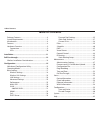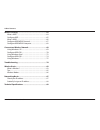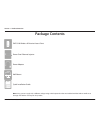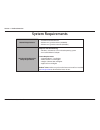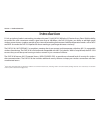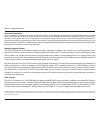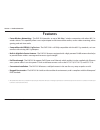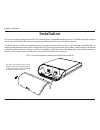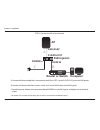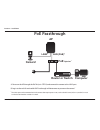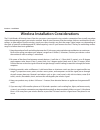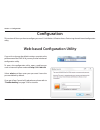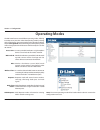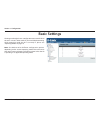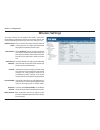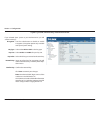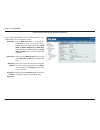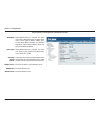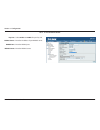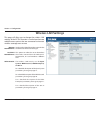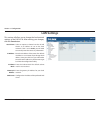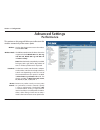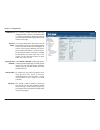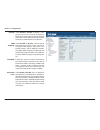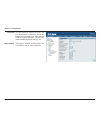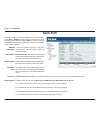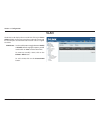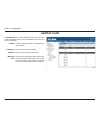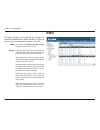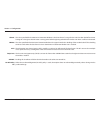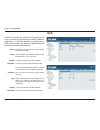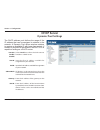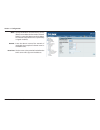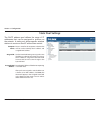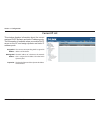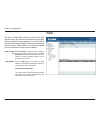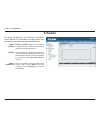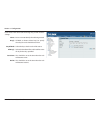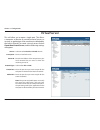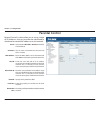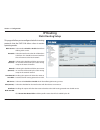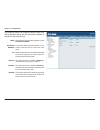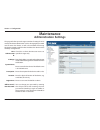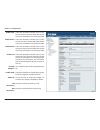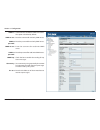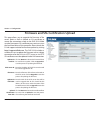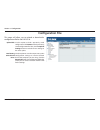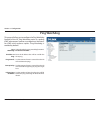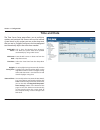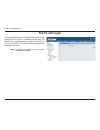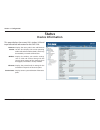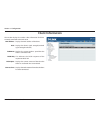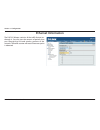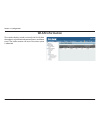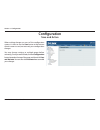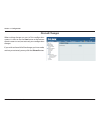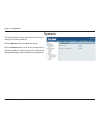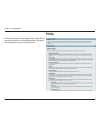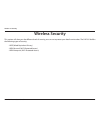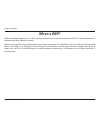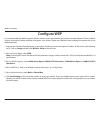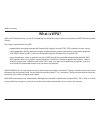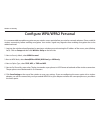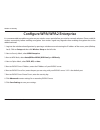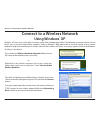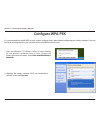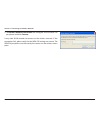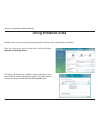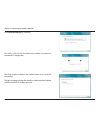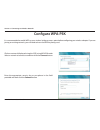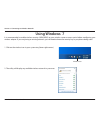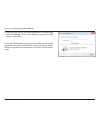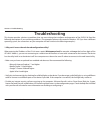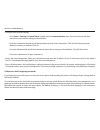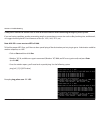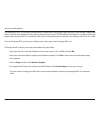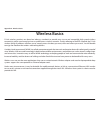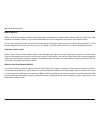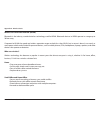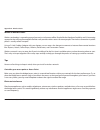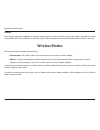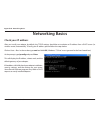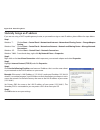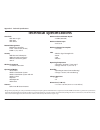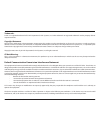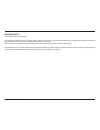- DL manuals
- D-Link
- Wireless Access Point
- DAP-3310
- User Manual
D-Link DAP-3310 User Manual
Summary of DAP-3310
Page 2: Table of Contents
2 d-link dap-3310 user manual table of contents package contents ......................................................................... 4 system requirements ................................................................. 5 introduction .............................................................
Page 3
3 d-link dap-3310 user manual table of contents wireless.Security..............................................................63 what is wep? ................................................................................64 configure wep ...............................................................
Page 4: Package Contents
4 d-link dap-3310 user manual section 1 - product overview note:.Using a power supply with a different voltage rating or poe injector than the one included with the dap-3310 will cause damage and void the warranty for this product. Package contents dap-3310 wireless n exterior access point quick ins...
Page 5: System Requirements
5 d-link dap-3310 user manual section 1 - product overview system requirements network.Requirements • an ethernet-based network • ieee 802.11n/g wireless clients (ap mode) • ieee 802.11n/g wireless network (ap mode) web-based.Configuration. Utility.Requirements computer.With.The.Following: • windows...
Page 6: Introduction
6 d-link dap-3310 user manual section 1 - product overview introduction d-link, an industry leader in networking, introduces the new d-link dap-3310 wireless n exterior access point. With the ability to transfer files with a maximum wireless signal rate of up to 300 mbps 1 , the dap-3310 gives you a...
Page 7
7 d-link dap-3310 user manual section 1 - product overview ultimate.Performance the d-link wireless n exterior access point (dap-3310) is an 802.11n compliant device that delivers real world performance of up to 300 mbps 2 , much faster than an 802.11g wireless connection (also faster than a 100 mbp...
Page 8: Features
User manual version 2.00
Page 9: Hardware Overview
9 d-link dap-3310 user manual section 1 - product overview hardware overview connections 1 lan.Port connects to 10/100 ethernet devices such as computers, switches, and hubs. 2 lan.(poe).Port power is supplied through the lan cable connected in this port via the power over ethernet injector. Please ...
Page 10: Hardware Overview
10 d-link dap-3310 user manual section 1 - product overview hardware overview leds 1 1 wireless. Signal. Strength.Led shows different signal strength levels. (only supported in wireless client, repeater, wds, and wisp mode) 2 power.Led a solid green light indicates the device is powered and ready. 3...
Page 11: Installation
11 d-link dap-3310 user manual section 2 - installation installation first, you will need to configure the dap-3310 with a computer connected directly to the unit. The following pages explains how to set up the dap-3310 in order to be properly configured and then tested to work as desired. The dap-3...
Page 12: Poe Injector
12 d-link dap-3310 user manual section 2 - installation a. Connect the ethernet cable that is connected to the ap from step 1 to the p+data out port on the poe injector. B. Connect an ethernet cable from a router, switch, or pc to the data in port on the poe injector. C. Attach the power adapter to ...
Page 13: Poe
13 d-link dap-3310 user manual section 2 - installation a. Power on the ap through the poe kit (as in step 4) and connect the camera to the lan 2 port. B. Log in to the web ui and enable poe passthrough in maintenance to power on the camera. * 2 the lan 2 port can be connected to d-link cameras that...
Page 14
14 d-link dap-3310 user manual section 2 - installation wireless installation considerations the d-link wireless n exterior access point lets you access your network using a wireless connection from virtually anywhere within the operating range of your wireless network. Keep in mind, however, that t...
Page 15: Configuration
15 d-link dap-3310 user manual section 3 - configuration configuration this section will show you how to configure your new d-link wireless n exterior access point using the web-based configuration utility. Web-based configuration utility if you wish to change the default settings or optimise the pe...
Page 16: Operating Modes
16 d-link dap-3310 user manual section 3 - configuration operating modes in access point (ap) mode, 802.11n/g/b compliant devices can connect to the wireless network. Wireless distribution system (wds) with ap mode expands current wireless coverage and also allows devices to connect to the network. ...
Page 17: Basic Settings
17 d-link dap-3310 user manual section 3 - configuration basic settings the image to the right shows a configuration menu tree for when the ap is in access point mode. If you need help determining which operating mode the ap is currently in, please see “operating modes” on page 16. Note:. The dap-33...
Page 18: Wireless Settings
18 d-link dap-3310 user manual section 3 - configuration wireless settings network name (ssid): ssid visibility: auto channel selection: channel: channel width: extension channel: authentication: enter a name for your wireless network (ssid). For security purposes, it is highly recommended to change...
Page 19
19 d-link dap-3310 user manual section 3 - configuration encryption: key type: key size: key index: network key: confirm key: use the radio button to disable or enable encryption. (encryption option only available with open system setting) select either hex or ascii.As the key type. Select 64.Bits o...
Page 20
20 d-link dap-3310 user manual section 3 - configuration wpa/wpa2-personal authentication when wpa-personal is selected for authentication type, you must also select a wpa mode from the drop-down menu: auto. (wpa.Or.Wpa2), wpa2.Only, or wpa.Only. Wpa and wpa2 use different algorithms. Auto. (wpa.Or....
Page 21
21 d-link dap-3310 user manual section 3 - configuration wpa/wpa2-enterprise authentication when wpa-enterprise is selected, you must also select a wpa mode from the drop-down menu: auto (wpa or wpa2), wpa2 only, or wpa only. Wpa and wpa2 use different algorithms. Auto (wpa or wpa2) allows you to us...
Page 22
22 d-link dap-3310 user manual section 3 - configuration 802.1x authentication select 64.Bits or 128.Bits for your key size. Enter the ip address of your radius server. Enter the radius port. Enter the radius secret. Key size: radius server: radius port: radius secret:.
Page 23: Wireless Lan Settings
23 d-link dap-3310 user manual section 3 - configuration wireless lan settings repeater network name: local wi-fi network name: authentication: set this to the ssid of the wireless network that the dap-3310 will be connecting to. This option can either be set to rebroadcast the wireless network that...
Page 24: Lan Settings
24 d-link dap-3310 user manual section 3 - configuration lan settings get ip from: ip address: ip subnet mask: gateway ip address: dns server select an option to choose how the ap will obtain an ip address to use on the local network. If this is set to static, you will need to manually enter the nec...
Page 25: Advanced Settings
25 d-link dap-3310 user manual section 3 - configuration advanced settings performance wireless: wireless mode: data rate: beacon interval: use the drop-down menu to turn the wireless function on or off. The different combination of clients that can be supported include mixed.802.11n, 802.11g. And 8...
Page 26
26 d-link dap-3310 user manual section 3 - configuration dtim interval transmit power: spanning tree protocol: ack time out: slot time: set a delivery traffic indication message setting between 1 and 255. The default value is 1. Dtim is a countdown informing clients of the next window for listening ...
Page 27
27 d-link dap-3310 user manual section 3 - configuration select enable or disable. Enabling a short guard interval can increase throughput. However, be aware that it can also increase the error rate in some installations due to increased sensitivity to radio-frequency installations. Select enable or...
Page 28
28 d-link dap-3310 user manual section 3 - configuration set the maximum amount of users that are allowed access (1-64 users). To use this feature, the connection limit above must be enabled. For most networks, a limit of 10 is recommended. The default setting is 20. If this option is enabled, conne...
Page 29: Multi-Ssid
29 d-link dap-3310 user manual section 3 - configuration multi-ssid the device supports up to four multiple service set identifiers. In the basic > wireless section, you can set the primary ssid. The ssid’s factory default setting is dlink. The ssid can be easily changed to connect to an existing wi...
Page 30: Vlan
30 d-link dap-3310 user manual section 3 - configuration vlan the vlan list tab displays the current vlans. Clicking on create. Vlan will allow you to create a new virtual lan with a name and id. The lan ports and the multi-ssid function can be assigned to a vlan. Use the radio button to toggle betw...
Page 31: Add/edit Vlan
31 d-link dap-3310 user manual section 3 - configuration add/edit vlan the vlan.Setup tab is used to configure vlans. Once you have made the desired changes, click the save button to let your changes take effect. Provide a number between 1 and 4094 for the internal vlan. Enter the vlan to add or mod...
Page 32: Wmm
32 d-link dap-3310 user manual section 3 - configuration wmm wmm: ac type: select whether to enable or disable the wmm functionality of the access point. A different type of data is associated with each queue. The queue and associated priorities and parameters for transmission are as follows: (best ...
Page 33
33 d-link dap-3310 user manual section 3 - configuration cwmin: cwmax: aifs: txop limit: acm bit: no ack policy bit: the value specified for the minimum contention window is the lower limit of a range for the initial random backoff wait time. Setting this value gives the dap-3310 a starting point be...
Page 34: Qos
34 d-link dap-3310 user manual section 3 - configuration qos quality of service (qos) enhances the experience of using a network by prioritizing the traffic of different applications. A qos rule identifies a specific type of traffic and will adjust the amount of bandwidth used based on the settings ...
Page 35: Dhcp Server
35 d-link dap-3310 user manual section 3 - configuration dhcp server dynamic pool settings the dhcp address pool defines the range of the ip address that can be assigned to stations in the network. A dynamic pool allows wireless stations to receive an available ip with lease time control. If needed ...
Page 36
36 d-link dap-3310 user manual section 3 - configuration specify the windows internet naming service (wins) server address for the wireless network. Wins is a system that determines the ip address of a network computer that has a dynamically assigned ip address. Enter the domain name of the network,...
Page 37: Static Pool Settings
37 d-link dap-3310 user manual section 3 - configuration static pool settings the dhcp address pool defines the range of ip addresses that can be assigned to stations on the network. A static pool allows specific wireless stations to receive a fixed ip without time control. Enter a name for the comp...
Page 38: Current Ip List
38 d-link dap-3310 user manual section 3 - configuration current ip list this window displays information about the current assigned dhcp dynamic and static ip address pools. This information is available when you enable dhcp server on the ap and assign dynamic and static ip address pools. The curre...
Page 39: Filter
39 d-link dap-3310 user manual section 3 - configuration filter the access control filter section can be used to filter network access by machines based on the unique mac addresses of their network adapter(s). It is most useful to prevent unauthorized wireless devices from connecting to your network...
Page 40: Schedule
40 d-link dap-3310 user manual section 3 - configuration schedule wireless schedule: wireless: wireless schedule list: enable or disable wireless access based on a predetermined schedule by selecting an option from the drop down box. Select whether the schedule will either turn the wireless network ...
Page 41
41 d-link dap-3310 user manual section 3 - configuration name: day(s): day of week: all day(s): start from: end at: enter a name to identify the rule being created. All week, or choose select day(s) to specify what days the rule should be active on. Select the days that the rule will be active. Sele...
Page 42: Dmz
42 d-link dap-3310 user manual section 3 - configuration dmz service: ip address: public wan ip address: local dmz ip address: you can select either single.Dmz or multiple. Dmz. This will allow you to choose whether to expose a single ip address via dmz, or to expose multiple ip addresses. Note: pla...
Page 43: Virtual Server
43 d-link dap-3310 user manual section 3 - configuration virtual server service: description: private ip: protocol type: private port: public port: select to either disable or enable the rule. Enter a name for the rule. Enter the ip address of the computer on your local network that you want to allo...
Page 44: Parental Control
44 d-link dap-3310 user manual section 3 - configuration parental control active: comment: mac address: local ip: destination ip: protocol: local port: destination port: select to either disable or enable the parental control feature. You can enter a comment here for each rule that is created. Enter...
Page 45: Ip Routing
45 d-link dap-3310 user manual section 3 - configuration ip routing static routing setup ospf service routerid: network (internal): network (external): distribute rip over ospf: rip service: side (devices): distribute ospf over rip: select to either disable or enable the ap from offering ospf servic...
Page 46
46 d-link dap-3310 user manual section 3 - configuration mode: destination net/mask: via: gateway: interface: protocol: select whether the route being offered is either disabled or enabled. Enter either the destination network, or the subnet mask that will be used in the static route. Select whether...
Page 47: Maintenance
47 d-link dap-3310 user manual section 3 - configuration limit administrator ip: ip range: system name: description: location: login name: old password / new password: check this to limit administrator access to specific ip ranges only. Enter the ip address range that the administrator will be allow...
Page 48
48 d-link dap-3310 user manual section 3 - configuration select this checkbox to enable access to the console via http. The port which the console will use for connections can also be specified. Select this checkbox to enable access to the console via https. The port which the console will use for c...
Page 49
49 d-link dap-3310 user manual section 3 - configuration snmp v3: snmp ro user: snmp ro password: snmp rw user: snmp rw password: snmp trap: community: ip 1 to 4: check the box to enable the snmp v3 functions. This option is disabled by default. Enter the username for read only snmp access. Enter th...
Page 50
50 d-link dap-3310 user manual section 3 - configuration firmware and ssl certification upload update via local pc: tftp server ip: file name: update via http url: upload certification from file: click on browse to locate the firmware file to be used for the update. Click on upgrade to start the pro...
Page 51: Configuration File
51 d-link dap-3310 user manual section 3 - configuration configuration file upload file: load setting to local hard drive: use this option to load a previously saved configuration. Click browse to find a previously saved configuration file. Then, click the upload. Settings button to transfer those s...
Page 52: Ping Watchdog
52 d-link dap-3310 user manual section 3 - configuration ping watchdog ping watchdog: ip address to ping: ping interval: startup delay: failure count to reboot: select whether the ping watchdog function is disabled or enabled. Enter the ip address that will be used for the ap to ping. Set the amount...
Page 53: Time and Date
53 d-link dap-3310 user manual section 3 - configuration time and date enable ntp server: ntp server used: time zone: daylight saving time: date and time: ntp is short for network time protocol. This allows the system clock to be updated automatically by using an ntp server. Enter the ntp server or ...
Page 54: Poe Passthrough
54 d-link dap-3310 user manual section 3 - configuration poe passthrough mode: select whether the poe pass through function is disabled or enabled. This page will allow you to change the poe pass through setting of the ap. If this is enabled, the lan port will allow d-link surveillance cameras such ...
Page 55: Status
55 d-link dap-3310 user manual section 3 - configuration status device information firmware version: wireless: ethernet: device status: displays the access point’s time and firmware version. Also displays the current operating mode and hardware address (mac), which may be needed by a network adminis...
Page 56: Client Information
56 d-link dap-3310 user manual section 3 - configuration client information mac address: rssi: tx/rx rate: tx/rx seq: tx/rx bytes: connect time: displays the mac address of the client. Displays the client’s signal strength (received signal strength indicator). Displays the current wireless speed tha...
Page 57: Ethernet Information
57 d-link dap-3310 user manual section 3 - configuration ethernet information the dap-3310 keeps statistics of the traffic that passes through it. You can view the amount of packets that pass through the lan and wireless portions of the network. The traffic counter will reset if the access point is ...
Page 58: Wlan Information
58 d-link dap-3310 user manual section 3 - configuration wlan information this window displays wireless network statistics for data throughput, transmitted and received frames, and frame errors. The traffic counter will reset if the access point is rebooted..
Page 59: Configuration
59 d-link dap-3310 user manual section 3 - configuration configuration save and active when making changes on most of the configuration screens it is best to use the save button at the bottom of each screen to save (not activate) your configuration changes. You may change settings to multiple pages ...
Page 60: Discard Changes
60 d-link dap-3310 user manual section 3 - configuration discard changes when making changes on most of the configuration screens it is best to use the save button at the bottom of each screen to save (not activate) your configuration changes. If you wish to discard all of the changes you have made,...
Page 61: System
61 d-link dap-3310 user manual section 3 - configuration system this page will allow you to restart the ap, or restore its settings to the factory defaults. Click the restart button to reboot the device. Click the restore button to reset all settings back to the factory defaults. Please note that th...
Page 62: Help
62 d-link dap-3310 user manual section 3 - configuration help further information and in depth help can be found anytime from the ap’s online help function. Scroll down the help page for topics and explanations..
Page 63: Wireless Security
63 d-link dap-3310 user manual section 4 - security wireless security this section will show you the different levels of security you can use to protect your data from intruders. The dap-3310 offers the following types of security: • wep (wired equivalent privacy) • wpa-personal (wi-fi protected acc...
Page 64: What Is Wep?
64 d-link dap-3310 user manual section 4 - security what is wep? Wep, or wired equivalent privacy, is a wi-fi security protocol that encrypts transmitted data. Wep is an older protocol that is not believed to be as effective anymore. Wep uses a passphrase or key to authenticate your wireless connect...
Page 65: Configure Wep
65 d-link dap-3310 user manual section 4 - security configure wep it is recommended to enable encryption on your wireless access point before your wireless network adapters. Please establish wireless connectivity before enabling encryption. Your wireless signal may degrade when enabling encryption d...
Page 66: What Is Wpa?
66 d-link dap-3310 user manual section 4 - security what is wpa? Wpa, or wi-fi protected access, is a wi-fi standard that was designed to improve the security features of wep (wired equivalent privacy). The 2 major improvements over wep: • improved data encryption through the temporal key integrity ...
Page 67: Configure Wpa/wpa2 Personal
67 d-link dap-3310 user manual section 4 - security configure wpa/wpa2 personal it is recommended to enable encryption on your wireless access point before your wireless network adapters. Please establish wireless connectivity before enabling encryption. Your wireless signal may degrade when enablin...
Page 68
68 d-link dap-3310 user manual section 4 - security it is recommended to enable encryption on your wireless access point before your wireless network adapters. Please establish wireless connectivity before enabling encryption. Your wireless signal may degrade when enabling encryption due to the adde...
Page 69: Using Windows
69 d-link dap-3310 user manual section 5 - connecting to a wireless network connect to a wireless network using windows ® xp windows ® xp users may use the built-in wireless utility (zero configuration utility). The following instructions are for service pack 2 users. If you are using another compan...
Page 70: Configure Wpa-Psk
70 d-link dap-3310 user manual section 5 - connecting to a wireless network configure wpa-psk it is recommended to enable wep on your wireless bridge or access point before configuring your wireless adapter. If you are joining an existing network, you will need to know the wep key being used. 2. Hig...
Page 71
71 d-link dap-3310 user manual section 5 - connecting to a wireless network 3. The wireless.Network.Connection.Box will appear. Enter the wpa-psk passphrase and click connect. It may take 20-30 seconds to connect to the wireless network. If the connection fails, please verify that the wpa-psk settin...
Page 72: Using Windows Vista
72 d-link dap-3310 user manual section 5 - connecting to a wireless network using windows vista ® windows vista ® users may use the convenient, built-in wireless utility. Follow these instructions: from the start menu, go to control panel, and then click on network.And.Sharing.Center. The utility wi...
Page 73
73 d-link dap-3310 user manual section 5 - connecting to a wireless network click connect.Anyway to continue. The utility will display the following window to indicate a connection is being made. The final window indicates the establishment of a successful connection. The next two pages display the ...
Page 74: Configure Wpa-Psk
74 d-link dap-3310 user manual section 5 - connecting to a wireless network click on a network (displayed using the ssid) using wpa-psk under select a network to connect to and then click the connect button. Enter the appropriate security key or passphrase in the field provided and then click the.Co...
Page 75: Using Windows
75 d-link dap-3310 user manual section 5 - connecting to a wireless network using windows ® 7 it is recommended to enable wireless security (wpa/wpa2) on your wireless router or access point before configuring your wireless adapter. If you are joining an existing network, you will need to know the s...
Page 76
76 d-link dap-3310 user manual section 5 - connecting to a wireless network 3. Highlight the wireless network (ssid) you would like to connect to and click the connect button. If you get a good signal but cannot access the internet, check your tcp/ip settings for your wireless adapter. Refer to the ...
Page 77
77 d-link dap-3310 user manual section 5 - connecting to a wireless network 5. Enter the same security key or passphrase that is on your router and click connect. You can also connect by pushing the wps button on the router. It may take 20-30 seconds to connect to the wireless network. If the connec...
Page 78: Troubleshooting
78 d-link dap-3310 user manual section 6 - troubleshooting troubleshooting this chapter provides solutions to problems that can occur during the installation and operation of the dap-3310. Read the following descriptions if you are having problems. (the examples below are illustrated in windows ® xp...
Page 79
79 d-link dap-3310 user manual section 6 - troubleshooting • configure your internet settings: • go to start.>.Settings.>.Control.Panel. Double-click the internet.Options.Icon. From the security tab, click the button to restore the settings to their defaults. • click the connection tab and set the d...
Page 80
80 d-link dap-3310 user manual section 6 - troubleshooting 3..Why.Can’t.I.Connect.To.Certain.Sites.Or.Send.And.Receive.Emails.When.Connecting.Through.My.Access.Point?. If you are having a problem sending or receiving email, or connecting to secure sites such as ebay, banking sites, and hotmail, we s...
Page 81
81 d-link dap-3310 user manual section 6 - troubleshooting you should start at 1472 and work your way down by 10 each time. Once you get a reply, go up by 2 until you get a fragmented packet. Take that value and add 28 to the value to account for the various tcp/ip headers. For example, lets say tha...
Page 82: Wireless Basics
82 d-link dap-3310 user manual appendix a - wireless basics d-link wireless products are based on industry standards to provide easy-to-use and compatible high-speed wireless connectivity within your home, business or public access wireless networks. Strictly adhering to the ieee standard, the d-lin...
Page 83
83 d-link dap-3310 user manual appendix a - wireless basics what.Is.Wireless? Wireless or wi-fi technology is another way of connecting your computer to the network without using wires. Wi-fi uses radio frequency to connect wirelessly, so you have the freedom to connect computers anywhere in your ho...
Page 84
84 d-link dap-3310 user manual appendix a - wireless basics wireless.Personal.Area.Network.(wpan) bluetooth is the industry standard wireless technology used for wpan. Bluetooth devices in wpan operate in a range up to 30 feet away. Compared to wlan the speed and wireless operation range are both le...
Page 85
85 d-link dap-3310 user manual appendix a - wireless basics where.Is.Wireless.Used?. Wireless technology is expanding everywhere not just at home or office. People like the freedom of mobility and it’s becoming so popular that more and more public facilities now provide wireless access to attract pe...
Page 86: Wireless Modes
86 d-link dap-3310 user manual appendix a - wireless basics security. Don’t let your next-door neighbors or intruders connect to your wireless network. Secure your wireless network by turning on the wpa or wep security feature on the access point. Refer to product manual for detail information on ho...
Page 87: Networking Basics
87 d-link dap-3310 user manual appendix b - networking basics networking basics check your ip address after you install your adapter, by default, the tcp/ip settings should be set to obtain an ip address from a dhcp server (i.E. Wireless router) automatically. To verify your ip address, please follo...
Page 88
88 d-link dap-3310 user manual appendix b - networking basics statically assign an ip address if you are not using a dhcp capable gateway/router, or you need to assign a static ip address, please follow the steps below: step.1 windows ® 7 - click on start > control.Panel > network.And.Internet > net...
Page 89: Technical Specifications
89 d-link dap-3310 user manual appendix c - technical specifications technical specifications standards • ieee 802.11n/g/b • ieee 802.3 • ieee 802.3u network.Management •web browser interface • http - secure http (https) •snmp v1, v2c, and v3 security • wpa-personal & enterprise • wpa2-personal & en...
Page 90
90 d-link dap-3310 user manual trademarks: d-link is a registered trademark of d-link corporation/d-link systems, inc. Other trademarks or registered trademarks are the property of their respective owners. Copyright.Statement: no part of this publication or documentation accompanying this product ma...
Page 91
91 d-link dap-3310 user manual important.Note: fcc radiation exposure statement: this equipment complies with fcc radiation exposure limits set forth for an uncontrolled environment. This equipment should be installed and operated with minimum distance 20cm between the radiator & your body. This tra...