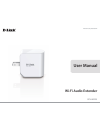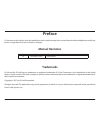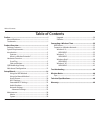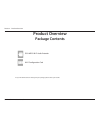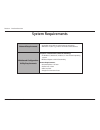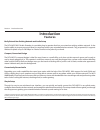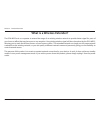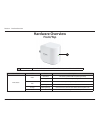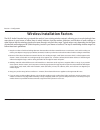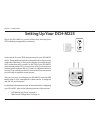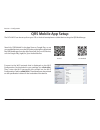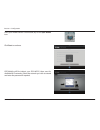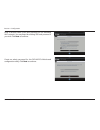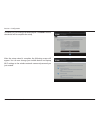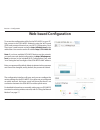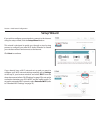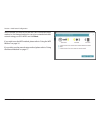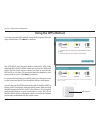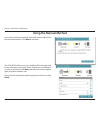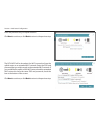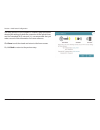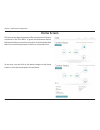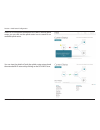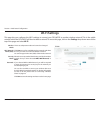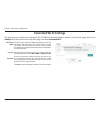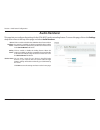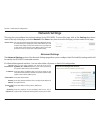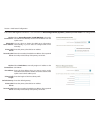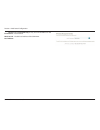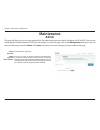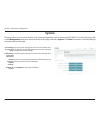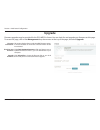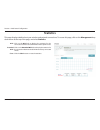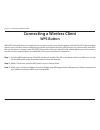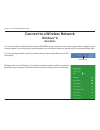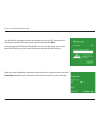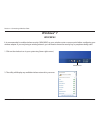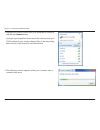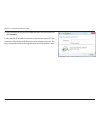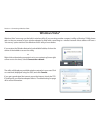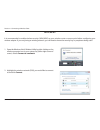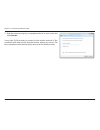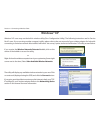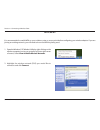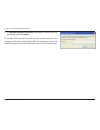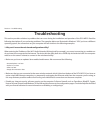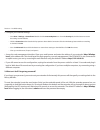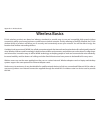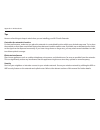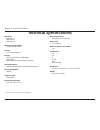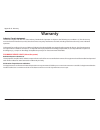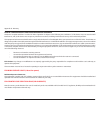- DL manuals
- D-Link
- Extender
- DCH-M225
- User Manual
D-Link DCH-M225 User Manual
Summary of DCH-M225
Page 2: Manual Revisions
Dch-m225 user manual wi-fi audio extender version 1.00
Page 3: Table of Contents
Ii d-link dch-m225 user manual table of contents preface.................................................................................. I manual revisions ........................................................................... I trademarks ........................................................
Page 4: Product Overview
1 d-link dch-m225 user manual section 1 - product overview product overview package contents dch-m225 wi-fi audio extender wi-fi configuration card if any of the above items are missing from your package, please contact your reseller..
Page 5: System Requirements
2 d-link dch-m225 user manual section 1 - product overview network.Requirements • a wireless router with an active internet connection. • ieee 802.11n, 802.11g, or 802.11b wireless clients/devices web-based.Configuration. Utility.Requirements computer.Or.Mobile.Device.With.The.Following: • a windows...
Page 6: Introduction
3 d-link dch-m225 user manual section 1 - product overview introduction features easily.Extend.Your.Existing.Network.And.Audio.Setup the dch-m225 wi-fi audio extender is a portable plug-in repeater that lets you extend an existing wireless network. It also has the ability to stream your music librar...
Page 7
4 d-link dch-m225 user manual section 1 - product overview what is a wireless extender? The dch-m225 acts as a repeater to extend the range of an existing wireless network to provide better signal for parts of your home or office that may have poor or no reception. Your existing wireless signal will...
Page 8: Hardware Overview
5 d-link dch-m225 user manual section 1 - product overview hardware overview front/top led indicator color status description power/status green solid green the device is powered on and operating normally blinking green the device is processing wps red solid red device is powering on or system is de...
Page 9: Hardware Overview
6 d-link dch-m225 user manual section 1 - product overview hardware overview side and bottom 1 wps button pressing the wps button for 1 second allows you to connect with wi-fi clients using wi-fi protected setup 2 audio line out audio line out jack for connecting an external speaker 3 reset button p...
Page 10
7 d-link dch-m225 user manual section 2 - configuration wireless installation factors the wi-fi audio extender lets you extend the reach of your existing wireless network, allowing you to work wirelessly from more places in your home or office. Keep in mind, however, that the number, thickness, and ...
Page 11: Setting Up Your Dch-M225
8 d-link dch-m225 user manual section 2 - configuration setting up your dch-m225 plug in the dch-m225 to a power outlet. Verify that the power led is blinking orange before continuing. Outlet ethernet there are two ways to configure your dch-m225; using the qrs mobile app on your smartphone or table...
Page 12: Qrs Mobile App Setup
9 d-link dch-m225 user manual section 2 - configuration qrs mobile app setup search for “qrs mobile” in the app store or google play, or use your mobile device to scan the qr codes on the right to download the qrs mobile app from the app store (left) for your ios device, or from google play (right) ...
Page 13
10 d-link dch-m225 user manual section 2 - configuration once your mobile device is connected, tap on the qrs mobile icon. Click start to continue. Qrs mobile will first detect your dch-m225, then scan for available wi-fi networks. Select the network you wish to extend and enter the password if requ...
Page 14
11 d-link dch-m225 user manual section 2 - configuration enter a network name (ssid) and password for the extended wi-fi network. You may keep the existing ssid and password if you wish. Click next to continue. Create an admin password for the dch-m225’s web-based configuration utility. Click next t...
Page 15
12 d-link dch-m225 user manual section 2 - configuration a summary of your settings will be displayed. Click save to reboot the device and to complete the setup. After the setup wizard is complete, the following screen will appear. You can now change your mobile device and laptop wi-fi settings to t...
Page 16: Web-Based Configuration
13 d-link dch-m225 user manual section 2 - configuration web-based configuration enter your password. By default, admin is selected as the username and cannot be changed, and by default, the password is blank. To access the configuration utility for the dch-m225 on your pc, first connect to the dch-...
Page 17: Setup Wizard
14 d-link dch-m225 user manual section 3 - web-based configuration setup wizard if you wish to configure your extender to connect to the internet using the setup wizard, click the setup.Wizard.Button. This wizard is designed to guide you through a step-by-step process to configure your new wi-fi aud...
Page 18
15 d-link dch-m225 user manual section 3 - web-based configuration select whether you want to use the wps (wi-fi protected setup) method or the manual method to set up an extended wireless network using your dch-m225 and click next. If you wish to use the wps method, please refer to “using the wps m...
Page 19: Using The Wps Method
16 d-link dch-m225 user manual section 3 - web-based configuration to set up using the wps method, select the first option from the setup wizard menu. Click next to continue. The dch-m225 uses the push-button method for wps. After selecting wps, the dch-m225 will ask you to press the wps push button...
Page 20: Using The Manual Method
17 d-link dch-m225 user manual section 3 - web-based configuration the dch-m225 will first scan for available wi-fi networks and list the networks it has found. If the network you would like to connect to isn’t listed, click back.And select the manual option again to perform another scan. Once you h...
Page 21
18 d-link dch-m225 user manual section 3 - web-based configuration the dch-m225 will re-broadcast the wi-fi connection from the uplink router as an extended wi-fi network. Enter the ssid and password that you wish to apply to the extended wi-fi network. If you would like the uplink router wi-fi netw...
Page 22
19 d-link dch-m225 user manual section 3 - web-based configuration the setup process is now complete. A summary page will appear showing the settings for both the connection to the uplink router, and the extended wi-fi network. It is recommended that you make a record of this information for future ...
Page 23: Home Screen
20 d-link dch-m225 user manual section 3 - web-based configuration home screen the home screen gives a summary of the current status of devices connected to the dch-m225. A green check between devices indicates that there is an active connection. A red x indicates that there is no connection present...
Page 24
21 d-link dch-m225 user manual section 3 - web-based configuration if there is no connection between the dch-m225 and the uplink router, you can click on the uplink router icon to search for an available uplink router. You can view the details of both the uplink router network and the extended wi-fi...
Page 25: Wi-Fi Settings
22 d-link dch-m225 user manual section 3 - web-based configuration wi-fi settings this is set to repeater mode and cannot be changed. Click scan to scan for available wireless networks and select the one you want to use the dch-m225 to extend. You can also type in the name (ssid) of the wireless net...
Page 26: Extended Wi-Fi Settings
23 d-link dch-m225 user manual section 3 - web-based configuration extended wi-fi settings this is the name of the dch-m225’s extended network. The dch-m225 will rebroadcast the uplink router’s internet connection under this ssid. You can also choose to make the ssid for the extended network the sam...
Page 27: Audio Renderer
24 d-link dch-m225 user manual section 3 - web-based configuration audio renderer click to enable or disable the dlna renderer feature. When this option is enabled, any dlna compatible device will be able to find the dch-m225 using the device name that is set in the device.Name field below. Click to...
Page 28: Network Settings
25 d-link dch-m225 user manual section 3 - web-based configuration network settings this page lets you configure the network settings for the dch-m225. To access this page, click on the settings drop-down menu at the top of the page, and select network. Click save at any time to save the changes you...
Page 29
26 d-link dch-m225 user manual section 3 - web-based configuration ipv6 device management interface - you can select an autoconfiguration.(dynamic),.Static.Ip,.Or.Link-local ipv6 configuration: my ipv6 connection is: obtain dns server address: primary dns server: secondary dns server: select autocon...
Page 30
27 d-link dch-m225 user manual section 3 - web-based configuration my ipv6 connection is: lan ipv6 link- local address: select link-local.Only to only set an ipv6 address for the local network. The link-local address of the dch-m225..
Page 31: Maintenance
28 d-link dch-m225 user manual section 3 - web-based configuration this page will allow you to set a new password for the administrator account used to configure the dch-m225. You can also enable graphical authentication (captcha) on this page. To access this page, click on the management drop down ...
Page 32: System
29 d-link dch-m225 user manual section 3 - web-based configuration save the system settings into a file to the local hard drive. You will then see a file dialog where you can select a location and file name for the settings. Load the system settings from a file on the local hard drive. Restore the s...
Page 33: Upgrade
30 d-link dch-m225 user manual section 3 - web-based configuration upgrade this section displays the currently installed firmware version, as well as the date on which the current firmware version was released. Click check.For.New.Firmware.To find out if there is new or updated firmware. If there is...
Page 34: Statistics
31 d-link dch-m225 user manual section 3 - web-based configuration this page displays details about your wireless and network connections. To access this page, click on the management drop down menu at the top of the page, and select statistics. Statistics wi-fi: extended wi-fi: clear: click on the ...
Page 35: Wps Button
32 d-link dch-m225 user manual section 4 - connecting a wireless client connecting a wireless client wps button wps (wi-fi protected setup) is a simple and secure way to connect your wireless devices with the dch-m225. Most wireless devices such as wireless routers, media players, printers, and came...
Page 36: Windows® 8
33 d-link dch-m225 user manual section 4 - connecting a wireless client windows® 8 wpa/wpa2 it is recommended to enable wireless security (wpa/wpa2) on your wireless router or access point before configuring your wireless adapter. If you are joining an existing network, you will need to know the sec...
Page 37
34 d-link dch-m225 user manual section 4 - connecting a wireless client you will then be prompted to enter the network security key (wi-fi password) for the wireless network. Enter the password into the box and click next. If you wish to use wi-fi protected setup (wps) to connect to the router, you ...
Page 38: Windows® 7
35 d-link dch-m225 user manual section 4 - connecting a wireless client windows® 7 it is recommended to enable wireless security (wpa/wpa2) on your wireless router or access point before configuring your wireless adapter. If you are joining an existing network, you will need to know the security key...
Page 39
36 d-link dch-m225 user manual section 4 - connecting a wireless client 3. Highlight the wireless network (ssid) you would like to connect to and click the connect button. If you get a good signal but cannot access the internet, check your tcp/ip settings for your wireless adapter. Refer to the netw...
Page 40
37 d-link dch-m225 user manual section 4 - connecting a wireless client 5. Enter the same security key or passphrase that is on your router and click connect. It may take 20-30 seconds to connect to the wireless network. If the connection fails, please verify that the security settings are correct. ...
Page 41: Windows Vista®
38 d-link dch-m225 user manual section 4 - connecting a wireless client windows vista® windows vista® users may use the built-in wireless utility. If you are using another company’s utility or windows® 2000, please refer to the user manual of your wireless adapter for help with connecting to a wirel...
Page 42
39 d-link dch-m225 user manual section 4 - connecting a wireless client wpa/wpa2 it is recommended to enable wireless security (wpa/wpa2) on your wireless router or access point before configuring your wireless adapter. If you are joining an existing network, you will need to know the security key o...
Page 43
40 d-link dch-m225 user manual section 4 - connecting a wireless client 3. Enter the same security key or passphrase that is on your router and click connect. It may take 20-30 seconds to connect to the wireless network. If the connection fails, please verify that the security settings are correct. ...
Page 44: Windows® Xp
41 d-link dch-m225 user manual section 4 - connecting a wireless client windows® xp windows® xp users may use the built-in wireless utility (zero configuration utility). The following instructions are for service pack 2 users. If you are using another company’s utility, please refer to the user manu...
Page 45
42 d-link dch-m225 user manual section 4 - connecting a wireless client it is recommended to enable wpa on your wireless router or access point before configuring your wireless adapter. If you are joining an existing network, you will need to know the wpa key being used. 2. Highlight the wireless ne...
Page 46
43 d-link dch-m225 user manual section 4 - connecting a wireless client 3. The wireless.Network.Connection box will appear. Enter the wpa-psk passphrase and click connect. It may take 20-30 seconds to connect to the wireless network. If the connection fails, please verify that the wpa-psk settings a...
Page 47: Troubleshooting
44 d-link dch-m225 user manual section 5 - troubleshooting troubleshooting this section provides solutions to problems that can occur during the installation and operation of the dch-m225. Read the following descriptions if you are having problems. The examples below are illustrated in windows® xp. ...
Page 48
45 d-link dch-m225 user manual section 5 - troubleshooting • configure your internet settings: • go to start > settings > control.Panel. Double-click the internet.Options icon. From the security tab, click the button to restore the settings to their defaults. • click the connection tab and set the d...
Page 49: Wireless Basics
46 d-link dch-m225 user manual appendix a - wireless basics d-link wireless products are based on industry standards to provide easy-to-use and compatible high-speed wireless connectivity within your home, business or public access wireless networks. Strictly adhering to the ieee standard, the d-lin...
Page 50
47 d-link dch-m225 user manual appendix a - wireless basics tips here are a few things to keep in mind when you are installing your wi-fi audio extender. Centralize.The.Extender’s.Location for best performance, make sure you place the extender in a centralized location within your desired usage area...
Page 51: Technical Specifications
48 d-link dch-m225 user manual appendix c - technical specifications technical specifications standards • ieee 802.11n • ieee 802.11g • ieee 802.11b wireless.Frequency.Range. 1 • 2.4 ghz to 2.4835 ghz antenna • two internal antennas security • wi-fi protected access (wpa/wpa2) • wps™ (pbc) • wired e...
Page 52: Warranty
49 d-link dch-m225 user manual appendix d - warranty warranty industry.Canada.Statement: this device complies with rss-210 of the industry canada rules. Operation is subject to the following two conditions: (1) this device may not cause harmful interference, and (2) this device must accept any inter...
Page 53
50 d-link dch-m225 user manual appendix d - warranty federal.Communication.Commission.Interference.Statement this device complies with part 15 of the fcc rules. Operation is subject to the following two conditions: (1) this device may not cause harmful interference, and (2) this device must accept a...