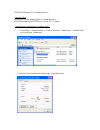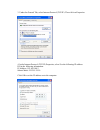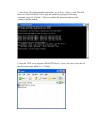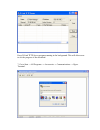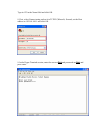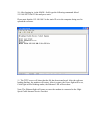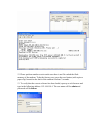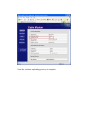D-Link DCM202 - Express Ethernetwork DOCSIS 2.0 Cable Modem Configurations
Other manuals for DCM202 - Express Ethernetwork DOCSIS 2.0 Cable Modem:
Quick Installation Manual, Manual, User Manual, Quick Installation Manual
Manual is about: D-Link System USB/Ethernet Broadband Cable Modem Manual DCM-202
of
8
DCM-202 Software 2.0.1 Loading Process
Copying Files:
Be sure to save the attached files to a temp directory:
Hitr252.bin and DLinkTFTPServer_10.exe (i.e. C:\temp)
Configurations and Software Loading Steps:
1. Go to Start → Control Panel → Click on Network Connections → Double click
on Local Area Connection.
2. In Local Area Connections Status page, select Properties.