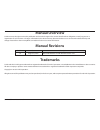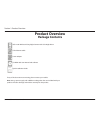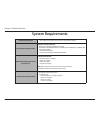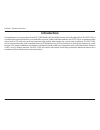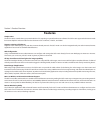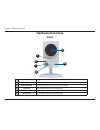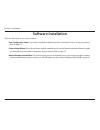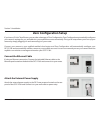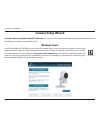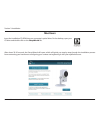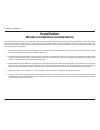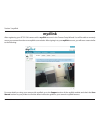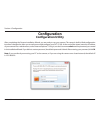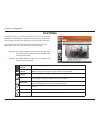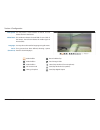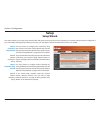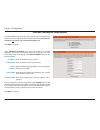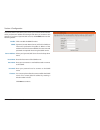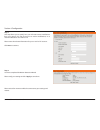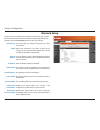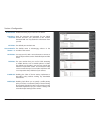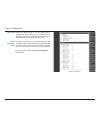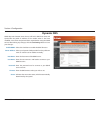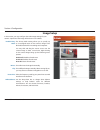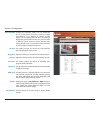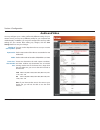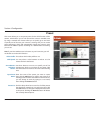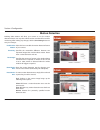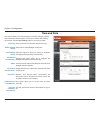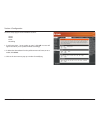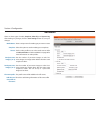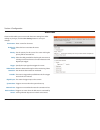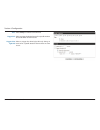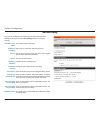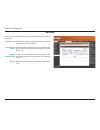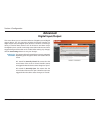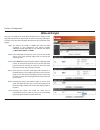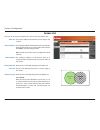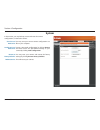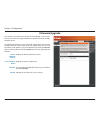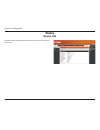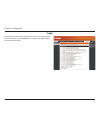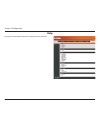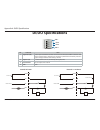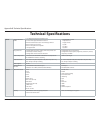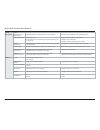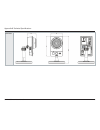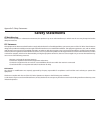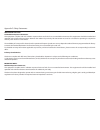- DL manuals
- D-Link
- Security Camera
- DCS-2136L
- User Manual
D-Link DCS-2136L User Manual - Features
7
D-Link DCS-2136L User Manual
Section 1: Product Overview
Simple to Use
The DCS-2136L is a stand-alone system with a built-in CPU, requiring no special hardware or software. The DCS-2136L supports both ActiveX mode
for Internet Explorer and Java mode for other browsers such as Chrome®, Firefox®, and Safari®.
Supports a Variety of Platforms
Supports TCP/IP networking, HTTP, and other Internet related protocols. The DCS-2136L can also be integrated easily into other Internet/Intranet
applications because of its standards-based features.
Web Configuration
Using a standard Web browser, administrators can configure and manage the DCS-2136L directly from its own Web page via Intranet or Internet.
This means you can access your DCS-2136L anytime, anywhere in the world.
All-Day Surveillance with low light color image capability
A built-in white light LED lets you monitor an area 24 hours a day with full color images, even in areas with low light or complete darkness. Combined
with the passive IR sensor which can be used to trigger the white light LED, the DCS-2136L is a versatile surveillance and security monitoring device.
Broad Range of Applications
With today’s high-speed Internet services, the DCS-2136L can provide the ideal solution for delivering live video images over the Intranet and
Internet for remote monitoring. The DCS-2136L allows remote access using a Web browser for live image viewing, and allows the administrator to
manage and control the DCS-2136L anytime, anywhere in the world. Many applications exist, including industrial and public monitoring of homes,
offices, banks, hospitals, child-care centers, and amusement parks.
802.11ac Wireless or Ethernet/Fast Ethernet Support
The DCS-2136L offers wireless 802.11ac and Ethernet/Fast Ethernet connectivity, making the DCS-2136L easy to integrate into your existing network
environment. The DCS-2136L works with 10/100/1000Mbps Ethernet based networks for traditional wired environments, and works with 802.11ac
routers or access points for added flexibility. The Site Survey feature also allows you to view and connect to any available wireless networks.
Remote Monitoring Utility
The D-ViewCam application adds enhanced features and functionality for the DCS-2136L and allows administrators to configure and access the
DCS-2136L from a remote site via Intranet or Internet. Other features include image monitoring, recording images to a hard drive, viewing up to
32 cameras on one screen, and taking snapshots.
Features
Summary of DCS-2136L
Page 2: Manual Revisions
2 d-link dcs-2136l user manual d-link reserves the right to revise this publication and to make changes in the content hereof without obligation to notify any person or organization of such revisions or changes. Information in this document may become obsolete as our services and websites develop an...
Page 3: Table of Contents
3 d-link dcs-2136l user manual table of contents product overview ...................................................................... 5 package contents ................................................................. 5 introduction ..................................................................
Page 4: Product Overview
4 d-link dcs-2136l user manual section 1: product overview product overview package contents if any of the above items are missing, please contact your reseller. Note: using a power supply with a different voltage than the one included with your product will cause damage and void the warranty for th...
Page 5: System Requirements
5 d-link dcs-2136l user manual section 1: product overview system requirements network requirements • 10/100 ethernet network or an 802.11ac/n/g/b wireless network cd setup wizard requirements computer with the following: • a pc with a wired connection to your router • windows® 8 (32/64bit), windows...
Page 6: Introduction
6 d-link dcs-2136l user manual section 1: product overview introduction congratulations on your purchase of the dcs-2136l wireless ac day/night camera with color night vision. The dcs-2136l is a versatile and unique solution for your small office or home. Unlike a standard webcam, the dcs-2136l is a...
Page 7: Features
7 d-link dcs-2136l user manual section 1: product overview simple to use the dcs-2136l is a stand-alone system with a built-in cpu, requiring no special hardware or software. The dcs-2136l supports both activex mode for internet explorer and java mode for other browsers such as chrome®, firefox®, an...
Page 8: Front
8 d-link dcs-2136l user manual section 1: product overview front hardware overview 1 power/link led indicates the camera's current status 2 wps status led indicates the wps connection status of the camera 3 white light led used to illuminate the camera's field of view at night 4 pir sensor passive i...
Page 9: Rear
9 d-link dcs-2136l user manual section 1: product overview rear 1 ethernet port rj45 connector for ethernet 2 speaker audio output 3 wps button press this button, then press the wps button for 5 seconds on your router to set up a wireless connection automatically 4 reset button press and hold this b...
Page 10: Sides
10 d-link dcs-2136l user manual section 1: product overview sides 1 micro sd card slot insert a microsd card for local storage for storing recorded image and video 1.
Page 11: Software Installation
11 d-link dcs-2136l user manual section 2: installation there are three ways to set up your camera: zero configuration setup: if you have a mydlink-enabled router, this is the easiest way to set up your camera. Refer to page 12. Camera setup wizard: if you do not have a mydlink-enabled router, use t...
Page 12: Zero Configuration Setup
12 d-link dcs-2136l user manual section 2: installation zero configuration setup if you have a d-link cloud router, you can take advantage of zero configuration. Zero configuration automatically configures your camera's settings for you, and adds it to your mydlink account automatically. This type o...
Page 13
13 d-link dcs-2136l user manual section 2: installation to create a wps connection: step 1 press and hold the wps button for approximately 5-6 seconds. The blue wps status led above the button will blink. Step 2 within 60 seconds press the wps button on your router. On some routers, you may need to ...
Page 14
14 d-link dcs-2136l user manual section 2: installation a summary and confirmation notification will appear with the automatically configured details. Make a note of the details and click ok to add the camera to your account. Check your mydlink account from any computer, open a web browser, go to ht...
Page 15
15 d-link dcs-2136l user manual section 2: installation zero configuration is now complete and your camera has been added to your mydlink account. You can now view your camera on the mydlink live view tab. If you wish to connect your camera to your router wirelessly, you can simply disconnect the et...
Page 16: Camera Setup Wizard
16 d-link dcs-2136l user manual section 2: installation camera setup wizard insert the installation cd-rom into your computer’s optical drive to start the autorun program. If the autorun program does not open, go to my computer, browse to your cd drive, and double-click on the autorun.Exe file. Once...
Page 17: Mac Users
17 d-link dcs-2136l user manual section 2: installation mac users insert the installation cd-rom into your computer’s optical drive. On the desktop, open your cd drive and double-click on the setupwizard file. After about 20-30 seconds, the setup wizard will open, which will guide you step-by-step t...
Page 18: Manual Hardware Installation
18 d-link dcs-2136l user manual section 2: installation connect the ethernet cable connect the included ethernet cable to the network cable connector located on the panel at the rear of the dcs-2136l and attach it to the network. Attach the external power supply attach the external power supply to t...
Page 19: Installation
19 d-link dcs-2136l user manual section 2: installation this d-link device can connect to your wireless network from anywhere within the operating range of your wireless network. However, the number, thickness and location of walls, ceilings, or other objects that the wireless signals must pass thro...
Page 20: Wps - Push Button Setup
20 d-link dcs-2136l user manual section 2: installation to create a wps connection: step 1 press and hold the wps button for approximately 5-6 seconds. The blue wps status led above the button will blink. Step 2 within 60 seconds press the wps button on your router. On some routers, you may need to ...
Page 21: Mydlink
21 d-link dcs-2136l user manual section 3: mydlink mydlink after registering your dcs-2136l camera with a mydlink account in the camera setup wizard. You will be able to remotely access your camera from the www.Mydlink.Com website. After signing in to your mydlink account, you will see a screen simi...
Page 22: Configuration
22 d-link dcs-2136l user manual section 4: configuration configuration configuration utility after completing the camera installation wizard, you are ready to use your camera. The camera’s built-in web configuration interface is designed to allow you to easily access and configure your dcs-2136l. At...
Page 23: Live Video
23 d-link dcs-2136l user manual section 4: configuration live video this section shows your camera’s live video. You may select any of the available icons listed below to operate the camera. You may also select your language using the drop-down menu on the left side of the screen. You can zoom in an...
Page 24
24 d-link dcs-2136l user manual section 4: configuration video profile 1 video profile 2 video profile 3 full screen mode taking a snapshot record a video clip set a storage folder listen/stop audio in (from microphone) start/stop audio out (to speaker) start/stop digital output you may select a val...
Page 25: Setup
25 d-link dcs-2136l user manual section 4: configuration setup setup wizard you may choose to configure your network by using the internet connection setup wizard that includes step-by-step instructions. Please refer to page "internet connection setup wizard" on page 26 for more details. If you woul...
Page 26
26 d-link dcs-2136l user manual section 4: configuration internet connection setup wizard this wizard will guide you through a step-by-step process to configure your new d-link camera and connect the camera to the internet. Note that this wizard will not register your camera with mydlink.Com. Click ...
Page 27
27 d-link dcs-2136l user manual section 4: configuration a dynamic dns account allows you to access your camera over the internet when you have an ip address that changes each time you connect to the internet. If you have a dynamic dns account, click enable and enter the following details: click to ...
Page 28
28 d-link dcs-2136l user manual section 4: configuration create a unique name for your camera. Click next to continue. Select the time zone that the camera is geographically located in so that scheduled events occur at the correct time. If your time zone observes daylight saving, check the enable da...
Page 29
29 d-link dcs-2136l user manual section 4: configuration this wizard will guide you through a step-by-step process to configure your camera's motion detection functions. Click next to continue. Step 1 this step will allow you to enable or disable motion detection, specify the detection sensitivity, ...
Page 30
30 d-link dcs-2136l user manual section 4: configuration step 3 this step allows you to specify how you will receive event notifications from your camera. You may choose not to receive notifications, or to receive notifications via e-mail or ftp. Please enter the relevant information for your e-mail...
Page 31: Network Setup
31 d-link dcs-2136l user manual section 4: configuration network setup use this section to configure the network connections for your camera. All relevant information must be entered accurately. After making any changes, click the save settings button to save your changes. Lan settings: dhcp: static...
Page 32
32 d-link dcs-2136l user manual section 4: configuration enable pppoe: user name / password: http port: access name for stream 1~3: https port: rtsp port: enable cos: enable qos: enable this setting if your network uses pppoe. Enter the username and password for your pppoe account. Re-enter your pas...
Page 33
33 d-link dcs-2136l user manual section 4: configuration enable ipv6: enable multicast for stream enable the ipv6 setting to use the ipv6 protocol. Enabling the option allows you to manually set up the address, specify an optional ip address, specify an optional router and an optional primary dns. T...
Page 34: Wireless Setup
34 d-link dcs-2136l user manual section 4: configuration wireless setup this section allows you to set up and configure the wireless settings on your camera. After making any changes, click the save settings button to save your changes. Site survey: ssid: wireless mode: channel: authentication: encr...
Page 35: Dynamic Dns
35 d-link dcs-2136l user manual section 4: configuration dynamic dns ddns (dynamic domain name server) will hold a dns host name and synchronize the public ip address of the modem when it has been modified. A user name and password are required when using the ddns service. After making any changes, ...
Page 36: Image Setup
36 d-link dcs-2136l user manual section 4: configuration image setup in this section, you may configure the video image settings for your camera. A preview of the image will be shown in live video. Enable privacy mask: mirror: flip: power line: white balance: the privacy mask setting allows you to s...
Page 37
37 d-link dcs-2136l user manual section 4: configuration exposure mode: denoise: brightness: contrast: saturation: sharpness: wdr level: 3d filter: reset default: changes the exposure mode. Use the drop-down box to set the camera for indoor, outdoor, or night environments, or to moving to capture mo...
Page 38: Audio And Video
38 d-link dcs-2136l user manual section 4: configuration audio and video you may configure up to 3 video profiles with different settings for your camera. Hence, you may set up different profiles for your computer and mobile display. In addition, you may also configure the two-way audio settings for...
Page 39
39 d-link dcs-2136l user manual section 4: configuration maximum frame rate: video quality: constant bit rate: fixed quality: audio in off: audio in gain level: audio out off: audio out volume level: a higher frame rate provides smoother motion for videos, and requires more bandwidth. Lower frame ra...
Page 40: Preset
40 d-link dcs-2136l user manual section 4: configuration preset this screen allows you to set preset points for the eptz function of the camera, which allows you to look around the camera's viewable area by using a zoomed view. Presets allow you to quickly go to and view a specific part of the area ...
Page 41
41 d-link dcs-2136l user manual section 4: configuration preset sequence: preset list: this section allows you to create a preset sequence, which automatically moves the camera's view between a set of preset views. To add a preset to the sequence, select it from the drop-down box at the bottom of th...
Page 42: Motion Detection
42 d-link dcs-2136l user manual section 4: configuration motion detection enabling video motion will allow your camera to use the motion detection feature. You may draw a finite motion area that will be used for monitoring. After making any changes, click the save settings button to save your change...
Page 43: Time and Date
43 d-link dcs-2136l user manual section 4: configuration time and date this section allows you to automatically or manually configure, update, and maintain the internal system clock for your camera. After making any changes, click the save settings button to save your changes. Time zone: enable dayl...
Page 44: Event Setup
44 d-link dcs-2136l user manual section 4: configuration event setup in a typical application, when motion is detected, the dcs-2136l sends images to a ftp server or via e-mail as notifications. As shown in the illustration below, an event can be triggered by many sources, such as motion detection o...
Page 45
45 d-link dcs-2136l user manual section 4: configuration the event setup page includes 4 different sections. • server • media • event • recording 1. To add a new item - "server, media, or event," click add. A screen will appear and allow you to update the fields accordingly. 2. To delete the selecte...
Page 46
46 d-link dcs-2136l user manual section 4: configuration add server server name: e-mail: ftp: network storage: sd card: enter the unique name of your server. Enter the configuration for the target e-mail server account. Enter the configuration for the target ftp server account. Specify a network sto...
Page 47
47 d-link dcs-2136l user manual section 4: configuration add media media name: snapshot: source: send pre-event image(s) [0~4]: send post-event image(s) [0~7]: file name prefix: add date and time suffix to file name: enter a unique name for media type you want to create. Select this option to set th...
Page 48
48 d-link dcs-2136l user manual section 4: configuration video clip: source: pre-event recording: maximum duration: maximum file size: file name prefix: system log: select this option to set the media type to video clips. Set the video profile to use as the media source. Refer to "audio and video" o...
Page 49
49 d-link dcs-2136l user manual section 4: configuration add event create and schedule up to 2 events with their own settings here. After making any changes, click the save settings button to save your changes. Event name: enable this event: priority: delay: trigger: video motion detection: periodic...
Page 50
50 d-link dcs-2136l user manual section 4: configuration time: trigger d/o: trigger white light led select always or enter the time interval. Select to trigger the digital output for a specific number of seconds when an event occurs. Select to trigger the white light led only during an event or for ...
Page 51
51 d-link dcs-2136l user manual section 4: configuration add recording recording entry name: enable this recording: priority: source: recording schedule: recording settings: destination: total cycling recording size: size of each file for recording: time of each file for recording: file name prefix:...
Page 52: Sd Card
52 d-link dcs-2136l user manual section 4: configuration sd card format sd card: view recorded picture: playback recorded video: refresh: click this icon to automatically format the sd card and create "picture" & "video" folders. If the picture files are stored on the sd card, click on the picture f...
Page 53: Advanced
53 d-link dcs-2136l user manual section 4: configuration advanced this screen allows you to control the behavior of digital input and digital output devices. The i/o connector provides the physical interface for digital output (do) and digital input (di) that is used for connecting a variety of exte...
Page 54: White Led Light
54 d-link dcs-2136l user manual section 4: configuration white led light here you can configure the white light led settings. The settings on this page will control how the light button on the live view page will appear. It will also set up how the white light led functions when used with event trig...
Page 55: Https
55 d-link dcs-2136l user manual section 4: configuration https this page allows you to install and activate an https certificate for secure access to your camera. After making any changes, click the save settings button to save your changes. Enable https secure connection: create certificate method:...
Page 56: Access List
56 d-link dcs-2136l user manual section 4: configuration access list here you can set access permissions for users to view your dcs-2136l. Allow list: start ip address: end ip address: delete allow list: deny list: delete deny list: the list of ip addresses that have the access right to the camera. ...
Page 57: Maintenance
57 d-link dcs-2136l user manual section 4: configuration maintenance you may modify the name and administrator’s password of your camera, as well as add and manage the user accounts for accessing the camera. You may also use this section to create a unique name and configure the osd settings for you...
Page 58: System
58 d-link dcs-2136l user manual section 4: configuration system in this section, you may backup, restore and reset the camera configuration, or reboot the camera. Save to local hard drive: load from local hard drive: restore to factory defaults: reboot device: you may save your current camera config...
Page 59: Firmware Upgrade
59 d-link dcs-2136l user manual section 4: configuration firmware upgrade the camera's current firmware version will be displayed on this screen. You may visit the d-link support website to check for the latest available firmware version. To upgrade the firmware on your dcs-2136l, please download an...
Page 60: Status
60 d-link dcs-2136l user manual section 4: configuration status this page displays detailed information about your device and network connection. Device info.
Page 61: Logs
61 d-link dcs-2136l user manual section 4: configuration this page displays the log information of your camera. You may download the information by clicking download. You may also click clear to delete the saved log information. Logs.
Page 62: Help
62 d-link dcs-2136l user manual section 4: configuration this page provides helpful information regarding camera operation. Help.
Page 63: Di/do Specifications
63 d-link dcs-2136l user manual appendix a: di/do specifications di/do specifications pin 1 pin 4 pin 3 pin 2 pin function note 1 digital out (do) uses an open-drain nfet transistor with the source connected to gnd in camera. If used with an external relay, a diode must be connected in parallel with...
Page 64: Technical Specifications
64 d-link dcs-2136l user manual appendix b: technical specifications technical specifications camera camera hardware profile 1/3” megapixel progressive cmos sensor 5 meter white light illumination distance minimum illumination: 0 lux with white light led on built-in pir sensor (5 meter) bu...
Page 65
65 d-link dcs-2136l user manual appendix b: technical specifications system management system requirements for web interface operating system: microsoft windows 7/vista/xp/2000 browser: internet explorer, firefox, netscape, opera event management motion detection event notification and uploa...
Page 66
66 d-link dcs-2136l user manual appendix b: technical specifications dimensions •.
Page 67: Safety Statements
67 d-link dcs-2136l user manual appendix c: safety statements ce mark warning: this is a class b product. In a domestic environment, this product may cause radio interference, in which case the user may be required to take adequate measures. Fcc statement: this equipment has been tested and found to...
Page 68
68 d-link dcs-2136l user manual appendix c: safety statements important notice: fcc radiation exposure statement: this equipment complies with fcc radiation exposure limits set forth for an uncontrolled environment. This equipment should be installed and operated with minimum distance 20cm between t...