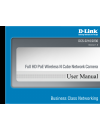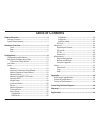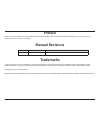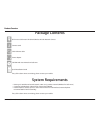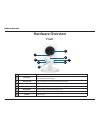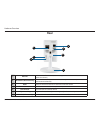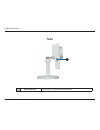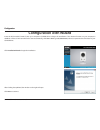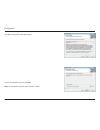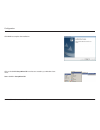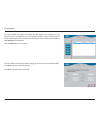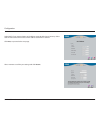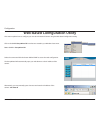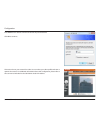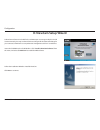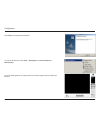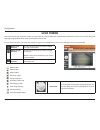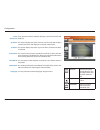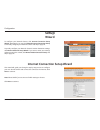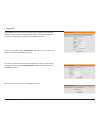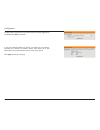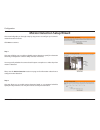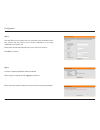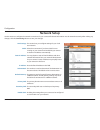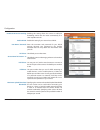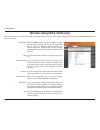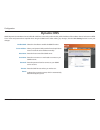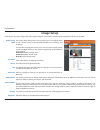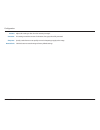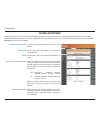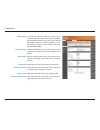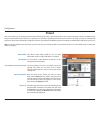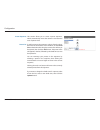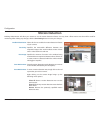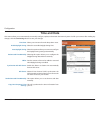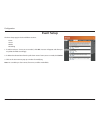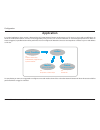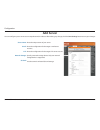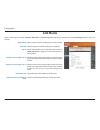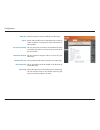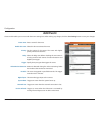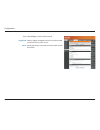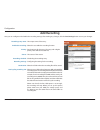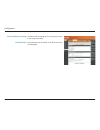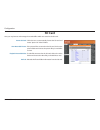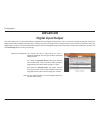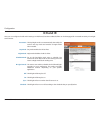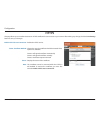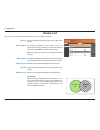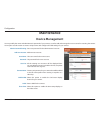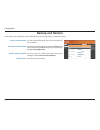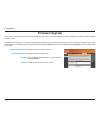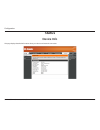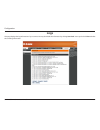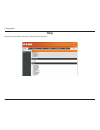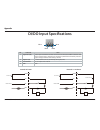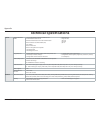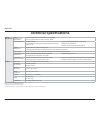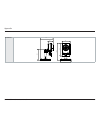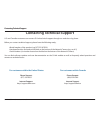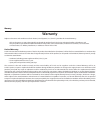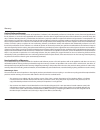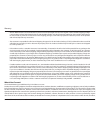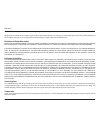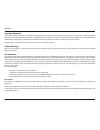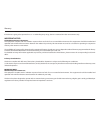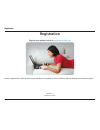- DL manuals
- D-Link
- Security Camera
- DCS-2210
- User Manual
D-Link DCS-2210 User Manual
Summary of DCS-2210
Page 2: Table of Contents
2 d-link dcs-2210/2230 user manual table of contents product overview ..............................................................4 package contents ......................................................................... 4 system requirements ........................................................
Page 3: Manual Revisions
3 d-link dcs-2210/2230 user manual d-link reserves the right to revise this publication and to make changes in the contents hereof without obligation to notify any person or organization of such revisions or changes. Manual revisions trademarks d-link and the d-link logo are trademarks or registered...
Page 4: Package Contents
4 d-link dcs-2210/2230 user manual product overview product overview if any of the above items are missing, please contact your reseller. Package contents • existing 10/100 ethernet-based network or 802.11n/g wireless network(wireless for dcs-2230 ) • computer with windows 7/vista/xp for camera setu...
Page 5: Front
5 d-link dcs-2210/2230 user manual hardware overview front hardware overview hardware overview 1 status led indicates the camera's current status 2 icr sensor the ir-cut removable sensor monitors lighting conditions and switches between color and infrared accordingly 3 infrared led used to illuminat...
Page 6: Rear
6 d-link dcs-2210/2230 user manual hardware overview rear 1 ethernet rj45 connector for ethernet (dcs-2210 support poe which can also be used to power the camera) 2 wps button (dcs-2230 only) press this button, then press the wps button on your router to set up a wireless connection automatically 3 ...
Page 7: Side
7 d-link dcs-2210/2230 user manual hardware overview side 1 micro sd card slot local storage for storing recorded image and video 1.
Page 8: Configuration With Wizard
8 d-link dcs-2210/2230 user manual configuration configuration with wizard insert the dcs-2210/dcs-2230 cd into your computer's cd-rom drive to begin the installation. If the autorun function on your computer is disabled, or if the d-link launcher fails to start automatically, click start > run. Typ...
Page 9
9 d-link dcs-2210/2230 user manual configuration click yes to accept the license agreement. To start the installation process, click next. Note: the installation may take several minutes to finish..
Page 10
10 d-link dcs-2210/2230 user manual configuration click finish to complete the installation. Click on the d-link setup wizard se icon that was created in your windows start menu. Start > d-link > setup wizard se.
Page 11
11 d-link dcs-2210/2230 user manual configuration enter the admin id and password. When logging in for the first time, the default admin id is admin with the password left blank. Click next, to proceed to the next page. The setup wizard will appear and display the mac address and ip address of your ...
Page 12
12 d-link dcs-2210/2230 user manual configuration take a moment to confirm your settings and click restart. Select dhcp if your camera obtains an ip address automatically when it boots up. Select static ip if the camera will use the same ip address each time it is started. Click next, to proceed to ...
Page 13
13 d-link dcs-2210/2230 user manual configuration web-based configuration utility this section explains how to configure your new d-link network camera using the web-based configuration utility. Click on the d-link setup wizard se icon that was created in your windows start menu. Start > d-link > se...
Page 14
14 d-link dcs-2210/2230 user manual configuration this section shows your camera’s live video. You can select your video profile and view or operate the camera. For additional information about web configuration, please refer to the user manual included on the cd-rom or the d-link website. Enter adm...
Page 15: D-Viewcam Setup Wizard
15 d-link dcs-2210/2230 user manual configuration d-viewcam setup wizard d-viewcam software is included for the administrator to manage multiple d-link ip cameras remotely. You may use the software to configure all the advanced settings for your cameras. D-viewcam is a comprehensive management tool ...
Page 16
16 d-link dcs-2210/2230 user manual configuration click finish to complete the installation. To start the d-viewcam, select start > all programs > d-link d-viewcam > main console. For more detail operation of using d-viewcam software, please refer to d-viewcam manual..
Page 17: Live Video
17 d-link dcs-2210/2230 user manual configuration live video this section shows your camera’s live video. You may select any of the available icons listed below to operate the camera. You may also select your language using the drop-down menu on the left side of the screen. You can zoom in and out o...
Page 18
18 d-link dcs-2210/2230 user manual configuration if any presets have been defined, selecting a preset from this list will display it. This option displays the status of the sd card. If no sd card has been inserted, this screen will display the message "card invalid." this option displays the status...
Page 19: Setup
19 d-link dcs-2210/2230 user manual configuration setup wizard to configure your network camera, click internet connection setup wizard. Alternatively, you may click manual internet connection setup to manually configure your network camera and skip to page 26. To quickly configure your network came...
Page 20
20 d-link dcs-2210/2230 user manual configuration select static ip if your internet service provider has provided you with connection settings, or if you wish to set a static address within your home network. Enter the correct configuration information and click next to continue. If you are using pp...
Page 21
21 d-link dcs-2210/2230 user manual configuration configure the correct time to ensure that all events will be triggered as scheduled. Click next to continue. If you have selected dhcp, you will see a summary of your settings, including the camera's ip address. Please write down all of this informat...
Page 22
22 d-link dcs-2210/2230 user manual configuration this wizard will guide you through a step-by-step process to configure your camera's motion detection functions. Click next to continue. Step 1 this step will allow you to enable or disable motion detection, specify the detection sensitivity, and adj...
Page 23
23 d-link dcs-2210/2230 user manual configuration step 3 this step allows you to specify how you will receive event notifications from your camera. You may choose not to receive notifications, or to receive notifications via e-mail or ftp. Please enter the relevant information for your e-mail or ftp...
Page 24: Network Setup
24 d-link dcs-2210/2230 user manual configuration network setup use this section to configure the network connections for your camera. All relevant information must be entered accurately. After making any changes, click the save settings button to save your changes. Lan settings: dhcp: static ip add...
Page 25
25 d-link dcs-2210/2230 user manual configuration enable upnp port forwarding: enable pppoe: user name / password: http port: access name for stream 1~3: https port: rtsp port: maximum upload/download bandwidth: enabling this setting allows the camera to add port forwarding entries into the router a...
Page 26
26 d-link dcs-2210/2230 user manual configuration wireless setup(dcs-2230 only) this section allows you to set up and configure the wireless settings on your camera. After making any changes, click the save settings button to save your changes. Site survey: ssid: wireless mode: channel: authenticati...
Page 27: Dynamic Dns
27 d-link dcs-2210/2230 user manual configuration dynamic dns ddns (dynamic domain name server) will hold a dns host name and synchronize the public ip address of the modem when it has been modified. A user name and password are required when using the ddns service. After making any changes, click t...
Page 28: Image Setup
28 d-link dcs-2210/2230 user manual configuration image setup in this section, you may configure the video image settings for your camera. A preview of the image will be shown in live video. Enable privacy mask: anti flicker: mirror: flip: power line: white balance: exposure mode: denoise: brightnes...
Page 29
29 d-link dcs-2210/2230 user manual configuration contrast: saturation: sharpness: reset default: adjust this setting to alter the color intensity/strength. This setting controls the amount of coloration, from grayscale to fully saturated. Specify a value from 0 to 8 to specify how much sharpening t...
Page 30: Audio And Video
30 d-link dcs-2210/2230 user manual configuration audio and video you may configure up to 3 video profiles with different settings for your camera. Hence, you may set up different profiles for your computer and mobile display. In addition, you may also configure the two-way audio settings for your c...
Page 31
31 d-link dcs-2210/2230 user manual configuration video quality: constant bit rate: fixed quality: audio in off: audio in gain level: audio out off: audio out volume level: this limits the maximum frame rate, which can be combined with the "fixed quality" option to optimize the bandwidth utilization...
Page 32: Preset
32 d-link dcs-2210/2230 user manual configuration preset this screen allows you to set preset points for the eptz function of the camera, which allows you to look around the camera's viewable area by using a zoomed view. Presets allow you to quickly go to and view a specific part of the area your ca...
Page 33
33 d-link dcs-2210/2230 user manual configuration preset sequence: preset list: this section allows you to create a preset sequence, which automatically moves the camera's view between a set of preset views. To add a preset to the sequence, select it from the drop- down box at the bottom of this win...
Page 34: Motion Detection
34 d-link dcs-2210/2230 user manual configuration motion detection enabling video motion will allow your camera to use the motion detection feature. You may draw a finite motion area that will be used for monitoring. After making any changes, click the save settings button to save your changes. Enab...
Page 35: Time and Date
35 d-link dcs-2210/2230 user manual configuration time and date this section allows you to automatically or manually configure, update, and maintain the internal system clock for your camera. After making any changes, click the save settings button to save your changes. Time zone: enable daylight sa...
Page 36: Event Setup
36 d-link dcs-2210/2230 user manual configuration event setup the event setup page includes 4 different sections. • event • server • media • recording 1. To add a new item - "event, server or media," click add. A screen will appear and allow you to update the fields accordingly. 2. To delete the sel...
Page 37: Application
37 d-link dcs-2210/2230 user manual configuration application in a typical application, when motion is detected, the dcs-2230 network camera sends images to a ftp server or via e-mail as notifications. As shown in the illustration below, an event can be triggered by many sources, such as motion dete...
Page 38: Add Server
38 d-link dcs-2210/2230 user manual configuration add server server name: e-mail: ftp: network storage: sd card: enter the unique name of your server. Enter the configuration for the target e-mail server account. Enter the configuration for the target ftp server account. Specify a network storage de...
Page 39: Add Media
39 d-link dcs-2210/2230 user manual configuration add media media name: snapshot: source: send pre-event image(s) [0~4]: send post-event image(s) [0~7]: file name prefix: add date and time suffix to file name: enter a unique name for media type you want to create. Select this option to set the media...
Page 40
40 d-link dcs-2210/2230 user manual configuration video clip: source: pre-event recording: maximum duration: maximum file size: file name prefix: system log: select this option to set the media type to video clips. Set the video profile to use as the media source. Refer to "audio and video" on page ...
Page 41: Add Event
41 d-link dcs-2210/2230 user manual configuration add event create and schedule up to 3 events with their own settings here. After making any changes, click the save settings button to save your changes. Event name: enable this event: priority: delay: trigger: video motion detection: periodic: digit...
Page 42
42 d-link dcs-2210/2230 user manual configuration time: trigger d/o: server: select always or enter the time interval. Select to trigger the digital output for a specific number of seconds when an event occurs. Specify the location where the event information should be saved to..
Page 43: Add Recording
43 d-link dcs-2210/2230 user manual configuration add recording recording entry name: enable this recording: priority: source: recording schedule: recording settings: destination: total cycling recording size: the unique name of the entry. Select this to enable the recording function. Set the priori...
Page 44
44 d-link dcs-2210/2230 user manual configuration size of each file for recording: file name prefix: file size for each recording file. You may input the value in the range of 200-5000. The prefix name will be added on the file name of the recording file(s)..
Page 45: Sd Card
45 d-link dcs-2210/2230 user manual configuration sd card format sd card: view recorded picture: playback recorded video: refresh: click this icon to automatically format the sd card and create "picture" & "video" folders. If the picture files are stored on the sd card, click on the picture folder a...
Page 46: Advanced
46 d-link dcs-2210/2230 user manual configuration advanced this screen allows you to control the behavior of digital input and digital output devices. The i/o connector provides the physical interface for digital output (do) and digital input (di) that is used for connecting a variety of external al...
Page 47: Icr and Ir
47 d-link dcs-2210/2230 user manual configuration icr and ir here you can configure the icr and ir settings. An ir(infrared) cut-removable(icr) filter can be disengaged for increased sensitivity in low light environments. Automatic: day mode: night mode: schedule mode: ir light control: off: on: syn...
Page 48: Https
48 d-link dcs-2210/2230 user manual configuration https this page allows you to install and activate an https certificate for secure access to your camera. After making any changes, click the save settings button to save your changes. Enable https secure connection: create certificate method: status...
Page 49: Access List
49 d-link dcs-2210/2230 user manual configuration access list here you can set access permissions for users to view your dcs-2210/2230. Allow list: start ip address: end ip address: delete allow list: deny list: delete deny list: the list of ip addresses that have the access right to the camera. The...
Page 50: Maintenance
50 d-link dcs-2210/2230 user manual configuration maintenance you may modify the name and administrator’s password of your camera, as well as add and manage the user accounts for accessing the camera. You may also use this section to create a unique name and configure the osd settings for your camer...
Page 51: Backup and Restore
51 d-link dcs-2210/2230 user manual configuration backup and restore in this section, you may backup, restore and reset the camera configuration, or reboot the camera. Save to local hard drive: local from local hard drive: restore to factory default: reboot device: you may save and document your cur...
Page 52: Firmware Upgrade
52 d-link dcs-2210/2230 user manual configuration firmware upgrade the camera's current firmware version will be displayed on this screen. You may visit the d-link support website to check for the latest available firmware version. To upgrade the firmware on your dcs-2210/2230, please download and s...
Page 53: Status
53 d-link dcs-2210/2230 user manual configuration status this page displays detailed information about your device and network connection. Device info.
Page 54: Logs
54 d-link dcs-2210/2230 user manual configuration this page displays the log information of your camera. You may download the information by clicking download. You may also click clear to delete the saved log information. Logs.
Page 55: Help
55 d-link dcs-2210/2230 user manual configuration this page provides helpful information regarding camera operation. Help.
Page 56: Di/do Input Specifications
56 d-link dcs-2210/2230 user manual appendix di/do input specifications appendix pin 1 pin 4 pin 3 pin 2 pin function note 1 digital out (do) uses an open-drain nfet transistor with the source connected to gnd in camera. If used with an external relay, a diode must be connected in parallel with the ...
Page 57: Technical Specifications
57 d-link dcs-2210/2230 user manual appendix technical specifications camera camera hardware profile 1/2.7” 2 megapixel progressive cmos sensor ir illumination distance: 5 m minimum illumination 0 lux with ir illumination built-in infrared-cut removable (icr) lter module built-in pir sen...
Page 58: Technical Specifications
58 d-link dcs-2210/2230 user manual appendix system management system requirements for web interface operating system: microsoft windows 7/vista/xp/2000 browser: internet explorer, firefox, netscape, opera event management motion detection event notification and upload snapshots/video clips ...
Page 59
59 d-link dcs-2210/2230 user manual appendix dimensions 58 95 128.6 82.3 82 38.7 97 dcs-2210/2230
Page 60
60 d-link dcs-2210/2230 user manual contacting technical support u.S. And canadian customers can contact d-link technical support through our web site or by phone. Before you contact technical support, please have the following ready: • model number of the product (e.G. Dcs-2210/2230) • hardware rev...
Page 61: Warranty
61 d-link dcs-2210/2230 user manual warranty warranty subject to the terms and conditions set forth herein, d-link systems, inc. (“d-link”) provides this limited warranty: • only to the person or entity that originally purchased the product from d-link or its authorized reseller or distributor, and ...
Page 62
62 d-link dcs-2210/2230 user manual warranty limited software warranty: d-link warrants that the software portion of the product (“software”) will substantially conform to d-link’s then current functional specifications for the software, as set forth in the applicable documentation, from the date of...
Page 63
63 d-link dcs-2210/2230 user manual warranty • after an rma number is issued, the defective product must be packaged securely in the original or other suitable shipping package o ensure that it will not be damaged in transit, and the rma number must be prominently marked on the outside of the packag...
Page 64
64 d-link dcs-2210/2230 user manual warranty or the liquidators expressly disclaim their warranty obligation pertaining to the product. While necessary maintenance or repairs on your product can be performed by any company, we recommend that you use only an authorized d-link service office. Improper...
Page 65
65 d-link dcs-2210/2230 user manual warranty copyright statement: no part of this publication or documentation accompanying this product may be reproduced in any form or by any means or used to make any derivative such as translation, transformation, or adaptation without permission from d-link corp...
Page 66
66 d-link dcs-2210/2230 user manual warranty if this device is going to be operated in 5.15 ~ 5.25ghz frequency range, then it is restricted in indoor environment only. Important notice: fcc radiation exposure statement: this equipment complies with fcc radiation exposure limits set forth for an unc...
Page 67: Registration
67 d-link dcs-2210/2230 user manual registration version 1.0 october 13, 2011 product registration is entirely voluntary and failure to complete or return this form will not diminish your warranty rights. Registration registration.