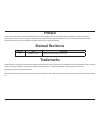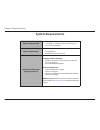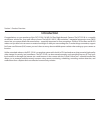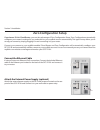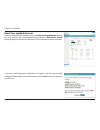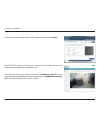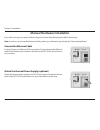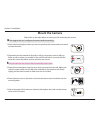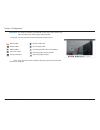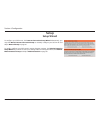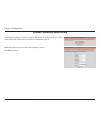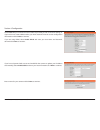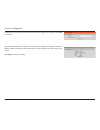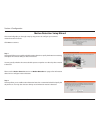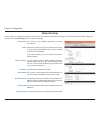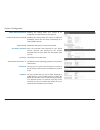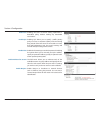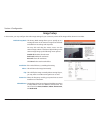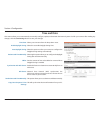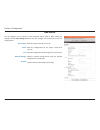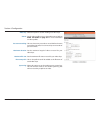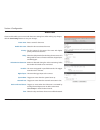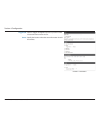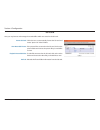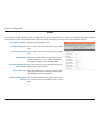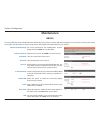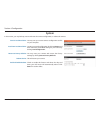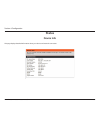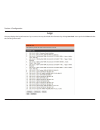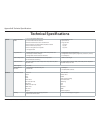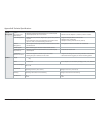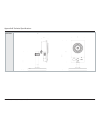- DL manuals
- D-Link
- Security Camera
- DCS-2210L
- User Manual
D-Link DCS-2210L User Manual - Network Setup
29
D-Link DCS-2210L/UPA User Manual
Section 4: Configuration
Network Setup
Use this section to configure the network connections for your camera. All relevant information must be entered accurately. After making any
changes, click the Save Settings button to save your changes.
LAN Settings:
DHCP:
Static IP Address:
IP Address:
Subnet Mask:
Default Gateway:
Primary DNS:
Secondary DNS:
This section lets you configure settings for your local
area network.
Select this connection if you have a DHCP server running
on your network and would like your camera to obtain
an IP address automatically.
If you choose DHCP, you do not need to fill out the IP
address settings.
You may obtain a static or fixed IP address and other
network information from your network administrator
for your camera. A static IP address may simplify access
to your camera in the future.
Enter the fixed IP address in this field.
This number is used to determine if the destination is in
the same subnet. The default value is 255.255.255.0.
The gateway used to forward frames to destinations in a
different subnet. Invalid gateway settings may cause the
failure of transmissions to a different subnet.
The primary domain name server translates names to IP
addresses.
The secondary DNS acts as a backup to the primary DNS.
Summary of DCS-2210L
Page 2: Manual Revisions
2 d-link dcs-2210l/upa user manual d-link reserves the right to revise this publication and to make changes in the content hereof without obligation to notify any person or organization of such revisions or changes. Information in this document may become obsolete as our services and websites develo...
Page 3: Table of Contents
3 d-link dcs-2210l/upa user manual table of contents product overview ..............................................................4 package contents ................................................................. 4 system requirements ......................................................... 5 i...
Page 4: Product Overview
4 d-link dcs-2210l/upa user manual section 1: product overview product overview package contents if any of the above items are missing, please contact your reseller. Dcs-2210l full hd poe day/night network camera cat5 ethernet cable quick installation guide.
Page 5: System Requirements
5 d-link dcs-2210l/upa user manual section 1: product overview system requirements hardware requirements • a microsd memory card (optional) is required for recording to onboard storage. Sdhc class 6 or above is recommended. Network requirements • an ethernet-based cable or dsl modem • 10/100 etherne...
Page 6: Introduction
6 d-link dcs-2210l/upa user manual section 1: product overview introduction congratulations on your purchase of the dcs-2210l full hd poe day/night network camera. The dcs-2210l is a versatile surveillance solution for your small office or home. The full hd 1920 x 1080 resolution 2 megapixel progres...
Page 7: Features
7 d-link dcs-2210l/upa user manual section 1: product overview full hd resolution the dcs-2210l full hd poe day/night network camera is equipped with a 2 megapixel progressive scan cmos sensor that provides full hd 1920x1080 resolution, the video stream captures a larger scene and provides more deta...
Page 8: Front View
8 d-link dcs-2210l/upa user manual section 1: product overview front view hardware overview 1 status led indicates the camera's current status 2 infrared led used to illuminate the camera's field of view at night 3 pir sensor passive infrared sensor for motion detection 4 camera lens records video o...
Page 9: Rear View
9 d-link dcs-2210l/upa user manual section 1: product overview rear view 1 ethernet port rj45 connector for ethernet 2 speaker audio output 3 reset button press and hold this button for 10 seconds to reset the camera 4 power connector connects to the dc 5 v power adapter (not included in package) 5 ...
Page 10: Side View
10 d-link dcs-2210l/upa user manual section 1: product overview side view 1 microsd card slot insert a microsd card for local storage for storing recorded image and video 1.
Page 11: Zero Configuration Setup
User manual full hd poe day/night network camera version 1.00
Page 12
12 d-link dcs-2210l/upa user manual section 2: installation a summary and confirmation notification will appear with the automatically configured details. Make a note of the details and click ok to add the camera to your account. Check your mydlink account from any computer, open a web browser, go t...
Page 13
13 d-link dcs-2210l/upa user manual section 2: installation zero configuration is now complete and your camera has been added to your mydlink account. You can now view your camera on the mydlink live view tab. Your camera is now set up, and you can skip to mydlink on page 19 to learn more about the ...
Page 14: Camera Setup Wizard
14 d-link dcs-2210l/upa user manual section 2: installation insert the installation cd-rom into your computer’s optical drive to start the autorun program. Simply click set up your cloud camera to go through the setup wizard, which will guide you step-by-step through the installation process from co...
Page 15: Mac Users
15 d-link dcs-2210l/upa user manual section 2: installation insert the installation cd-rom into your computer’s cd drive. On the desktop, open your cd drive and double-click on the setupwizard file. Within 20-30 seconds, the setup wizard will open, which will guide you step-by-step through the insta...
Page 16
16 d-link dcs-2210l/upa user manual section 2: installation confirm your camera login details and ip address details and click done. Your dcs-2210l camera is now set up. Log on to your mydlink account and explore the exciting benefits available to you. Your camera is now set up, and you can skip to ...
Page 17: Manual Hardware Installation
17 d-link dcs-2210l/upa user manual section 2: installation manual hardware installation if you wish to set up your camera without using the camera setup wizard, please follow these steps. Note: in order to use the mydlink features of this product, you will need to go through the camera setup wizard...
Page 18: Mount The Camera
18 d-link dcs-2210l/upa user manual section 2: installation 1. Place the mounting base where you want to position the camera and use a pencil to mark the holes. 4. Place the base cover on the base and screw the camera stem clockwise into the mounting base. 2. Depending on the material of the wall or...
Page 19: Mydlink
19 d-link dcs-2210l/upa user manual section 3: mydlink mydlink after registering your dcs-2210l camera with a mydlink account in the camera installation wizard. You will be able to remotely access your camera from the www.Mydlink.Com website. After signing in to your mydlink account, you will see a ...
Page 20: Configuration
20 d-link dcs-2210l/upa user manual section 4: configuration configuration using the configuration interface after completing the camera installation wizard, you are ready to use your camera. The camera’s built-in web configuration utility is designed to allow you to easily access and configure your...
Page 21: Live Video
21 d-link dcs-2210l/upa user manual section 4: configuration live video this section shows your camera’s live video. You may select any of the available icons listed below to operate the camera. You may also select your language using the drop-down menu on the left side of the screen. You can zoom i...
Page 22
22 d-link dcs-2210l/upa user manual section 4: configuration if any presets have been defined, selecting a preset from this list will display it. Go to: (preset list) video profile 1 video profile 2 video profile 3 full screen mode taking a snapshot record a video clip set a storage folder listen/st...
Page 23: Setup
23 d-link dcs-2210l/upa user manual section 4: configuration setup setup wizard to configure your dcs-2210l, click internet connection setup wizard. Alternatively, you may click manual internet connection setup to manually configure your dcs-2210l and skip to network setup on page 29. To quickly con...
Page 24
24 d-link dcs-2210l/upa user manual section 4: configuration internet connection setup wizard this wizard will guide you through a step-by-step process to configure your new d-link camera and connect the camera to the internet. Click next to continue. Note: select dhcp if you are unsure of which set...
Page 25
25 d-link dcs-2210l/upa user manual section 4: configuration select static ip if your internet service provider has provided you with connection settings, or if you wish to set a static address within your home network. Enter the correct configuration information and click next to continue. If you a...
Page 26
26 d-link dcs-2210l/upa user manual section 4: configuration configure the correct time to ensure that all events will be triggered as scheduled. Click next to continue. If you have selected dhcp, you will see a summary of your settings, including the camera's ip address. Please write down all of th...
Page 27
27 d-link dcs-2210l/upa user manual section 4: configuration this wizard will guide you through a step-by-step process to configure your camera's motion detection functions. Click next to continue. Step 1 this step will allow you to enable or disable motion detection, specify the detection sensitivi...
Page 28
28 d-link dcs-2210l/upa user manual section 4: configuration step 3 this step allows you to specify how you will receive event notifications from your camera. You may choose not to receive notifications, or to receive notifications via e-mail or ftp. Please enter the relevant information for your e-...
Page 29: Network Setup
29 d-link dcs-2210l/upa user manual section 4: configuration network setup use this section to configure the network connections for your camera. All relevant information must be entered accurately. After making any changes, click the save settings button to save your changes. Lan settings: dhcp: st...
Page 30
30 d-link dcs-2210l/upa user manual section 4: configuration enable upnp presentation: enable upnp port forwarding: enable pppoe: user name / password: http port: access name for stream 1~3: https port: rtsp port: enabling this setting allows your camera to be configured as a upnp device on your net...
Page 31
31 d-link dcs-2210l/upa user manual section 4: configuration enable cos: enable qos: enable ipv6: enable multicast for stream: enable bonjour: enabling the class of service setting implements a best-effort policy without making any bandwidth reservations. Enabling qos allows you to specify a traffic...
Page 32: Dynamic Dns
32 d-link dcs-2210l/upa user manual section 4: configuration dynamic dns ddns (dynamic domain name server) will hold a dns host name and synchronize the public ip address of the modem when it has been modified. A user name and password are required when using the ddns service. After making any chang...
Page 33: Image Setup
33 d-link dcs-2210l/upa user manual section 4: configuration image setup in this section, you may configure the video image settings for your camera. A preview of the image will be shown in live video. Enable privacy mask: anti flicker: mirror: flip: power line: white balance: the privacy mask setti...
Page 34
34 d-link dcs-2210l/upa user manual section 4: configuration exposure mode: denoise: brightness: contrast: saturation: sharpness: reset default: changes the exposure mode. Use the drop-down box to set the camera for indoor, outdoor, or night environments, or to moving to capture moving objects. The ...
Page 35: Audio And Video
35 d-link dcs-2210l/upa user manual section 4: configuration audio and video you may configure up to 2 video profiles with different settings for your camera. Hence, you may set up different profiles for your computer and mobile display. In addition, you may also configure the two-way audio settings...
Page 36
36 d-link dcs-2210l/upa user manual section 4: configuration video quality: constant bit rate: fixed quality: audio in off: audio in gain level: audio out off: audio out volume level: this limits the maximum frame rate, which can be combined with the "fixed quality" option to optimize the bandwidth ...
Page 37: Preset
37 d-link dcs-2210l/upa user manual section 4: configuration preset this screen allows you to set preset points for the eptz function of the camera, which allows you to look around the camera's viewable area by using a zoomed view. Presets allow you to quickly go to and view a specific part of the a...
Page 38
38 d-link dcs-2210l/upa user manual section 4: configuration preset list: to add a preset to the sequence, select it from the drop- down box at the bottom of this window, set the dwell time to determine how long the camera view will stay at that preset, then click the add button. The preset name wil...
Page 39: Motion Detection
39 d-link dcs-2210l/upa user manual section 4: configuration motion detection enabling video motion will allow your camera to use the motion detection feature. You may draw a finite motion area that will be used for monitoring. After making any changes, click the save settings button to save your ch...
Page 40: Time and Date
40 d-link dcs-2210l/upa user manual section 4: configuration time and date this section allows you to automatically or manually configure, update, and maintain the internal system clock for your camera. After making any changes, click the save settings button to save your changes. Time zone: enable ...
Page 41: Event Setup
41 d-link dcs-2210l/upa user manual section 4: configuration event setup in a typical application, when motion is detected, the dcs-2210l sends images to a ftp server or via e-mail as notifications. As shown in the illustration below, an event can be triggered by many sources, such as motion detecti...
Page 42
42 d-link dcs-2210l/upa user manual section 4: configuration the event setup page includes 4 different sections: • server • media • event • recording 1. To add a new item - "event, server or media," click add. A screen will appear and allow you to update the fields accordingly. 2. To delete the sele...
Page 43
43 d-link dcs-2210l/upa user manual section 4: configuration add server server name: e-mail: ftp: network storage: sd card: enter the unique name of your server. Enter the configuration for the target e-mail server account. Enter the configuration for the target ftp server account. Specify a network...
Page 44
44 d-link dcs-2210l/upa user manual section 4: configuration add media media name: snapshot: source: send pre-event image(s) [0~4]: send post-event image(s) [0~7]: file name prefix: add date and time suffix to file name: enter a unique name for media type you want to create. Select this option to se...
Page 45
45 d-link dcs-2210l/upa user manual section 4: configuration video clip: source: pre-event recording: maximum duration: maximum file size: file name prefix: system log: select this option to set the media type to video clips. Set the video profile to use as the media source. Refer to audio and video...
Page 46
46 d-link dcs-2210l/upa user manual section 4: configuration add event create and schedule up to 3 events with their own settings here. After making any changes, click the save settings button to save your changes. Event name: enable this event: priority: delay: video motion detection: periodic: dig...
Page 47
47 d-link dcs-2210l/upa user manual section 4: configuration trigger d/o: server: select to trigger the digital output for a specific number of seconds when an event occurs. Specify the location where the event information should be saved to..
Page 48
48 d-link dcs-2210l/upa user manual section 4: configuration add recording recording entry name: enable this recording: priority: source: recording schedule: recording settings: destination: total cycling recording size: the unique name of the entry. Select this to enable the recording function. Set...
Page 49
49 d-link dcs-2210l/upa user manual section 4: configuration size of each file for recording: time of each file for recording: file name prefix: if this is selected, files will be separated based on the file size you specify. If this is selected, files will be separated based on the maximum length y...
Page 50: Sd Card
50 d-link dcs-2210l/upa user manual section 4: configuration sd card format sd card: view recorded picture: playback recorded video: refresh: click this icon to automatically format the sd card and create "picture" & "video" folders. If the picture files are stored on the sd card, click on the pictu...
Page 51: Advanced
51 d-link dcs-2210l/upa user manual section 4: configuration advanced this screen allows you to control the behavior of digital input and digital output devices. The i/o connector provides the physical interface for digital output (do) and digital input (di) that is used for connecting a variety of ...
Page 52: Icr and Ir
52 d-link dcs-2210l/upa user manual section 4: configuration icr and ir here you can configure the icr and ir settings. An ir(infrared) cut-removable(icr) filter can be disengaged for increased sensitivity in low light environments. Automatic: day mode: night mode: schedule mode: ir light control: o...
Page 53: Https
53 d-link dcs-2210l/upa user manual section 4: configuration https this page allows you to install and activate an ssl certificate for secure https access to your camera. After making any changes, click the save settings button to save your changes. Enable https secure connection: create certificate...
Page 54: Access List
54 d-link dcs-2210l/upa user manual section 4: configuration access list here you can set access permissions for users to view your dcs-2210l. Allow list: start ip address: end ip address: delete allow list: deny list: delete deny list: the list of ip addresses that have the right to access the came...
Page 55: Snmp
55 d-link dcs-2210l/upa user manual section 4: configuration snmp the simple network management protocol is an application layer protocol that facilitates the exchange of management information between network devices. It helps network administrators to remotely manage network devices and find, solv...
Page 56: Maintenance
56 d-link dcs-2210l/upa user manual section 4: configuration maintenance you may modify the name and administrator’s password of your camera, as well as add and manage the user accounts for accessing the camera. You may also use this section to create a unique name and configure the osd settings for...
Page 57: System
57 d-link dcs-2210l/upa user manual section 4: configuration system in this section, you may backup, restore and reset the camera configuration, or reboot the camera. Save to local hard drive: load from local hard drive: restore to factory defaults: reboot device: enable schedule reboot: you may sav...
Page 58: Firmware Upgrade
58 d-link dcs-2210l/upa user manual section 4: configuration firmware upgrade the camera's current firmware version will be displayed on this screen. You may visit the d-link support website to check for the latest available firmware version. To upgrade the firmware on your dcs-2210l, please downloa...
Page 59: Status
59 d-link dcs-2210l/upa user manual section 4: configuration status this page displays detailed information about your device and network connection. Device info.
Page 60: Logs
60 d-link dcs-2210l/upa user manual section 4: configuration this page displays the log information of your camera. You may download the information by clicking download. You may also click clear to delete the saved log information. Logs.
Page 61: Help
61 d-link dcs-2210l/upa user manual section 4: configuration this page provides helpful information regarding camera operation. Help.
Page 62: Di/do Specifications
62 d-link dcs-2210l/upa user manual appendix a: di/do specifications di/do specifications pin 1 pin 4 pin 3 pin 2 pin function note 1 digital out (do) uses an open-drain nfet transistor with the source connected to gnd in camera. If used with an external relay, a diode must be connected in parallel ...
Page 63: Technical Specifications
63 d-link dcs-2210l/upa user manual appendix b: technical specifications technical specifications camera camera hardware profile 1/2.7” 2 megapixel cmos sensor 5 meter ir illumination distance minimum illumination: 0 lux with ir led on built-in infrared-cut removable (icr) filter module bu...
Page 64
64 d-link dcs-2210l/upa user manual appendix b: technical specifications system management system requirements for web interface operating system: microsoft windows 8/7 (32/64-bit)/vista (32/64-bit)/xp, mac os x 10.5 or above browser: internet explorer 7, firefox 12, safari 7 or above event mana...
Page 65
65 d-link dcs-2210l/upa user manual appendix b: technical specifications dimensions •.
Page 66: Safety Statements
66 d-link dcs-2210l/upa user manual appendix c: safety statements ce mark warning: this is a class b product. In a domestic environment, this product may cause radio interference, in which case the user may be required to take adequate measures. Fcc statement: this equipment has been tested and foun...
Page 67
67 d-link dcs-2210l/upa user manual appendix c: safety statements important notice: fcc radiation exposure statement: this equipment complies with fcc radiation exposure limits set forth for an uncontrolled environment. This equipment should be installed and operated with minimum distance 20cm betwe...