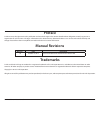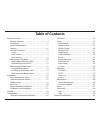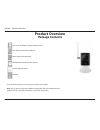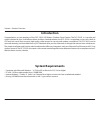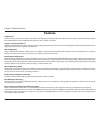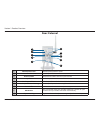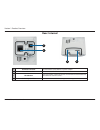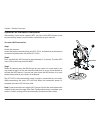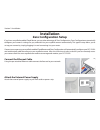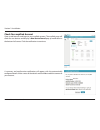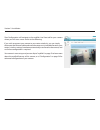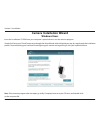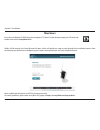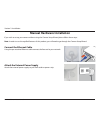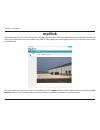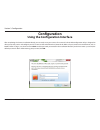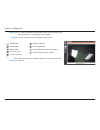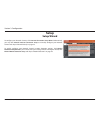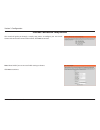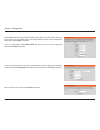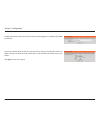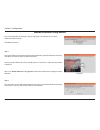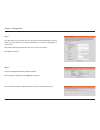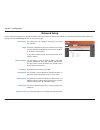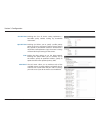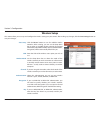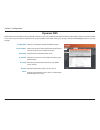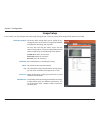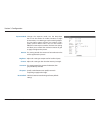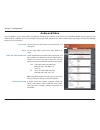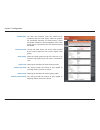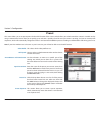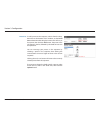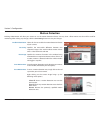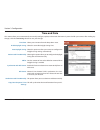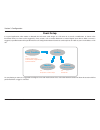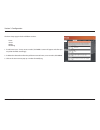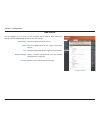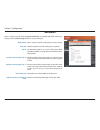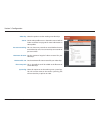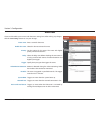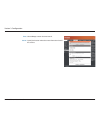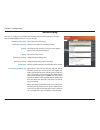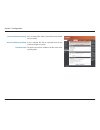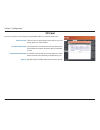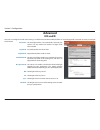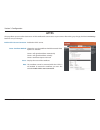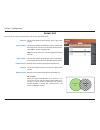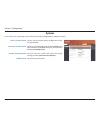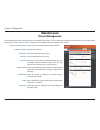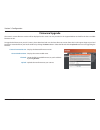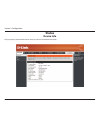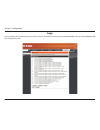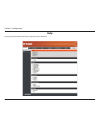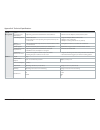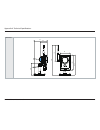- DL manuals
- D-Link
- Webcam
- DCS-2332L
- User Manual
D-Link DCS-2332L User Manual
Summary of DCS-2332L
Page 2: Manual Revisions
2 d-link dcs-2332l user manual d-link reserves the right to revise this publication and to make changes in the content hereof without obligation to notify any person or organization of such revisions or changes. Information in this document may become obsolete as our services and websites develop an...
Page 3: Table of Contents
3 d-link dcs-2332l user manual table of contents product overview ......................................................................... 4 package contents ................................................................. 4 introduction ...............................................................
Page 4: Product Overview
4 d-link dcs-2332l user manual section 1: product overview product overview package contents if any of the above items are missing, please contact your reseller. Note : using a power supply with a different voltage than the one included with your product will cause damage and void the warranty for t...
Page 5: Introduction
5 d-link dcs-2332l user manual section 1: product overview introduction congratulations on your purchase of the dcs-2332l hd wireless outdoor cloud camera. The dcs-2332l is a versatile and unique solution for your small office or home. Unlike a standard webcam, the dcs-2332l is a complete system wit...
Page 6: Features
6 d-link dcs-2332l user manual section 1: product overview simple to use the dcs-2332l is a stand-alone system with a built-in cpu, requiring no special hardware or software. The dcs-2332l supports both activex mode for internet explorer and java mode for other browsers such as firefox® and safari®....
Page 7: Front
7 d-link dcs-2332l user manual section 1: product overview front hardware overview 1 camera lens records video of the surrounding area 2 icr sensor the ir-cut removable sensor measures the lighting conditions and switches between color and infrared accordingly 3 microphone records audio from the sur...
Page 8: Rear: External
8 d-link dcs-2332l user manual section 1: product overview rear: external 1 weatherproof cover weatherproof protective panel 2 protective cable cover weatherproof cable connection cover 3 ethernet cable rj45 ethernet cable to connect to your network 4 speaker audio output 5 weatherproof cover weathe...
Page 9: Rear: Internal
9 d-link dcs-2332l user manual section 1: product overview rear: internal 1 dc power connector connected to the included dc 5 v power adapter 2 rj45 ethernet port rj45 connector for ethernet 3 reset button use a paperclip or similar tool to press and hold the recessed button for 10 seconds to reset ...
Page 10: Removing The Top Panel
User manual hd wireless outdoor cloud camera version 1.0
Page 11: Replacing The Ethernet Cable
11 d-link dcs-2332l user manual section 1: product overview replacing the ethernet cable step 1: follow the steps outlined in "removing the top panel" on page 10. Step 2: unplug the ethernet cable from the rj45 connector. Step 3: carefully remove the weatherproof cable connection cover. Step 4: atta...
Page 12: Reattaching The Top Panel
12 d-link dcs-2332l user manual section 1: product overview reattaching the top panel step 1: seat the protective panel, ensuring a tight fit with the inlaid rubber seal. Step 2: replace the two screws. Ensure that the screws are tightened firmly. Step 3: firmly replace the protective rubber screw c...
Page 13: Removing The Bottom Panel
13 d-link dcs-2332l user manual section 1: product overview removing the bottom panel step 1: place the camera face down on a non-slip flat surface. Step 2: carefully pry out the two protective rubber screw coverings using a thin flat blade. Step 3: undo the two screws using a philips #00 screwdrive...
Page 14: Reattaching The Bottom Panel
14 d-link dcs-2332l user manual section 1: product overview reattaching the bottom panel step 1: seat the protective panel, ensuring a tight fit with the inlaid rubber seal. Step 2: replace the two screws. Ensure that the screws are tightened firmly. Step 3: firmly replace the protective rubber scre...
Page 15
15 d-link dcs-2332l user manual section 1: product overview lens ir light wps led light sensor mic power led pir rj45 speaker atenna dc jack wps sw reset sw micro sd dcs-2332l to create a wps connection: step 1 attach the antenna locate the antenna included with your dcs-2332l, and attach it to the ...
Page 16: Installation
16 d-link dcs-2332l user manual section 2: installation if you have a mydlink-enabled cloud router, you can take advantage of zero configuration. Zero configuration automatically configures your camera's settings for you, and adds it to your mydlink account automatically. This type of setup allows y...
Page 17
17 d-link dcs-2332l user manual section 2: installation a summary and confirmation notification will appear with the automatically configured details. Make a note of the details and click yes to add the camera to your account. Check your mydlink account open a web browser and login to your mydlink a...
Page 18
18 d-link dcs-2332l user manual section 2: installation zero configuration will navigate to the mydlink live view tab for your camera where you will see a screen similar to the following. If you wish to connect your camera to your router wirelessly, you can simply disconnect the ethernet cable and m...
Page 19: Camera Installation Wizard
19 d-link dcs-2332l user manual section 2: installation insert the installation cd-rom into your computer’s optical drive to start the autorun program. Simply click set up your cloud camera to go through the setup wizard, which will guide you step-by-step through the installation process from connec...
Page 20: Mac Users
20 d-link dcs-2332l user manual section 2: installation insert the installation cd-rom into your computer’s cd drive. On the desktop, open your cd drive and double-click on the setupwizard file. Within 20-30 seconds, the setup wizard will open, which will guide you step-by-step through the installat...
Page 21: Manual Hardware Installation
21 d-link dcs-2332l user manual section 2: installation manual hardware installation if you wish to set up your camera without using the camera setup wizard, please follow these steps. Note: in order to use the mydlink features of this product, you will need to go through the camera setup wizard. Co...
Page 22: Sd Memory Card Installation
22 d-link dcs-2332l user manual section 2: installation sd memory card installation the sd memory card slot is housed behind the lower protective panel on the rear of the device. Step 1: place the camera face down on a non-slip flat surface step 2: carefully pry out the two lower protective rubber g...
Page 23: Mydlink
23 d-link dcs-2332l user manual section 2: installation mydlink after registering your dcs-2332l camera with a mydlink account in the camera installation wizard, you will be able to remotely access your camera from the www.Mydlink.Com website. After signing in to your mydlink account, you will see a...
Page 24: Configuration
24 d-link dcs-2332l user manual section 3: configuration configuration using the configuration interface after completing the camera installation wizard, you are ready to use your camera. The camera’s built-in web configuration utility is designed to allow you to easily access and configure your dcs...
Page 25: Live Video
25 d-link dcs-2332l user manual section 3: configuration live video this section shows your camera’s live video. You may select any of the available icons listed below to operate the camera. You may also select your language using the drop-down menu on the left side of the screen. You can zoom in an...
Page 26
26 d-link dcs-2332l user manual section 3: configuration if any presets have been defined, selecting a preset from this list will display it. Go to: (preset list) video profile 1 video profile 2 video profile 3 full screen mode taking a snapshot record a video clip set a storage folder listen/stop a...
Page 27: Setup
27 d-link dcs-2332l user manual section 3: configuration setup setup wizard to configure your network camera, click internet connection setup wizard . Alternatively, you may click manual internet connection setup to manually configure your network camera and skip to "network setup" on page 33. To qu...
Page 28
28 d-link dcs-2332l user manual section 3: configuration internet connection setup wizard this wizard will guide you through a step-by-step process to configure your new d-link camera and connect the camera to the internet. Click next to continue. Note: select dhcp if you are unsure of which setting...
Page 29
29 d-link dcs-2332l user manual section 3: configuration if you have a dynamic dns account and would like the camera to update your ip address automatically, select enable ddns and enter your host information. Click next to continue. Select static ip if your internet service provider has provided yo...
Page 30
30 d-link dcs-2332l user manual section 3: configuration configure the correct time to ensure that all events will be triggered as scheduled. Click next to continue. If you have selected dhcp, you will see a summary of your settings, including the camera's ip address. Please write down all of this i...
Page 31
31 d-link dcs-2332l user manual section 3: configuration this wizard will guide you through a step-by-step process to configure your camera's motion detection functions. Click next to continue. Step 1 this step will allow you to enable or disable motion detection, specify the detection sensitivity, ...
Page 32
32 d-link dcs-2332l user manual section 3: configuration step 3 this step allows you to specify how you will receive event notifications from your camera. You may choose not to receive notifications, or to receive notifications via e-mail or ftp. Please enter the relevant information for your e-mail...
Page 33: Network Setup
33 d-link dcs-2332l user manual section 3: configuration network setup use this section to configure the network connections for your camera. All relevant information must be entered accurately. After making any changes, click the save settings button to save your changes. Lan settings: dhcp: static...
Page 34
34 d-link dcs-2332l user manual section 3: configuration enable upnp presentation: enable upnp port forwarding: enable pppoe: user name / password: http port: access name for stream 1~3: https port: authentication: rtsp port: access name for stream 1 ~ 3: enabling this setting allows your camera to ...
Page 35
35 d-link dcs-2332l user manual section 3: configuration cos setting: qos setting: ipv6: multicast enabling the class of service setting implements a best-effort policy without making any bandwidth reservations. Enabling qos allows you to specify a traffic priority policy to ensure a consistent qual...
Page 36: Wireless Setup
36 d-link dcs-2332l user manual section 3: configuration wireless setup this section allows you to set up and configure the wireless settings on your camera. After making any changes, click the save settings button to save your changes. Site survey: ssid: wireless mode: channel: authentication: encr...
Page 37: Dynamic Dns
37 d-link dcs-2332l user manual section 3: configuration dynamic dns ddns (dynamic domain name server) will hold a dns host name and synchronize the public ip address of the modem when it has been modified. A user name and password are required when using the ddns service. After making any changes, ...
Page 38: Image Setup
38 d-link dcs-2332l user manual section 3: configuration image setup in this section, you may configure the video image settings for your camera. A preview of the image will be shown in live video. Enable privacy mask: anti flicker: mirror: flip: power line: white balance: the privacy mask setting a...
Page 39
39 d-link dcs-2332l user manual section 3: configuration exposure mode: denoise: brightness: contrast: saturation: sharpness: reset default: changes the exposure mode. Use the drop-down box to set the camera for indoor, outdoor, or night environments, or to moving to capture moving objects. The low ...
Page 40: Audio And Video
40 d-link dcs-2332l user manual section 3: configuration audio and video you may configure up to 3 video profiles with different settings for your camera. Hence, you may set up different profiles for your computer and mobile display. In addition, you may also configure the two-way audio settings for...
Page 41
41 d-link dcs-2332l user manual section 3: configuration video quality: constant bit rate: fixed quality: audio in off: audio in gain level: audio out off: audio out volume level: this limits the maximum frame rate, which can be combined with the "fixed quality" option to optimize the bandwidth util...
Page 42: Preset
42 d-link dcs-2332l user manual section 3: configuration preset this screen allows you to set preset points for the eptz function of the camera, which allows you to look around the camera's viewable area by using a zoomed view. Presets allow you to quickly go to and view a specific part of the area ...
Page 43
43 d-link dcs-2332l user manual section 3: configuration preset list: to add a preset to the sequence, select it from the drop- down box at the bottom of this window, set the dwell time to determine how long the camera view will stay at that preset, then click the add button. The preset name will ap...
Page 44: Motion Detection
44 d-link dcs-2332l user manual section 3: configuration motion detection enabling video motion will allow your camera to use the motion detection feature. You may draw a finite motion area that will be used for monitoring. After making any changes, click the save settings button to save your change...
Page 45: Time and Date
45 d-link dcs-2332l user manual section 3: configuration time and date this section allows you to automatically or manually configure, update, and maintain the internal system clock for your camera. After making any changes, click the save settings button to save your changes. Time zone: enable dayl...
Page 46: Event Setup
46 d-link dcs-2332l user manual section 3: configuration event setup in a typical application, when motion is detected, the dcs-2332l sends images to a ftp server or via e-mail as notifications. As shown in the illustration below, an event can be triggered by many sources, such as motion detection o...
Page 47
47 d-link dcs-2332l user manual section 3: configuration the event setup page includes 4 different sections. • event • server • media • recording 1. To add a new item - "event, server or media," click add . A screen will appear and allow you to update the fields accordingly. 2. To delete the selecte...
Page 48
48 d-link dcs-2332l user manual section 3: configuration add server server name: e-mail: ftp: network storage: sd card: enter the unique name of your server. Enter the configuration for the target e-mail server account. Enter the configuration for the target ftp server account. Specify a network sto...
Page 49
49 d-link dcs-2332l user manual section 3: configuration add media media name: snapshot: source: send pre-event image(s) [0~4]: send post-event image(s) [0~7]: file name prefix: add date and time suffix to file name: enter a unique name for media type you want to create. Select this option to set th...
Page 50
50 d-link dcs-2332l user manual section 3: configuration video clip: source: pre-event recording: maximum duration: maximum file size: file name prefix: system log: select this option to set the media type to video clips. Set the video profile to use as the media source. Refer to "audio and video" o...
Page 51
51 d-link dcs-2332l user manual section 3: configuration add event create and schedule up to 2 events with their own settings here. After making any changes, click the save settings button to save your changes. Event name: enable this event: priority: delay: trigger: video motion detection: periodic...
Page 52
52 d-link dcs-2332l user manual section 3: configuration time: server: select always or enter the time interval. Specify the location where the event information should be saved to. Dcs-2332l.
Page 53
53 d-link dcs-2332l user manual section 3: configuration add recording recording entry name: enable this recording: priority: source: recording schedule: recording settings: destination: total cycling recording size: the unique name of the entry. Select this to enable the recording function. Set the...
Page 54
54 d-link dcs-2332l user manual section 3: configuration size of each file for recording: time of each file for recording: file name prefix: if this is selected, files will be separated based on the file size you specify. If this is selected, files will be separated based on the maximum length you s...
Page 55: Sd Card
55 d-link dcs-2332l user manual section 3: configuration sd card format sd card: view recorded picture: playback recorded video: refresh: click this icon to automatically format the sd card and create "picture" & "video" folders. If the picture files are stored on the sd card, click on the picture f...
Page 56: Advanced
56 d-link dcs-2332l user manual section 3: configuration here you can configure the icr and ir settings. An ir(infrared) cut-removable(icr) filter can be disengaged for increased sensitivity in low light environments. Automatic: day mode: night mode: schedule mode: ir light control: off: on: sync: s...
Page 57: Https
57 d-link dcs-2332l user manual section 3: configuration https this page allows you to install and activate an https certificate for secure access to your camera. After making any changes, click the save settings button to save your changes. Enable https secure connection: create certificate method:...
Page 58: Access List
58 d-link dcs-2332l user manual section 3: configuration access list here you can set access permissions for users to view your dcs-2332l. Allow list: start ip address: end ip address: delete allow list: deny list: delete deny list: the list of ip addresses that have the access right to the camera. ...
Page 59: System
59 d-link dcs-2332l user manual section 3: configuration system in this section, you may backup, restore and reset the camera configuration, or reboot the camera. Save to local hard drive: local from local hard drive: restore to factory default: reboot device: you may save your current camera config...
Page 60: Maintenance
60 d-link dcs-2332l user manual section 3: configuration maintenance device management you may modify the name and administrator’s password of your camera, as well as add and manage the user accounts for accessing the camera. You may also use this section to create a unique name and configure the os...
Page 61: Firmware Upgrade
61 d-link dcs-2332l user manual section 3: configuration firmware upgrade the camera's current firmware version will be displayed on this screen. You may visit the d-link support website to check for the latest available firmware version. To upgrade the firmware on your dcs-2332l, please download an...
Page 62: Status
62 d-link dcs-2332l user manual section 3: configuration status device info this page displays detailed information about your device and network connection. Dcs-2332l dcs-2332l.
Page 63: Logs
63 d-link dcs-2332l user manual section 3: configuration this page displays the log information of your camera. You may download the information by clicking download . You may also click clear to delete the saved log information. Logs dcs-2332l.
Page 64: Help
64 d-link dcs-2332l user manual section 3: configuration this page provides helpful information regarding camera operation. Help dcs-2332l.
Page 65: Technical Specifications
65 d-link dcs-2332l user manual appendix a: technical specifications technical specifications camera camera hardware profile 1/4” megapixel progressive cmos sensor 5 meter ir illumination distance minimum illumination: 0 lux with ir led on built-in infrared-cut removable (icr) filter module built-in...
Page 66
66 d-link dcs-2332l user manual appendix a: technical specifications system management system requirements for web interface operating system: microsoft windows 7/vista/xp/2000 browser: internet explorer, firefox, chrome, safari event management motion detection event notification and uploading of s...
Page 67
67 d-link dcs-2332l user manual appendix a: technical specifications dimensions 66 140.5 105.1 45.7 93 83.2 114 209.