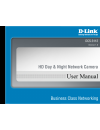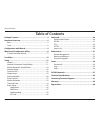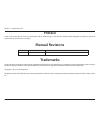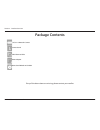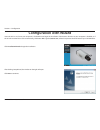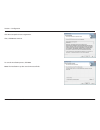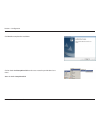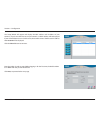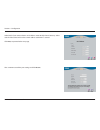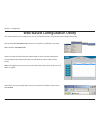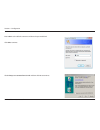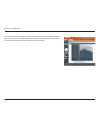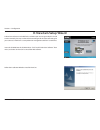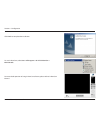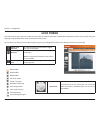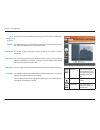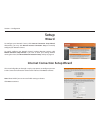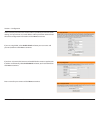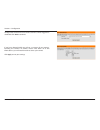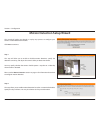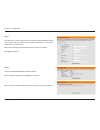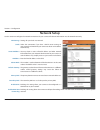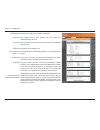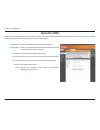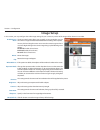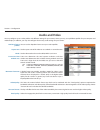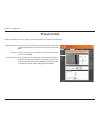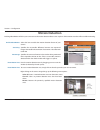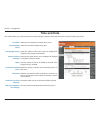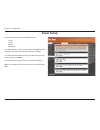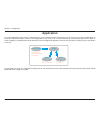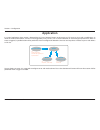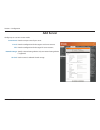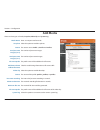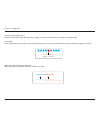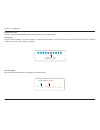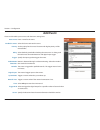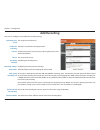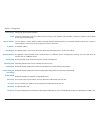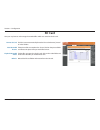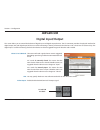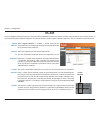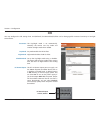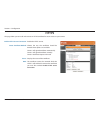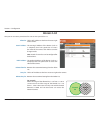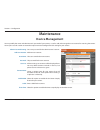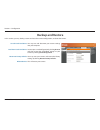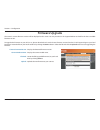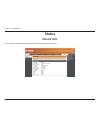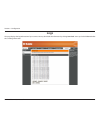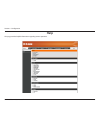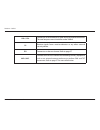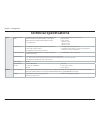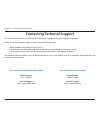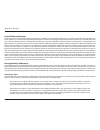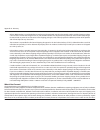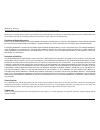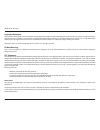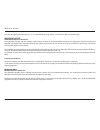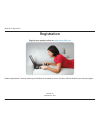- DL manuals
- D-Link
- Security Camera
- DCS-3112
- User Manual
D-Link DCS-3112 User Manual
Summary of DCS-3112
Page 2: Table of Contents
2 d-link dcs-3112 user manual table of contents package contents ..............................................................4 hardware overview ...........................................................5 rear ..........................................................................................
Page 3: Manual Revisions
3 d-link dcs-3112 user manual section 1 - product overview d-link reserves the right to revise this publication and to make changes in the contents hereof without obligation to notify any person or organization of such revisions or changes. Manual revisions trademarks d-link and the d-link logo are ...
Page 4: Package Contents
4 d-link dcs-3112 user manual section 1 - product overview if any of the above items are missing, please contact your reseller. Cat5 ethernet cable dcs-3112 network camera camera stand power adapter manual and wizard on cd-rom package contents.
Page 5: Hardware Overview
5 d-link dcs-3112 user manual section 2 - hardware overview hardware overview rear 1 dc power 12v dc 2 audio in external audio input connector 3 reset press and hold this button for 10 seconds to reset the camera 4 bnc video analog output 5 audio out audio output for external speakers 6 i/o connecto...
Page 6: Front
6 d-link dcs-3112 user manual section 2 - hardware overview front 1 lens connector connect to a cs mount 2 icr sensor the ir-cut removable sensor judges lighting conditions and switches from color to infrared accordingly 1 2.
Page 7
7 d-link dcs-3112 user manual section 2 - hardware overview 1. Aes: auto electric shutter 2. Dc iris: use an auto iris (dc drive) 3. Ntsc: tv output signal selector 4. Pal: tv output signal selector 1 1 dc-iris connector connector for dc auto iris lens 2 dip switch toggles several different camera o...
Page 8
8 d-link dcs-3112 user manual section 2 - hardware overview 1 sd card slot local sd card for storing recorded images and videos 1.
Page 9: Configuration With Wizard
9 d-link dcs-3112 user manual section 3 - configuration configuration with wizard insert the dcs-3112 cd into your computer's cd-rom drive to begin the installation. If the autorun function on your computer is disabled, or if the d-link launcher fails to start automatically, click start > run. Type ...
Page 10
10 d-link dcs-3112 user manual section 3 - configuration click yes to accept the license agreement. Then, click next to continue. To start the installation process, click next. Note: the installation may take several minutes to finish..
Page 11
11 d-link dcs-3112 user manual section 3 - configuration click finish to complete the installation. Click on the d-link setup wizard se icon that was created in your windows start menu. Start > d-link > setup wizard se.
Page 12
12 d-link dcs-3112 user manual section 3 - configuration enter the admin id and password. When logging in for the first time, the default admin id is admin with the password left blank. Click next, to proceed to the next page. The setup wizard will appear and display the mac address and ip address o...
Page 13
13 d-link dcs-3112 user manual section 3 - configuration take a moment to confirm your settings and click restart. Select dhcp if your camera obtains an ip address automatically when it boots up. Select static ip if the camera will use the same ip address each time it is started. Click next, to proc...
Page 14
14 d-link dcs-3112 user manual section 3 - configuration web-based configuration utility this section explains how to configure your new d-link network camera using the web-based configuration utility. Click on the d-link setup wizard se icon that was created in your windows start menu. Start > d-li...
Page 15
15 d-link dcs-3112 user manual section 3 - configuration enter admin as the default username and leave the password blank. Click ok to continue. Check always trust content from d-link and then click yes to continue..
Page 16
16 d-link dcs-3112 user manual section 3 - configuration this section shows your camera’s live video. You can select your video profile and view or operate the camera. For additional information about web configuration, please refer to the user manual included on the cd-rom or the d-link website..
Page 17: D-Viewcam Setup Wizard
17 d-link dcs-3112 user manual section 3 - configuration d-viewcam setup wizard d-viewcam software is included for the administrator to manage multiple d-link ip cameras remotely. You may use the software to configure all the advanced settings for your cameras. D-viewcam is a comprehensive managemen...
Page 18
18 d-link dcs-3112 user manual section 3 - configuration click finish to complete the installation. To start d-viewcam, select start > all programs > d-link d-viewcam > main console. For more detail operation of using d-viewcam software, please refer to d-viewcam manual..
Page 19: Live Video
19 d-link dcs-3112 user manual section 3 - configuration live video this section shows your camera’s live video. You may select any of the available icons listed below to operate the camera. You may also select your language using the drop-down menu on the left side of the screen. You can zoom in an...
Page 20
20 d-link dcs-3112 user manual section 3 - configuration if any presets have been defined, selecting a preset from this list will display it. This option displays the status of the sd card. If no sd card has been inserted, this screen will display the message "card invalid." this option displays the...
Page 21: Setup
21 d-link dcs-3112 user manual section 3 - configuration setup wizard to configure your network camera, click internet connection setup wizard. Alternatively, you may click manual internet connection setup to manually configure your network camera. To quickly configure your network camera’s motion d...
Page 22
22 d-link dcs-3112 user manual section 3 - configuration select static ip if your internet service provider has provided you with connection settings, or if you wish to set a static address within your home network. Enter the correct configuration information and click next to continue. If you are u...
Page 23
23 d-link dcs-3112 user manual section 3 - configuration configure the correct time to ensure that all events will be triggered as scheduled. Click next to continue. If you have selected dhcp, you will see a summary of your settings, including the camera's ip address. Please write down all of this i...
Page 24
24 d-link dcs-3112 user manual section 3 - configuration this wizard will guide you through a step-by-step process to configure your camera's motion detection functions. Click next to continue. Step 1 this step will allow you to enable or disable motion detection, specify the detection sensitivity, ...
Page 25
25 d-link dcs-3112 user manual section 3 - configuration step 3 this step allows you to specify how you will receive event notifications from your camera. You may choose not to receive notifications, or to receive notifications via e-mail or ftp. Please enter the relevant information for your e-mail...
Page 26: Network Setup
26 d-link dcs-3112 user manual section 3 - configuration network setup lan settings: dhcp: static ip address: ip address: subnet mask: default gateway: primary dns: secondary dns: enable upnp: enable upnp port forwarding: settings for your local area network. Select this connection if you have a dhc...
Page 27
27 d-link dcs-3112 user manual section 3 - configuration enable pppoe: user name: password: http port: access name for stream 1~3: https port: rtsp port: maximum upload/ download bandwidth: enable this setting if your network uses pppoe. The unique name of your account. You may obtain this informati...
Page 28: Dynamic Dns
28 d-link dcs-3112 user manual section 3 - configuration dynamic dns ddns (dynamic domain name server) will hold a dns host name and synchronize the public ip address of the modem when it has been modified. A user name and password are required when using the ddns service. Enable ddns: server addres...
Page 29: Image Setup
29 d-link dcs-3112 user manual section 3 - configuration image setup in this section, you may configure the video image settings for your camera. A preview of the image will be shown in live video. Enable privacy mask: mirror: flip: white balance: exposure mode: denoise: brightness: contrast: satura...
Page 30: Audio And Video
30 d-link dcs-3112 user manual section 3 - configuration audio and video you may configure up to 3 video profiles with different settings for your camera. Hence, you may set up different profiles for your computer and mobile display. In addition, you may also configure the two-way audio settings for...
Page 31
31 d-link dcs-3112 user manual section 3 - configuration audio in off: audio in gain level: audio out off: audio out volume level: ticking this checkbox will mute incoming audio. This setting controls the amount of gain applied to incoming audio to increase its volume. Ticking this checkbox will mut...
Page 32: Preset Control
32 d-link dcs-3112 user manual section 3 - configuration preset control preset control allows the user to control and move the camera view to the required position. Input preset name: preset list: preset sequence: use the pan, tilt and zoom controls to move the camera view to the required position a...
Page 33: Motion Detection
33 d-link dcs-3112 user manual section 3 - configuration motion detection enabling video motion will allow your camera to use the motion detection feature. You may draw a finite motion area that will be used for monitoring. Enable video motion: sensitivity: percentage: draw motion area: erase motion...
Page 34: Time and Date
34 d-link dcs-3112 user manual section 3 - configuration time and date this section allows you to automatically or manually configure, update, and maintain the internal system clock for your camera. Time zone: enable daylight saving: auto daylight saving: set date and time manually: offset: synchron...
Page 35: Event Setup
35 d-link dcs-3112 user manual section 3 - configuration event setup the event setup page includes 4 different sections. • event • server • media • recording 1. To add a new item - "event, server or media," click add. A screen will appear and allow you to update the fields accordingly. 2. To delete ...
Page 36: Application
36 d-link dcs-3112 user manual section 3 - configuration application in a typical application, when motion is detected, the dcs-3112 network camera sends images to a ftp server or via e-mail as notifications. As shown in the illustration below, an event can be triggered by many sources, such as moti...
Page 37: Application
37 d-link dcs-3112 user manual section 3 - configuration application in a typical application, when motion is detected, the dcs-3112 network camera sends images to a ftp server or via e-mail as notifications. As shown in the illustration below, an event can be triggered by many sources, such as moti...
Page 38: Add Server
38 d-link dcs-3112 user manual section 3 - configuration server name: e-mail: ftp: network storage: sd card: enter the unique name of your server. Enter the configuration for the target e-mail server account. Enter the configuration for the target ftp server account. Specify a network storage device...
Page 39: Add Media
39 d-link dcs-3112 user manual section 3 - configuration media name: snapshot: source: send pre-event image(s) [0~4]: send post-event image(s) [0~7]: file name prefix: add date and time suffix to file name: video clip: source: pre-event recording: maximum duration: maximum file size: file name prefi...
Page 40
40 d-link dcs-3112 user manual section 3 - configuration send post-event image (s) [0~7) specify to capture the number of images after a trigger is activated. A maximum of seven images can be generated. For example: if both the send pre-event images and send post-event images are set to four, a tota...
Page 41
41 d-link dcs-3112 user manual section 3 - configuration maximum duration specify the maximal recording duration in seconds. You can set up to ten seconds. For example: if the pre-event recording is set to five seconds and the maximum duration is set to ten seconds, the network camera continues to r...
Page 42: Add Event
42 d-link dcs-3112 user manual section 3 - configuration event name: enable this event: priority: delay: trigger: video motion detection: periodic: digital input: system boot: network lost: time: trigger d/o: server: enter a name for the event. Select this box to activate this event. Set the priorit...
Page 43: Add Recording
43 d-link dcs-3112 user manual section 3 - configuration recording entry name: enable this recording: priority: source: recording schedule: recording settings: destination: total cycling recording size: size of each file for recording: file name prefix: the unique name of the entry. Select this to e...
Page 44
44 d-link dcs-3112 user manual section 3 - configuration lan settings: dhcp: static ip address: ip address: subnet mask: default gateway: primary dns: secondary dns: enable upnp: enable upnp port forwarding: enable pppoe: user name: password: http port: rtsp port: settings for your local area networ...
Page 45: Sd Card
45 d-link dcs-3112 user manual section 3 - configuration format sd card: view recorded picture: playback recorded video: refresh: click this icon to automatically format the sd card and create "picture" & "video" folders. If the picture files are stored on the sd card, click on the picture folder an...
Page 46: Advanced
46 d-link dcs-3112 user manual section 3 - configuration advanced this screen allows you to control the behavior of digital input and digital output devices. The i/o connector provides the physical interface for digital output (do) and digital input (di) that is used for connecting a diversity of ex...
Page 47: Rs-485
47 d-link dcs-3112 user manual section 3 - configuration rs-485 you may configure the rs-485 settings or communication specifications (baud rate, data bit, stop bit, and parity bit) for your camera. Rs-485 is a serial communication method for computers and devices. Rs-485 is used to control a pan/ti...
Page 48: Icr
48 d-link dcs-3112 user manual section 3 - configuration icr you may configure the icr settings here. An ir(infrared) cut-removable(icr) filter can be disengaged for increased sensitivity in low light environments. Automatic: day mode: night mode: schedule mode: dc power output: the day/night mode i...
Page 49: Https
49 d-link dcs-3112 user manual section 3 - configuration https this page allows you to install and activate an https certificate for secure access to your camera. Enable https secure connection: create certificate method: status: note: enable the https service. Choose the way the certificate should ...
Page 50: Access List
50 d-link dcs-3112 user manual section 3 - configuration access list here you can set access permissions for users to view your dcs-3112. Allow list: start ip address: end ip address: delete allow list: deny list: delete deny list: the list of ip addresses that have the access right to the camera. T...
Page 51: Maintenance
51 d-link dcs-3112 user manual section 3 - configuration maintenance you may modify the name and administrator’s password of your camera, as well as add and manage the user accounts for accessing the camera. You may also use this section to create the unique name and configure the osd setting for yo...
Page 52: Backup and Restore
52 d-link dcs-3112 user manual section 3 - configuration backup and restore in this section, you may backup, restore and reset the camera configuration, or reboot the camera. Save to local hard drive: local from local hard drive: restore to factory default: reboot device: you may save and document y...
Page 53: Firmware Upgrade
53 d-link dcs-3112 user manual section 3 - configuration firmware upgrade the camera's current firmware version will be displayed on this screen. You may visit the d-link support website to check for the latest available firmware version. To upgrade the firmware on your dcs-3112, please download and...
Page 54: Status
54 d-link dcs-3112 user manual section 3 - configuration status this page displays detailed information about your device and network connection. Device info.
Page 55: Logs
55 d-link dcs-3112 user manual section 3 - configuration this page displays the log information of your camera. You may download the information by clicking download. You may also click clear to delete the saved log information. Logs.
Page 56: Help
56 d-link dcs-3112 user manual section 3 - configuration this page provides helpful information regarding camera operation. Help.
Page 57: Di/do Schematics
57 d-link dcs-3112 user manual section 3 - configuration di/do schematics di/do.
Page 58
58 d-link dcs-3112 user manual section 5 - di/do 12v+/12v- connect to an ir illuminator or other device in parallel connection. The total output current should be under 200ma. Di receive signals from a motion detector or any other external security device. Do connect to an alarm or buzzer. Refer to ...
Page 59: Technical Specifications
59 d-link dcs-3112 user manual section 3 - configuration technical specifications camera camera hardware profile sony exmor 1/4” 1.3 megapixel progressive cmos sensor minimum illumination: 0.4 lux (color); 0.04 lux (b/w) built-in infrared-cut removable (icr) filter module 10x digital zoom ...
Page 60
60 d-link dcs-3112 user manual section 3 - configuration system management system requirements for web interface operating system: microsoft windows 7/vista/xp/2000 browser: internet explorer, firefox, netscape, opera event management motion detection event notification and upload of snapsho...
Page 61
61 d-link dcs-3112 user manual appendix c - contacting technical support u.S. And canadian customers can contact d-link technical support through our web site or by phone. Before you contact technical support, please have the following ready: • model number of the product (e.G. Dcs-3211) • hardware ...
Page 62: Warranty
62 d-link dcs-3112 user manual appendix d - warranty warranty subject to the terms and conditions set forth herein, d-link systems, inc. (“d-link”) provides this limited warranty: • only to the person or entity that originally purchased the product from d-link or its authorized reseller or distribut...
Page 63
63 d-link dcs-3112 user manual appendix d - warranty limited software warranty: d-link warrants that the software portion of the product (“software”) will substantially conform to d-link’s then current functional specifications for the software, as set forth in the applicable documentation, from the...
Page 64
64 d-link dcs-3112 user manual appendix d - warranty • after an rma number is issued, the defective product must be packaged securely in the original or other suitable shipping package o ensure that it will not be damaged in transit, and the rma number must be prominently marked on the outside of th...
Page 65
65 d-link dcs-3112 user manual appendix d - warranty or the liquidators expressly disclaim their warranty obligation pertaining to the product. While necessary maintenance or repairs on your product can be performed by any company, we recommend that you use only an authorized d-link service office. ...
Page 66
66 d-link dcs-3112 user manual appendix d - warranty copyright statement: no part of this publication or documentation accompanying this product may be reproduced in any form or by any means or used to make any derivative such as translation, transformation, or adaptation without permission from d-l...
Page 67
67 d-link dcs-3112 user manual appendix d - warranty if this device is going to be operated in 5.15 ~ 5.25ghz frequency range, then it is restricted in indoor environment only. Important notice: fcc radiation exposure statement: this equipment complies with fcc radiation exposure limits set forth fo...
Page 68: Registration
68 d-link dcs-3112 user manual appendix e - registration version 1.0 september 6, 2011 product registration is entirely voluntary and failure to complete or return this form will not diminish your warranty rights. Registration.