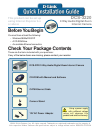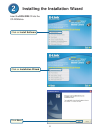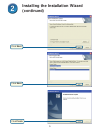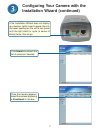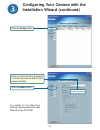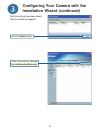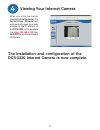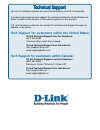D-Link DCS-3220 - SECURICAM Network Camera Quick Installation Manual - Hardware Installation
2
Hardware Installation
System Requirements
•
Internet Explorer 6.x or above
•
CPU: 1.7GHz or above
•
Memory Size: 128MB (256MB recommended)
•
VGA card resolution: 800x600 or above
Note: If using multiple cameras for viewing/recording, the minimum requirements
are a 2.4GHz or above CPU with 512MB memory and a 32MB video card.
Connect the Ethernet Cable
Connect an Ethernet cable to the network cable connector
located on the Internet Camera’s back panel and attach it
to the network.
If you connect this camera directly to a PC, you will need a cross-over Ethernet
cable. If you plug the camera into a hub or router, you will be able to use the
cable included with your camera.
When you have a proper connection, the LED (Light Emitting Diode) on the front of the
camera will turn from red to green. The light may blink on and off and your computer may
show an intermittant loss of connectivity if you have it directly connected to the camera.
This is normal until you have configured your camera.
Attach the External Power Supply
Attach the external power supply to the DC power input
connector located on the Internet Camera’s back panel
(labeled DC 12V) and connect it to an AC power outlet.
Power source is confirmed when the LED Power Indicator on the Internet
Camera is illuminated.