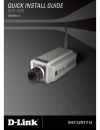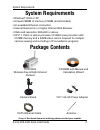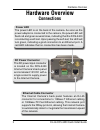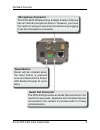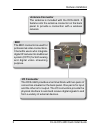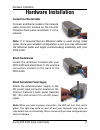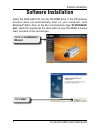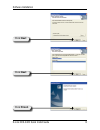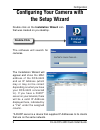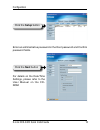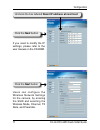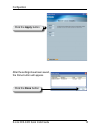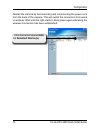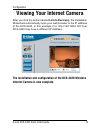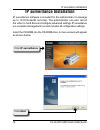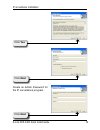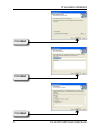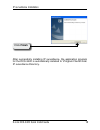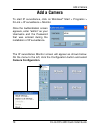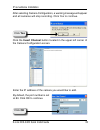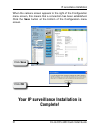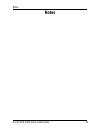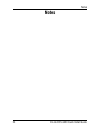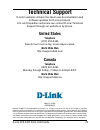D-link dcs-340 quick install guide system requirements • windows ® 2000 or xp • at least 256mb of memory (512mb recommended) • an available ethernet connection • internet explorer 6.X or higher internet web browser • vga card resolution: 800x600 or above • cpu: 1.7ghz or above processor (2.8ghz plus...
3 d-link dcs-340 quick install guide hardware overview hardware overview connections ethernet cable connector the internet camera’s back panel features an rj-45 connector for connections to 10base-t ethernet cabling or 100base-tx fast ethernet cabling. This network port supports the nway protocol, a...
4 d-link dcs-340 quick install guide hardware overview audio out connector the dcs-3420 provides an audio out connector to be used for 2-way audio. Speakers (not included) may be connected to the camera to provide audio for 2-way communication. Microphone connector the dcs-3420 wireless day & night ...
D-link dcs-340 quick install guide hardware installation bnc the bnc connector is used for professional video connections. It benefits users who integrate digital ip camera into traditional system (cctv) for both analog and digital video streaming purpose. I/o connector the dcs-3420 provides a termi...
D-link dcs-340 quick install guide hardware installation hardware installation connect the ethernet cable connect an ethernet cable to the network cable connector located on the internet camera’s back panel and attach it to the network. Attach the antennas locate the antennas included with your dcs-...
D-link dcs-340 quick install guide software installation click next insert the dcs-3420 cd into the cd-rom drive. If the cd autorun function does not automatically start on your computer, click windows ® start > run. In the run command box type “ d:\dcs3420. Exe”, where d: represents the drive lette...
D-link dcs-340 quick install guide software installation click next click next click finish.
D-link dcs-340 quick install guide configuration configuring your camera with the setup wizard double click on the installation wizard icon that was created on you desktop. Double-click the software will search for cameras. The installation wizard will appear and show the mac address of the dcs-3420...
10 d-link dcs-340 quick install guide configuration click the setup button click the next button enter an administrative password in the root password and confirm password fields. For details on the date/time settings, please refer to the user manual on the cd- rom..
11 d-link dcs-340 quick install guide configuration click the next button if you need to modify the ip settings, please refer to the user manual on the cd-rom. Uncheck the box labeled reset ip address at next boot click the next button users can configure the wireless network settings for the camera...
1 d-link dcs-340 quick install guide configuration after the settings have been saved, the done button will appear. Click the done button click the apply button.
13 d-link dcs-340 quick install guide configuration restart the camera by disconnecting and reconnecting the power cord from the back of the camera. This will switch the connection from wired to wireless. Wait until the light starts to blink green again indicating the wireless connection has been es...
14 d-link dcs-340 quick install guide configuration viewing your internet camera the installation and configuration of the dcs-3420 wireless internet camera is now complete. After you click the button labeled link to device(s), the installation wizard will automatically open your web browser to the ...
1 d-link dcs-340 quick install guide ip surveillance installation ip surveillance software is included for the administrator to manage up to 16 dcs-3420s remotely. The administrator can also record the video to hard drive and configure advanced settings. Ip surveillance is a complete management tool...
1 d-link dcs-340 quick install guide ip surveillance installation click yes click next click next create an admin password for the ip surveillance program..
1 d-link dcs-340 quick install guide ip surveillance installation click next click next click next.
1 d-link dcs-340 quick install guide ip surveillance installation after successfully installing ip surveillance, the application program for the dcs-3420 is automatically installed to \program files\d-link\ ip surveillance directory. Click finish.
1 d-link dcs-340 quick install guide add a camera to start ip surveillance, click on windows ® start > programs > d-link > ip surveillance > monitor . Once the authentication screen appears, enter “admin” as your username and the password that was entered during the installation of ip surveillance. ...
0 d-link dcs-340 quick install guide ip surveillance installation after selecting camera configuration, a warning message will appear and all cameras will stop recording. Click yes to continue. Click the insert channel button located in the upper left corner of the camera configuration screen. Enter...
1 d-link dcs-340 quick install guide ip surveillance installation when the camera screen appears to the right of the configuration menu screen, this means that a connection has been established. Click the save button at the bottom of the configuration menu screen. Click ok your ip surveillance insta...
D-link dcs-340 quick install guide notes notes.
3 d-link dcs-340 quick install guide notes notes.
4 d-link dcs-340 quick install guide technical support d-link’s website contains the latest user documentation and software updates for d-link products. U.S. And canadian customers can contact d-link technical support through our website or by phone. United states telephone (877) 453-5465 twenty fou...