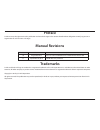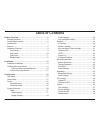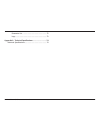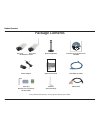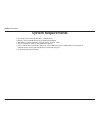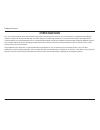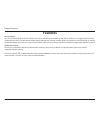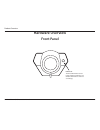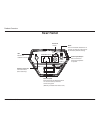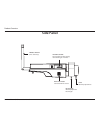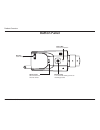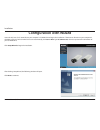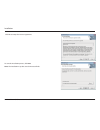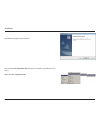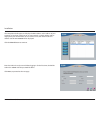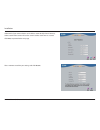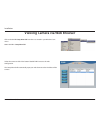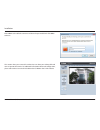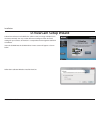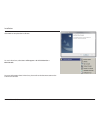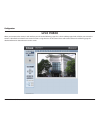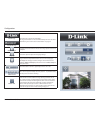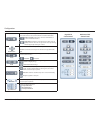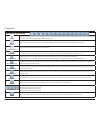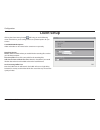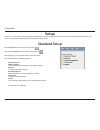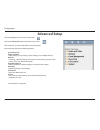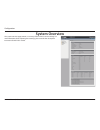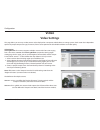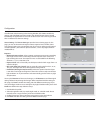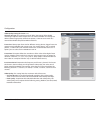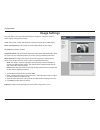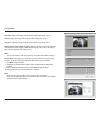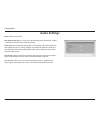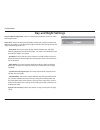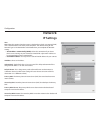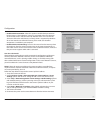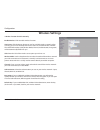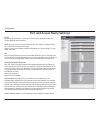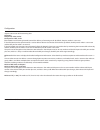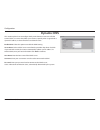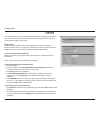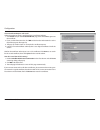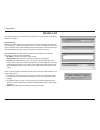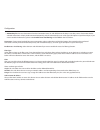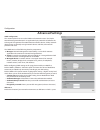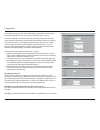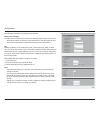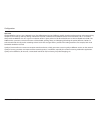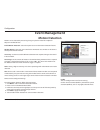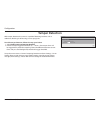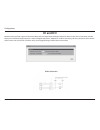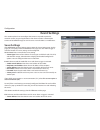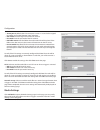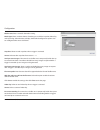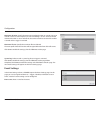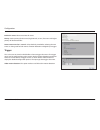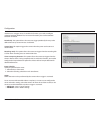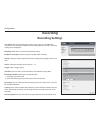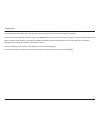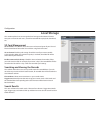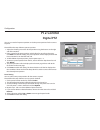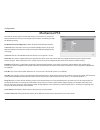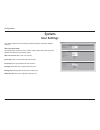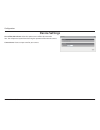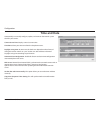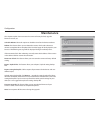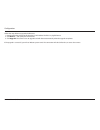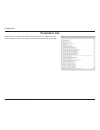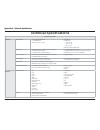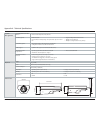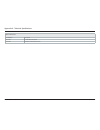- DL manuals
- D-Link
- Security Camera
- DCS-3511
- User Manual
D-Link DCS-3511 User Manual
Summary of DCS-3511
Page 2: Manual Revisions
2 d-link dcs-3511/dcs-3530 user manual d-link reserves the right to revise this publication and to make changes in the content hereof without obligation to notify any person or organization of such revisions or changes. Manual revisions trademarks d-link and the d-link logo are trademarks or registe...
Page 3: Table of Contents
3 d-link dcs-3511/dcs-3530 user manual table of contents product overview ......................................................................5 package contents ......................................................................... 5 system requirements ............................................
Page 4
4 d-link dcs-3511/dcs-3530 user manual parameter list ..................................................................72 logs .....................................................................................73 appendix a - technical specifications ................................ 74 technical ...
Page 5: Package Contents
5 d-link dcs-3511/dcs-3530 user manual product overview product overview if any of the above items are missing, please contact your reseller. Dcs-3511 dcs-3530 hd network camera mounting bracket power adapter cat5 ethernet cable user manual and software on cd-rom quick install guide full hd day & ni...
Page 6: System Requirements
6 d-link dcs-3511/dcs-3530 user manual product overview system requirements operating system: microsoft windows ® , 2000, xp, vista, 7 memory : at least 256mb of memory (512mb recommended) web browser: internet explorer 7 or higher, firefox, chrome, safari vga card resolution: svga or xga (1024x768 ...
Page 7: Introduction
7 d-link dcs-3511/dcs-3530 user manual product overview introduction dcs-3511/3530 are hd, full frame rate network camera with h.264 compression. The dcs-3511/3530 connect to a network to provide high- quality live video over the internet. With the vivid video quality and superb high resolution, it ...
Page 8: Features
8 d-link dcs-3511/dcs-3530 user manual product overview features hd surveillance dcs-3511/3530 provide hd industrial standard 16:9 wide screen video for ip surveillance. With the vari-focal lens, it is a high performance high quality network camera. To utilize the advantage of high resolution, the "...
Page 9: Hardware Overview
9 d-link dcs-3511/dcs-3530 user manual product overview hardware overview front panel icr sensor the ir-cut removable sensor judges lighting conditions and switches from color to infrared accordingly.
Page 10: Rear Panel
10 d-link dcs-3511/dcs-3530 user manual product overview rear panel ethrnet(poe) reset audio in/out 12v 1.5a ethernet (poe) reset audio in/out 12v 1.5a dc power 12v dc ethernet (poe) rj-45 connector for ethernet which can also be used to power the camera using poe (poe only available on the dcs-3511...
Page 11: Side Panel
User manual dcs-3511 hd poe network camera dcs-3530 hd wireless network camera dcs-3511/dcs-3530 version 1.10
Page 12: Button Panel
12 d-link dcs-3511/dcs-3530 user manual product overview button panel mounting nut 1/4' x 20 nut for affixing camera to mounting bracket built-in mic internal microphone i/o connector i/o connectors for external devices wire clip cable management.
Page 13: Hardware Installation
13 d-link dcs-3511/dcs-3530 user manual installation installation hardware installation basic connection (without poe) connect the camera to your switch or router via ethernet cable. Connect the supplied power cable from the camera to a power outlet. Connection using a poe switch if using a poe swit...
Page 14: Configuration With Wizard
14 d-link dcs-3511/dcs-3530 user manual installation configuration with wizard click setup wizard to begin the installation. Insert the dcs-3511/dcs-3530 cd into your computer's cd-rom drive to begin the installation. If the autorun function on your computer is disabled, or if the d-link launcher fa...
Page 15
15 d-link dcs-3511/dcs-3530 user manual installation click yes to accept the license agreement. To start the installation process, click next. Note: the installation may take several minutes to finish..
Page 16
16 d-link dcs-3511/dcs-3530 user manual installation click finish to complete the installation. Click on the d-link setup wizard se icon that was created in your windows start menu. Start > d-link > setup wizard se.
Page 17
17 d-link dcs-3511/dcs-3530 user manual installation enter the admin id and password. When logging in for the first time, the default admin id is admin with the password left blank. Click next, to proceed to the next page. The setup wizard will appear and display the mac address and ip address of yo...
Page 18
18 d-link dcs-3511/dcs-3530 user manual installation take a moment to confirm your settings and click restart. Select dhcp if your camera obtains an ip address automatically when it boots up. Select static ip if the camera will use the same ip address each time it is started. Click next, to proceed ...
Page 19
19 d-link dcs-3511/dcs-3530 user manual installation viewing camera via web browser click on the d-link setup wizard se icon that was created in your windows start menu. Start > d-link > setup wizard se select the camera and click the button labeled "link" to access the web configuration. The setup ...
Page 20
20 d-link dcs-3511/dcs-3530 user manual installation this section shows your camera’s live video. You can select your video profile and view or operate the camera. For additional information about web configuration, please refer to the user manual included on the cd-rom or the d-link website. Enter ...
Page 21: D-Viewcam Setup Wizard
21 d-link dcs-3511/dcs-3530 user manual installation d-viewcam setup wizard d-viewcam software is included for the administrator to manage multiple d-link ip cameras remotely. You may use the software to configure all the advanced settings for your cameras. D-viewcam is a comprehensive management to...
Page 22
22 d-link dcs-3511/dcs-3530 user manual installation click finish to complete the installation. To start d-viewcam, select start > all programs > d-link d-viewcam > main console. For more information about d-viewcam, please refer to the documentation on the d-viewcam cd-rom..
Page 23: Live Video
23 d-link dcs-3511/dcs-3530 user manual configuration configuration live video when you connect to the camera's web interface you will see the following page. This is the live video page which will allow you to view the camera's video feed and control basic camera functions using the icons on the sc...
Page 24
24 d-link dcs-3511/dcs-3530 user manual configuration d-link logo securicam logo click this logo to visit the d-link website. The logos and website can be customized to fit your needs. For more information, please refer to user customization on page 68. Client settings setup the stream transmission ...
Page 25
25 d-link dcs-3511/dcs-3530 user manual configuration mechanical ptz control panel digital ptz control panel ptz control this camera supports both “digital“ (e-ptz) and “mechanical“ pan/tilt/ zoom control. Please refer to ptz control for detailed information. Mechanical ptz: connect the camera to a ...
Page 26: Camera Control
26 d-link dcs-3511/dcs-3530 user manual configuration camera control snapshot click this button to capture and save still images. The captured images will be displayed in a pop-up window. Right-click the image and choose save picture as to save it in jpeg (*.Jpg) or bmp (*.Bmp) format. Recording cli...
Page 27: Client Setup
27 d-link dcs-3511/dcs-3530 user manual configuration client setup clicking the client settings button will bring you to the following screen which allows you to configure the basic protocol options for you camera. H.264/mpeg4 media options video and audio can be viewed at the same time or seperatel...
Page 28: Setup
28 d-link dcs-3511/dcs-3530 user manual configuration click the setup button to enter the setup screen. Click on the standard button to enter the setup screen. Please click the [+] next to each folder to view the options. Basic setup includes the following options: system overview audio and video - ...
Page 29: Advanced Setup
29 d-link dcs-3511/dcs-3530 user manual configuration advanced setup click the setup button to enter the setup screen. Click on the advanced button to enter the setup screen. Please click the [+] next to each folder to view the options. Advanced setup includes the following options: system overview ...
Page 30: System Overview
30 d-link dcs-3511/dcs-3530 user manual configuration system overview the system overview page contains a summary of the camera's current settings. For more information about adjusting these settings, please consult the subsequent instructions found in this manual..
Page 31: Video
31 d-link dcs-3511/dcs-3530 user manual configuration video options viewing window: the camera supports multiple streams with frame size ranging from 176x144 to 1280x800. Click viewing window to open the viewing region setting page. On this page, you can set the region of interest (roi) and the outp...
Page 32
32 d-link dcs-3511/dcs-3530 user manual configuration once finished with the setting in the viewing window, click save to enable the settings and click close to exit the window. The selected output frame size will immediately be applied to the frame size of video stream. You can then go back to the ...
Page 33
33 d-link dcs-3511/dcs-3530 user manual configuration video quality setting for stream 1~4 compression type: the compression level affects the amount of bandwidth and storage required. Lower compression uses more bandwidth and storage but delivers better image quality. Of the three options, h.264 co...
Page 34: Image Settings
34 d-link dcs-3511/dcs-3530 user manual configuration image settings this page allows you to tune the white balance, brightness, saturation, contrast, and sharpness settings for the video. Color: select either a color or b/w (black and white, monochrome) video display. Power line frequency: select e...
Page 35
35 d-link dcs-3511/dcs-3530 user manual configuration saturation: adjust the image saturation level, which ranges from -5 to +5 contrast: adjust the image contrast level, which ranges from -5 to +5 sharpness: adjust the image sharpness level, which ranges from -3 to +3 overlay title and time stamp o...
Page 36: Audio Settings
36 d-link dcs-3511/dcs-3530 user manual configuration audio settings mute: select to mute audio. Microphone input gain: it is necessary to find the optimum gain between -15db to +15db that transmits the best audio for listening. Audio type: advanced audio coding (aac) is a wide band audio coding alg...
Page 37: Day and Night Settings
37 d-link dcs-3511/dcs-3530 user manual configuration day and night settings switch to b/w in night mode: select to automatically enable the camera to switch to b/w night mode. Ir cut filter: the ir-cut removable (icr) filter mechanically switches between two different sensor filters. It provides th...
Page 38: Network
38 d-link dcs-3511/dcs-3530 user manual configuration network ipv4 lan: select this option when the camera is deployed on a local area network (lan) and is intended to be accessed by local computers. The default setting for the network type is lan. Remember to click save when you complete the networ...
Page 39
39 d-link dcs-3511/dcs-3530 user manual configuration • enable upnp presentation: select this option to enable upnp presentation for the camera so that whenever a camera is presented to the lan, shortcuts of connected cameras will be listed in my network places. You can click the shortcut to link to...
Page 40: Wireless Settings
40 d-link dcs-3511/dcs-3530 user manual configuration wireless settings * wireless function for dcs-3530 only enable wireless: click to enable wireless function. Site survey: click the rescan button to scan for available wireless networks. After scanning, you can use the drop-down box to select an a...
Page 41
41 d-link dcs-3511/dcs-3530 user manual configuration port and access name settings https by default, the https port is set to 443. It can also be assigned to another port number between 1025 and 65535. Note: jpeg only transmits a series of jpeg images to the client. In order to utilize this audio f...
Page 42
42 d-link dcs-3511/dcs-3530 user manual configuration simultaneously. The access name is used to differentiate the streaming source. When using mozilla firefox or netscape to access the network camera and the video mode is set to jpeg, users will receive video comprised of continuous jpeg images thi...
Page 43
43 d-link dcs-3511/dcs-3530 user manual configuration request transmission of the streaming data. Rtsp port / rtp port for video, audio/ rtcp port for video, audio rtsp (real-time streaming protocol) controls the delivery of streaming media. By default, the port number is set to 554. the rtp (re...
Page 44: Dynamic Dns
44 d-link dcs-3511/dcs-3530 user manual configuration dynamic dns this section explains how to configure the dynamic domain name service for the camera. Ddns is a service that allows your camera, especially when assigned with a dynamic ip address, to have a fixed host and domain name. Enable ddns: s...
Page 45: Https
45 d-link dcs-3511/dcs-3530 user manual configuration https this section explains how to enable authentication and encrypted communication over ssl (secure socket layer). It helps protect streaming data transmission over the internet on higher security level. Enable https select this item to enable ...
Page 46
46 d-link dcs-3511/dcs-3530 user manual configuration create certificate request and install select this option to create a certificate from a certificate authority. 1. Click create to open the create certificate page, then click save to generate the certificate. 2. If you see the information bar, c...
Page 47: Access List
47 d-link dcs-3511/dcs-3530 user manual configuration access list this section explains how to control access permissions by verifying the connecting client pc’s ip address. General settings maximum number of concurrent streaming connection(s) limited to: simultaneous live viewing for 1~10 clients (...
Page 48
48 d-link dcs-3511/dcs-3530 user manual configuration • add to deny list: you can select entries from the connection status list and add them to the deny list to deny access. Please note that the selected connections will only be disconnected temporarily and will automatically try to re-link again (...
Page 49: Advanced Settings
49 d-link dcs-3511/dcs-3530 user manual configuration advanced settings snmp configuration this section explains how to use the snmp on the network camera. The simple network management protocol is an application layer protocol that facilitates the exchange of management information between network ...
Page 50
50 d-link dcs-3511/dcs-3530 user manual configuration based network access control. The network devices, intermediary switch/access point/hub, and radius server must support and enable 802.1x setting. The 802.1x standard is designed to enhance the security of local area networks, which provides auth...
Page 51
51 d-link dcs-3511/dcs-3530 user manual configuration provide higher reliability and stability on the network. Requirements for qos: to utilize qos in a network environment, the following requirements must be met: • all network switches and routers in the network must include support for qos. • the ...
Page 52
52 d-link dcs-3511/dcs-3530 user manual configuration qos/dscp dscp-ecn defines qos at layer 3 (network layer). The differentiated services (diffserv) model is based on packet marking and router queuing disciplines. The marking is done by adding a field to the ip header, called the dscp (differentia...
Page 53: Motion Detection
53 d-link dcs-3511/dcs-3530 user manual configuration motion can be detected by measuring change in speed or vector of an object or objects in the field of view. Enable motion detection: select this option to turn on the motion detection feature. Window name: create your own name for the monitored a...
Page 54: Tamper Detection
54 d-link dcs-3511/dcs-3530 user manual configuration tamper detection with tamper detection, the camera is capable of detecting incidents such as redirection, blocking or de-focusing, or even spray paint. To enable tamper detection, follow the steps given below: 1. Select enable camera tampering de...
Page 55: Di and Do
55 d-link dcs-3511/dcs-3530 user manual configuration di and do network camera provides a general i/o terminal block with one digital input and digital output for device control. The i/o connector provides the physical interface for digital input (di+. Gnd) and digital output (do+, gnd) that is used...
Page 56: Event Settings
56 d-link dcs-3511/dcs-3530 user manual configuration event settings this section explains how to configure the camera to respond to particular situations (event). A typical application is that when a motion is detected, the camera sends buffered images to an ftp server or e-mail address as notifica...
Page 57
57 d-link dcs-3511/dcs-3530 user manual configuration • server port: by default, the ftp server port is set to 21. It can also be assigned to another port number between 1025 and 65535. • user name: enter the login name of the ftp account. • password: enter the password of the ftp account. • ftp fol...
Page 58
58 d-link dcs-3511/dcs-3530 user manual configuration media name: enter a name for the media setting. Media type: there are three choices of media types available: snapshot, video clip, and system log. Select the item to display the detailed configuration options. You can configure either one or all...
Page 59
59 d-link dcs-3511/dcs-3530 user manual configuration maximum duration: specify the maximum recording duration in seconds. Up to 20 seconds can be set. For example, if pre-event recording is set to 5 seconds and the maximum duration is set to 10 seconds, the camera continues to record for another 4 ...
Page 60
60 d-link dcs-3511/dcs-3530 user manual configuration enable this event: select to activate this event. Priority: set the priority for this event (high, normal, or low). The event with higher priority will be executed first detect next event after * seconds: select the delay time before selecting th...
Page 61
61 d-link dcs-3511/dcs-3530 user manual configuration mechanism as a trigger source. To enable this function, you need to configure a motion detection window first. For more information, please refer to motion detection for details. Periodically: this option allows the camera to trigger periodically...
Page 62: Recording Settings
62 d-link dcs-3511/dcs-3530 user manual configuration click add to open the recording setting page. In this page, you can define the recording source, recording schedule, and recording capacity. A total of 2 recording setting can be configured. Recording name: enter a name for the recording setting ...
Page 63
63 d-link dcs-3511/dcs-3530 user manual configuration enable cyclic recording: if you select this item, when the maximum capacity is reached, the oldest file will be overwritten by the latest one. The reserved amount is reserved for cyclic recording to prevent malfunction. This value must be larger ...
Page 64: Local Storage
64 d-link dcs-3511/dcs-3530 user manual configuration local storage this section explains how to manage the local storage on the network camera. Here you can view sd card status, search for recorded files to playback, download, etc. Sd card management sd card status: this column shows the status and...
Page 65: Digital Ptz
65 d-link dcs-3511/dcs-3530 user manual configuration digital ptz you can set a total of 20 preset positions and select preset positions for the camera to patrol. Please follow the steps below to preset a position: 1. Adjust the shooting area to the desired position using the buttons on the right si...
Page 66: Mechanical Ptz
66 d-link dcs-3511/dcs-3530 user manual configuration mechanical ptz to utilize this feature, please connect the camera to a ptz driver or scanner via rs485 interface first. Then you can configure the ptz driver and rs485 port with the following setting. Enable mechanical ptz operation: select this ...
Page 67: User Settings
67 d-link dcs-3511/dcs-3530 user manual configuration user settings this section explains how to enable password protection and create multiple accounts. Admin password setup: the administrator account name is “admin”, which is permanent and cannot be deleted. The default of password is empty. Add u...
Page 68: Device Settings
68 d-link dcs-3511/dcs-3530 user manual configuration device settings turn off the led indicator: select this option to turn off the led next to the lens. This will prevent anyone from observing the operation of the network camera. Camera name: create a unique name for your camera..
Page 69: Time and Date
69 d-link dcs-3511/dcs-3530 user manual configuration time and date automatically or manually configure, update, and maintain the internal system clock for your camera. Current server time: displays camera's current time. Time zone: select your time zone from the drop-down menu. Daylight saving time...
Page 70: Maintenance
70 d-link dcs-3511/dcs-3530 user manual configuration maintenance this chapter explains how to restore the camera to factory default, upgrade firmware version, etc. Schedule reboot: select this option to schedule a time for the device to reboot. Reboot: this feature allows you to reboot the camera, ...
Page 71
71 d-link dcs-3511/dcs-3530 user manual configuration follow the steps below to upgrade the firmware: 1. Download the latest firmware file from the d-link website. The file is in .Pkg file format. 2. Click browse… and specify the firmware file. 3. Click upgrade. The camera starts to upgrade and will...
Page 72: Parameter List
72 d-link dcs-3511/dcs-3530 user manual configuration parameter list the parameters list page lists the entire system’s parameters in alphabetical order. If you need technical assistance, please provide the information listed on this page..
Page 73: Logs
73 d-link dcs-3511/dcs-3530 user manual configuration logs this section explains how to configure the camera to send the system log to the remote server as backup. Current log: this column displays the system log in chronological order. The system log is stored in the camera’s buffer area and will b...
Page 74: Technical Specifications
74 d-link dcs-3511/dcs-3530 user manual appendix a - technical specifications technical specifications appendix a - technical specifications dcs-3511/dcs-3530 camera hardware profile 1/4” 1 megapixel cmos sensor 2.8~12mm fixed lens shutter speed 1/5 to 1/10,000 aperture f1.4 angle of view ...
Page 75
75 d-link dcs-3511/dcs-3530 user manual appendix a - technical specifications system management system requirements for web interface browser: internet explorer, firefox, chrome event management motion detection event notification and uploading of snapshots/video clips via e-mail or ftp supp...
Page 76
76 d-link dcs-3511/dcs-3530 user manual appendix a - technical specifications order information part number description dcs-3511 hd poe network camera dcs-3530 hd wireless n network camera.