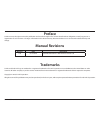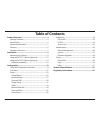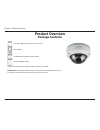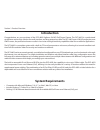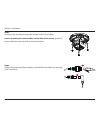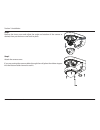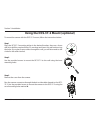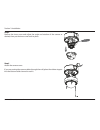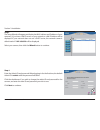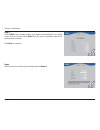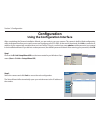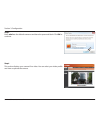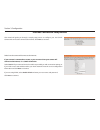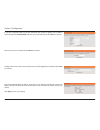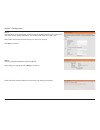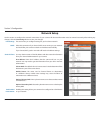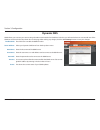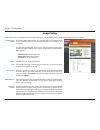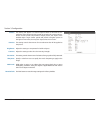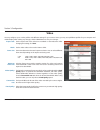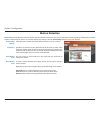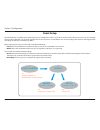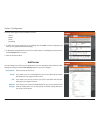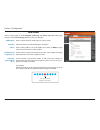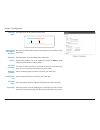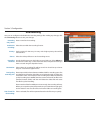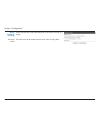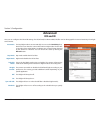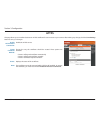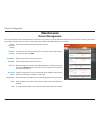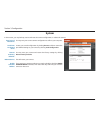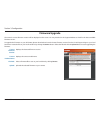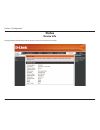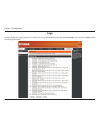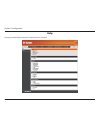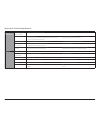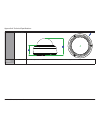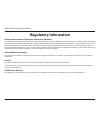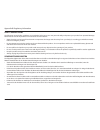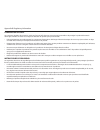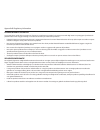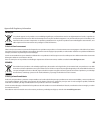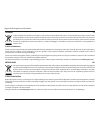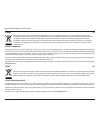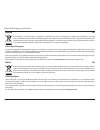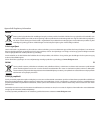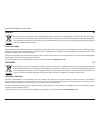- DL manuals
- D-Link
- Security Camera
- DCS-4603
- User Manual
D-Link DCS-4603 User Manual - Dynamic Dns
30
D-Link DCS-4603 User Manual
Section 3: Configuration
Dynamic DNS
DDNS allows you to access your camera using a domain name instead of an IP address. To do this, you will need to have an account with one of the
DDNS services listed in the drop-down box on this page. After making any changes, click the Save Settings button to save your changes.
Enable DDNS:
Server Address:
Host Name:
User Name:
Password:
Timeout:
Status:
Check this box to enable the DDNS function.
Select your Dynamic DNS Server from the drop down menu.
Enter the host name of the DDNS server.
Enter the username or e-mail address used to connect to the DDNS server.
Enter the password used to connect to the DDNS server.
You can set up how often the camera notifies the DDNS server of its current
global IP address by entering a whole number in hours.
This shows the current status of your DDNS updates.
Summary of DCS-4603
Page 2: Manual Revisions
2 d-link dcs-4603 user manual d-link reserves the right to revise this publication and to make changes in the content hereof without obligation to notify any person or organization of such revisions or changes. Information in this document may become obsolete as our services and websites develop and...
Page 3: Table of Contents
3 d-link dcs-4603 user manual table of contents product overview ........................................................4 package contents ................................................................. 4 introduction ............................................................................ 5 ...
Page 4: Product Overview
4 d-link dcs-4603 user manual section 1: product overview product overview package contents if any of the above items are missing, please contact your reseller. Safety notice: installation and servicing should be done by certified technicians so as to conform to all local codes and prevent voiding y...
Page 5: Introduction
5 d-link dcs-4603 user manual section 1: product overview introduction congratulations on your purchase of the dcs-4603 vigilance full hd poe dome camera. The dcs-4603 is a professional surveillance and security solution for small, medium, and large enterprises alike. The dcs-4603 uses a full hd pro...
Page 6: Features
6 d-link dcs-4603 user manual section 1: product overview supports a variety of platforms with support for tcp/ip networking, http, and other internet related protocols, the dcs-4603 can also be integrated easily into other internet/ intranet applications because of its standards-based features. The...
Page 7: Hardware Overview
7 d-link dcs-4603 user manual section 1: product overview hardware overview 1 protective cover protects the camera 2 cover screws the three screws can be removed with the included wrench 3 camera lens fixed lens to record video of the surrounding area 4 inner cover covers the camera components 5 res...
Page 8
User manual version 1.00
Page 9: Installation
9 d-link dcs-4603 user manual section 2: installation installation mounting the camera it is highly recommended that you configure and test your camera before mounting it. Step 1 place the mounting sticker where you want to position the camera. Use a 6 mm drill bit to make the required holes approxi...
Page 10
10 d-link dcs-4603 user manual section 2: installation step 3 use the screws provided to mount the camera to the wall or ceiling. If you are running the camera cables out the side of the camera, guide the camera cables through the cable channel on the base. Step 4 connect the power and ethernet cabl...
Page 11
11 d-link dcs-4603 user manual section 2: installation step 5 to adjust the camera's angle, pull the black inner cover and remove it from the camera. Loosen the adjustment screw on the side of the camera, then retighten it after moving the camera to the desired angle. You can also rotate the camera ...
Page 12
12 d-link dcs-4603 user manual section 2: installation using the dcs-37-1 mount (optional) to mount the camera with the dcs-37-1 mount, follow the instructions below. Step 2 use the provided screws to mount the dcs-37-1 to the wall. Step 1 place the dcs-37-1 mounting sticker in the desired location,...
Page 13
13 d-link dcs-4603 user manual section 2: installation step 4 remove the inner cover and adjust the angle and rotation of the camera as desired, then put the inner cover back in place. Step 5 attach the camera cover. If you are passing the camera cables through the wall, place the rubber stopper int...
Page 14
14 d-link dcs-4603 user manual section 2: installation using the dcs-37-2 mount (optional) to mount the camera with the dcs-37-2 mount, follow the instructions below. Step 2 use the provided screws to mount the dcs-37-2 to the wall using the inner mounting holes. Step 1 place the dcs-37-2 mounting s...
Page 15
15 d-link dcs-4603 user manual section 2: installation step 4 remove the inner cover and adjust the angle and rotation of the camera as desired, then put the inner cover back in place. Step 5 attach the camera cover. If you are passing the camera cables through the wall, place the rubber stopper int...
Page 16: Software Installation
16 d-link dcs-4603 user manual section 2: installation step 1 insert the dcs-4603 cd into your computer's cd-rom drive to begin the installation. If the autorun function on your computer is disabled, or if the d-link launcher fails to start automatically, click the start button and type d:\autorun.E...
Page 17
17 d-link dcs-4603 user manual section 2: installation step 4 enter the admin id and password. When logging in for the first time, the default admin id is admin with the password left blank. Click the checkboxes if you wish to change the admin id and password for the camera, and enter the new id and...
Page 18
18 d-link dcs-4603 user manual section 2: installation step 6 take a moment to confirm your settings and click restart. Step 5 select dhcp if your camera obtains an ip address automatically from a dhcp server such as a router. Select static ip if you want to manually enter the ip settings for the ca...
Page 19: Configuration
19 d-link dcs-4603 user manual section 3: configuration configuration using the configuration interface after completing the camera installation wizard, you are ready to use your camera. The camera’s built-in web configuration utility is designed to allow you to easily access and configure your dcs-...
Page 20
20 d-link dcs-4603 user manual section 3: configuration step 3 enter admin as the default username and leave the password blank. Click ok to continue. Step 4 this section displays your camera’s live video. You can select your video profile and view or operate the camera..
Page 21: Live Video
21 d-link dcs-4603 user manual section 3: configuration live video this section shows your camera’s live video. You may select any of the available icons listed below to operate the camera. You may also select your language using the drop-down menu on the left side of the screen. Motion trigger indi...
Page 22: Setup
22 d-link dcs-4603 user manual section 3: configuration setup setup wizard to configure your network camera, click internet connection setup wizard. Alternatively, you may click manual internet connection setup to manually configure your network camera and skip to network setup on page 27. To quickl...
Page 23
23 d-link dcs-4603 user manual section 3: configuration internet connection setup wizard this wizard will guide you through a step-by-step process to configure your new d-link camera and connect the camera to the internet. Click next to continue. Select how the camera will connect to the internet. I...
Page 24
24 d-link dcs-4603 user manual section 3: configuration if you have a dynamic dns account and would like the camera to update your ip address automatically, select enable ddns and enter your host information. Click next to continue. Enter a name for your camera and click next to continue. Configure ...
Page 25
25 d-link dcs-4603 user manual section 3: configuration this wizard will guide you through a step-by-step process to configure your camera's motion detection functions. Click next to continue. Motion detection setup wizard step 1 this step will allow you to enable or disable motion detection, specif...
Page 26
26 d-link dcs-4603 user manual section 3: configuration step 3 this step allows you to specify how you will receive event notifications from your camera. You may choose not to receive notifications, or to receive notifications via e-mail or ftp. Please enter the relevant information for your e-mail ...
Page 27: Network Setup
27 d-link dcs-4603 user manual section 3: configuration network setup use this section to configure the network connections for your camera. All relevant information must be entered accurately. After making any changes, click the save settings button to save your changes. Lan settings: dhcp: static ...
Page 28
28 d-link dcs-4603 user manual section 3: configuration enable upnp port forwarding: enable pppoe: user name / password: http port: access name for stream 1~3: https port: authentication: rtsp port: enable cos: enable qos: enabling this setting allows the camera to add port forwarding entries into t...
Page 29
29 d-link dcs-4603 user manual section 3: configuration enable multicast for stream: enable bonjour: bonjour name: the dcs-4603 allows you to multicast each of the available streams via a group address and specify the ttl value for each stream. Enter the port and ttl settings you wish to use if you ...
Page 30: Dynamic Dns
30 d-link dcs-4603 user manual section 3: configuration dynamic dns ddns allows you to access your camera using a domain name instead of an ip address. To do this, you will need to have an account with one of the ddns services listed in the drop-down box on this page. After making any changes, click...
Page 31: Image Setup
31 d-link dcs-4603 user manual section 3: configuration image setup in this section, you may configure the video image settings for your camera. A preview of the image will be shown in live video. Enable privacy mask: mirror: flip: anti flicker: white balance: exposure mode: the privacy mask setting...
Page 32
32 d-link dcs-4603 user manual section 3: configuration shutter: denoise: brightness: contrast: saturation: sharpness: wdr level: reset default: this setting will appear if a custom exposure mode is selected. Set the minimum and maximum shutter speed (in seconds) the camera will use. Shorter shutter...
Page 33: Video
33 d-link dcs-4603 user manual section 3: configuration video you may configure up to 3 video profiles with different settings for your camera. Hence, you may set up different profiles for your computer and mobile display. After making any changes, click the save button to save your changes. Aspect ...
Page 34: Motion Detection
34 d-link dcs-4603 user manual section 3: configuration motion detection motion detection enables the camera to monitor the video feed for movement. Here, you can adjust the sensitivity settings that determine whether motion is detected by the camera or not. After making any changes, click the save ...
Page 35: Time and Date
35 d-link dcs-4603 user manual section 3: configuration time and date this section allows you to automatically or manually configure, update, and maintain the internal system clock for your camera. After making any changes, click the save settings button to save your changes. Time zone: enable dayli...
Page 36: Event Setup
36 d-link dcs-4603 user manual section 3: configuration event setup the dcs-4603 has a versatile event system that lets you configure the camera to perform certain actions when an event occurs. For example, when motion is detected, you can have snapshots sent to an ftp server or e-mail address. You ...
Page 37
37 d-link dcs-4603 user manual section 3: configuration the event setup page includes 4 different sections. • server • media • event • recording 1. To add a new server, media, event, or recording item, click add. A screen will appear and allow you to update the fields accordingly. 2. To delete the s...
Page 38
38 d-link dcs-4603 user manual section 3: configuration add media media name: snapshot: source: send pre-event image(s) [0~3]: send post- event image(s) [0~7]: enter a unique name for media type you want to create. Select this option to set the media type to snapshots. Set the video profile to use a...
Page 39
39 d-link dcs-4603 user manual section 3: configuration file name prefix: add date and time suffix to file name: video clip: source: pre-event recording: maximum duration: maximum file size: file name prefix: system log: the prefix name will be added to the file name. Snapshots 20080104_100341 date ...
Page 40
40 d-link dcs-4603 user manual section 3: configuration add event create and schedule up to three events with their own settings here. After making any changes, click the save settings button to save your changes. Event name: enable this event: priority: delay: trigger: video motion detection: perio...
Page 41
41 d-link dcs-4603 user manual section 3: configuration add recording recording entry name: enable this recording: priority: source: recording schedule: destination: total cycling recording size: size of each file for recording: enter a name for the recording. Select this to enable the recording fun...
Page 42
42 d-link dcs-4603 user manual section 3: configuration time of each file for recording: file name prefix: if this is selected, files will be separated based on the maximum length you specify. The prefix name will be added to the file name of the recording file(s)..
Page 43: Advanced
43 d-link dcs-4603 user manual section 3: configuration advanced icr and ir here you can configure the icr and ir settings. The ir (infrared) cut-removable (icr) filter can be disengaged for increased sensitivity in low light environments. Automatic: day mode: night mode: schedule mode: ir light con...
Page 44: Https
44 d-link dcs-4603 user manual section 3: configuration https this page allows you to install and activate an https certificate for secure access to your camera. After making any changes, click the save settings button to save your changes. Enable https secure connection: create certificate method: ...
Page 45: Access List
45 d-link dcs-4603 user manual section 3: configuration access list here you can set access permissions for users to view your dcs-4603. Allow list: start ip address: end ip address: delete allow list: deny list: delete deny list: the list of ip addresses that have access rights to the camera. Note:...
Page 46: Maintenance
46 d-link dcs-4603 user manual section 3: configuration maintenance device management you may modify the name and administrator’s password of your camera, as well as add and manage the user accounts for accessing the camera. You may also use this section to create a unique name and configure the osd...
Page 47: System
47 d-link dcs-4603 user manual section 3: configuration system in this section, you may backup, restore and reset the camera configuration, or reboot the camera. Save to local hard drive: load from local hard drive: restore to factory defaults: reboot device: enable schedule reboot: you may save you...
Page 48: Firmware Upgrade
48 d-link dcs-4603 user manual section 3: configuration firmware upgrade the camera's current firmware version will be displayed on this screen. You may visit the d-link support website to check for the latest available firmware version. To upgrade the firmware on your dcs-4603, please download and ...
Page 49: Status
49 d-link dcs-4603 user manual section 3: configuration status device info this page displays detailed information about your device and network connection..
Page 50: Logs
50 d-link dcs-4603 user manual section 3: configuration this page displays the log information of your camera. You may download the information by clicking download. You may also click clear to delete the saved log information. Logs.
Page 51: Help
51 d-link dcs-4603 user manual section 3: configuration this page provides helpful information regarding camera operation. Help.
Page 52: Technical Specifications
52 d-link dcs-4603 user manual appendix a: technical specifications technical specifications camera camera hardware profile • 1/3" 3 megapixel progressive cmos sensor • built-in infrared-cut removable (icr) filter module • minimum illumination: • color (day mode): 0.5 lux • b/w (night mode), ir leds...
Page 53
53 d-link dcs-4603 user manual appendix a: technical specifications system management system requirements for web interface • browser: internet explorer, firefox, safari event management • motion detection • event notification and uploading of snapshots/video clips via e-mail or ftp • supports multi...
Page 54
54 d-link dcs-4603 user manual appendix a: technical specifications dimensions diagram • optional products mounts • dcs-37-1 wall type mount bracket • dcs-37-2 ceiling type mount bracket.
Page 55: Regulatory Information
55 d-link dcs-4603 user manual appendix b: regulatory information regulatory information federal communication commission interference statement this equipment has been tested and found to comply with the limits for a class a digital device, pursuant to part 15 of the fcc rules. These limits are des...
Page 56
56 d-link dcs-4603 user manual appendix b: regulatory information safety instructions the following general safety guidelines are provided to help ensure your own personal safety and protect your product from potential damage. Remember to consult the product user instructions for more details. • sta...
Page 57
57 d-link dcs-4603 user manual appendix b: regulatory information consignes de sÉcuritÉ les consignes générales de sécurité ci-après sont fournies afin d’assurer votre sécurité personnelle et de protéger le produit d’éventuels dommages. Veuillez consulter les consignes d’utilisation du produit pour ...
Page 58
58 d-link dcs-4603 user manual appendix b: regulatory information istruzioni per la sicurezza le seguenti linee guida sulla sicurezza sono fornite per contribuire a garantire la sicurezza personale degli utenti e a proteggere il prodotto da potenziali danni. Per maggiori dettagli, consultare le istr...
Page 59
59 d-link dcs-4603 user manual appendix b: regulatory information disposing and recycling your product english en this symbol on the product or packaging means that according to local laws and regulations this product should be not be disposed of in household waste but sent for recycling. Please tak...
Page 60
60 d-link dcs-4603 user manual appendix b: regulatory information franÇais fr ce symbole apposé sur le produit ou son emballage signifie que, conformément aux lois et règlementations locales, ce produit ne doit pas être éliminé avec les déchets domestiques mais recyclé. Veuillez le rapporter à un po...
Page 61
61 d-link dcs-4603 user manual appendix b: regulatory information italiano it la presenza di questo simbolo sul prodotto o sulla confezione del prodotto indica che, in conformità alle leggi e alle normative locali, questo prodotto non deve essere smaltito nei rifiuti domestici, ma avviato al riciclo...
Page 62
62 d-link dcs-4603 user manual appendix b: regulatory information polski pl ten symbol umieszczony na produkcie lub opakowaniu oznacza, że zgodnie z miejscowym prawem i lokalnymi przepisami niniejszego produktu nie wolno wyrzucać jak odpady czy śmieci z gospodarstwa domowego, lecz należy go poddać p...
Page 63
63 d-link dcs-4603 user manual appendix b: regulatory information magyar hu ez a szimbólum a terméken vagy a csomagoláson azt jelenti, hogy a helyi törvényeknek és szabályoknak megfelelően ez a termék nem semmisíthető meg a háztartási hulladékkal együtt, hanem újrahasznosításra kell küldeni. Kérjük,...
Page 64
64 d-link dcs-4603 user manual appendix b: regulatory information dansk dk dette symbol på produktet eller emballagen betyder, at dette produkt i henhold til lokale love og regler ikke må bortskaffes som husholdningsaffald, mens skal sendes til genbrug. Indlever produktet til et indsamlingssted som ...
Page 65
65 d-link dcs-4603 user manual appendix b: regulatory information svenska se den här symbolen på produkten eller förpackningen betyder att produkten enligt lokala lagar och föreskrifter inte skall kastas i hushållssoporna utan i stället återvinnas. Ta den vid slutet av dess livslängd till en av din ...