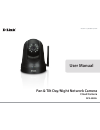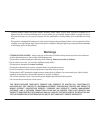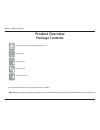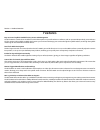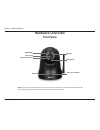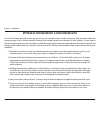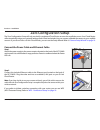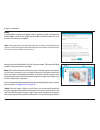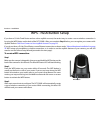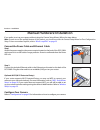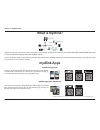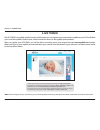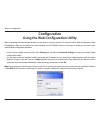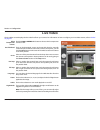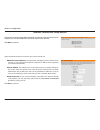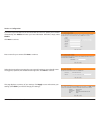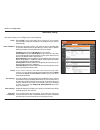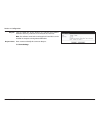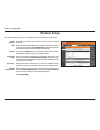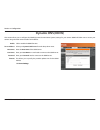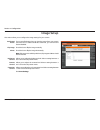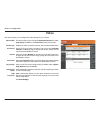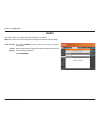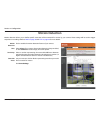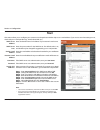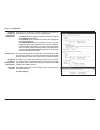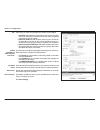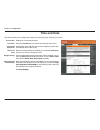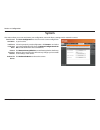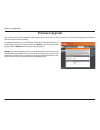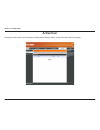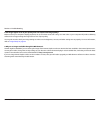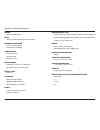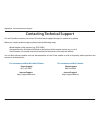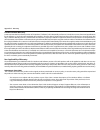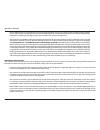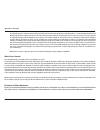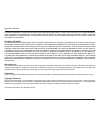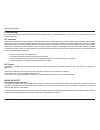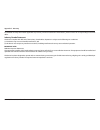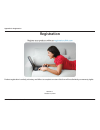- DL manuals
- D-Link
- Security Camera
- DCS-5009L
- User Manual
D-Link DCS-5009L User Manual - Package Contents
7
D-Link DCS-5009L User Manual
Section 1 - Product Overview
Package Contents
Product Overview
DCS-5009L Pan & Tilt Day/Night Network Camera
Mounting Kit
Power Adapter
Ethernet Cable
Quick Install Guide
If any of the above items are missing, please contact your reseller.
Note: Using a power supply with a different voltage than the one included with your product will cause damage and void the warranty for this product.
Summary of DCS-5009L
Page 2: Manual Revision
D-link reserves the right to revise this publication and to make changes in the content hereof without obligation to notify any person or organization of such revisions or changes. Information in this document may become obsolete as our services and websites develop and change. Please refer to the w...
Page 3: Safety Instructions
3 d-link dcs-5009l user manual safety instructions follow the safety guidelines listed below to ensure your own personal safety and to help protect your product from potential damage. If any of the following conditions occur, unplug the product from the electrical outlet and either replace the part ...
Page 4: Warnings
4 d-link dcs-5009l user manual • position product cables and power cables carefully. Route cables so that they cannot be stepped on or tripped over. Be sure that nothing rests on any cables. Do not modify power cables or plugs. Consult a licensed electrician or your power company for site modificati...
Page 5: Table of Contents
5 d-link dcs-5009l user manual table of contents table of contents manual overview...............................................................2 manual revision ............................................................................ 2 trademarks ..................................................
Page 6
6 d-link dcs-5009l user manual table of contents contacting technical support ........................................55 warranty ...........................................................................56 registration .....................................................................63.
Page 7: Package Contents
7 d-link dcs-5009l user manual section 1 - product overview package contents product overview dcs-5009l pan & tilt day/night network camera mounting kit power adapter ethernet cable quick install guide if any of the above items are missing, please contact your reseller. Note: using a power supply wi...
Page 8: Minimum Requirements
8 d-link dcs-5009l user manual section 1 - product overview minimum requirements network requirements • wired 10/100 fast ethernet or a wireless 802.11g/n wireless network (wireless n network recommended for optimum performance) web-based configuration utility requirements computer with the followin...
Page 9: Introduction
9 d-link dcs-5009l user manual section 1 - product overview introduction the dcs-5009l pan & tilt day/night network camera is a versatile surveillance solution for your home or small office. Unlike a standard webcam, the dcs-5009l is a complete system with a built-in cpu and web server that transmit...
Page 10: Features
10 d-link dcs-5009l user manual section 1 - product overview easy to use and mydlink-enabled for easy access and management the dcs-5009l is a stand-alone surveillance camera that requires no special hardware or software, and can operate independently, even without a pc. This camera is also mydlink-...
Page 11: Hardware Overview
11 d-link dcs-5009l user manual section 1 - product overview hardware overview front view camera lens microphone ir leds* light sensor power and link led wps led manual focus bezel *note: if you see a white haze when viewing in night vision mode, the ir lights on the camera may be reflecting off a n...
Page 12: Rear View
12 d-link dcs-5009l user manual section 1 - product overview rear view power connector ethernet port reset button wps button.
Page 13
13 d-link dcs-5009l user manual section 2 - installation wireless installation considerations your d-link wireless network camera lets you access your network using a wireless connection from anywhere within the operating range of your wireless network. However, the number, thickness and location of...
Page 14: Installation
14 d-link dcs-5009l user manual section 2 - installation there are three ways to set up your camera: zero configuration setup: if you have a mydlink-enabled router (d-link cloud router), this is the easiest way to set up your camera. Refer to “zero configuration setup” on page 15 . Camera setup wiza...
Page 15: Zero Configuration Setup
15 d-link dcs-5009l user manual section 2 - installation zero configuration setup the zero configuration setup will only work with a registered cloud router an an active mydlink account. Your cloud router will automatically assign your network settings (both wired and wireless) to your camera, and a...
Page 16
16 d-link dcs-5009l user manual section 2 - installation add your camera to your mydlink account step 3 from a computer connected to the internet, open a web browser (e.G., internet explorer, chrome, firefox, or safari) and log in to your mydlink account. Step 4 the mydlink page will automatically c...
Page 17
17 d-link dcs-5009l user manual section 2 - installation step 5 a confirmation request will appear with a summary of the configuration details. Make a note of the details and click yes to add the camera to your account. Your setup is complete! Next you will see the mydlink live view* for your camera...
Page 18: Wps - Push Button Setup
18 d-link dcs-5009l user manual section 2 - installation to create a wps connection: step 1 make sure the camera is plugged in, then press and hold the wps button on the back of the camera for ten seconds. The blue wps status led will start blinking. Step 2 press the wps button on your router within...
Page 19: Camera Setup Wizard
19 d-link dcs-5009l user manual section 2 - installation camera setup wizard if you do not have a mydlink-enabled cloud router, you can use either a windows or mac computer to go through the camera setup wizard, which will guide you through the installation process. First you must download the camer...
Page 20: Manual Hardware Installation
20 d-link dcs-5009l user manual section 2 - installation manual hardware installation if you prefer to set up your camera without using the camera setup wizard, follow the steps below. Note:in order to use the mydlink features of this product, you should use either the camera setup wizard or zero co...
Page 21: Mounting Instructions
21 d-link dcs-5009l user manual section 2 - installation mounting instructions to mount your camera on a wall or ceiling, please follow the steps below. We suggest that you configure the camera before mounting. Place the mounting bracket where you want to position the camera and use a pencil to mark...
Page 22: What Is Mydlink?
22 d-link dcs-5009l user manual section 3 - mydlink portal what is mydlink? Mydlink provides users with a quick and easy way to view and to manage multiple cameras over the internet. With a dcs-5009l mydlink-enabled camera, you can stay connected to everything you love from anywhere, anytime. You ca...
Page 23: Live Video
23 d-link dcs-5009l user manual section 3 - mydlink portal live video the dcs-5009l is a mydlink-enabled camera, which means you can register your camera with a mydlink account. This will allow you to use the mydlink cloud services, which include free access to the mydlink portalwebsite. After you r...
Page 24: Camera Status
24 d-link dcs-5009l user manual section 3 - mydlink portal camera status the online status of each camera will be displayed. Your camera’s online status may be one of the following: a green check mark indicates that your camera is online and ready to use. A yellow exclamation point indicates that yo...
Page 25: Configuration
25 d-link dcs-5009l user manual 25 section 4 - configuration configuration using the web configuration utility after completing the camera setup wizard, you are ready to use your camera. The camera’s built-in web configuration utility is designed to allow you to easily access and configure your dcs-...
Page 26: Live Video
26 d-link dcs-5009l user manual 26 section 4 - configuration live video video compression format: pan/tilt wheel: go to: pan step: tilt step: language: zoom: audio: night mode: click the h.264 or mjpeg radio button to choose which compression format to view. Click on the directional arrows on the pa...
Page 27: Setup
27 d-link dcs-5009l user manual 27 section 4 - configuration setup wizard you can configure your dcs-5009l and connect it to the internet using the internet connection setup wizard, which includes step-by-step instructions. If you prefer to manually configure your camera, select manual internet conn...
Page 28
28 d-link dcs-5009l user manual 28 section 4 - configuration internet connection setup wizard the internet connection setup wizard will guide you through a step-by-step process to configure your new dcs-5009l and connect the camera to the internet. Click next to continue. Select what kind of interne...
Page 29
29 d-link dcs-5009l user manual 29 section 4 - configuration enter a name for your camera. Click next to continue. Select the time zone that corresponds to your camera’s location to ensure that all events are triggered, captured, and scheduled at the right time. Click next to continue. This page dis...
Page 30
30 d-link dcs-5009l user manual 30 section 4 - configuration network setup select dhcp if you have a dhcp server running on your network and would like a dynamic ip address to be assigned to your camera automatically. Select this connection type if your internet service provider (isp) or network adm...
Page 31
31 d-link dcs-5009l user manual 31 section 4 - configuration bonjour: bonjour name: click to enable this service. Bonjour is a software that enables automatic discovery of devices on a lan (local area network). Note: this software comes built-in with apple’s os x and ios. It can be installed on comp...
Page 32: Wireless Setup
32 d-link dcs-5009l user manual 32 section 4 - configuration wireless setup check this box to allow your camera to connect to your network wirelessly. Enter the network name (ssid) of the wireless network you want to connect to. You can also click the site survey button below to choose an available ...
Page 33: Dynamic Dns (Ddns)
33 d-link dcs-5009l user manual 33 section 4 - configuration click to enable the ddns function. Select your dynamic dns server from the drop-down menu. Enter the host name of the ddns server. Enter your user name or e-mail used to connect to the ddns server. Enter your password used to connect to th...
Page 34: Image Setup
34 d-link dcs-5009l user manual 34 section 4 - configuration image setup if you notice flickering when you view the image from your camera, check the box to enable anti flicker. Otherwise, you can leave this feature disabled. Check the box to flip the image vertically. Check the box to flip the imag...
Page 35: Video
35 d-link dcs-5009l user manual 35 section 4 - configuration video video profile: encode type: resolution: bit rate frame rate: jpeg quality: default view mode: light frequency: this section allows you to configure the video settings for your camera. This section allows you to change the resolution,...
Page 36: Audio
36 d-link dcs-5009l user manual 36 section 4 - configuration audio this section allows you to adjust the audio settings for your camera. Note: please wait a few seconds for the camera to adjust the audio after making changes. Audio settings: volume settings: you can click enable in order to hear aud...
Page 37: Motion Detection
37 d-link dcs-5009l user manual 37 section 4 - configuration motion detection motion detection allows you to define specific areas that will be monitored for motion by your camera. These settings will be used to trigger snapshots or recordings. Refer to “mail” on page 38 and “ftp” on page 40 for mor...
Page 38: Mail
38 d-link dcs-5009l user manual 38 section 4 - configuration mail smtp server address: smtp server port: sender e-mail address: receiver e-mail address: user name: password: use ssl-tls/ starttls: enter the domain name or ip address of your external e-mail server. Enter the port number for the smtp ...
Page 39
39 d-link dcs-5009l user manual 39 section 4 - configuration enable the emailing of images to an email account: e-mail interval: enable the emailing of video clips to an email account: test e-mail account: check the box to enable the e-mailing of snapshots. The camera will send images to your e-mail...
Page 40: Ftp
40 d-link dcs-5009l user manual 40 section 4 - configuration ftp host name: port: user name: password: path: passive mode: enter the ip address of the ftp server that you will be connecting to. Enter the port number of the ftp server that you will be connecting to. (default value is 21.) enter the u...
Page 41
41 d-link dcs-5009l user manual 41 section 4 - configuration file: enable uploading of video clip to an ftp server: file name prefix: video limit: test ftp server: select how you want the uploading of snapshots to be handled: • overwrite will replace the old snapshot with the new one. This means you...
Page 42: Time and Date
42 d-link dcs-5009l user manual 42 section 4 - configuration time and date current time: time zone: synchronize ntp server: ntp server used: daylight saving: set the date and time manually: displays the current date and time. Select the time zone for your region from the drop-down menu. Enabling thi...
Page 43: Day/night Mode
43 d-link dcs-5009l user manual 43 section 4 - configuration day/night mode this section allows you to configure when day and night modes are used. Day mode uses the infrared cut filter to provide a corrected color image for times when there is available lighting. Night mode moves the filter out of ...
Page 44: Camera Control
44 d-link dcs-5009l user manual 44 section 4 - configuration camera control this section allows you to configure the pan and tilt operations of your camera. You can specify the lens location for the home button, and specify up to 24 preset lens locations, allowing you to quickly view these predeterm...
Page 45: Maintenance
45 d-link dcs-5009l user manual 45 section 4 - configuration maintenance admin this section allows you to change the administrator’s password and configure the settings for your camera. The administrator can also create user account(s) for individuals allowed to access your camera. These users will ...
Page 46: System
46 d-link dcs-5009l user manual 46 section 4 - configuration system this section allows you to save and restore your configuration, restore the factory settings, and/or restart the camera. Save to local hard drive: load from local hard drive: restore to factory default: reboot the device: click save...
Page 47: Firmware Upgrade
47 d-link dcs-5009l user manual 47 section 4 - configuration firmware upgrade your current firmware version and date will be displayed on your screen. You can click on the link to go to the d-link support page and check for the latest firmware versions available. To upgrade the firmware on your dcs-...
Page 48: Status
48 d-link dcs-5009l user manual 48 section 4 - configuration status device info this section displays all the detailed information about your device and network settings..
Page 49: Active User
49 d-link dcs-5009l user manual 49 section 4 - configuration active user this page lists all the active users’ information including the user name, ip address, and the time that camera access began..
Page 50: Troubleshooting
50 d-link dcs-5009l user manual section 5 - troubleshooting troubleshooting 1. What is remote access? How do i enable it? Remote access allows you to access your camera from the www.Mydlink.Com website. You can view live video from your camera and manage your camera’s settings when you’re away from ...
Page 51
51 d-link dcs-5009l user manual section 5 - troubleshooting 3. The image in the live view is blurry or out of focus, what can i do? You can manually adjust the focus of the lens by rotating the bezel on the front of the camera (surrounding the lens). While watching the live view, rotate the bezel un...
Page 52
52 d-link dcs-5009l user manual section 5 - troubleshooting 8. The images appear to be of poor quality. How can i improve the image quality? Make sure that your computer’s display properties are set to at least 16-bit color. Using 16 or 256 colors on your computer will produce dithering artifacts in...
Page 53: Technical Specifications
53 d-link dcs-5009l user manual appendix a - technical specifications technical specifications system requirements • windows® 8, 7, vista®, or mac with os® x (10.6 or higher) • pc with 1.3 ghz or above and at least 128 mb ram • internet explorer 7 or higher, firefox, chrome, safari 4 or or higher, w...
Page 54
54 d-link dcs-5009l user manual appendix a - technical specifications sensor • vga 1/5” cmos sensor ir led • 26 ft (8 m) illumination distance with 10 leds minimum illumination • color: 1 lux @ f2.0 (day) • b/w: 0 lux @ f2.0 (night) viewing angle • horizontal: 66.22° • vertical: 49.08° • diagonal: 7...
Page 55
55 d-link dcs-5009l user manual appendix b - contacting technical support contacting technical support u.S. And canadian customers can contact d-link technical support through our website or by phone. Before you contact technical support, please have the following ready: • model number of the produc...
Page 56: Warranty
56 d-link dcs-5009l user manual appendix c - warranty warranty subject to the terms and conditions set forth herein, d-link systems, inc. (“d-link”) provides this limited warranty: • only to the person or entity that originally purchased the product from d-link or its authorized reseller or distribu...
Page 57
57 d-link dcs-5009l user manual appendix c - warranty limited software warranty: d-link warrants that the software portion of the product (“software”) will substantially conform to d-link’s then current functional specifications for the software, as set forth in the applicable documentation, from th...
Page 58
58 d-link dcs-5009l user manual appendix c - warranty • after an rma number is issued, the defective product must be packaged securely in the original or other suitable shipping package to ensure that it will not be damaged in transit, and the rma number must be prominently marked on the outside of ...
Page 59
59 d-link dcs-5009l user manual appendix c - warranty • the customer is responsible for all in-bound shipping charges to d-link. No cash on delivery (“cod”) is allowed. Products sent cod will be rejected by d-link. Products shall be fully insured by the customer and shipped to d-link networks, inc.,...
Page 60
60 d-link dcs-5009l user manual appendix c - warranty if any implied warranty cannot be disclaimed in any territory where a product is sold, the duration of such implied warranty shall be limited to the duration of the applicable warranty period set forth above. Except as expressly covered under the...
Page 61
61 d-link dcs-5009l user manual appendix c - warranty ce mark warning: this is a class b product. In a domestic environment, this product may cause radio interference, in which case the user may be required to take adequate measures. Fcc statement: this equipment has been tested and found to comply ...
Page 62
62 d-link dcs-5009l user manual appendix c - warranty for detailed warranty information applicable to products purchased outside the united states, please contact the corresponding local d-link office. Industry canada statement: this device complies with rss-210 of the industry canada rules. Operati...
Page 63: Registration
63 d-link dcs-5009l user manual appendix d - registration version 1.1 october 15, 2014 product registration is entirely voluntary and failure to complete or return this form will not diminish your warranty rights. Registration.