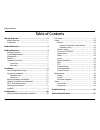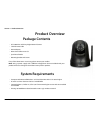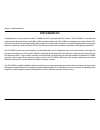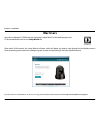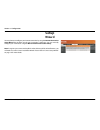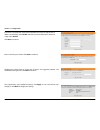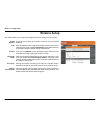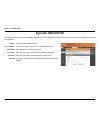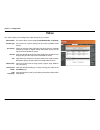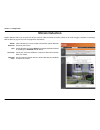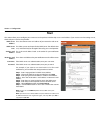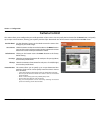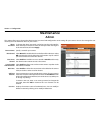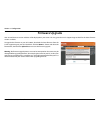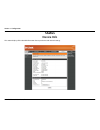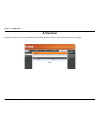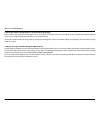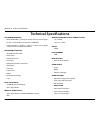- DL manuals
- D-Link
- Security Camera
- DCS-5009L
- User Manual
D-Link DCS-5009L User Manual - Mounting Instructions
18
D-Link DCS-5009L User Manual
Section 2 - Installation
Mounting Instructions
To mount your camera on a wall or ceiling, please follow the steps below.
It is suggested that you configure the camera
before mounting.
Place the mounting bracket where you want
to position the camera and use a pencil to
mark the holes.
Use appropriate tools to drill two holes the
same diameter as the plastic anchors. After
drilling the holes, insert the plastic anchors
to support the screws.
2
If desired, the power and Ethernet cables
can be concealed behind the mounting
bracket. Run the cables through the back of
the mounting bracket, securing them with
the built-in guides. Be sure to leave enough
cable length protruding from the top to
allow connection to the camera.
3
1
Using the supplied thumbscrew, fasten the
camera to the mounting bracket.
Connect the power and Ethernet cables to the
camera.
5
Adjust the angle of the arm on the
mounting bracket as required. Tighten the
thumbscrew to lock the arm in place.
6
Fasten the mounting bracket to the wall using
the screws provided.
4
Do not overtighten the screws as this may
crack the mounting bracket.
Summary of DCS-5009L
Page 2: Manual Revision
D-link reserves the right to revise this publication and to make changes in the content hereof without obligation to notify any person or organization of such revisions or changes. Information in this document may become obsolete as our services and websites develop and change. Please refer to the w...
Page 3: Table of Contents
3 d-link dcs-5009l user manual table of contents table of contents manual overview...............................................................2 manual revision ............................................................................ 2 trademarks ..................................................
Page 4: Package Contents
4 d-link dcs-5009l user manual section 1 - product overview package contents • dcs-5009l pan & tilt day/night network camera • cat5 ethernet cable • power adapter • manual and software on cd • quick install guide • mounting bracket and screws if any of the above items are missing, please contact you...
Page 5: Introduction
5 d-link dcs-5009l user manual section 1 - product overview introduction congratulations on your purchase of the dcs-5009l pan & tilt day/night network camera . The dcs-5009l is a versatile and unique solution for your home or small office. Unlike a standard webcam, the dcs-5009l is a complete syste...
Page 6: Features
6 d-link dcs-5009l user manual section 1 - product overview easy to use and mydlink-enabled for easy access and management the dcs-5009l is a standalone surveillance camera that requires no special hardware or software, and can operate independently, even without a pc. This camera is also mydlink-en...
Page 7: Hardware Overview
7 d-link dcs-5009l user manual section 1 - product overview hardware overview front view camera lens microphone ir led light sensor power and link led wps led manual focus bezel.
Page 8: Rear View
User manual pan & tilt day/night network camera dcs-5009l version 1.0
Page 9: Installation
9 d-link dcs-5009l user manual section 2 - installation there are three ways to set up your camera: zero configuration setup: if you have a mydlink-enabled router (d-link cloud router), this is the easiest way to set up your camera. Refer to “zero configuration setup” on page 10. Camera installation...
Page 10: Zero Configuration Setup
10 d-link dcs-5009l user manual section 2 - installation if you have a mydlink-enabled cloud router, you can take advantage of zero configuration setup. Zero configuration automatically configures your camera's settings for you, and adds the camera to your mydlink account automatically. This type of...
Page 11
11 d-link dcs-5009l user manual section 2 - installation a summary and confirmation notification will appear with the automatically configured details. Make a note of the details and click yes to add the camera to your account. Check your mydlink account from any computer with an internet connection...
Page 12
12 d-link dcs-5009l user manual section 2 - installation zero configuration will navigate to the mydlink live view tab for your camera where you will see a screen similar to the following. If you wish to connect your camera to your router wirelessly, you can simply disconnect the ethernet cable and ...
Page 13: Camera Setup Wizard
13 d-link dcs-5009l user manual section 2 - installation camera setup wizard if you do not have a cd-rom drive, or the cd is missing, please download the setup wizard from http://www.Mydlink.Com/support insert the installation cd-rom into your computer’s optical drive to start the autorun program. I...
Page 14: Mac Users
14 d-link dcs-5009l user manual section 2 - installation mac users insert the installation cd-rom into your computer’s optical drive. On the desktop, open your cd drive and double-click on the setupwizard file. After about 20-30 seconds, the setup wizard will open, which will guide you step-by-step ...
Page 15: Manual Hardware Installation
15 d-link dcs-5009l user manual section 2 - installation manual hardware installation if you wish to set up your camera without using the camera setup wizard, please follow these steps. Note: in order to use the mydlink features of this product, you will need to go through the camera setup wizard or...
Page 16
16 d-link dcs-5009l user manual section 2 - installation wireless installation considerations your d-link wireless network camera lets you access your network using a wireless connection from anywhere within the operating range of your wireless network. However, the number, thickness and location of...
Page 17: Wps - Push Button Setup
17 d-link dcs-5009l user manual section 2 - installation to create a wps connection: step 1 make sure the camera is plugged in, then press and hold the wps button for ten seconds. The blue wps status led will start blinking. Step 2 press the wps button on your router within 60 seconds. The wps butto...
Page 18: Mounting Instructions
18 d-link dcs-5009l user manual section 2 - installation mounting instructions to mount your camera on a wall or ceiling, please follow the steps below. It is suggested that you configure the camera before mounting. Place the mounting bracket where you want to position the camera and use a pencil to...
Page 19: Mydlink
19 d-link dcs-5009l user manual section 2 - installation mydlink after registering your dcs-5009l camera with a mydlink account in the camera installation wizard, you will be able to remotely access your camera from the www.Mydlink.Com website. After signing in to your mydlink account, you will see ...
Page 20: Configuration
20 d-link dcs-5009l user manual 20 section 3 - configuration configuration using the web configuration interface after completing the camera installation wizard, your camera is ready to use. The camera’s built-in web configuration interface is designed to allow you to easily access and configure you...
Page 21: Live Video
21 d-link dcs-5009l user manual 21 section 3 - configuration live video video compression format: pan/tilt wheel: go to: pan step: tilt step: language: zoom: audio: night mode: click the h.264 or mjpeg radio button to choose which stream to view. Click on the directional arrows on the pan/tilt wheel...
Page 22: Setup
22 d-link dcs-5009l user manual 22 section 3 - configuration setup wizard you may choose to configure your internet connection by using the internet connection setup wizard that includes step-by-step instructions. Otherwise, you may manually configure your connection using the manual internet connec...
Page 23
23 d-link dcs-5009l user manual 23 section 3 - configuration internet connection setup wizard this wizard will guide you through a step-by-step process to configure your new d-link camera and connect the camera to the internet. Click next to continue. Select what kind of internet connection your cam...
Page 24
24 d-link dcs-5009l user manual 24 section 3 - configuration enter a name for your camera. Click next to continue. Configure the correct time to ensure that all events are triggered, captured, and scheduled at the right time. Click next to continue. This page displays your configured settings. Click...
Page 25
25 d-link dcs-5009l user manual 25 section 3 - configuration network setup select this connection if you have a dhcp server running on your network and would like a dynamic ip address to be assigned to your camera automatically. Select this connection type if your internet service provider (isp) or ...
Page 26: Wireless Setup
26 d-link dcs-5009l user manual 26 section 3 - configuration wireless setup check this box to allow your camera to connect to your network wirelessly. Enter the network name (ssid) of the wireless network you want to connect to. You can also click the site survey button below to choose an available ...
Page 27: Dynamic Dns (Ddns)
27 d-link dcs-5009l user manual 27 section 3 - configuration click to enable the ddns function. Select your dynamic dns server from the pull-down menu. Enter the host name of the ddns server. Enter your username or e-mail used to connect to the ddns. Enter your password used to connect to the ddns s...
Page 28: Image Setup
28 d-link dcs-5009l user manual 28 section 3 - configuration image setup if you have lights flickering in your camera video, try enabling antiflicker. Otherwise, you should leave this disabled. Select this box to vertically flip the video. Horizontally flip the video. Note: if the camera is installe...
Page 29: Video
29 d-link dcs-5009l user manual 29 section 3 - configuration video video profile: encode type: resolution: bit rate fps: jpeg quality: default view mode: light frequency: this section allows you to configure the video settings for your camera. This section allows you to change the resolution, fps, a...
Page 30: Audio
30 d-link dcs-5009l user manual 30 section 3 - configuration audio this section allows you to adjust the audio settings for your camera. Note: please wait a few seconds for the camera to adjust the audio after making changes. Audio settings: volume settings: you may enable or disable the camera audi...
Page 31: Motion Detection
31 d-link dcs-5009l user manual 31 section 3 - configuration motion detection motion detection allows you to mark areas of your camera’s video to monitor for motion, which can be used to trigger snapshots or recordings. Refer to “mail” on page 32 and “ftp” on page 34 for more details. Motion detecti...
Page 32: Mail
32 d-link dcs-5009l user manual 32 section 3 - configuration mail smtp server address: smtp server port: sender e-mail address: receiver e-mail address: user name: password: this is the domain name or ip address of your external e-mail server. This allows you to set the port for the smtp server. The...
Page 33
33 d-link dcs-5009l user manual 33 section 3 - configuration enable the emailing of images to an email account: email interval: enable the emailing of video clips to an email account: test email account: enabling this will allow snapshots to be e-mailed to you in different ways: • choosing always wi...
Page 34: Ftp
34 d-link dcs-5009l user manual 34 section 3 - configuration ftp host name: port: user name: password: path: passive mode: enter the ip address of the ftp server that you will be connecting to. Enter the port of the ftp server that you will be connecting to. Enter the user name of your ftp server ac...
Page 35
35 d-link dcs-5009l user manual 35 section 3 - configuration file: enable the uploading of video clip to an ftp server: file name prefix: video limit: test ftp server: select how you want uploading of snapshots to be handled: • overwrite will replace the old snapshot with the new one. This means you...
Page 36: Time and Date
36 d-link dcs-5009l user manual 36 section 3 - configuration time and date time zone: synchronize ntp server: set the date and time manually: select the time zone for your region from the drop down menu. Enabling this will allow the camera to update its clock automatically from an ntp server. Select...
Page 37: Day/night Mode
37 d-link dcs-5009l user manual 37 section 3 - configuration day/night mode this section allows you to configure when day and night modes are used. Day mode uses the infrared cut filter to provide a corrected color image for times where there is available lighting. Night mode moves the filter out of...
Page 38: Camera Control
38 d-link dcs-5009l user manual 38 section 3 - configuration camera control this section allows you to configure the pan and tilt operations of your camera. You can specify the lens location for the home button, and specify up to 24 pre-set lens locations, allowing you to quickly view these pre-dete...
Page 39: Maintenance
39 d-link dcs-5009l user manual 39 section 3 - configuration maintenance admin this section allows you to change the administrator’s password and configure the server settings for your camera. You can also manage the user account(s) that are allowed to access to your camera. Admin password: camera n...
Page 40: System
40 d-link dcs-5009l user manual 40 section 3 - configuration system this section allows you to save and restore your configuration, restore the factory settings, and/or restart the camera. Save to local hard drive: load from local hard drive: restore to factory default: reboot the device: click the ...
Page 41: Firmware Upgrade
41 d-link dcs-5009l user manual 41 section 3 - configuration firmware upgrade your current firmware version and date will be displayed on your screen. You may go to the d-link support page to check for the latest firmware versions available. To upgrade the firmware on your dcs-5009l, download the la...
Page 42: Status
42 d-link dcs-5009l user manual 42 section 3 - configuration status device info this section displays all the detailed information about your device and network settings..
Page 43: Active User
43 d-link dcs-5009l user manual 43 section 3 - configuration active user this page lists all the active users’ information including the user name, ip address, and the time that camera access began..
Page 44: Troubleshooting
44 d-link dcs-5009l user manual section 4 - troubleshooting troubleshooting 1. What is remote access? How do i enable it? Remote access allows you to access your camera from any pc connected to the internet through a web browser. This lets you view your camera feed and manage your camera’s settings ...
Page 45
45 d-link dcs-5009l user manual section 4 - troubleshooting 4. Why don’t the leds light up? The power supply might be faulty. Confirm that you are using the provided dc 12v power supply for this network camera. Verify that the power supply is correctly connected. The wps led will only turn on if the...
Page 46
46 d-link dcs-5009l user manual section 4 - troubleshooting 8. The images are poor quality, how can i improve the image quality? Make sure that your computer’s display properties are set to at least 6-bit color. Using 16 or 256 colors on your computer will produce dithering artifacts in the image, m...
Page 47: Technical Specifications
47 d-link dcs-5009l user manual appendix a - technical specifications technical specifications system requirements • microsoft windows® 8/7/vista/xp, or mac with os x 10.6 or higher • pc with 1.3 ghz or above and at least 128 mb ram • internet explorer 7, firefox 12, safari 4, or chrome 20 or higher...
Page 48
48 d-link dcs-5009l user manual appendix a - technical specifications lens • focal length: 2.2 mm, f2.0 sensor • vga 1/5 inch cmos sensor ir led • 8 meter illumination distance with 10 leds and light sensor minimum illumination • color: 1 lux @ f2.0 (day) • b/w: 0 lux @ f2.0 (night) viewing angle • ...