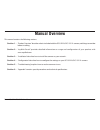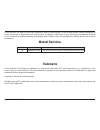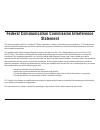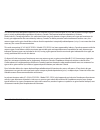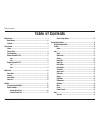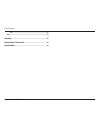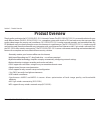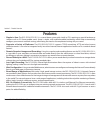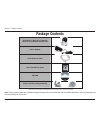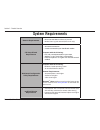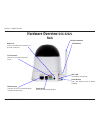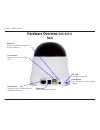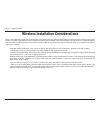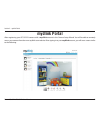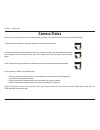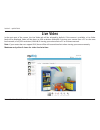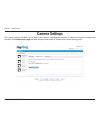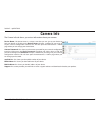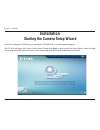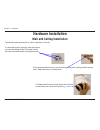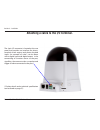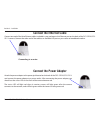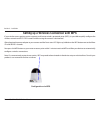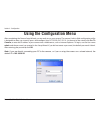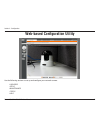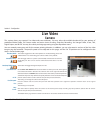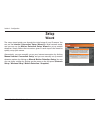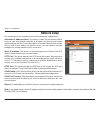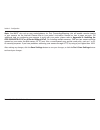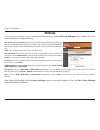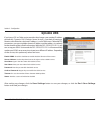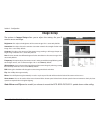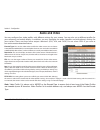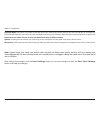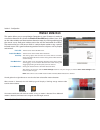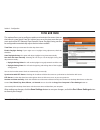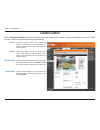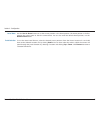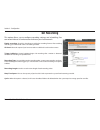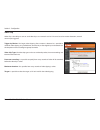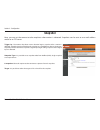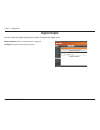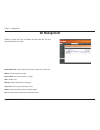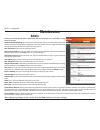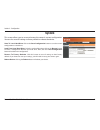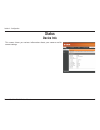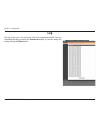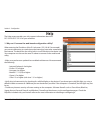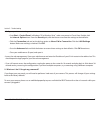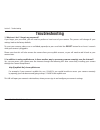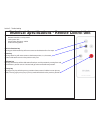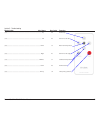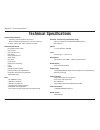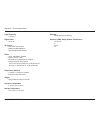- DL manuals
- D-Link
- Security Camera
- DCS-5211L
- User Manual
D-Link DCS-5211L User Manual - Sd Management
40
D-Link DCS-5222L/DCS-5211L User Manual
Section 4 - Configuration
Format SD Card: To format the SD card. Delete all data from the SD card.
Name: The name of file or catalog.
Num of files: The amount of files in catalog.
Size: The file’s size.
Refresh: Click it reload data to webpage.
Top Level: Click it go back to previous level.
Delete: Click this button to select all the files below.
OK: Click this button to delete the selected files above.
Clicking “Format SD Card” will delete all data from the SD card,
and create folder for video.
SD Management
Summary of DCS-5211L
Page 1
Dcs-5211l hd power over ethernet pan/tile network camera dcs-5222l hd wireless n pan/tile network camera.
Page 2: Manual Overview
I d-link dcs-5222l/dcs-5211l user manual manual overview this manual contains the following sections: section 1 - “product overview” describes what is included with the dcs-5222l/dcs-5211l camera, and things to consider before installing. Section 2 - “mydlink portal” provides detailed information on...
Page 3: Manual Revisions
Ii d-link dcs-5222l/dcs-5211l user manual d-link reserves the right to revise this publication and to make changes in the content hereof without obligation to notify any person or organization of such revisions or changes. Information in this document may become obsolete as our services and websites...
Page 4: Statement
Iii d-link dcs-5222l/dcs-5211l user manual federal communication commission interference statement this device complies with part 15 of the fcc rules. Operation is subject to the following two conditions: (1) this device may not cause harmful interference, and (2) this device must accept any interfe...
Page 5
Iv d-link dcs-5222l/dcs-5211l user manual radiation exposure statement: this equipment complies with fcc radiation exposure limits set forth for an uncontrolled environment. This equipment should be installed and operated with minimum distance 20cm between the radiator & your body. For country code ...
Page 6
V d-link dcs-5222l/dcs-5211l user manual this device has been designed to operate with an antenna having a maximum gain of [2.34] dbi. Antenna having a higher gain is strictly prohibited per regulations of industry canada. The required antenna impedance is 50 ohms. Under industry canada regulations,...
Page 7
Vi d-link dcs-5222l/dcs-5211l user manual.
Page 8: Table of Contents
Vii d-link dcs-5222l/dcs-5211l user manual table of contents manual overview .......................................................................................................................... I manual revisions ....................................................................................
Page 9
Viii d-link dcs-5222l/dcs-5211l user manual table of contents log ........................................................................................................................ 42 help.............................................................................................................
Page 10: Product Overview
1 d-link dcs-5222l/dcs-5211l user manual section 1 - product overview thank you for purchasing the dcs-5222l/dcs-5211l network camera. The dcs-5222l/dcs-5211l is a versatile solution for your small office or home. The dcs-5222l/dcs-5211l is a complete system with a built-in cpu and web server that t...
Page 11: Features
2 d-link dcs-5222l/dcs-5211l user manual section 1 - product overview • simple to use: the dcs-5222l/dcs-5211l is a stand-alone system with a built-in cpu, requiring no special hardware or software such as pc frame grabber cards. Setup is simple, with mydlink-enabled technology which helps automatic...
Page 12: Package Contents
3 d-link dcs-5222l/dcs-5211l user manual section 1 - product overview dcs-5222l or dcs-5211l network camera; and a remote control unit power adapter cat5 ethernet cable quick installation guide cd-rom screw, wall and ceiling mount kit package contents note: using a power supply with a different volt...
Page 13: System Requirements
4 d-link dcs-5222l/dcs-5211l user manual section 1 - product overview system requirements network requirements • wired (10/100/1000 fast ethernet) network • wireless 802.11g/n/b network (dcs-5222l only) cd setup wizard requirements • an internet connection • a router connected to your broadband mode...
Page 14: Hardware Overview
5 d-link dcs-5222l/dcs-5211l user manual section 1 - product overview day/night vision led’s light sensor hardware overview dcs-5222l front remote control receiver wireless antenna pir motion sensor microphone camera lens.
Page 15: Hardware Overview
6 d-link dcs-5222l/dcs-5211l user manual section 1 - product overview hardware overview dcs-5222l back power jack connects to the power adapter. Ethernet port connects to a pc or network through an ethernet connection. Wireless antenna wps button i/o connector connect an i/o cable to the dcs- 5222l....
Page 16: Hardware Overview
7 d-link dcs-5222l/dcs-5211l user manual section 1 - product overview light sensor day/night vision led’s hardware overview dcs-5211l front remote control receiver pir motion sensor microphone camera lens.
Page 17: Hardware Overview
8 d-link dcs-5222l/dcs-5211l user manual section 1 - product overview hardware overview dcs-5211l back power jack connects to the power adapter. Ethernet port connects to a pc or network through an ethernet connection. I/o connector connect an i/o cable to the dcs- 5211l. Audio out connect headphone...
Page 18
9 d-link dcs-5222l/dcs-5211l user manual section 1 - product overview wireless installation considerations the dcs-5222l network camera can be connected to your network wirelessly from anywhere within its operating range. However, keep in mind that there are factors that affect the signal strength a...
Page 19: Mydlink Portal
10 d-link dcs-5222l/dcs-5211l user manual section 2 - mydlink portal mydlink portal after registering your dcs-5222l camera with a mydlink account in the camera setup wizard. You will be able to remotely access your camera from the www.Mydlink.Com website. After signing in to your mydlink account, y...
Page 20: Camera Status
11 d-link dcs-5222l/dcs-5211l user manual section 2 - mydlink portal camera status a green tick mark indicates that your camera is online and ready to use. A yellow exclamation point indicates that your camera is online, but the camera password has changed. You will need to enter your new camera pas...
Page 21: Live Video
12 d-link dcs-5222l/dcs-5211l user manual section 2 - mydlink portal live video in the main part of the screen, the live video tab will be selected by default. If the camera is available, a live video feed will be displayed. Video will be shown at vga resolution (640x480) if viewing your camera from...
Page 22: Camera Settings
13 d-link dcs-5222l/dcs-5211l user manual section 2 - mydlink portal camera settings the camera settings tab allows you to access your camera’s configuration interface. To open your camera’s configuration interface, click camera web page and enter the password exactly as listed on the camera setting...
Page 23: Camera Info
14 d-link dcs-5222l/dcs-5211l user manual section 2 - mydlink portal the camera info tab shows you various information about your camera. Device name: the device name is a unique name that you can give to your device to help you identify it. Clicking on the device name will open a window for you to ...
Page 24: Installation
15 d-link dcs-5222l/dcs-5211l user manual section 3 - installation insert the installation cd-rom into your computer’s cd-rom drive to start the autorun program. The cd-rom will open the camera setup wizard. Simply click start to go through the setup wizard, which will help you through the entire in...
Page 25: Hardware Installation
16 d-link dcs-5222l/dcs-5211l user manual section 3 - installation hardware installation wall and ceiling installation c) holding the ip camera firmly, place the ip camera in the mount and swivel until secured. B) using the provided screws; screw the mount to the wall or ceiling, with the correct to...
Page 26: Inserting A Micro Sd Card
17 d-link dcs-5222l/dcs-5211l user manual section 3 - installation inserting a micro sd card insert your micro sd card into the micro sd card slot on the dcs-5222l/dcs-5211l..
Page 27
18 d-link dcs-5222l/dcs-5211l user manual section 3 - installation attaching a cable to the i/o terminal. The 4-pin i/o connector is located at the rear panel and provides an interface for photo- coupled switch output and photo-coupled input. An example of what can be done with a digital input and d...
Page 28: Connect The Ethernet Cable
19 d-link dcs-5222l/dcs-5211l user manual section 3 - installation connect the ethernet cable connecting to a router connect one end of the blue ethernet cables included in your package to the ethernet port on the back of the dcs-5222l/dcs- 5211l camera. Connect the other end of the cable to an avai...
Page 29
20 d-link dcs-5222l/dcs-5211l user manual section 3 - installation setting up a wireless connection with wps configuration via wps if your wireless access point or router supports push-button wireless protected setup (wps), it is possible to quickly configure the wireless network and dcs-5222l camer...
Page 30: Using The Configuration Menu
21 d-link dcs-5222l/dcs-5211l user manual section 4 - configuration using the configuration menu after completing the camera setup wizard, you are ready to use your camera. The camera’s built-in web configuration utility is designed to allow you to easily access and configure your dcs-5222l/dcs-5211...
Page 31
22 d-link dcs-5222l/dcs-5211l user manual section 4 - configuration web-based configuration utility use the following sections to set up and configure your network camera: • live video • setup • maintenance • status • help.
Page 32: Live Video
23 d-link dcs-5222l/dcs-5211l user manual section 4 - configuration live video camera this section shows your camera’s live video and event indicators. You may select the available thumbnails for your options of predefined video profile, full screen mode, and action items of taking snapshot, recordi...
Page 33: Setup
24 d-link dcs-5222l/dcs-5211l user manual section 4 - configuration setup the setup wizard guides you through the initial setup of your ip camera. You can use the internet connection setup wizard for initial network setup, and you can use the motion detection setup wizard to set up motion detection....
Page 34: Network Setup
25 d-link dcs-5222l/dcs-5211l user manual section 4 - configuration this section allows you to configure your lan and internet configuration. Automatic ip address select: this option is used if you are running a dhcp server on your network and would like an ip address assigned to your camera automat...
Page 35
26 d-link dcs-5222l/dcs-5211l user manual section 4 - configuration note: you must also set up your router/gateway for port forwarding/mapping; this will enable remote viewing of your camera via the internet. Please refer to your router’s instruction manual on how to open up ports. For additional he...
Page 36: Wireless
27 d-link dcs-5222l/dcs-5211l user manual section 4 - configuration site survey: click the rescan button to scan for available wireless networks. After scanning, you can use the drop down box to select an available wireless network. The related information (ssid, wireless mode, channel, authenticati...
Page 37: Dynamic Dns
28 d-link dcs-5222l/dcs-5211l user manual section 4 - configuration if you have a dsl or cable service provider that changes your modem ip address periodically, dynamic dns (domain name service), a method of keeping a domain name linked to a dynamic ip address, is useful. With most cable and dsl con...
Page 38: Image Setup
29 d-link dcs-5222l/dcs-5211l user manual section 4 - configuration the options in image setup allow you to adjust the settings for your ip camera sensor and image. Brightness: this adjusts the brightness of the camera image. This is set to 50 by default. Saturation: this adjusts the color saturatio...
Page 39: Audio and Video
30 d-link dcs-5222l/dcs-5211l user manual section 4 - configuration encode type: this sets the video codec used for the video stream. You can choose h.264, mpeg4 or mjpeg(jpeg). Internet explorer browsers can view both h.264, mpeg4 or mjpeg(jpeg) video streams, and non-ie browsers can only view mjpe...
Page 40
31 d-link dcs-5222l/dcs-5211l user manual section 4 - configuration day/night mode: four options are available via the drop down menu. Auto lets the camera select use of or non-use of ir led’s in a low light area. Manual ir mode allows the user to manually select day/night mode. Always day and alway...
Page 41: Motion Detection
32 d-link dcs-5222l/dcs-5211l user manual section 4 - configuration motion detection tick this box to enable the pir sensor. Tick this box to enable video motion detection. This setting adjusts how sensitive the camera will be to motion, where 100% will be the most sensitive setting and 0% will be t...
Page 42: Time and Date
33 d-link dcs-5222l/dcs-5211l user manual section 4 - configuration time and date this option allows you to configure, update, and maintain the correct time on the internal system clock. From this section you can set the time zone that you are in and set the ntp (network time protocol) server. Dayli...
Page 43: Camera Control
34 d-link dcs-5222l/dcs-5211l user manual section 4 - configuration camera control click the preset position button from the left side of the setup screen to access settings that affect how the dcs-5222l internet camera can pan and move to preset locations. Select the speed at which the camera will ...
Page 44
35 d-link dcs-5222l/dcs-5211l user manual section 4 - configuration use the set as home button to set the current position as the home position. The home position is the first position the camera goes to after the camera boots. You can also recall the default home position, use the default home butt...
Page 45: Sd Recording
36 d-link dcs-5222l/dcs-5211l user manual section 4 - configuration this option allows you to configure recording settings and scheduling. You can record video to a samba network drive on your local network. Enable recording: check this checkbox to enable the recording feature. After enabling record...
Page 46
37 d-link dcs-5222l/dcs-5211l user manual section 4 - configuration video clip video clip is the ability to store or send video clips to a remote e-mail or ftp server based on motion detection, external sensor input triggered. Trigger by motion: this begins video clipping after a motion is detected....
Page 47: Snapshot
38 d-link dcs-5222l/dcs-5211l user manual section 4 - configuration here, you can set the camera to take snapshots when motion is detected. Snapshots can be sent to an e-mail address and/or to an ftp server. Trigger by: the motion drop down menu selection begins snapshot after a motion is detected. ...
Page 48: Digital Output
39 d-link dcs-5222l/dcs-5211l user manual section 4 - configuration digital output you can enable the digital output port as well as configure the trigger event. Motion detection: when a motion detection is triggered. D/i signal: a trigger from the digital input port..
Page 49: Sd Management
40 d-link dcs-5222l/dcs-5211l user manual section 4 - configuration format sd card: to format the sd card. Delete all data from the sd card. Name: the name of file or catalog. Num of files: the amount of files in catalog. Size: the file’s size. Refresh: click it reload data to webpage. Top level: cl...
Page 50: Maintenance
41 d-link dcs-5222l/dcs-5211l user manual section 4 - configuration here you can change the admin password, add and manage users, and adjust some camera settings. Admin password setting: this section lets you change the admin password used to log in to the camera and adjust settings. After installin...
Page 51: System
42 d-link dcs-5222l/dcs-5211l user manual section 4 - configuration system this screen allows you to save and restore the camera’s current configuration. You can also reset all settings to factory default or reboot the device. Save to local hard drive: click on the save configuration button to save ...
Page 52: Firmware Upgrade
43 d-link dcs-5222l/dcs-5211l user manual section 4 - configuration firmware upgrade your current firmware version and date will be displayed on this page. Here, you can also upgrade your firmware with a new version. Firmware upgrades are made available at support.Dlink.Com. To upgrade your firmware...
Page 53: Status
44 d-link dcs-5222l/dcs-5211l user manual section 4 - configuration status this screen shows you various information about your camera and its current settings. Device info.
Page 54: Log
45 d-link dcs-5222l/dcs-5211l user manual section 4 - configuration the log shows you a list of events that have happened recently. You can download the log by clicking the download button, or you can empty the log by clicking the clear button. Log.
Page 55: Help
46 d-link dcs-5222l/dcs-5211l user manual section 4 - configuration help the help screen provides you with support information about the dcs-5222l/dcs-5211l for your reference. 1. Why can’t i access the web-based configuration utility? When entering the ip address of the d-link router (192.168.0.1 f...
Page 56
47 d-link dcs-5222l/dcs-5211l user manual section 5 - troubleshooting • configure your internet settings: • go to start > control panel. In windows ® xp or windows vista ™ , make sure you are in classic view. Double-click the internet options icon. From the security tab, click the button to restore ...
Page 57: Troubleshooting
48 d-link dcs-5222l/dcs-5211l user manual section 5 - troubleshooting troubleshooting 1. What can i do if i forget my password? If you forget your password, you will need to perform a hard reset of your camera. This process will change all your settings back to the factory defaults. To reset your ca...
Page 58
49 d-link dcs-5222l/dcs-5211l user manual section 5 - troubleshooting technical specifications - remote control unit feature • remote controller : 3x3 key matrix • code system: nec • ir transmitter frequency: 38khz • outline drawing below: pan/ tilt direction key pressing pan/tilt direction key will...
Page 59
50 d-link dcs-5222l/dcs-5211l user manual section 5 - troubleshooting matrix index key name key code function (1,2) ...................................................................................................................................... Up 44 tilt move up (2,1) ...........................
Page 60
51 d-link dcs-5222l/dcs-5211l user manual section 5 - troubleshooting technical specifications - i/o terminal application typically used in association with programming scripts for developing applications for motion detection, event triggering, alarm notification via e-mail, and a variety of externa...
Page 61: Technical Specifications
52 d-link dcs-5222l/dcs-5211l user manual appendix a - technical specifications technical specifications system requirements • operating system: windows xp/vista/7 • browser:internet explore version 7 above, firefox 3.5 or above, safari 4.0 or above, chrome 8.0 above networking protocol • ipv4, arp,...
Page 62
53 d-link dcs-5222l/dcs-5211l user manual appendix a - technical specifications light sensitivity • 1 lux@f1.9 digital zoom • up to 4x 3a control • agc (auto gain control) • awb ( auto white balance) • aes (auto electronic shutter) power • input: 100-240vac, 50/60hz • output: 12vdc, 1.25a • powered ...