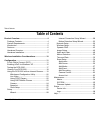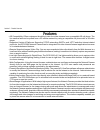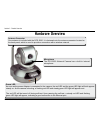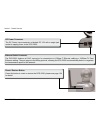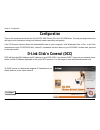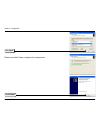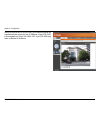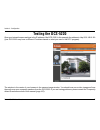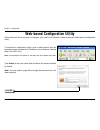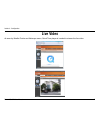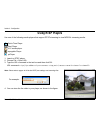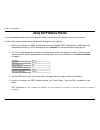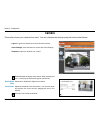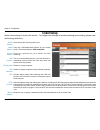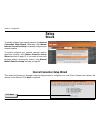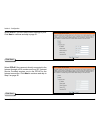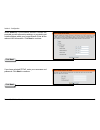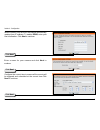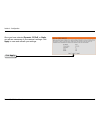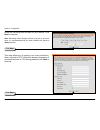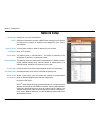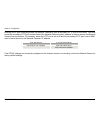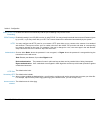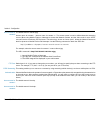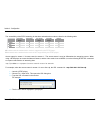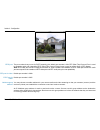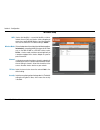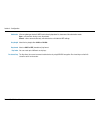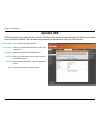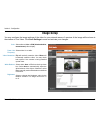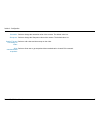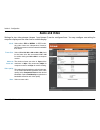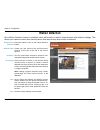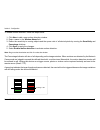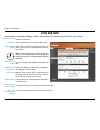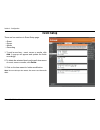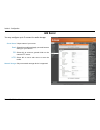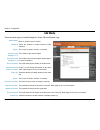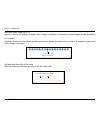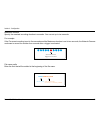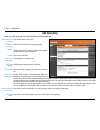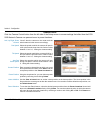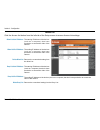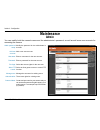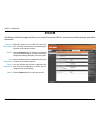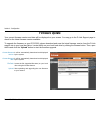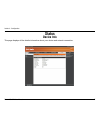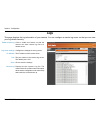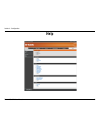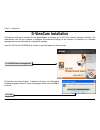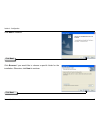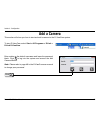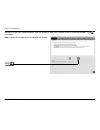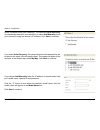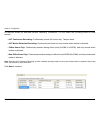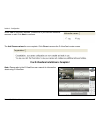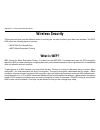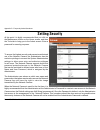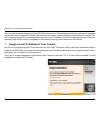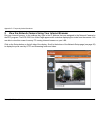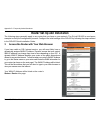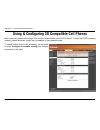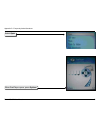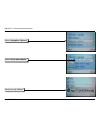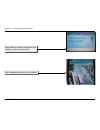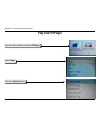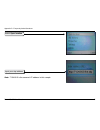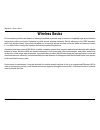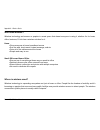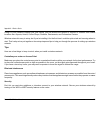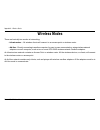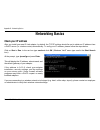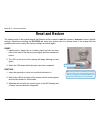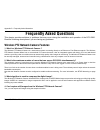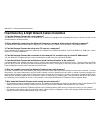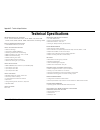- DL manuals
- D-Link
- Webcam
- DCS-5220
- User Manual
D-Link DCS-5220 User Manual - Dynamic Dns
45
D-Link DCS-5220 User Manual
Section 3 - Configuration
Enable DDNS:
Server Name:
Host Name:
Username:
Password:
Status:
Click to enable the DDNS function.
Select your Dynamic DNS provider from the drop
down menu.
Enter the host name of the DDNS server.
Enter your username or e-mail used to connect
to the DDNS server.
Enter your password used to connect to the DDNS
server.
Indicates the current connection status.
Dynamic DNS
DDNS (Dynamic Domain Name Server) will hold a DNS host name and synchronize the public IP address of the modem
when it has been modified. The username and password are required when using the DDNS service.
Summary of DCS-5220
Page 2: Table of Contents
2 d-link dcs-5220 user manual table of contents product overview ........................................................4 package contents ................................................... 4 system requirements ............................................. 4 introduction ............................
Page 3
3 d-link dcs-5220 user manual table of contents d-viewcam installation .............................................70 add a camera .......................................................73 wireless security.......................................................78 what is wep? .........................
Page 4: System Requirements
4 d-link dcs-5220 user manual section 1 - product overview • d-link dcs-5220 wireless ptz network camera with 3g mobile video support • cat5 ethernet cable • power adapter • antenna • manual and software on cd • quick install guide • camera stand note: using a power supply with a different voltage t...
Page 5: Introduction
5 d-link dcs-5220 user manual section 1 - product overview introduction the d-link securicam network dcs-5220 wireless ptz network camera is a powerful surveillance system that connects wirelessly to your 802.11b/g network. The dcs-5220 features enhanced 802.11b/g and connects wirelessly at a rate o...
Page 6: Features
6 d-link dcs-5220 user manual section 1 - product overview • 3g compatibility: offers customers the ability to view live video streams from a compatible 3g cell phone. The live camera feed can be pulled from a 3g cellular network by using a compatible cell phone with a 3g video player. • supports a ...
Page 7: Hardware Overview
7 d-link dcs-5220 user manual section 1 - product overview hardware overview antenna connector one antenna is included with the dcs-5220. It is fastened onto the antenna connector located on the back panel, which is used to provide a connection with a wireless network. Power led as soon as the power...
Page 8
8 d-link dcs-5220 user manual section 1 - product overview ethernet cable connector the dcs-5220 features a rj-45 connector for connections to 10base-t ethernet cabling or 100base-tx fast ethernet cabling. The port supports the nway protocol, allowing the dcs-5220 to automatically detect or negotiat...
Page 9: Hardware Installation
9 d-link dcs-5220 user manual section 1 - product overview hardware installation connect an ethernet cable to the ethernet connector located on the network camera’s back panel and attach it to the network. Note: it is required that an ethernet cable is used during initial setup. Once your wireless c...
Page 10
10 d-link dcs-5220 user manual section 2 - installation wireless installation considerations the d-link wireless ptz network camera lets you access your network using a wireless connection from virtually anywhere within the operating range of your wireless network. Keep in mind, however, that the nu...
Page 11: Configuration
11 d-link dcs-5220 user manual section 3 - configuration d-link click’n conenct (dcc) dcc will show the mac address and ip address of your dcs-5220. If you have a dhcp* server on your network, there will be a valid ip address displayed at the end of dcc process. You can begin to use the network came...
Page 12: Enabling Upnp For Windows
12 d-link dcs-5220 user manual section 3 - configuration upnp (universal plug and play) is a networking architecture that provides compatibility among networking equipment, software, and peripherals. The dcs-5220 is an upnp enabled network camera. If your operating system is upnp enabled, the device...
Page 13
13 d-link dcs-5220 user manual section 3 - configuration the following screen will appear. Select networking services. Select universal plug and play. Click details click add/remove windows components click ok.
Page 14
14 d-link dcs-5220 user manual section 3 - configuration please wait while setup configures the components. Click next click finish.
Page 15
15 d-link dcs-5220 user manual section 3 - configuration to view your dcs-5220 network camera in an internet browser, go to your desktop and click my network places. Click dcs-5220 (192.168.0.120)..
Page 16
16 d-link dcs-5220 user manual section 3 - configuration after you click on the dcs-5220 icon, your internet browser will automatically be opened to the ip address of the dcs-5220, in this example it is: http://192.168.0.120. Your dcs-5220 may have a different ip address..
Page 17: Testing The Dcs-5220
17 d-link dcs-5220 user manual section 3 - configuration the window in the center of your browser is the camera image window. You should now see a video image and hear the audio over your computer speakers from the dcs-5220. If you are having problems, please consult the frequently asked questions s...
Page 18: Viewing Your Dcs-5220
18 d-link dcs-5220 user manual section 3 - configuration after all the router settings have been entered correctly, a pc user inside or outside your network will have access to the camera through the internet browser. To access the camera from the internet, type the ip address of the router given to...
Page 19
19 d-link dcs-5220 user manual section 3 - configuration open your internet browser and enter the ip address for your network camera (http://192.168.0.120). In the example, this address is 192.168.0.120. Your address may differ. If a window appears asking to install a verisign certificate for authen...
Page 20
20 d-link dcs-5220 user manual section 3 - configuration web-based configuration utility to access the configuration utility, open a web-browser such as internet browser and enter the ip address of your network camera (http://192.168.0.120) note: in the example, this address is 192.168.0.120. Your a...
Page 21: Live Video
21 d-link dcs-5220 user manual section 3 - configuration live video as seen by mozilla firefox and netscape users, quick time player is invoked to stream the live video..
Page 22: Using Rtsp Players
22 d-link dcs-5220 user manual section 3 - configuration using rtsp players quick time player real player vlc media player mpegable player pvplayer 1. Launch a rtsp player. 2. Choose file > open url. 3. Type the url command in the text box and then click ok. Url command = rtsp://:/ note: please refe...
Page 23: Using 3Gpp Mobile Phones
23 d-link dcs-5220 user manual section 3 - configuration using 3gpp mobile phones to view streaming media using mobile phones, make sure the network camera is setup on the internet. To utilize this feature, please check the network settings for your camera. 1. Most of the players on 3gpp mobile phon...
Page 24: Camera
24 d-link dcs-5220 user manual section 3 - configuration camera logout: logout the camera server and close the browser. Client settings: click this button to access the client settings. Snapshot: capture a still picture of a video. This section shows your camera’s live video. You can configure the s...
Page 25
25 d-link dcs-5220 user manual section 3 - configuration 1/2 digital zoom - refer to the previous page for more information. 3/4 start/stop recording - click (#3) to start recording. Video clips will be recorded in mp4 format to your computer. Press the button again (#4) to stop recording. If you cl...
Page 26: Snapshot
26 d-link dcs-5220 user manual section 3 - configuration snapshot this page shows a snapshot image of a live video taken from dcs-5220 network camera..
Page 27: Client Setup
27 d-link dcs-5220 user manual section 3 - configuration stream options: media options: protocol options: udp protocol: udp unicast: udp multicast tcp: http protocol: record options: select which video stream profile to use. There are 3 selectable media options for your stream profile. The default s...
Page 28: Setup
28 d-link dcs-5220 user manual section 3 - configuration setup wizard to quickly configure your network camera, click internet connection setup wizard. Otherwise, click manual internet connection setup to manually configure your network camera. To quickly configure your network camera’s motion detec...
Page 29
29 d-link dcs-5220 user manual section 3 - configuration click next click next select pppoe if the camera is directly connected to the internet through a dsl modem and your isp (internet service provider) requires you to use pppoe for the internet connection. Click next to continue and skip to step ...
Page 30
30 d-link dcs-5220 user manual section 3 - configuration click next click next if you have selected pppoe, enter your username and password. Click next to continue. Select static ip if your internet service provider has provided you with connection settings, or you wish to set a static address withi...
Page 31
31 d-link dcs-5220 user manual section 3 - configuration click next click next click next with a dynamic dns account, the camera automatically updates your ip address. To enable ddns, enter your host information. Click next to continue. Enter a name for your camera and click next to continue. Config...
Page 32
32 d-link dcs-5220 user manual section 3 - configuration click apply once you have selected dynamic, pppoe, or static, you will see a summary of your camera’s settings. Click apply to save and activate your settings..
Page 33
33 d-link dcs-5220 user manual section 3 - configuration motion detection setup wizard this wizard will guide you through a step-by-step process to configure your new d-link camera’s motion detection functions. Click next to begin the process. Click next this screen will allow you to enable or disab...
Page 34
34 d-link dcs-5220 user manual section 3 - configuration click next select the recording time and date for your camera. Click next to continue. Note: recording camera footage will take up space on your hard drive. It is recommended that you have sufficient disk space for always function. This step al...
Page 35
35 d-link dcs-5220 user manual section 3 - configuration click apply you have completed the motion detection wizard. Click apply to activate and save your settings..
Page 36: Network Setup
36 d-link dcs-5220 user manual section 3 - configuration lan settings: dhcp: static ip client: ip address: subnet mask: default gateway: primary dns: secondary dns: enable upnp presentation: settings for your local area network. Select this connection if you have a dhcp server running on your networ...
Page 37
37 d-link dcs-5220 user manual section 3 - configuration enabling upnp port forwarding allows the network camera to open a secondary http port on the router. You have to add the secondary http port number behind the network camera’s public address in order to access the network camera from the inter...
Page 38
38 d-link dcs-5220 user manual section 3 - configuration enable upnp port forwarding: pppoe settings: http: authentication: http port: secondary http port: access name for stream1: enables the camera to automatically add the port forwarding entry into the router. Enable this setting if your isp (dsl...
Page 39
39 d-link dcs-5220 user manual section 3 - configuration access name for stream2: ftp port: rtsp streaming: authentication: access name for stream1: access name for stream2: the default name is video2.Mjpg. Access name for stream 1 / access name for stream 2 : the access name is used to differentiat...
Page 40
40 d-link dcs-5220 user manual section 3 - configuration the accessibility of the rtsp streaming for the three authentication modes are listed in the following table. Quick time player real player vlc media player mpegable player pvplayer disable o o o o o basic o o x x x digest o x x x x o indicate...
Page 41
41 d-link dcs-5220 user manual section 3 - configuration the port number that you use for rstp streaming, the default port number is 554. Rtp (real time protocol) port is used to streaming audio and video while rtcp (real time control protocol) port is used to monitor qos of rtp stream. Note: rtp vi...
Page 42
42 d-link dcs-5220 user manual section 3 - configuration for example, if some content is associated with group 239.1.1.1, the source will send data packets destined to 239.1.1.1. Receivers for that content will inform the network that they are interested in receiving data packets sent to the group 2...
Page 43
43 d-link dcs-5220 user manual section 3 - configuration (service set identifier) is a name that identifies a wireless network. Access points and wireless clients attempting to connect to a specific wlan (wireless local area network) must use the same ssid. The default setting is default. Click on t...
Page 44
44 d-link dcs-5220 user manual section 3 - configuration if the encryption type selected is wep from the security drop-down list, choose one of the authorization modes: open - communicates the key across the network. Shared – allows communication only with other devices with identical wep settings. ...
Page 45: Dynamic Dns
45 d-link dcs-5220 user manual section 3 - configuration enable ddns: server name: host name: username: password: status: click to enable the ddns function. Select your dynamic dns provider from the drop down menu. Enter the host name of the ddns server. Enter your username or e-mail used to connect...
Page 46: Image Setup
46 d-link dcs-5220 user manual section 3 - configuration image setup you may configure the image settings of the video for your network camera. A preview of the image will be shown in the window of live video. Click save settings to save and activate your changes. Color: power line frequency: video ...
Page 47
47 d-link dcs-5220 user manual section 3 - configuration saturation: sharpness: overlay title and time stamp on video: allow unauthenticated snapshots: select to change the saturation value of the camera. The default value is 0. Select to change the sharpness value of the camera. The default value i...
Page 48: Audio and Video
48 d-link dcs-5220 user manual section 3 - configuration mode: frame size: maximum frame rate: video quality: mute: select either jpeg or mpeg4. In jpeg mode, the video frames are independent. However, mpeg4 consumes much less network bandwidth than jpeg. Select 176 x 144, 352 x 240 or 640 x 480 pix...
Page 49
49 d-link dcs-5220 user manual section 3 - configuration advanced audio coding (aac) is a wide band audio coding algorithm that exploits two primary coding strategies to dramatically reduce the amount of data needed to convey high-quality digital audio. Select a higher bit rate number for better aud...
Page 50: Motion Detection
50 d-link dcs-5220 user manual section 3 - configuration enable motion detection: window name: sensitivity: percentage: new: save: check this option to turn on the motion detection feature. Create your own name for the monitored area/ window. It will show at the top of the motion window. Set the mea...
Page 51
51 d-link dcs-5220 user manual section 3 - configuration 1. Click new to add a new motion detection window. 2. Enter a name in the window name field. 3. Define the sensitivity to moving objects and the space ratio of all alerted pixels by moving the sensitivity and percentage slide bar. 4. Click sav...
Page 52
52 d-link dcs-5220 user manual section 3 - configuration how does motion detection work? There are two parameters for setting the motion detection: sensitivity and percentage. In the illustration above, frame a and frame b are two sequential images. Pixel differences between the two frames are detec...
Page 53: Time and Date
53 d-link dcs-5220 user manual section 3 - configuration current server time: time zone: enable daylight saving: daylight saving dates: automatic time configuration: ntp server: update interval: set the date and time manually: copy your computer’s time settings: displays current time. Select your ti...
Page 54: Event Setup
54 d-link dcs-5220 user manual section 3 - configuration event setup there are four sections in event setup page. • event • server • media • recording 1. To add a new item - event, server or media, click add. A pop-up will appear and update the fields accordingly. 2. To delete the selected item from...
Page 55
55 d-link dcs-5220 user manual section 3 - configuration application a typical application is that when motion is detected, the dcs-5220 network camera sends images to a ftp server or via e-mail as notifications. For example, as seen in the illustration below, an event can be triggered by many sourc...
Page 56: Add Server
56 d-link dcs-5220 user manual section 3 - configuration server name: email: ftp: http: network storage: unique name of your server. Select this to enable and apply your email account setting for your camera. Select this to access a granted folder on the external ftp server. Select this to use a web...
Page 57: Add Media
57 d-link dcs-5220 user manual section 3 - configuration media name: snapshot: source: send pre-event image(s) [0~7]: send post-event image(s) [0~7]: file name prefix: add date and time suffix to file name: video clip: source: pre-event recording: maximum duration: maximum file size: file name prefi...
Page 58
58 d-link dcs-5220 user manual section 3 - configuration send post-event image (s) [0~7) specify to capture the number of images after a trigger is activated. A maximum of seven images can be generated. For example: if both the send pre-event images and send post-event images are set to seven, a tot...
Page 59
59 d-link dcs-5220 user manual section 3 - configuration maximum duration specify the maximal recording duration in seconds. You can set up to ten seconds. For example: if the pre-event recording is set to five seconds and the maximum duration is set to ten seconds, the network camera continues to r...
Page 60: Add Event
60 d-link dcs-5220 user manual section 3 - configuration event name: enable this event: priority: delay: trigger: video motion detection: periodic: system boot: time: move to preset location: enter a name for the event. Select to activate this event. Set the priority for this event. The event with h...
Page 61: Add Recording
61 d-link dcs-5220 user manual section 3 - configuration recording entry name: enable this recording: priority: source: recording schedule: recording settings: destination: total cycling recording size size of each file for recording: file name prefix: the unique name of the entry. Select this to en...
Page 62
62 d-link dcs-5220 user manual section 3 - configuration “home” aims the camera to the center and the other buttons aim the camera accordingly. Select the speed at which the camera will pan for a full cycle from the drop-down list. Select a value between -5 and +5, -5 being the slowest setting. Sele...
Page 63
63 d-link dcs-5220 user manual section 3 - configuration the starting ip address of the devices (such as a computer) that have permission to access the video of the camera. The ending ip address of the devices (such as a computer) that have permission to access the video of the camera. Remove the cu...
Page 64: Maintenance
64 d-link dcs-5220 user manual section 3 - configuration maintenance admin admin password setup: add user account: username: password: privilege: allow ptz control: manage user: authentication: camera name: modify the password for the administrator’s account. Add a new user account. Enter a username...
Page 65: System
65 d-link dcs-5220 user manual section 3 - configuration turn off the led indicator: restore: save configuration: restore configuration: reboot: select this option to turn off the led next to the lens. This will prevent anyone from observing the operation of the network camera. Click the restore but...
Page 66: Firmware Update
66 d-link dcs-5220 user manual section 3 - configuration current firmware version: current firmware date: file path: upload: it will be automatically determined and displayed by the system. It will be automatically determined and displayed by the system. Locate the file (upgraded firmware) on your h...
Page 67: Status
67 d-link dcs-5220 user manual section 3 - configuration status device info this page displays all the details information about your device and network connection..
Page 68: Logs
68 d-link dcs-5220 user manual section 3 - configuration enable remote log: log server settings: ip address: port: save: current log: click to enable this feature so that the camera can send camera log files to a remote server. Configure the settings for the log server. The ip address of the remote ...
Page 69: Help
69 d-link dcs-5220 user manual section 3 - configuration help.
Page 70: D-Viewcam Installation
70 d-link dcs-5220 user manual section 3 - configuration d-viewcam installation d-viewcam software is included for the administrator to manage up to 32 d-link network cameras remotely. The administrator can use the software to configure the advanced settings for the camera. D-viewcam is a complete m...
Page 71
71 d-link dcs-5220 user manual section 3 - configuration click next to continue. Click browse if you would like to choose a specific folder for the installation. Otherwise, click next to continue. Click next click next.
Page 72
72 d-link dcs-5220 user manual section 3 - configuration click next to start the installation. Note: the d-viewcam installation process may take several minutes to complete. Click next click finish to complete the installation. Click finish.
Page 73: Add A Camera
73 d-link dcs-5220 user manual section 3 - configuration add a camera to start d-viewcam, select start > all programs > d-link > d-link d-viewcam. Enter admin as the default username and leave the password blank. Click to log into the system and access the add camera wizard. Note: please refer to pa...
Page 74
74 d-link dcs-5220 user manual section 3 - configuration welcome to the add camera wizard. Use this wizard to add your cameras to the d-viewcam system. Click to continue. Note: use the left or right arrow to navigate the wizard. Click.
Page 75
75 d-link dcs-5220 user manual section 3 - configuration select a method to add your camera(s). You can select auto discovery to automatically search for your camera(s), or select add manually to add your camera(s) using the camera’s ip address. Click next to continue. If you select auto discovery, ...
Page 76
76 d-link dcs-5220 user manual section 3 - configuration d-viewcam shows the detected network camera(s) information. You can select the recording mode for each camera. • 24/7 continuous recording: continuously records 24 hours a day, 7 days a week. • 24/7 motion detection recording: continuously mon...
Page 77
77 d-link dcs-5220 user manual section 3 - configuration select yes to add other cameras, or select no if you have no additional cameras to add. Click next to continue. The add camera wizard is now complete. Click close to access the d-viewcam’s main screen. Your d-viewcam installation is complete! ...
Page 78: Wireless Security
78 d-link dcs-5220 user manual appendix d - frequently asked questions wireless security this section will show you the different levels of security you can use to protect your data from intruders. The dcs- 5220 offers the following types of security: • wpa-psk (pre-shared key) • wep (wired equivale...
Page 79: What Is Wpa?
79 d-link dcs-5220 user manual appendix d - frequently asked questions what is wpa? Wpa, or wi-fi protected access, is a wi-fi standard that was designed to improve the security features of wep (wired equivalent privacy). The 2 major improvements over wep: • improved data encryption through the temp...
Page 80: Setting Security
80 d-link dcs-5220 user manual appendix d - frequently asked questions to ensure the highest security and prevent unauthorized use of the network camera, the administrator has the exclusive privilege to access the system administration settings to allow users entry and authorize privileges for all u...
Page 81
81 d-link dcs-5220 user manual appendix d - frequently asked questions d-link’s dcs-5220 is a versatile and cost effective network camera offering both video and audio monitoring. It can also serve as a powerful surveillance system in security applications. The dcs-5220 can be used with any wired or...
Page 82
82 d-link dcs-5220 user manual appendix d - frequently asked questions run the dcc program from the cd included with the dcs-5220. Follow the steps in the quick installation guide to configure the dcs-5220. The camera will be assigned a local ip address that allows it to be recognized by the router....
Page 83
83 d-link dcs-5220 user manual appendix d - frequently asked questions run your internet browser. In the address bar, type in the ip address that was assigned to the network camera by the dcc program. The dcs-5220 live video page appears with a window displaying live video from the camera. You are a...
Page 84
84 d-link dcs-5220 user manual appendix d - frequently asked questions the setup > network setup page displays the port settings for your camera. If necessary, these ports can be changed if they are already in use by other devices (e.G. In a multiple camera environment). Note: ports 5556 - 5559, and...
Page 85
85 d-link dcs-5220 user manual appendix d - frequently asked questions the following steps generally apply to any router that you have on your network. The d-link dir-655 is used as an example to clarify the configuration process. Configure the initial settings of the dir-655 by following the steps ...
Page 86
86 d-link dcs-5220 user manual appendix d - frequently asked questions note: because a dynamic wan ip can change from time to time depending on your isp, you may want to obtain a static ip address from your isp. A static ip address is a fixed ip address that will not change over time and will be more...
Page 87
87 d-link dcs-5220 user manual appendix d - frequently asked questions repeat the above steps adding the port 554 to both the public and private port sections. A check mark appearing before the entry name will indicate that the ports are enabled. Important: some isps block access to port 80 and othe...
Page 88
88 d-link dcs-5220 user manual appendix d - frequently asked questions before you start, please refer to page 39 to find the access name of the rtsp protocol. To enter the rtsp streaming address, please follow this format: rtsp://ip address of the camera/live.Sdp. To enable mobile device video strea...
Page 89: Play From Realplayer
89 d-link dcs-5220 user manual appendix d - frequently asked questions the following steps are based on a nokia 6630 cell phone. Play from realplayer press the menu button and select media select open select realplayer.
Page 90
90 d-link dcs-5220 user manual appendix d - frequently asked questions select open when realplayer opens, press options.
Page 91
91 d-link dcs-5220 user manual appendix d - frequently asked questions select download select video clips press options note: 71.34.50.5 is the camera’s ip address in this sample..
Page 92
92 d-link dcs-5220 user manual appendix d - frequently asked questions select navigation options select go to web address input your rtsp address.
Page 93
93 d-link dcs-5220 user manual appendix d - frequently asked questions press yes, and allow connection and loading of the streaming video. Enjoy streaming video on your cellphone..
Page 94: Play From Pvplayer
94 d-link dcs-5220 user manual appendix d - frequently asked questions play from pvplayer press the menu button and select pvplayer select open press the options button.
Page 95
95 d-link dcs-5220 user manual appendix d - frequently asked questions select open location input your rtsp address note: 71.34.50.5 is the camera’s ip address in this sample..
Page 96
96 d-link dcs-5220 user manual appendix d - frequently asked questions enjoy streaming video on your cellphone..
Page 97: Wireless Basics
97 d-link dcs-5220 user manual appendix a - wireless basics d-link wireless products are based on industry standards to provide easy-to-use and compatible high-speed wireless connectivity within your home, business or public access wireless networks. Strictly adhering to the ieee standard, the d-lin...
Page 98
98 d-link dcs-5220 user manual appendix a - wireless basics what is wireless? Wireless or wifi technology is another way of connecting your computer to the network without using wires. Wifi uses radio frequency to connect wirelessly, so you have the freedom to connect computers anywhere in your home...
Page 99
99 d-link dcs-5220 user manual appendix a - wireless basics who uses wireless? Wireless technology as become so popular in recent years that almost everyone is using it, whether it’s for home, office, business, d-link has a wireless solution for it. Home • gives everyone at home broadband access • s...
Page 100
100 d-link dcs-5220 user manual appendix a - wireless basics using a d-link cardbus adapter with your laptop, you can access the hotspot to connect to internet from remote locations like: airports, hotels, coffee shops, libraries, restaurants, and convention centers. Wireless network is easy to setu...
Page 101: Wireless Modes
101 d-link dcs-5220 user manual appendix a - wireless basics there are basically two modes of networking: • infrastructure – all wireless clients will connect to an access point or wireless router. • ad-hoc – directly connecting to another computer, for peer-to-peer communication, using wireless net...
Page 102: Networking Basics
102 d-link dcs-5220 user manual appendix b - networking basics networking basics check your ip address after you install your new d-link adapter, by default, the tcp/ip settings should be set to obtain an ip address from a dhcp server (i.E. Wireless router) automatically. To verify your ip address, ...
Page 103
103 d-link dcs-5220 user manual appendix b - networking basics statically assign an ip address if you are not using a dhcp capable gateway/access point, or you need to assign a static ip address, please follow the steps below: step 1 windows vista ® - click on start > control panel > network and int...
Page 104: Reset and Restore
104 d-link dcs-5220 user manual appendix c - reset and restore reset and restore restoring the factory defaults will result in the loss of any previous settings and will require running the installation wizard to return the dcs-5220 to a normal state. Reset button the hidden button in the pinhole be...
Page 105: Frequently Asked Questions
105 d-link dcs-5220 user manual appendix d - frequently asked questions frequently asked questions wireless ptz network camera features 1. What is a wireless ptz network camera ? The wireless ptz network camera is a stand-alone system connecting directly to an ethernet or fast ethernet network. The ...
Page 106
106 d-link dcs-5220 user manual appendix d - frequently asked questions fixed dome day & night network camera installation 1. Can the network camera be used outdoors? The wireless ptz network camera is not weatherproof. It needs to be equipped with a weatherproof case for outdoor use but it is not r...
Page 107: Technical Specifications
107 d-link dcs-5220 user manual appendix e - technical specifications technical specifications network protocol support + ipv4, tcp/ip, rtsp/ rtp/ rtcp, http, smtp, ftp, ntp, dns, dhcp, upnp, ddns, pppoe, igmp, samba client, ip filtering, 3gpp built-in network interfaces + 10/100base-tx ethernet por...
Page 108
108 d-link dcs-5220 user manual appendix e - technical specifications 1 4x digital zoom enlarges an image by magnifying the pixels in a selected portion of the image by 4 times. Maximum wireless signal rate derived from ieee standard 802.11b/g specifications. Actual data throughput will vary. Networ...