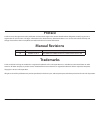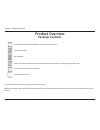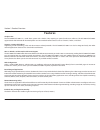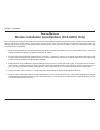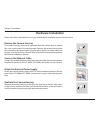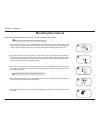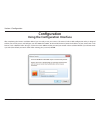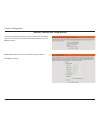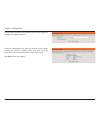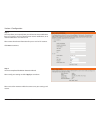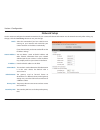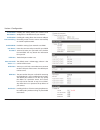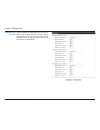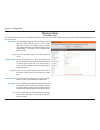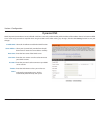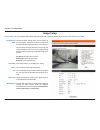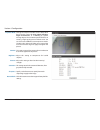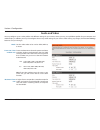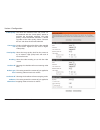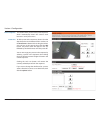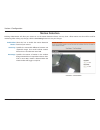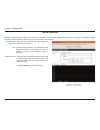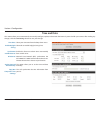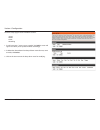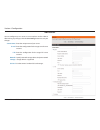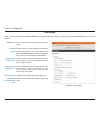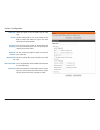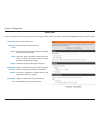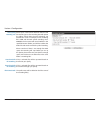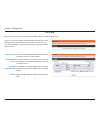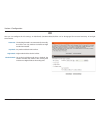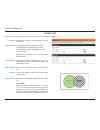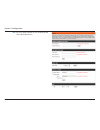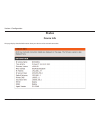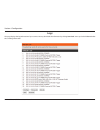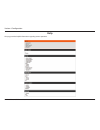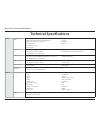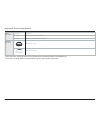- DL manuals
- D-Link
- Security Camera
- DCS-6004L? DCS-6005L
- User Manual
D-Link DCS-6004L? DCS-6005L User Manual - Adjusting The Viewing Angle
13
D-Link DCS-6004L/DCS-6005L User Manual
Section 2: Installation
Adjusting the Viewing Angle
We suggest that you configure the camera before mounting.
2. Lift the camera housing up off the camera base once the housing has been released.
5. Use a philips head screwdriver to tighten the retaining screw used to secure the viewing angle of
the camera lens.
3. Use a philips head screwdriver to loosen the retaining screw used to secure the viewing angle of
the camera lens.
4. Manually adjust the viewing angle back and forth to your desired location.
Do not overtighten screw as this may crack the mount.
1. The camera housing needs to be separated from the camera base to expose the screw used to
adjust the viewing angle. Remove the camera housing from the camera base by squeezing the
housing release buttons on either side of the camera.
3
2
1
4
5
6
6. Reattach the camera housing by lining up the housing so that the access port on the housing
matches the access port on the camera base. Firmly push down until the camera housing snaps
back onto the camera base.
7. Refer to "Mounting the Camera" on page 12 to learn how to correctly mount the camera to its
permenant location.
Please refer to the steps below to assist you with adjusting the viewing angle of the camera.
Summary of DCS-6004L? DCS-6005L
Page 2: Manual Revisions
2 d-link dcs-6004l/dcs-6005l user manual d-link reserves the right to revise this publication and to make changes in the content hereof without obligation to notify any person or organization of such revisions or changes. Information in this document may become obsolete as our services and websites ...
Page 3: Table of Contents
3 d-link dcs-6004l/dcs-6005l user manual table of contents package contents ................................................................. 4 introduction ............................................................................ 5 system requirements ...............................................
Page 4: Product Overview
4 d-link dcs-6004l/dcs-6005l user manual section 1: product overview product overview package contents if any of the above items are missing, please contact your reseller. Note: using a power supply with a different voltage than the one included with your product will cause damage and void the warra...
Page 5: Introduction
5 d-link dcs-6004l/dcs-6005l user manual section 1: product overview introduction congratulations on your purchase of the dcs-6004l/dcs-6005l hd poe/wireless mini dome network camera. The dcs-6004l/dcs-6005l is a versatile and unique solution for your small office or home. Unlike a standard webcam, ...
Page 6: Features
6 d-link dcs-6004l/dcs-6005l user manual section 1: product overview simple to use the dcs-6004l/dcs-6005l is a stand-alone system with a built-in cpu, requiring no special hardware or software. The dcs-6004l/dcs-6005l supports both activex mode for internet explorer and java mode for other browsers...
Page 7: Hardware Overview
7 d-link dcs-6004l/dcs-6005l user manual section 1: product overview hardware overview front 1 ir led used to illuminate the camera's field of view at night 2 microsd card slot used to add storage for recording 3 camera sensor hd-capable cmos sensor 4 status led indicates the camera's current status...
Page 8: Installation
8 d-link dcs-6004l/dcs-6005l user manual section 2: installation this d-link device can connect to your wireless network from anywhere within the operating range of your wireless network. However, the number, thickness and location of walls, ceilings, or other objects that the wireless signals must ...
Page 9: Camera Installation Wizard
9 d-link dcs-6004l/dcs-6005l user manual section 2: installation insert the installation cd-rom into your computer’s optical drive to start the autorun program. Simply click set up your cloud camera to go through the setup wizard, which will guide you step-by-step through the installation process fr...
Page 10: Mac Users
10 d-link dcs-6004l/dcs-6005l user manual section 2: installation insert the installation cd-rom into your computer’s cd drive. On the desktop, open your cd drive and double-click on the setup_wizard file. Within 20-30 seconds, the setup wizard will open, which will guide you step-by-step through th...
Page 11: Hardware Installation
User manual hd poe/wireless mini dome network camera version 1.00
Page 12: Mounting The Camera
12 d-link dcs-6004l/dcs-6005l user manual section 2: installation please refer to the steps below to assist you with mounting the camera. Mounting the camera 2. Place the mounting base alignment sticker where you want to position the camera. Depending on the material of the wall or ceiling, use prop...
Page 13: Adjusting The Viewing Angle
13 d-link dcs-6004l/dcs-6005l user manual section 2: installation adjusting the viewing angle we suggest that you configure the camera before mounting. 2. Lift the camera housing up off the camera base once the housing has been released. 5. Use a philips head screwdriver to tighten the retaining scr...
Page 14: Mydlink
14 d-link dcs-6004l/dcs-6005l user manual section 3: mydlink mydlink after registering your dcs-6004l/dcs-6005l camera with a mydlink account in the camera installation wizard. You will be able to remotely access your camera from the www.Mydlink.Com website. After signing in to your mydlink account,...
Page 15: Configuration
15 d-link dcs-6004l/dcs-6005l user manual section 4: configuration configuration using the configuration interface after completing the camera installation wizard, you are ready to use your camera. The camera’s built-in web configuration utility is designed to allow you to easily access and configur...
Page 16: Live Video
16 d-link dcs-6004l/dcs-6005l user manual section 4: configuration live video this section shows your camera’s live video. You may select any of the available icons listed below to operate the camera. You may also select your language using the drop-down menu on the left side of the screen. You can ...
Page 17: Setup
17 d-link dcs-6004l/dcs-6005l user manual section 4: configuration setup setup wizard to configure your network camera, click internet connection setup wizard. Alternatively, you may click manual internet connection setup to manually configure your network camera and skip to "network setup" on page ...
Page 18
18 d-link dcs-6004l/dcs-6005l user manual section 4: configuration internet connection setup wizard this wizard will guide you through a step-by-step process to configure your new d-link camera and connect the camera to the internet. Click next to continue. Note: select dhcp if you are unsure of whi...
Page 19
19 d-link dcs-6004l/dcs-6005l user manual section 4: configuration select static ip if your internet service provider has provided you with connection settings, or if you wish to set a static address within your home network. Enter the correct configuration information and click next to continue. If...
Page 20
20 d-link dcs-6004l/dcs-6005l user manual section 4: configuration configure the correct time to ensure that all events will be triggered as scheduled. Click next to continue. If you have selected dhcp, you will see a summary of your settings, including the camera's ip address. Please write down all...
Page 21
21 d-link dcs-6004l/dcs-6005l user manual section 4: configuration this wizard will guide you through a step-by-step process to configure your camera's motion detection functions. Click next to continue. Step 1 this step will allow you to enable or disable motion detection, specify the detection sen...
Page 22
22 d-link dcs-6004l/dcs-6005l user manual section 4: configuration step 3 this step allows you to specify how you will receive event notifications from your camera. You may choose not to receive notifications, or to receive notifications via e-mail or ftp. Please enter the relevant information for y...
Page 23: Network Setup
23 d-link dcs-6004l/dcs-6005l user manual section 4: configuration network setup use this section to configure the network connections for your camera. All relevant information must be entered accurately. After making any changes, click the save settings button to save your changes. Dhcp: static ip ...
Page 24
24 d-link dcs-6004l/dcs-6005l user manual section 4: configuration enable upnp presentation: enable upnp port forwarding: enable pppoe: user name / password: http port: access name for stream 1~3: https port: rtsp port: enable cos: enabling this setting allows your camera to be configured as a upnp ...
Page 25
25 d-link dcs-6004l/dcs-6005l user manual section 4: configuration enable qos: enable ipv6: enabling qos allows you to specify a traffic priority policy to ensure a consistent quality of service during busy periods. If the network camera is connected to a router that itself implements qos, the route...
Page 26
26 d-link dcs-6004l/dcs-6005l user manual section 4: configuration the dcs-6004l/dcs-6005l allows you to multicast each of the available streams via group address and specify the ttl value for each stream. Enter the port and ttl settings you wish to use if you do not want to use the defaults. Enable...
Page 27: Wireless Setup
27 d-link dcs-6004l/dcs-6005l user manual section 4: configuration wireless setup (dcs-6005l only) this section allows you to set up and configure the wireless settings on your camera. After making any changes, click the save settings button to save your changes. Site survey: ssid: wireless mode: ch...
Page 28: Dynamic Dns
28 d-link dcs-6004l/dcs-6005l user manual section 4: configuration dynamic dns ddns (dynamic domain name server) will hold a dns host name and synchronize the public ip address of the modem when it has been modified. A user name and password are required when using the ddns service. After making any...
Page 29: Image Setup
29 d-link dcs-6004l/dcs-6005l user manual section 4: configuration image setup in this section, you may configure the video image settings for your camera. A preview of the image will be shown in live video. Enable privacy mask: anti flicker: mirror: flip: power line: white balance: the privacy mask...
Page 30
30 d-link dcs-6004l/dcs-6005l user manual section 4: configuration changes the exposure mode. Use the drop-down box to set the camera for auto, indoor, outdoor, night environments, or to moving to capture moving objects. The low noise option will focus on creating a high-quality picture without nois...
Page 31: Audio And Video
31 d-link dcs-6004l/dcs-6005l user manual section 4: configuration audio and video you may configure up to 2 video profiles with different settings for your camera. Hence, you may set up different profiles for your computer and mobile display. In addition, you may also configure the two-way audio se...
Page 32
32 d-link dcs-6004l/dcs-6005l user manual section 4: configuration video quality: constant bit rate: fixed quality: encoding: audio in off: audio in gain level: audio out off: audio out volume level: this limits the maximum frame rate, which can be combined with the "fixed quality" option to optimiz...
Page 33: Preset
33 d-link dcs-6004l/dcs-6005l user manual section 4: configuration preset this screen allows you to set preset points for the eptz function of the camera, which allows you to look around the camera's viewable area by using a zoomed view. Presets allow you to quickly go to and view a specific part of...
Page 34
34 d-link dcs-6004l/dcs-6005l user manual section 4: configuration preset sequence: preset list: this section allows you to create a preset sequence, which automatically moves the camera's view between a set of preset views. To add a preset to the sequence, select it from the drop-down box at the bo...
Page 35: Motion Detection
35 d-link dcs-6004l/dcs-6005l user manual section 4: configuration motion detection enabling video motion will allow your camera to use the motion detection feature. You may draw a finite motion area that will be used for monitoring. After making any changes, click the save settings button to save y...
Page 36
36 d-link dcs-6004l/dcs-6005l user manual section 4: configuration sound detection enabling sound detection will allow your camera to use the built-in microphone to trigger events with audio. If this option is selected, the trigger by option under sd recording, video clip, or snapshot should also be...
Page 37: Time and Date
37 d-link dcs-6004l/dcs-6005l user manual section 4: configuration time and date this section allows you to automatically or manually configure, update, and maintain the internal system clock for your camera. After making any changes, click the save settings button to save your changes. Time zone: e...
Page 38: Event Setup
38 d-link dcs-6004l/dcs-6005l user manual section 4: configuration event setup in a typical application, when motion is detected, the dcs-6004l/dcs-6005l sends images to a ftp server or via e-mail as notifications. As shown in the illustration below, an event can be triggered by many sources, such a...
Page 39
39 d-link dcs-6004l/dcs-6005l user manual section 4: configuration the event setup page includes 4 different sections. • server • media • event • recording 1. To add a new item - "event, server or media," click add. A screen will appear and allow you to update the fields accordingly. 2. To delete th...
Page 40
40 d-link dcs-6004l/dcs-6005l user manual section 4: configuration add server server name: e-mail: ftp: network storage: sd card: enter the unique name of your server. Enter the configuration for the target e-mail server account. Enter the configuration for the target ftp server account. Specify a n...
Page 41
41 d-link dcs-6004l/dcs-6005l user manual section 4: configuration add media media name: snapshot: source: send pre-event image(s) [0~3]: send post-event image(s) [0~7]: file name prefix: add date and time suffix to file name: enter a unique name for media type you want to create. Select this option...
Page 42
42 d-link dcs-6004l/dcs-6005l user manual section 4: configuration video clip: source: pre-event recording: maximum duration: maximum file size: file name prefix: system log: select this option to set the media type to video clips. Set the video profile to use as the media source. Refer to "audio an...
Page 43
43 d-link dcs-6004l/dcs-6005l user manual section 4: configuration add event create and schedule up to 2 events with their own settings here. After making any changes, click the save settings button to save your changes. Event name: enable this event: priority: delay: trigger: video motion detection...
Page 44
44 d-link dcs-6004l/dcs-6005l user manual section 4: configuration add recording recording entry name: enable this recording: priority: source: recording schedule: destination: the unique name of the entry. Select this to enable the recording function. Set the priority for this entry. The entry with...
Page 45
45 d-link dcs-6004l/dcs-6005l user manual section 4: configuration total cycling recording size: size of each file for recording: time of each file for recording: file name prefix: please input a hdd volume between 1mb and 2tb for recording space. The recording data will replace the oldest record wh...
Page 46: Sd Card
46 d-link dcs-6004l/dcs-6005l user manual section 4: configuration sd card format sd card: view recorded picture: playback recorded video: refresh: click this icon to automatically format the sd card and create "picture" & "video" folders. If the picture files are stored on the sd card, click on the...
Page 47: Icr
47 d-link dcs-6004l/dcs-6005l user manual section 4: configuration icr here you can configure the icr settings. An ir(infrared) (cut-removable(icr) filter can be disengaged for increased sensitivity in low-light environments. Automatic: day mode: night mode: schedule mode: the day/night mode is set ...
Page 48: Https
48 d-link dcs-6004l/dcs-6005l user manual section 4: configuration https this page allows you to install and activate an https certificate for secure access to your camera. After making any changes, click the save settings button to save your changes. Enable https secure connection: create certifica...
Page 49: Access List
49 d-link dcs-6004l/dcs-6005l user manual section 4: configuration access list here you can set access permissions for users to view your dcs-6004l/dcs-6005l. Allow list: start ip address: end ip address: delete allow list: deny list: delete deny list: the list of ip addresses that have access right...
Page 50: Maintenance
50 d-link dcs-6004l/dcs-6005l user manual section 4: configuration maintenance device management you may modify the name and administrator’s password of your camera, as well as add and manage the user accounts for accessing the camera. You may also use this section to create a unique name and config...
Page 51
51 d-link dcs-6004l/dcs-6005l user manual section 4: configuration you may specify whether or not to illuminate the status led on the camera. Led:.
Page 52: System
52 d-link dcs-6004l/dcs-6005l user manual section 4: configuration system in this section, you may backup, restore and reset the camera configuration, or reboot the camera. Save to local hard drive: local from local hard drive: restore to factory default: reboot device: schedule reboot: click on the...
Page 53: Firmware Upgrade
53 d-link dcs-6004l/dcs-6005l user manual section 4: configuration firmware upgrade the camera's current firmware version will be displayed on this screen. You may visit the d-link support website to check for the latest available firmware version. To upgrade the firmware on your dcs-6004l/dcs-6005l...
Page 54: Status
54 d-link dcs-6004l/dcs-6005l user manual section 4: configuration status this page displays detailed information about your device and its network connection. Device info.
Page 55: Logs
55 d-link dcs-6004l/dcs-6005l user manual section 4: configuration this page displays the log information of your camera. You may download the information by clicking download. You may also click clear to delete the saved log information. Logs.
Page 56: Help
56 d-link dcs-6004l/dcs-6005l user manual section 4: configuration this page provides helpful information regarding camera operation. Help.
Page 57: Technical Specifications
57 d-link dcs-6004l/dcs-6005l user manual appendix a: technical specifications technical specifications camera camera hardware profile 1/4” 1 megapixel progressive cmos sensor minimum illumination: 0 lux (with ir led on) built-in microphone and audio out 10x digital zoom fixed length: 2.8 ...
Page 58
58 d-link dcs-6004l/dcs-6005l user manual appendix a: technical specifications system management system requirements for web interface browser: internet explorer, firefox, chrome event management motion/sound detection event notification and uploading of snapshots/video clips via e-mail or ftp...
Page 59
59 d-link dcs-6004l/dcs-6005l user manual appendix a: technical specifications order information part number description dcs-6004l hd poe mini dome network camera dcs-6005l hd wireless mini dome network camera optional accessories black exterior casing white exterior casing 1 frame rates when stream...