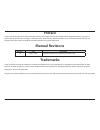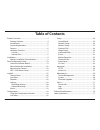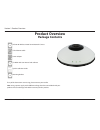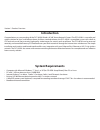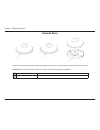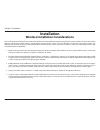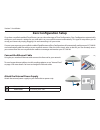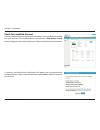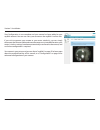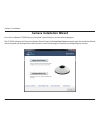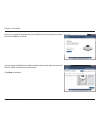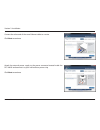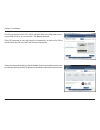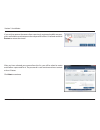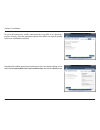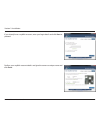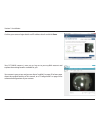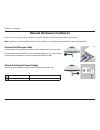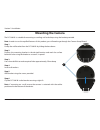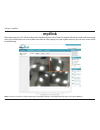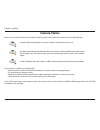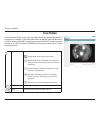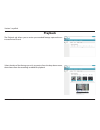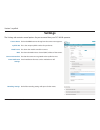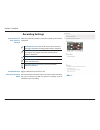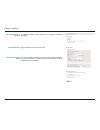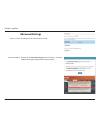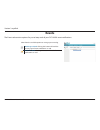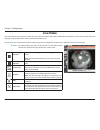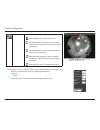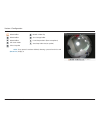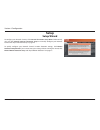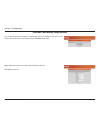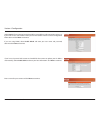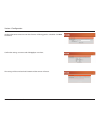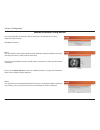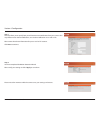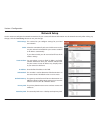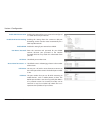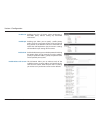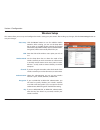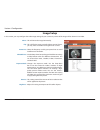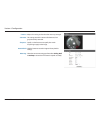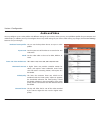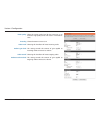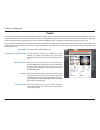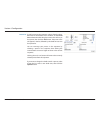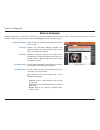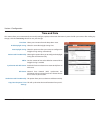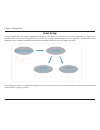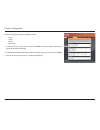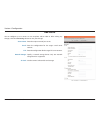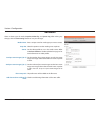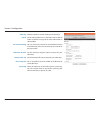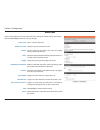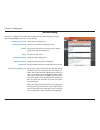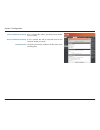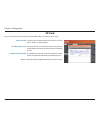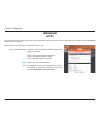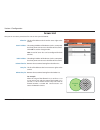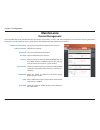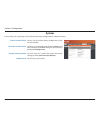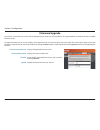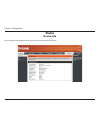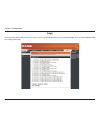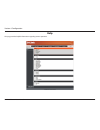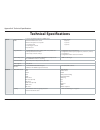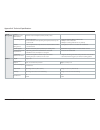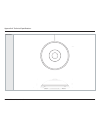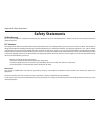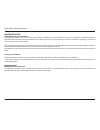- DL manuals
- D-Link
- Webcam
- DCS?6010L
- User Manual
D-Link DCS?6010L User Manual
Summary of DCS?6010L
Page 2: Manual Revisions
2 d-link dcs-6010l user manual d-link reserves the right to revise this publication and to make changes in the content hereof without obligation to notify any person or organization of such revisions or changes. Information in this document may become obsolete as our services and websites develop an...
Page 3: Table of Contents
3 d-link dcs-6010l user manual table of contents product overview ......................................................................... 4 package contents ................................................................. 4 introduction ...............................................................
Page 4: Product Overview
4 d-link dcs-6010l user manual section 1: product overview product overview package contents if any of the above items are missing, please contact your reseller. Note : using a power supply with a different voltage than the one included with your product will cause damage and void the warranty for t...
Page 5: Introduction
5 d-link dcs-6010l user manual section 1: product overview introduction congratulations on your purchase of the dcs-6010l wireless n 360° home network camera. The dcs-6010l is a versatile and unique solution for your small office or home. Unlike a standard webcam, the dcs-6010l is a complete system ...
Page 6: Features
User manual wireless n 360° home network camera version 1.0
Page 7: Outside
7 d-link dcs-6010l user manual section 1: product overview outside hardware overview 1 camera lens records video of the surrounding area 2 camera cover rotate the cover counter-clockwise to remove it and access the ethernet port and power connector caution : when removing the cover, remove it slowly...
Page 8: Internal Ports
8 d-link dcs-6010l user manual section 1: product overview internal ports you can access the inside of the dcs-6010l by rotating the camera cover counter-clockwise, then lifting it off of the camera. Caution : when removing the cover, remove it slowly to avoid disconnecting the microphone. 1 etherne...
Page 9: Installation
9 d-link dcs-6010l user manual section 2: installation this d-link device can connect to your wireless network from anywhere within the operating range of your wireless network. However, the number, thickness and location of walls, ceilings, or other objects that the wireless signals must pass throu...
Page 10: Zero Configuration Setup
10 d-link dcs-6010l user manual section 2: installation if you have a mydlink-enabled cloud router, you can take advantage of zero configuration. Zero configuration automatically configures your camera's settings for you, and adds it to your mydlink account automatically. This type of setup allows y...
Page 11
11 d-link dcs-6010l user manual section 2: installation to create a wps connection: step 1 press and hold the wps button for approximately 5-6 seconds. The wps led will blink. Step 2 within 60 seconds press the wps button on your router. On some routers, you may need to log in to the web interface a...
Page 12
12 d-link dcs-6010l user manual section 2: installation a summary and confirmation notification will appear with the automatically configured details. Make a note of the details and click ok to add the camera to your account. Check your mydlink account from any computer, open a web browser, go to ht...
Page 13
13 d-link dcs-6010l user manual section 2: installation zero configuration is now complete and your camera has been added to your mydlink account. You can now view your camera on the mydlink live view tab. If you wish to connect your camera to your router wirelessly, you can simply disconnect the et...
Page 14: Camera Installation Wizard
14 d-link dcs-6010l user manual section 2: installation insert the installation cd-rom into your computer’s optical drive to start the autorun program. The cd-rom will open the camera installation wizard. Simply click setup your camera to go through the installation wizard, which will guide you thro...
Page 15
15 d-link dcs-6010l user manual section 2: installation connect the included ethernet cable to the internal network cable connector of the dcs-6010l and attach it to the network. Click next to continue. Select your preferred language for the installation from the drop down menu and click on start to...
Page 16
16 d-link dcs-6010l user manual section 2: installation connect the other end of the same ethernet cable to a router. Click next to continue. Attach the external power supply to the power connector located inside the dcs-6010l and connect it to your wall outlet or power strip. Click next to continue...
Page 17
17 d-link dcs-6010l user manual section 2: installation the led on the front of the dcs-6010l will blink, then turn solid green once it successfully connects to your network. Click next to proceed. If the led continues to stay red, check your connections or click on the "what should i do if the led ...
Page 18
18 d-link dcs-6010l user manual section 2: installation if you wish to remove the camera from a previously registered mydlink account, press and hold the reset button on the rear panel for at least 10 seconds and click restart to restart the wizard. After you have selected your camera from the list,...
Page 19
19 d-link dcs-6010l user manual section 2: installation to move the camera to a wireless connection by using wps or by selecting a wireless network, select the appropriate option then follow the steps displayed. Otherwise, click next to continue. Complete the mydlink account registration form with y...
Page 20
20 d-link dcs-6010l user manual section 2: installation if you already have a mydlink account, enter your login details and click next to proceed. Confirm your mydlink account details and give the camera a unique name and click done ..
Page 21
21 d-link dcs-6010l user manual section 2: installation confirm your camera login details and ip address details and click done . Your dcs-6010l camera is now set up. Log on to your mydlink account and explore the exciting benefits available to you. Your camera is now set up, and you can skip to "my...
Page 22: Manual Hardware Installation
22 d-link dcs-6010l user manual section 2: installation manual hardware installation if you wish to set up your camera without using the camera setup wizard, please follow these steps. Note: in order to use the mydlink features of this product, you will need to go through the camera setup wizard. Co...
Page 23: Mounting The Camera
23 d-link dcs-6010l user manual section 2: installation mounting the camera the dcs-6010l is suitable for mounting to a ceiling, wall or desktop using the bracket provided. Note: in order to use the mydlink features of this product, you will need to go through the camera setup wizard. Step 1 unclip ...
Page 24: Wps - Push Button Setup
24 d-link dcs-6010l user manual section 2: installation wps - push button setup if your router supports wps, you can use the wps button on the camera to easily create a secure wireless connection to your network. To create a wps connection: step 1 press and hold the wps button for approximately 5-6 ...
Page 25: Mydlink
25 d-link dcs-6010l user manual section 3: mydlink mydlink after registering your dcs-6010l camera with a mydlink account in the camera installation wizard. You will be able to remotely access your camera from the www.Mydlink.Com website. After signing in to your mydlink account, you will see a scre...
Page 26: Camera Status
26 d-link dcs-6010l user manual section 3: mydlink camera status if your camera is offline, try the following: • check to make sure that the internet connection to your camera is working properly. • try restarting your internet router. • check your camera’s ethernet and power cable connections and m...
Page 27: Live Video
27 d-link dcs-6010l user manual section 3: mydlink live video in the main part of the screen, the live video tab will be selected by default. If the camera is available, a live video feed will be displayed. Video will be shown at vga resolution (640x480) if viewing your camera from a pc on the same ...
Page 28: Playback
28 d-link dcs-6010l user manual section 3: mydlink playback select the date of the footage you wish to preview from the drop down menu, then choose from the recordings available for playback. The playback tab allows you to review pre-recorded footage captured to an inserted microsd card..
Page 29: Settings
29 d-link dcs-6010l user manual section 3: mydlink settings the settings tab contains several options for you to control how your dcs-6010l operates. Click on the edit button to change how the camera name appears. This is the unique mydlink number for your device. This shows the model name of the ca...
Page 30: Recording Settings
30 d-link dcs-6010l user manual section 3: mydlink select this option to enable the automatic recording when motion is detected. Add detection area: click on this icon to draw areas that will trigger automatic recording when motion is detected. Remove detection area: click on this icon to erase area...
Page 31
31 d-link dcs-6010l user manual section 3: mydlink toggles notification by email on or off. Email notification: this option enables either continuous or recurring scheduled recording. Record video clips by schedule: in the event that the microsd card can not store further recordings, the user can ch...
Page 32: Advanced Settings
32 d-link dcs-6010l user manual section 3: mydlink checking this box will show the password. Show password: advanced settings clicking on the advanced setting button will open a secondary window allowing full configuration of the dcs-6010l advanced setting:.
Page 33: Events
33 d-link dcs-6010l user manual section 3: mydlink events select from the available options to manage your event log. Mark page as read: clicking this button will mark the current page of event notifications as read. Mark all as read: clicking this button will mark all event notifications as read. T...
Page 34: Configuration
34 d-link dcs-6010l user manual section 4: configuration configuration using the configuration interface after completing the camera installation wizard, you are ready to use your camera. The camera’s built-in web configuration utility is designed to allow you to easily access and configure your dcs...
Page 35: Live Video
35 d-link dcs-6010l user manual section 4: configuration live video this section shows your camera’s live video. You may select any of the available icons listed below to operate the camera. You may also select your language using the drop-down menu on the left side of the screen. You can zoom in an...
Page 36
36 d-link dcs-6010l user manual section 4: configuration you can set the speed of pan/tilt/zoom/auto pan movement and sequence changes by using the dropdown menus. You may select the interface language using this menu. Pan/tilt/zoom/ auto pan/ sequence speed: language: display mode here, you can sel...
Page 37
37 d-link dcs-6010l user manual section 4: configuration if any presets have been defined, selecting a preset from this list will display it. Go to: (preset list) video profile 1 video profile 2 video profile 3 full screen mode take a snapshot record a video clip set a storage folder listen/stop aud...
Page 38: Setup
38 d-link dcs-6010l user manual section 4: configuration setup setup wizard to configure your network camera, click internet connection setup wizard . Alternatively, you may click manual internet connection setup to manually configure your network camera and skip to "network setup" on page 44. To qu...
Page 39
39 d-link dcs-6010l user manual section 4: configuration internet connection setup wizard this wizard will guide you through a step-by-step process to configure your new d-link camera and connect the camera to the internet. Click next to continue. Note: select dhcp if you are unsure of which setting...
Page 40
40 d-link dcs-6010l user manual section 4: configuration select static ip if your internet service provider has provided you with connection settings, or if you wish to set a static address within your home network. Enter the correct configuration information and click next to continue. If you are u...
Page 41
41 d-link dcs-6010l user manual section 4: configuration configure the correct time to ensure that all events will be triggered as scheduled. Click next to continue. Confirm the settings are correct and click apply to save them.. The settings will be saved to the dcs-6010l and the camera will restar...
Page 42
42 d-link dcs-6010l user manual section 4: configuration this wizard will guide you through a step-by-step process to configure your camera's motion detection functions. Click next to continue. Motion detection setup wizard step 1 this step will allow you to enable or disable motion detection, speci...
Page 43
43 d-link dcs-6010l user manual section 4: configuration step 3 this step allows you to specify how you will receive event notifications from your camera. You may choose not to receive notifications, or to receive notifications via e-mail or ftp. Please enter the relevant information for your e-mail...
Page 44: Network Setup
44 d-link dcs-6010l user manual section 4: configuration network setup use this section to configure the network connections for your camera. All relevant information must be entered accurately. After making any changes, click the save settings button to save your changes. Lan settings: dhcp: static...
Page 45
45 d-link dcs-6010l user manual section 4: configuration enable upnp presentation: enable upnp port forwarding: enable pppoe: user name / password: http port: access name for stream 1~3: https port: rtsp port: enabling this setting allows your camera to be configured as a upnp device on your network...
Page 46
46 d-link dcs-6010l user manual section 4: configuration enable cos: enable qos: enable ipv6: enable multicast for stream enabling the class of service setting implements a best-effort policy without making any bandwidth reservations. Enabling qos allows you to specify a traffic priority policy to e...
Page 47: Wireless Setup
47 d-link dcs-6010l user manual section 4: configuration wireless setup this section allows you to set up and configure the wireless settings on your camera. After making any changes, click the save settings button to save your changes. Site survey: ssid: wireless mode: channel: authentication: encr...
Page 48: Dynamic Dns
48 d-link dcs-6010l user manual section 4: configuration dynamic dns ddns (dynamic domain name server) will hold a dns host name and synchronize the public ip address of the modem when it has been modified. A user name and password are required when using the ddns service. After making any changes, ...
Page 49: Image Setup
49 d-link dcs-6010l user manual section 4: configuration image setup in this section, you may configure the video image settings for your camera. A preview of the image will be shown in live video. Mirror: flip: power line: white balance: exposure mode: denoise: brightness: this will mirror the imag...
Page 50
50 d-link dcs-6010l user manual section 4: configuration contrast: saturation: sharpness: reset default mounting: adjust this setting to alter the color intensity/strength. This setting controls the amount of coloration, from grayscale to fully saturated. Specify a value from 0 to 8 to specify how m...
Page 51: Audio And Video
51 d-link dcs-6010l user manual section 4: configuration audio and video you may configure up to 3 video profiles with different settings for your camera. Hence, you may set up different profiles for your computer and mobile display. In addition, you may also configure the two-way audio settings for...
Page 52
52 d-link dcs-6010l user manual section 4: configuration fixed quality: encoding audio in off: audio in gain level: audio out off: audio out volume level: select the image quality level for the camera to try to maintain. High quality levels will result in increased bit rates. Choose between g.726 or...
Page 53: Preset
53 d-link dcs-6010l user manual section 4: configuration preset this page allows you to set preset points for the eptz function of the camera, which allows you to look around the camera's viewable area by using a zoomed view. Presets allow you to quickly go to and view a specific part of the area yo...
Page 54
54 d-link dcs-6010l user manual section 4: configuration preset list: to add a preset to the sequence, select it from the drop- down box at the bottom of this window, set the dwell time to determine how long the camera view will stay at that preset, then click the add button. The preset name will ap...
Page 55: Motion Detection
55 d-link dcs-6010l user manual section 4: configuration motion detection enabling video motion will allow your camera to use the motion detection feature. You may draw a finite motion area that will be used for monitoring. After making any changes, click the save settings button to save your change...
Page 56: Time and Date
56 d-link dcs-6010l user manual section 4: configuration time and date this section allows you to automatically or manually configure, update, and maintain the internal system clock for your camera. After making any changes, click the save settings button to save your changes. Time zone: enable dayl...
Page 57: Event Setup
57 d-link dcs-6010l user manual section 4: configuration event setup in a typical application, when motion is detected, the dcs-6010l sends images to a ftp server or via e-mail as notifications. As shown in the illustration below, an event can be triggered by many sources, such as motion detection. ...
Page 58
58 d-link dcs-6010l user manual section 4: configuration the event setup page includes 4 different sections. • event • server • media • recording 1. To add a new item - "event, server or media," click add . A screen will appear and allow you to update the fields accordingly. 2. To delete the selecte...
Page 59
59 d-link dcs-6010l user manual section 4: configuration add server server name: e-mail: ftp: network storage: sd card: enter the unique name of your server. Enter the configuration for the target e-mail server account. Enter the configuration for the target ftp server account. Specify a network sto...
Page 60
60 d-link dcs-6010l user manual section 4: configuration add media media name: snapshot: source: send pre-event image(s) [0~4]: send post-event image(s) [0~7]: file name prefix: add date and time suffix to file name: enter a unique name for media type you want to create. Select this option to set th...
Page 61
61 d-link dcs-6010l user manual section 4: configuration video clip: source: pre-event recording: maximum duration: maximum file size: file name prefix: system log: select this option to set the media type to video clips. Set the video profile to use as the media source. Refer to "audio and video" o...
Page 62
62 d-link dcs-6010l user manual section 4: configuration add event create and schedule up to 2 events with their own settings here. After making any changes, click the save settings button to save your changes. Event name: enable this event: priority: delay: trigger: video motion detection: periodic...
Page 63
63 d-link dcs-6010l user manual section 4: configuration add recording recording entry name: enable this recording: priority: source: recording schedule: recording settings: destination: total cycling recording size: the unique name of the entry. Select this to enable the recording function. Set the...
Page 64
64 d-link dcs-6010l user manual section 4: configuration size of each file for recording: time of each file for recording: file name prefix: if this is selected, files will be separated based on the file size you specify. If this is selected, files will be separated based on the maximum length you s...
Page 65: Sd Card
65 d-link dcs-6010l user manual section 4: configuration sd card format sd card: view recorded picture: playback recorded video: refresh: click this icon to automatically format the sd card and create "picture" & "video" folders. If the picture files are stored on the sd card, click on the picture f...
Page 66: Advanced
66 d-link dcs-6010l user manual section 4: configuration advanced https this page allows you to install and activate an https certificate for secure access to your camera. After making any changes, click the save settings button to save your changes. Enable https secure connection: create certificat...
Page 67: Access List
67 d-link dcs-6010l user manual section 4: configuration access list here you can set access permissions for users to view your dcs-6010l. Allow list: start ip address: end ip address: delete allow list: deny list: delete deny list: the list of ip addresses that have the access right to the camera. ...
Page 68: Maintenance
68 d-link dcs-6010l user manual section 4: configuration maintenance device management you may modify the name and administrator’s password of your camera, as well as add and manage the user accounts for accessing the camera. You may also use this section to create a unique name and configure the os...
Page 69: System
69 d-link dcs-6010l user manual section 4: configuration system in this section, you may backup, restore and reset the camera configuration, or reboot the camera. Save to local hard drive: local from local hard drive: restore to factory default: reboot device: you may save your current camera config...
Page 70: Firmware Upgrade
70 d-link dcs-6010l user manual section 4: configuration firmware upgrade the camera's current firmware version will be displayed on this screen. You may visit the d-link support website to check for the latest available firmware version. To upgrade the firmware on your dcs-6010l, please download an...
Page 71: Status
71 d-link dcs-6010l user manual section 4: configuration status device info this page displays detailed information about your device and network connection..
Page 72: Logs
72 d-link dcs-6010l user manual section 4: configuration this page displays the log information of your camera. You may download the information by clicking download . You may also click clear to delete the saved log information. Logs.
Page 73: Help
73 d-link dcs-6010l user manual section 4: configuration this page provides helpful information regarding camera operation. Help.
Page 74: Technical Specifications
74 d-link dcs-6010l user manual appendix a: technical specifications technical specifications camera camera hardware profile 1/3.5” 2 megapixel progressive cmos sensor minimum illumination: 2.0 lux built-in microphone and speaker 10x digital zoom focal length: 1.25 mm aperture: f2.0 angle of view: (...
Page 75
75 d-link dcs-6010l user manual appendix a: technical specifications system management system requirements for web interface browser: internet explorer, firefox, chrome, safari event management motion detection event notification and uploading of snapshots/video clips via e-mail or ftp supports mult...
Page 76
76 d-link dcs-6010l user manual appendix a: technical specifications dimensions •.
Page 77: Safety Statements
77 d-link dcs-6010l user manual appendix b: safety statements ce mark warning: this is a class b product. In a domestic environment, this product may cause radio interference, in which case the user may be required to take adequate measures. Fcc statement: this equipment has been tested and found to...
Page 78
78 d-link dcs-6010l user manual appendix b: safety statements important notice: fcc radiation exposure statement: this equipment complies with fcc radiation exposure limits set forth for an uncontrolled environment. This equipment should be installed and operated with minimum distance 20cm between t...