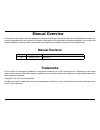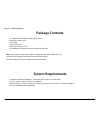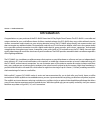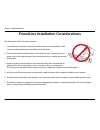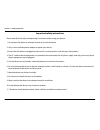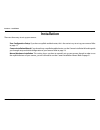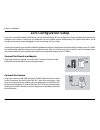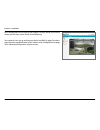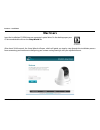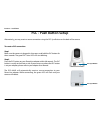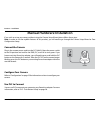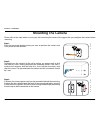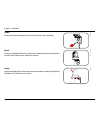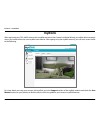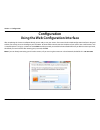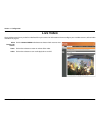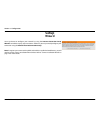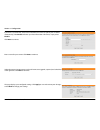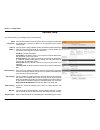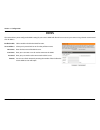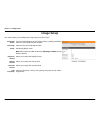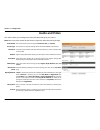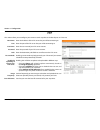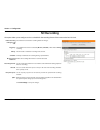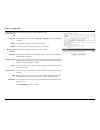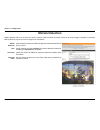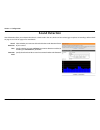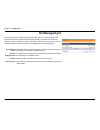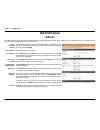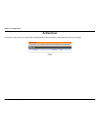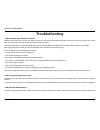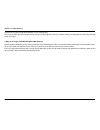- DL manuals
- D-Link
- Security Camera
- DCS-6045L
- User Manual
D-Link DCS-6045L User Manual - Configuration
25
D-Link DCS-6045L User Manual
25
Section 3 - Configuration
Configuration
Using the Web Configuration Interface
After completing the Camera Installation Wizard, you are ready to use your camera. The camera’s built-in Web configuration interface is designed
to allow you to easily access and configure your DCS-6045L. At the end of the wizard, enter the IP address of your camera into a web browser, such
as Internet Explorer
®
. To log in, use the User name admin and the password you created in the Installation Wizard. If you did not create a password,
the default password is blank. After entering your password, click OK.
Note: If you are directly connecting your PC to the camera, or if you are using the camera on a closed network, the default IP is 192.168.0.20.
Summary of DCS-6045L
Page 2: Manual Revision
D-link reserves the right to revise this publication and to make changes in the content hereof without obligation to notify any person or organization of such revisions or changes. Information in this document may become obsolete as our services and websites develop and change. Please refer to the w...
Page 3: Table of Contents
3 d-link dcs-6045l user manual table of contents product overview ..............................................................4 package contents ......................................................................... 4 system requirements ............................................................
Page 4: System Requirements
4 d-link dcs-6045l user manual section 1 - product overview • dcs-6045l powerline hd day/night cloud camera • mounting kit with screws • power cord • quick install guide • manual and software on cd • dhp-308av (only included with the dcs-6045lkt starter kit) note: using a power supply with a differe...
Page 5: Introduction
5 d-link dcs-6045l user manual section 1 - product overview introduction congratulations on your purchase of the dcs-6045l powerline hd day/night cloud camera. The dcs-6045l is a versatile and unique solution for your small office or home. Unlike a standard webcam, the dcs-6045l does away with tradi...
Page 6: Features
Version 1.0
Page 7: Dcs-6045L Hardware Overview
7 d-link dcs-6045l user manual section 1 - product overview dcs-6045l hardware overview front view camera lens microphone ir led light sensor power led plc led link led.
Page 8: Rear View
8 d-link dcs-6045l user manual section 1 - product overview rear view power connector microsd slot power on/off switch reset button plc sync button.
Page 9: Dhp-308Av Hardware Overview
9 d-link dcs-6045l user manual section 1 - product overview dhp-308av hardware overview front view power led plc link led network connectivity led.
Page 10: Rear View
10 d-link dcs-6045l user manual section 1 - product overview rear view power plug.
Page 11: Rear View
11 d-link dcs-6045l user manual section 1 - product overview rear view plc sync button lan port.
Page 12
12 d-link dcs-6045l user manual section 1 - product overview powerline installation considerations plan the location of your powerline devices: 1. Connect powerline devices to electrical outlets that are not controlled by a wall switch to avoid accidentally turning off power to the device. 2. Do not...
Page 13
13 d-link dcs-6045l user manual section 1 - product overview important safety instructions please read all of the safety and operating instructions before using your device: 1. Do not open the device or attempt to repair or service the device. 2. Only use the included power adapter to power your dev...
Page 14: Installation
14 d-link dcs-6045l user manual section 2 - installation there are three ways to set up your camera: zero configuration setup: if you have a mydlink-enabled router, this is the easiest way to set up your camera. Refer to page 15. Camera installation wizard: if you do not have a mydlink-enabled route...
Page 15: Zero Configuration Setup
15 d-link dcs-6045l user manual section 2 - installation if you have a mydlink-enabled cloud router, you can take advantage of zero configuration. Zero configuration automatically configures your camera's settings for you, and adds it to your mydlink account automatically. This type of setup allows ...
Page 16
16 d-link dcs-6045l user manual section 2 - installation a summary and confirmation notification will appear with the automatically configured details. Make a note of the details and click yes to add the camera to your account. Check your mydlink account open a web browser and login to your mydlink ...
Page 17
17 d-link dcs-6045l user manual section 2 - installation zero configuration will navigate to the mydlink live view tab for your camera where you will see a screen similar to the following. Your camera is now set up, and you can skip to “mydlink” on page 24 to learn more about the mydlink features of...
Page 18: Camera Installation Wizard
18 d-link dcs-6045l user manual section 2 - installation camera installation wizard windows users note: if the autorun program does not open, go to my computer, browse to your cd drive, and double-click on the autorun.Exe file. Insert the installation cd-rom into your computer’s optical drive to sta...
Page 19: Mac Users
19 d-link dcs-6045l user manual section 2 - installation mac users insert the installation cd-rom into your computer’s optical drive. On the desktop, open your cd drive and double-click on the setupwizard file. After about 20-30 seconds, the setup wizard will open, which will guide you step-by-step ...
Page 20: Plc - Push Button Setup
20 d-link dcs-6045l user manual section 2 - installation to create a plc connection: step 1 make sure the camera is plugged in, then press and hold the plc button for three seconds. The green plc status led will start blinking. Step 2 press the plc button on your powerline adapter within 60 seconds....
Page 21: Manual Hardware Installation
21 d-link dcs-6045l user manual section 2 - installation manual hardware installation if you wish to set up your camera without using the camera setup wizard, please follow these steps. Note: in order to use the mydlink features of this product, you will need to go through the camera setup wizard or...
Page 22: Mounting The Camera
22 d-link dcs-6045l user manual section 2 - installation step 1: place the mounting bracket where you want to position the camera and use a pencil to mark the holes. Please refer to the steps below to assist you with mounting the camera. We suggest that you configure the camera before mounting. Step...
Page 23: Mounting The Camera
23 d-link dcs-6045l user manual section 2 - installation step 4: fasten the mounting bracket to the wall using the screws provided. Step 5: using the supplied thumbscrew, fasten the camera to the mounting bracket. Connect the camera power cord to the camera. Step 6: adjust the angle of the arm on th...
Page 24: Mydlink
24 d-link dcs-6045l user manual section 2 - installation mydlink after registering your dcs-6045l camera with a mydlink account in the camera installation wizard, you will be able to remotely access your camera from the www.Mydlink.Com website. After signing in to your mydlink account, you will see ...
Page 25: Configuration
25 d-link dcs-6045l user manual 25 section 3 - configuration configuration using the web configuration interface after completing the camera installation wizard, you are ready to use your camera. The camera’s built-in web configuration interface is designed to allow you to easily access and configur...
Page 26: Live Video
26 d-link dcs-6045l user manual 26 section 3 - configuration live video video compression format: zoom: audio: click the h.264 or mjpeg radio button to choose which stream to view. Click on these buttons to zoom in and out of the video. Click on these buttons to turn audio playback on and off. The l...
Page 27: Setup
27 d-link dcs-6045l user manual 27 section 3 - configuration setup wizard you may choose to configure your network by using the internet connection setup wizard that includes step-by-step instructions. Otherwise, you may manually configure your connection using the manual internet connection setup. ...
Page 28
28 d-link dcs-6045l user manual 28 section 3 - configuration internet connection setup wizard this wizard will guide you through a step-by-step process to configure your new d-link camera and connect the camera to the internet. Click next to continue. Select what kind of internet connection your cam...
Page 29
29 d-link dcs-6045l user manual 29 section 3 - configuration enter a name for your camera. Click next to continue. Select the correct time zone to ensure that all events are triggered, captured, and scheduled at the right time. Click next to continue. This page displays your configured settings. Cli...
Page 30
30 d-link dcs-6045l user manual 30 section 3 - configuration network setup select this connection if you have a dhcp server running on your network and would like a dynamic ip address to be updated to your camera automatically. You may obtain a static or fixed ip address and other network informatio...
Page 31: Ddns
31 d-link dcs-6045l user manual 31 section 3 - configuration click to enable or disable the ddns function. Select your dynamic dns server from the pull down menu. Enter the host name of the ddns server. Enter your username or e-mail used to connect to the ddns. Enter your password used to connect to...
Page 32: Image Setup
32 d-link dcs-6045l user manual 32 section 3 - configuration image setup if you have lights flickering in your camera video, try enabling anti flicker. Otherwise, you should leave this disabled. Select this box to vertically flip the video. Horizontally flip the video. Note: if the camera is install...
Page 33: Audio And Video
33 d-link dcs-6045l user manual 33 section 3 - configuration audio and video video profile: encode type: resolution: bit rate: frame rate: jpeg quality: default view mode: day/night mode: microphone: volume: this section allows you to configure the audio and video settings for your camera. Note: ple...
Page 34: Time and Date
34 d-link dcs-6045l user manual 34 section 3 - configuration time and date time zone: synchronize ntp server: set the date and time manually: select the time zone for your region from the drop down menu. Enabling this will allow the camera to update its clock automatically from an ntp server. Select...
Page 35: Mail
35 d-link dcs-6045l user manual 35 section 3 - configuration mail smtp server address: smtp server port: sender e-mail address: receiver e-mail address: user name: password: use ssl-tls/ starttls: this is the domain name or ip address of your external e-mail server. If your e-mail server uses a non-...
Page 36
36 d-link dcs-6045l user manual 36 section 3 - configuration enable the e-mailing of images to an e-mail account: e-mail interval: enable the e-mailing of video clips to an e-mail account: test e-mail account: enabling this will allow snapshots to be e-mailed to you in different ways: • choosing alw...
Page 37: Ftp
37 d-link dcs-6045l user manual 37 section 3 - configuration ftp this section allows you to configure your camera to send snapshots and video clips to an ftp server. Host name: port: user name: password: path: passive mode: enable the uploading of images to an ftp server: image frequency: base file ...
Page 38
38 d-link dcs-6045l user manual 38 section 3 - configuration file: test ftp server: select how you want uploading of snapshots to be handled: • overwrite will replace the old snapshot with the new one. This means you will only have one snapshot that is updated every time a new one is taken. • date/t...
Page 39: Sd Recording
39 d-link dcs-6045l user manual 39 section 3 - configuration sd recording this option allows you to configure and set a schedule for the recording feature of the camera to the local sd card. Enable recording of images to sd card: trigger by: always: schedule: motion/sound detection: recording interv...
Page 40
40 d-link dcs-6045l user manual 40 section 3 - configuration enable recording of video clip to sd card: trigger by: always: schedule: motion/sound detection: file format: recording length: sd card: keep free space: cyclic: test sd card: check this box to enable the recording feature for video. Selec...
Page 41: Motion Detection
41 d-link dcs-6045l user manual 41 section 3 - configuration motion detection motion detection allows you to mark areas of your camera’s video to monitor for motion, which can be used to trigger snapshots or recordings. Refer to “mail” on page 35 and “ftp” on page 37 for more details. Motion detecti...
Page 42: Sound Detection
42 d-link dcs-6045l user manual 42 section 3 - configuration sound detection sound detection allows you to detect when there is a loud sound in the area, which can be used to trigger snapshots or recordings. Refer to “mail” on page 35 and “ftp” on page 37 for more details. Sound detection: time: det...
Page 43: Sd Management
43 d-link dcs-6045l user manual 43 section 3 - configuration sd management view recorded picture: playback recorded video: refresh: format sd card: if the picture files are stored on the sd card, click on the picture link and choose the picture file you would like to view. If video files are stored ...
Page 44: Maintenance
44 d-link dcs-6045l user manual 44 section 3 - configuration maintenance admin this section allows you to change the administrator’s password and configure the server settings for your camera. You can also manage the user account(s) that are allowed to access to your camera. Admin password setting: ...
Page 45: System
45 d-link dcs-6045l user manual 45 section 3 - configuration system this section allows you to save and restore your configuration, restore the factory settings, and/or restart the camera. Save to local hard drive: load from local hard drive: restore to factory default: reboot the device: click the ...
Page 46: Firmware Upgrade
46 d-link dcs-6045l user manual 46 section 3 - configuration firmware upgrade your current firmware version and date will be displayed on your screen. You may go to the d-link support page to check for the latest firmware versions available. To upgrade the firmware on your dcs-6045l, download the la...
Page 47: Status
47 d-link dcs-6045l user manual 47 section 3 - configuration status device info this section displays all the detailed information about your device and network settings..
Page 48: Active User
48 d-link dcs-6045l user manual 48 section 3 - configuration active user this page lists all the active users’ information including the user name, ip address, and the time that camera access began..
Page 49: Troubleshooting
49 d-link dcs-6045l user manual section 4 - troubleshooting troubleshooting 1. What is remote access? How do i enable it? Remote access allows you to access your camera from any pc connected to the internet through a web browser. This lets you view your camera feed and manage your camera’s settings ...
Page 50
50 d-link dcs-6045l user manual section 4 - troubleshooting supply is correctly connected. If the camera is functioning normally, the led may have been disabled. See “admin” on page 44 for information about how to enable the led. 4. Why is the camera’s network connection unreliable? There might be a...
Page 51
51 d-link dcs-6045l user manual section 4 - troubleshooting artifacts in the image, making the image look as if it is of poor quality. You may also need to check your image settings to make sure the brightness, contrast, and other settings are set properly. For more, refer to”image setup” on page 32...
Page 52: Technical Specifications
52 d-link dcs-6045l user manual technical specifications technical specifications system requirements • microsoft windows® 8/7/vista/xp, or mac with os x 10.6 or higher • pc with 1.3 ghz or above and at least 128 mb ram • internet explorer 7, firefox 12, safari 6, or chrome 20 or higher version with...
Page 53
53 d-link dcs-6045l user manual technical specifications power • input: 100-240 v ac, 50/60 hz dimensions (w x d x h) • 113 x 114 x 139 mm weight • 262 grams (without stand) • stand: 60.8 grams max power consumption • 8 w operation temperature • 0 ˚c to 40 ˚c (32 ˚f to 104 ˚f) storage temperature • ...