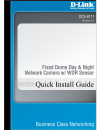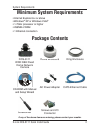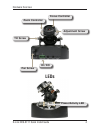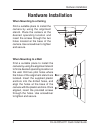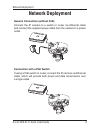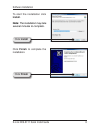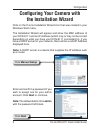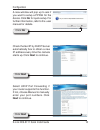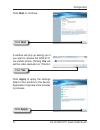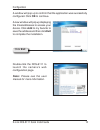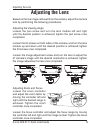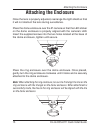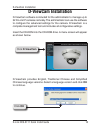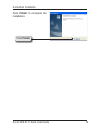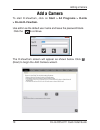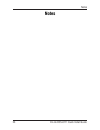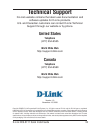- DL manuals
- D-Link
- Security Camera
- DCS-6111
- Quick Install Manual
D-Link DCS-6111 Quick Install Manual - Add To My Favorite To
1
D-Link DCS-6111 Quick Install Guide
Configuration
A new window will pop up displaying
the links/addresses to access your
device. Click
Add to my favorite to
save the address and then click
Exit
to complete the installation.
A window will pop up to confirm that the application was successfully
configured. Click
OK to continue.
Click
Exit
Double-click the DCS-6111 to
launch the camera’s web
configuration page.
Note: Please see the user
manual for more information.
Summary of DCS-6111
Page 2: Package Contents
D-link dcs-6111 quick install guide system requirements • internet explorer 6.X or above • windows ® xp or windows vista ® • 1.7ghz processor or higher • 256mb of ram • 1 ethernet connection cat5 ethernet cable package contents minimum system requirements if any of the above items are missing, pleas...
Page 3: Hardware Overview
D-link dcs-6111 quick install guide hardware overview hardware overview connections reset button press and hold the reset button until the power led flashes through its cycle twice. This will reset the camera to its factory default settings. Ethernet cable connector (poe) the ip camera’s side panel ...
Page 4: Di / Do
D-link dcs-6111 quick install guide hardware overview di / do focus controller leds pan screw zoom controller tilt screw adjustment screw power/activity led.
Page 5: Hardware Installation
D-link dcs-6111 quick install guide hardware installation hardware installation when mounting to a ceiling find a suitable place to install the camera by using the alignment stencil. Place the camera at the desired operating location and insert the screws through the two holes located at the base of...
Page 6: Network Deployment
6 d-link dcs-6111 quick install guide network deployment network deployment general connection (without poe) connect the ip camera to a switch or router via ethernet cable and connect the supplied power cable from the camera to a power outlet. Connection with a poe switch if using a poe switch or ro...
Page 7: Software Installation
D-link dcs-6111 quick install guide software installation turn on the computer and insert the d-link dcs-6111 autorun cd into the cd-rom drive. The following step-by-step instructions displayed are shown when using windows vista ® operating system. The steps and screens are similar when using other ...
Page 8: Install.
D-link dcs-6111 quick install guide software installation click finish to complete the installation. To start the installation click install. Note: the installation may take several minutes to complete. Click install click finish.
Page 9: Configuring Your Camera With
D-link dcs-6111 quick install guide configuration configuring your camera with the installation wizard click on the d-link installation wizard icon that was created in your windows start menu. The installation wizard will appear and show the mac address of your dcs-6111 and an ip address (which may ...
Page 10: No For Quick Setup. For
10 d-link dcs-6111 quick install guide configuration a new window will pop up to ask if you want to setup a pppoe for the device. Click no for quick setup. For further information, refer to the user manual for details. Check the get ip by dhcp server automatically box to obtain a new ip address ever...
Page 11: Yes Will
11 d-link dcs-6111 quick install guide configuration a window will pop up asking you if you want to access the dcs-6111 via mobile phone. Clicking yes will set the video resolution to 176x144. Click apply to apply the settings listed in the window to the device. Application may take a few minutes to...
Page 12: Add To My Favorite To
1 d-link dcs-6111 quick install guide configuration a new window will pop up displaying the links/addresses to access your device. Click add to my favorite to save the address and then click exit to complete the installation. A window will pop up to confirm that the application was successfully conf...
Page 13: Ok To Continue.
1 d-link dcs-6111 quick install guide configuration enter admin as the default username and leave the password blank. Click ok to continue. This section shows your camera’s live video. You may control the settings using the buttons at the bottom. For more information on using the web configuration, ...
Page 14: Adjusting The Lens
1 d-link dcs-6111 quick install guide adjusting the lens adjusting the lens based on the live image retrieved from the camera, adjust the camera lens by performing the following procedures: adjusting the viewing angle loosen the pan screw and turn the lens module left and right until the desired pos...
Page 15: Attaching The Enclosure
1 d-link dcs-6111 quick install guide attaching the enclosure attaching the enclosure once the lens is properly adjusted, rearrange the light shield so that it will not obstruct the lens during surveillance. Place the dome enclosure over the ip camera so that the led sticker on the dome enclosure is...
Page 16: D-Viewcam Installation
16 d-link dcs-6111 quick install guide d-viewcam installation d-viewcam installation click ok click d-viewcam d-viewcam provides english, traditional chinese and simplified chinese language versions. Select a language version and click ok to continue. D-viewcam software is included for the administr...
Page 17: Next
1 d-link dcs-6111 quick install guide d-viewcam installation click next click next click next click next to continue. Click browse if you would like to choose a specific folder for the installation, otherwise click next to continue. Click next to start the installation. Note: the d-viewcam installat...
Page 18: Finish
1 d-link dcs-6111 quick install guide d-viewcam installation click finish to complete the installation. Click finish.
Page 19: > D-Link D-Viewcam
1 d-link dcs-6111 quick install guide adding a camera to start d-viewcam, click on start > all programs > d-link > d-link d-viewcam . Use admin as the default user name and leave the password blank. Add a camera the d-viewcam screen will appear as shown below. Click (next) to begin the add camera wi...
Page 20: Model Name Box.
0 d-link dcs-6111 quick install guide adding a camera choose either to add camera(s) by automatically searching for camera(s) or to add camera(s) manually. If you choose auto discovery, the system will search for all available cameras that are located in the same subnet within the same lan. The syst...
Page 21
1 d-link dcs-6111 quick install guide adding a camera d-viewcam shows the detected ip camera(s) information. You can choose and schedule the recording for each camera(s). • 24/7 continuous recording: continuously record 24 hours a day, 7 days a week. • 24/7 motion detection recording: continuously m...
Page 22
D-link dcs-6111 quick install guide d-viewcam installation your d-viewcam installation is complete! Select yes to add another camera, or select no to continue. Note: after you have finished adding your camera(s), click close to view your camera(s)..
Page 23: Notes
D-link dcs-6111 quick install guide notes notes.
Page 24: Technical Support
D-link dcs-6111 quick install guide technical support d-link’s website contains the latest user documentation and software updates for d-link products. U.S. And canadian customers can contact d-link technical support through our website or by phone. United states telephone (877) 354-6555 world wide ...