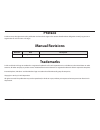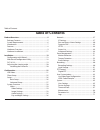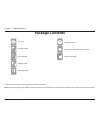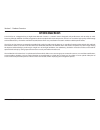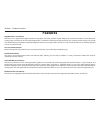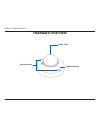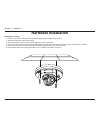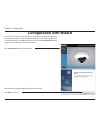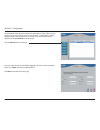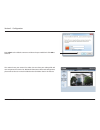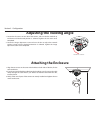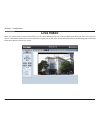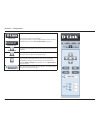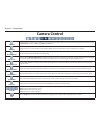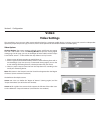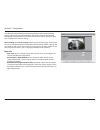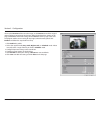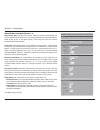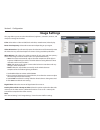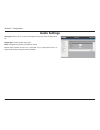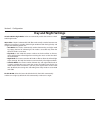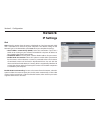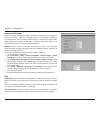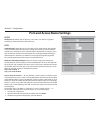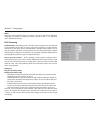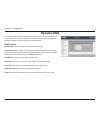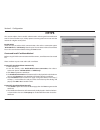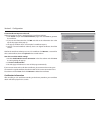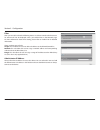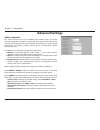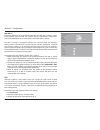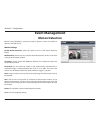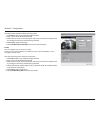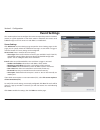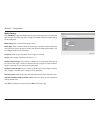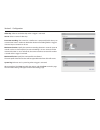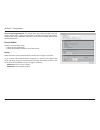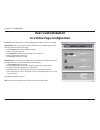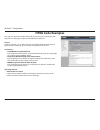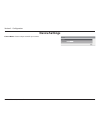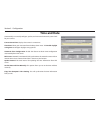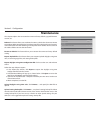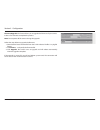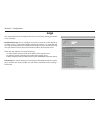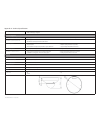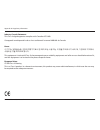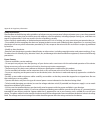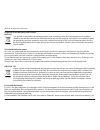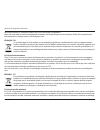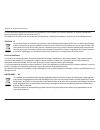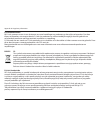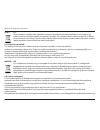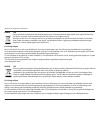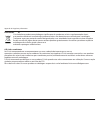- DL manuals
- D-Link
- Security Camera
- DCS-6116
- User Manual
D-Link DCS-6116 User Manual - Dynamic Dns
43
D-Link DCS-6116 User Manual
Section 3 - Configuration
Dynamic DNS
This section explains how to configure the dynamic domain name service for the
camera. DDNS is a service that allows your camera, especially when assigned with a
dynamic IP address, to have a fixed host and domain name.
DDNS Settings
Enable DDNS: Select this option to enable the DDNS setting.
Server Name: Select a DDNS server name from the provider drop-down list. With a
Dynamic DNS account, the camera automatically updates your IP address. To enable
DDNS, enter your host information. Click Next to continue.
Host Name: Enter the host name of the DDNS server.
Username: Enter your username or e-mail used to connect to the DDNS.
Password: Enter your password used to connect to the DDNS server.
Confirm Password: Enter your password again to confirm.
Status: Indicate the connection status, automatically determined by the system.
Summary of DCS-6116
Page 2: Manual Revisions
2 d-link dcs-6116 user manual d-link reserves the right to revise this publication and to make changes in the content hereof without obligation to notify any person or organization of such revisions or changes. Manual revisions trademarks d-link and the d-link logo are trademarks or registered trade...
Page 3: Table of Contents
Table of contents table of contents product overview ..............................................................5 package contents ......................................................................... 5 system requirements ................................................................. 6 in...
Page 4
Table of contents technical specifications .................................................. 72 regulatory information .................................................. 74.
Page 5: Package Contents
5 d-link dcs-6116 user manual 5 d-link dcs-6116 user manual section 1 - product overview if any of the above items are missing, please contact your reseller. Note: using a power supply with a different voltage than the one included with your camera will cause damage and void the warranty for this pr...
Page 6: System Requirements
6 d-link dcs-6116 user manual 6 d-link dcs-6116 user manual section 1 - product overview system requirements hardware requirements • memory: at least 256 mb of memory (512 mb recommended) • vga card resolution: svga or xga (1024 x 768 or above) • cpu: 1.7 ghz or above (2.8 ghz plus processor with 51...
Page 7: Introduction
7 d-link dcs-6116 user manual 7 d-link dcs-6116 user manual section 1 - product overview introduction d-link dcs-6116 3 megapixel day & night dome network camera is a network camera designed with performance and versatility in mind. Featuring full high definition (full hd) megapixel resolution coupl...
Page 8: Features
3 megapixel day & night dome network camera user manual version 1.00
Page 9: Hardware Overview
9 d-link dcs-6116 user manual 9 d-link dcs-6116 user manual section 1 - product overview hardware overview dome cover camera housing housing screws.
Page 10
10 d-link dcs-6116 user manual 10 d-link dcs-6116 user manual section 1 - product overview 1 reset button press and hold this button with a paperclip for 10 seconds to reset the camera back to the factory default settings. 2 speaker sends audio to the camera for broadcasting. 3 built-in microphone p...
Page 11: Hardware Installation
11 d-link dcs-6116 user manual section 2 - installation hardware installation mounting on a ceiling 1. Locate an area on the ceiling which is capable of supporting the weight of the camera. 2. Attach the alignment sticker to the ceiling. 3. Drill two pilot holes where the holes of the alignment stic...
Page 12: Hardware Installation
12 d-link dcs-6116 user manual section 2 - installation installation hardware installation connecting the camera (without poe) connect the network camera to a switch or router via the supplied ethernet cable. Connect the camera to a power outlet via the supplied power cable. Connecting the camera (w...
Page 13: Configuration With Wizard
13 d-link dcs-6116 user manual section 3 - configuration configuration with wizard click setup wizard to begin the installation. Insert the dcs-6116 cd into your computer's cd-rom drive to begin the installation. If the autorun function on your computer is disabled, or if the d-link launcher fails t...
Page 14
14 d-link dcs-6116 user manual section 3 - configuration click yes to accept the license agreement. To start the installation process, click next. Note: the installation may take several minutes to finish..
Page 15
15 d-link dcs-6116 user manual section 3 - configuration click finish to complete the installation. Click on the d-link setup wizard se icon that was created in your windows start menu. Start > d-link > setup wizard se.
Page 16
16 d-link dcs-6116 user manual section 3 - configuration enter the admin id and password. When logging in for the first time, the default admin id is admin with the password left blank. Click next to proceed to the next page. The setup wizard will appear and display the mac address and ip address of...
Page 17
17 d-link dcs-6116 user manual section 3 - configuration take a moment to confirm your settings and click restart. Select dhcp if your camera obtains an ip address automatically from a dhcp server (e.G. A router). Select static ip if you want to manually enter the ip settings for the camera. Click n...
Page 18
18 d-link dcs-6116 user manual section 3 - configuration click on the d-link setup wizard se icon that was created in your windows start menu. Start > d-link > setup wizard se web-based configuration utility this section explains how to configure your new d-link network camera using the web-based co...
Page 19
19 d-link dcs-6116 user manual section 3 - configuration this section shows your camera’s live video. You can select your video profile and view or operate the camera. For additional information about web configuration, please refer to the user manual included on the cd-rom or the d-link website. En...
Page 20: Adjusting The Viewing Angle
20 d-link dcs-6116 user manual section 3 - configuration adjusting the viewing angle attaching the enclosure 1. Loosen the tilt screws on one side of the camera, and turn the lens module up and down until the desired position is achieved. Tighten the tilt screws once completed. 2. Loosen the image a...
Page 21: Live Video
21 d-link dcs-6116 user manual section 3 - configuration live video when you connect to the camera's web interface you will see the following page. This is the live video page which will allow you to view the camera's video feed and control basic camera functions using the icons on the screen. Pleas...
Page 22
22 d-link dcs-6116 user manual section 3 - configuration d-link logo securicam logo click this logo to visit the d-link website. The logos and website can be customized to fit your needs. For more information, please refer to user customization on page 63. Client settings setup the stream transmissi...
Page 23
23 d-link dcs-6116 user manual section 3 - configuration ept direction home: move the camera to the preset home position. Direction: control the camera’s pan or tilt directions (up/down/left/ right). Zoom zoom in/out to magnify or shrink the digital image. Zoom in: magnify image zoom out: diminish i...
Page 24: Camera Control
24 d-link dcs-6116 user manual section 3 - configuration snapshot click this button to capture and save still images. The captured images will be displayed in a pop-up window. Right-click the image and choose save picture as to save it in jpeg (*.Jpg) or bmp (*.Bmp) format. Recording click this butt...
Page 25: Client Setup
25 d-link dcs-6116 user manual section 3 - configuration clicking the client settings button will bring you to the following screen which allows you to configure the basic protocol options for your camera. H.264 media options video and audio can be viewed at the same time or separately. H.264 protoc...
Page 26: Setup
26 d-link dcs-6116 user manual section 3 - configuration click the setup button to enter the setup screen. Click on the basic button to enter the setup screen. Please click the [+] next to each folder to view the options. Basic setup includes the following options: system overview audio and video - ...
Page 27: Advanced Setup
27 d-link dcs-6116 user manual section 3 - configuration advanced setup click the setup button to enter the setup screen. Click on the advanced button to enter the setup screen. Please click the [+] next to each folder to view the options. Advanced setup includes the following options: system overvi...
Page 28: System Overview
28 d-link dcs-6116 user manual section 3 - configuration system overview the system overview page contains a summary of the camera's current settings. For more information about adjusting these settings, please consult the following instructions found in this manual..
Page 29: Video
29 d-link dcs-6116 user manual section 3 - configuration video options viewing window: the camera supports multiple streams with frame size ranging from 352 x 240 to 2048 x 1536. Click viewing window to open the viewing region setting page. On this page, you can set the region of interest (roi) and ...
Page 30
30 d-link dcs-6116 user manual section 3 - configuration once finished with the settings in the viewing window, click save to enable the settings and click close to exit the window. The selected output frame size will immediately be applied to the frame size of video stream. You can then go back to ...
Page 31
31 d-link dcs-6116 user manual section 3 - configuration you may click preview to fine-tune the image, or click restore to recall the original setting without incorporating the changes. When finished with the setting on this page, click save to enable the setting and click close to exit the page. If...
Page 32
32 d-link dcs-6116 user manual section 3 - configuration video quality setting for stream 1~4 compression type: the compression level affects the amount of bandwidth and storage required. Lower compression uses more bandwidth and storage but delivers better image quality. Of the three options, h.264...
Page 33: Image Settings
33 d-link dcs-6116 user manual section 3 - configuration image settings this page allows you to tune the white balance, brightness, saturation, contrast, and sharpness settings for the video. Color: select either a color or b/w (black and white, monochrome) video display. Power line frequency: selec...
Page 34
34 d-link dcs-6116 user manual section 3 - configuration privacy mask: in this page, you can block out certain sensitive zones for privacy concerns. To set up a privacy mask window, follow the steps given below: 1. Click new to add a window. 2. The height and width of the window can be re-sized and ...
Page 35: Audio Settings
35 d-link dcs-6116 user manual section 3 - configuration audio settings input gain: select and set an internal microphone input gain from the drop-down list. Output gain: set the speaker output gain. Note: the higher the number, the louder the sound. G.711: select between ulaw (g.711) and alaw (g.71...
Page 36: Day and Night Settings
36 d-link dcs-6116 user manual section 3 - configuration day and night settings switch to b/w in night mode: select to automatically enable the camera to switch to b/w night mode. Ir cut filter: the ir-cut removable (icr) filter mechanically switches between two different sensor filters. It provides...
Page 37: Network
37 d-link dcs-6116 user manual section 3 - configuration network ipv4 lan: select this option when the camera is deployed on a local area network (lan) and is intended to be accessed by local computers. The default setting for the network type is lan. Remember to click save when you complete the set...
Page 38
38 d-link dcs-6116 user manual section 3 - configuration how does upnp work? Upnp networking technology provides automatic ip configuration and dynamic discovery of devices added to a network. Services and capabilities offered by networked devices, such as printing and file sharing, are available am...
Page 39
39 d-link dcs-6116 user manual section 3 - configuration please follow the steps below to link to an ipv6 address: 1. Open your web browser. 2. Enter the link-global or link-local ipv6 address in the address bar of your web browser. 3. Press enter on the keyboard or click refresh button to refresh t...
Page 40
40 d-link dcs-6116 user manual section 3 - configuration port and access name settings https https port: by default, the https port is set to 443. It can also be assigned to another port number between 1025 and 65535. Http authentication: depending on your network security requirements, the network ...
Page 41
41 d-link dcs-6116 user manual section 3 - configuration note: microsoft® internet explorer does not support server push technology; therefore, using http://:/ will fail to access the network camera. Rtsp streaming authentication: depending on your network security requirements, the network camera p...
Page 42
42 d-link dcs-6116 user manual section 3 - configuration multicast enable multicast: click the items to display the detailed configuration information. Select the always multicast option to enable multicast for stream 1 ~ 4. Unicast video transmission delivers a stream through point-to-point transmi...
Page 43: Dynamic Dns
43 d-link dcs-6116 user manual section 3 - configuration dynamic dns this section explains how to configure the dynamic domain name service for the camera. Ddns is a service that allows your camera, especially when assigned with a dynamic ip address, to have a fixed host and domain name. Ddns settin...
Page 44: Https
44 d-link dcs-6116 user manual section 3 - configuration https this section explains how to enable authentication and encrypted communication over ssl (secure socket layer). It helps protect streaming data transmission over the internet on a higher security level. Enable https select this item to en...
Page 45
45 d-link dcs-6116 user manual section 3 - configuration create certificate request and install select this option to create a certificate from a certificate authority. 1. Click create to open the create certificate page, then click save to generate the certificate. 2. If you see the information bar...
Page 46: Access List
46 d-link dcs-6116 user manual section 3 - configuration access list this section explains how to control access permissions by verifying the connecting client pc’s ip address. General settings maximum number of concurrent streaming connection(s) limited to: simultaneous live viewing for 1~10 client...
Page 47
47 d-link dcs-6116 user manual section 3 - configuration filter then you can add a rule to the following access list. Please note that the ipv6 access list column will not be displayed unless you enable ipv6 on the network page. For more information about ipv6 setting, please refer to enable ipv6 fo...
Page 48: Advanced Settings
48 d-link dcs-6116 user manual section 3 - configuration advanced settings snmp configuration this section explains how to use the snmp on the network camera. The simple network management protocol is an application layer protocol that facilitates the exchange of management information between netwo...
Page 49
49 d-link dcs-6116 user manual section 3 - configuration ieee 802.1x enable this function if your network environment uses ieee 802.1x which is a port- based network access control. The network devices, intermediary switch/access point/hub, and radius server must support and enable 802.1x setting. T...
Page 50
50 d-link dcs-6116 user manual section 3 - configuration note: • the vlan switch (802.1p) is required. The web browsing may fail if the cos setting is incorrect. • class of service technologies do not guarantee a level of service in terms of bandwidth and delivery time. They only offer a "best-effor...
Page 51: Motion Detection
51 d-link dcs-6116 user manual section 3 - configuration motion can be detected by measuring change in speed or vector of an object or objects in the field of view. Motion settings enable motion detection: select this option to turn on the motion detection feature. Window name: create your own name ...
Page 52
52 d-link dcs-6116 user manual section 3 - configuration to enable motion detection, follow the steps below: 1. Click new to add a new motion detection window. 2. Enter a name in the window name field. 3. Define the sensitivity to moving objects and the space ratio of all alerted pixels by moving th...
Page 53: Tamper Detection
53 d-link dcs-6116 user manual section 3 - configuration tamper detection with tamper detection, the camera is capable of detecting incidents such as redirection, blocking or de-focusing, or even spray paint. To enable tamper detection, follow the steps given below: 1. Select enable camera tampering...
Page 54: Event Settings
54 d-link dcs-6116 user manual section 3 - configuration event settings this section explains how to configure the camera to respond to particular situations (events). A typical application is that when motion is detected, the camera sends buffered images to an ftp server or e-mail address as notifi...
Page 55
55 d-link dcs-6116 user manual section 3 - configuration ftp: select to send the media files to an ftp server when a trigger is activated. • server address: enter the domain name or ip address of the ftp server. • server port: by default, the ftp server port is set to 21. It can also be assigned to ...
Page 56
56 d-link dcs-6116 user manual section 3 - configuration media settings click add media to open the media settings page. On this page, you can specify the type of media that will be sent when a trigger is activated. A total of 5 media settings can be configured. Media name: enter a name for the medi...
Page 57
57 d-link dcs-6116 user manual section 3 - configuration video clip: select to send video clips when a trigger is activated. Source: select a source of video clip. Pre-event recording: the camera has a buffer area. It temporarily holds data up to a certain limit. Enter a number to decide the duratio...
Page 58
58 d-link dcs-6116 user manual section 3 - configuration event settings in the event settings column, click add to open the event settings page. On this page, you can arrange three elements -- trigger, schedule, and action to set an event. A total of 3 event settings can be configured. Event name: e...
Page 59
59 d-link dcs-6116 user manual section 3 - configuration camera tampering detection: this option allows the camera to trigger when the camera detects that it is being tampered with. To enable this function, you need to configure the tamper detection option first. Please refer to tamper detection for...
Page 60: Recording Settings
60 d-link dcs-6116 user manual section 3 - configuration click add to open the recording setting page. In this page, you can define the recording source, recording schedule, and recording capacity. A total of 2 recording setting can be configured. Recording name: enter a name for the recording setti...
Page 61: Local Storage
61 d-link dcs-6116 user manual section 3 - configuration local storage this section explains how to manage the local storage on the network camera. Here you can view sd card status, search for recorded files to playback, download, etc. Sd card management sd card status: this column shows the status ...
Page 62: Digital Ptz
62 d-link dcs-6116 user manual section 3 - configuration digital ptz you can set a total of 20 preset positions and select preset positions for the camera to patrol. Please follow the steps below to preset a position: 1. Adjust the shooting area to the desired position using the buttons on the right...
Page 63: User Customization
63 d-link dcs-6116 user manual section 3 - configuration live video page configuration preview: it shows the new layout of logo/background/title based on user setting. Logo graphic: you can change the logo at the top of your live video page. Follow the steps below to upload a new logo: 1. Click cust...
Page 64: Html Code Examples
64 d-link dcs-6116 user manual section 3 - configuration html code examples this page can generate example html code for you, thus you can paste the code into your own web page and get the embedded live video feed. Stream: select from stream 1 to 4, it will be based on the profile of the selected st...
Page 65: User Settings
65 d-link dcs-6116 user manual section 3 - configuration user settings this section explains how to enable password protection and create multiple accounts. Admin password setup: the administrator account name is “admin”, which is permanent and cannot be deleted. The default password is empty. Add u...
Page 66: Device Settings
66 d-link dcs-6116 user manual section 3 - configuration device settings camera name: create a unique name for your camera..
Page 67: Time and Date
67 d-link dcs-6116 user manual section 3 - configuration time and date automatically or manually configure, update, and maintain the internal system clock for your camera. Current server time: displays the camera's current time. Time zone: select your time zone from the drop-down menu. Tick enable d...
Page 68: Maintenance
68 d-link dcs-6116 user manual section 3 - configuration maintenance this chapter explains how to restore the camera to factory default, upgrade firmware version, etc. Reboot: this feature allows you to reboot the camera, which takes about one minute to complete. When completed, the live video page ...
Page 69
69 d-link dcs-6116 user manual section 3 - configuration firmware upgrade: this feature allows you to upgrade the firmware of your camera. It takes a few minutes to complete the process. Note: do not power off the camera during the upgrade! Follow the steps below to upgrade the firmware: 1. Download...
Page 70: Parameter List
70 d-link dcs-6116 user manual section 3 - configuration parameter list the parameters list page lists the entire system’s parameters in alphabetical order. If you need technical assistance, please provide the information listed on this page..
Page 71: Logs
71 d-link dcs-6116 user manual section 3 - configuration logs this section explains how to configure the camera to send the system log to a remote server as backup. Enable remote log: you can configure the camera to send the system log file to a remote server as a log backup. Before utilizing this f...
Page 72: Technical Specifications
Appendix a - technical specifications technical specifications technical specifications technical specifications camera hardware profile • 1/2.8” full hd progressive 3 megapixel cmos sensor • fixed 3.6 mm lens • aperture: f1.8 • shutter speed 1 to 1/10,000 sec • 4 x digital zoom • minimum object dis...
Page 73
Appendix a - technical specifications security • administrator and user group protection • http and rtsp digest encryption • password authentication system integration system requirements for web interface • operating system: microsoft windows 8/7/vista/xp/2000 • web browser: internet explorer 7 or ...
Page 74: Regulatory Information
74 d-link dcs-6116 user manual appendix b - regulatory information federal communication commission interference statement: this equipment has been tested and found to comply with the limits for a class a digital device, pursuant to part 15 of the fcc rules. These limits are designed to provide reas...
Page 75
75 d-link dcs-6116 user manual appendix b - regulatory information industry canada statement: this class a digital apparatus complies with canadian ices-003. Cet appareil numérique de la classe a est conforme à la norme nmb-003 du canada. Korea: 이 기기는 업무용(a급) 전자파적합기기로서 판 매자 또는 사용자는 이 점을 주의하시기 바라 며, ...
Page 76
76 d-link dcs-6116 user manual appendix b - regulatory information safety instructions please adhere to the following safety guidelines to help ensure your own personal safety and protect your system from potential damage. Any acts taken that are inconsistent with ordinary use of the product, includ...
Page 77
77 d-link dcs-6116 user manual appendix b - regulatory information • to help prevent an electrical shock, plug the device and peripheral power cables into properly grounded electrical outlets. These cables are equipped with three-prong plugs to help ensure proper grounding. Do not use adapter plugs ...
Page 78
78 d-link dcs-6116 user manual appendix b - regulatory information • this device must not be subjected to water or condensation. • keep your device away from radiators and heat sources. Also, do not block cooling vents. Cleaning • always unplug the power before cleaning this device. • do not use liq...
Page 79
79 d-link dcs-6116 user manual appendix b - regulatory information disposing of and recycling your product english this symbol on the product or packaging means that according to local laws and regulations this product should be not be disposed of in the household waste but sent for recycling. Pleas...
Page 80
80 d-link dcs-6116 user manual appendix b - regulatory information diese weise helfen sie, energie zu sparen und co2-emissionen zu reduzieren. Wenn sie mehr über unsere umweltgerechten produkte und verpackungen wissen möchten, finden sie entsprechende informationen im internet unter www.Dlinkgreen.C...
Page 81
81 d-link dcs-6116 user manual appendix b - regulatory information d-link recomienda apagar o desenchufar los productos d-link cuando no se estén utilizando. Al hacerlo, contribuirá a ahorrar energía y a reducir las emisiones de co2. Para obtener más información acerca de nuestros productos y embala...
Page 82
82 d-link dcs-6116 user manual appendix b - regulatory information d-link en het milieu bij d-link spannen we ons in om de impact van onze handelingen en producten op het milieu te beperken. Om deze impact te beperken, ontwerpt en bouwt d-link zijn producten zo milieuvriendelijk mogelijk, door het g...
Page 83
83 d-link dcs-6116 user manual appendix b - regulatory information Česky cz tento symbol na výrobku nebo jeho obalu znamená, že podle místně platných předpisů se výrobek nesmí vyhazovat do komunálního odpadu, ale odeslat k recyklaci. Až výrobek doslouží, odneste jej prosím na sběrné místo určené mís...
Page 84
84 d-link dcs-6116 user manual appendix b - regulatory information norsk no dette symbolet på produktet eller forpakningen betyr at dette produktet ifølge lokale lover og forskrifter ikke skal kastes sammen med husholdningsavfall, men leveres inn til gjenvinning. Vennligst ta det til et innsamlingss...
Page 85
85 d-link dcs-6116 user manual appendix b - regulatory information suomi fi tämä symboli tuotteen pakkauksessa tarkoittaa, että paikallisten lakien ja säännösten mukaisesti tätä tuotetta ei pidä hävittää yleisen kotitalousjätteen seassa vaan se tulee toimittaa kierrätettäväksi. Kun tuote on elinkaar...
Page 86
86 d-link dcs-6116 user manual appendix b - regulatory information portuguÊs pt este símbolo no produto ou embalagem significa que, de acordo com as leis e regulamentações locais, este produto não deverá ser eliminado juntamente com o lixo doméstico mas enviado para a reciclagem. Transporte-o para u...