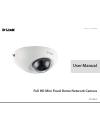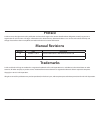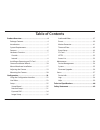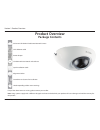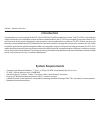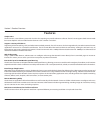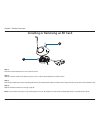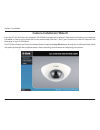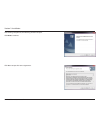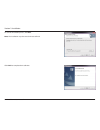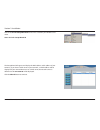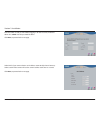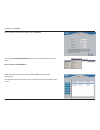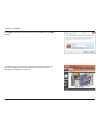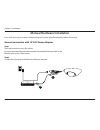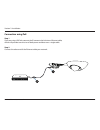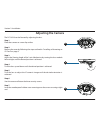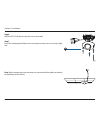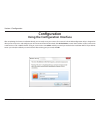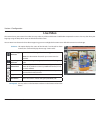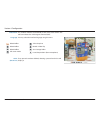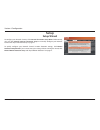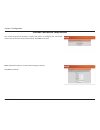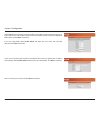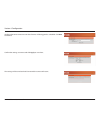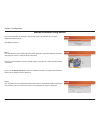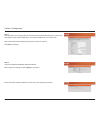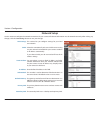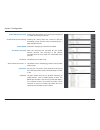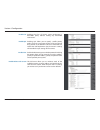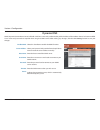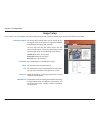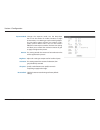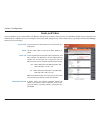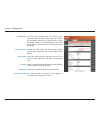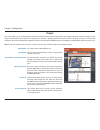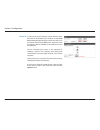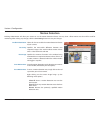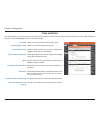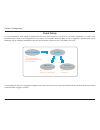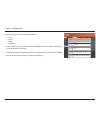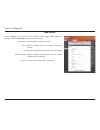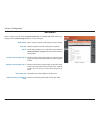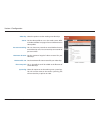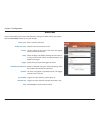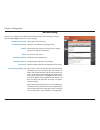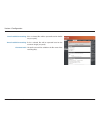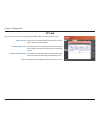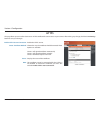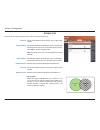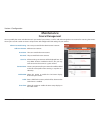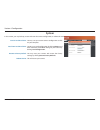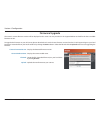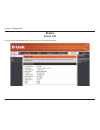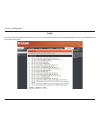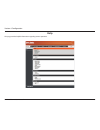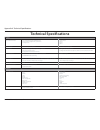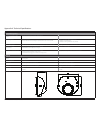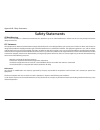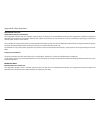- DL manuals
- D-Link
- Security Camera
- DCS 6210
- User Manual
D-Link DCS 6210 User Manual
Summary of DCS 6210
Page 2: Manual Revisions
2 d-link dcs-6210 user manual d-link reserves the right to revise this publication and to make changes in the content hereof without obligation to notify any person or organization of such revisions or changes. Information in this document may become obsolete as our services and websites develop and...
Page 3: Table of Contents
3 d-link dcs-6210 user manual table of contents product overview ........................................................4 package contents ................................................................. 4 introduction ............................................................................ 5 ...
Page 4: Product Overview
4 d-link dcs-6210 user manual section 1: product overview product overview package contents if any of the above items are missing, please contact your reseller. Note : using a power supply with a different voltage than the one included with your product will cause damage and void the warranty for th...
Page 5: Introduction
5 d-link dcs-6210 user manual section 1: product overview introduction congratulations on your purchase of the dcs-6210 full hd mini fixed dome network camera. The dcs-6210 is a versatile and unique solution for your small office or home. Unlike a standard webcam, the dcs-6210 is a complete system w...
Page 6: Features
6 d-link dcs-6210 user manual section 1: product overview simple to use the dcs-6210 is a stand-alone system with a built-in cpu, requiring no special hardware or software. The dcs-6210 supports both activex mode for internet explorer and java mode for other browsers such as firefox® and safari®. Su...
Page 7: Outside
7 d-link dcs-6210 user manual section 1: product overview outside hardware overview 1 cable harness the cable harness retains the individual cables for easier manipulation 2 ethernet port connects to an rj45 ethernet cable or poe cable to connect to your network 3 reset button press and hold the rec...
Page 8: Internal
8 d-link dcs-6210 user manual section 1: product overview internal you can access the inside of the dcs-6210 by loosening the 3 security screws, then lifting the cover off of the camera. 1 led power and network indicator. 2 sd/sdhc card slot insert an sd/sdhc card for storing internal recorded image...
Page 9
9 d-link dcs-6210 user manual section 1: product overview installing or removing an sd card step 1: place the camera face down on a non-slip flat surface. Step 2: open the camera enclosure by loosening the 3 screws. Lift the dome off the base of the camera. Step 3: push the sd card into the camera w...
Page 10: Camera Installation Wizard
10 d-link dcs-6210 user manual section 2: installation the cd-rom will open the camera installation wizard. Simply click setup wizard to go through the installation wizard, which will guide you through the installation process from connecting your hardware to configuring your camera. Camera installa...
Page 11
User manual full hd mini fixed dome network camera dcs-6210 version 1.1
Page 12
12 d-link dcs-6210 user manual section 2: installation click finish to complete the installation. To start the installation process, click next . Note: the installation may take several minutes to finish..
Page 13
13 d-link dcs-6210 user manual section 2: installation click on the d-link setup wizard se icon that was created in your windows start menu. Start > d-link > setup wizard se the setup wizard will appear and display the mac address and ip address of your camera(s). If you have a dhcp server on your n...
Page 14
14 d-link dcs-6210 user manual section 2: installation select dhcp if your camera obtains an ip address automatically when it boots up. Select static ip if the camera will use the same ip address each time it is started. Click next , to proceed to the next page. Enter the admin id and password. When...
Page 15
15 d-link dcs-6210 user manual section 2: installation take a moment to confirm your settings and click restart . Click on the d-link setup wizard se icon that was created in your windows start menu. Start > d-link > setup wizard se select the camera and click the button labeled " link " to access t...
Page 16
16 d-link dcs-6210 user manual section 2: installation this section shows your camera’s live video. You can select your video profile and view or operate the camera. For additional information about web configuration"configuration" on page 22. Enter admin as the default username and leave the passwo...
Page 17: Manual Hardware Installation
17 d-link dcs-6210 user manual section 2: installation manual hardware installation if you wish to set up your camera without using the camera setup wizard, please follow these steps. General connection with 12 v dc power adaptor step 1 place the camera on a non-slip surface. Using the provided ethe...
Page 18
18 d-link dcs-6210 user manual section 2: installation connection using poe step 1 if you are using a poe hub, connect the ip camera to the hub via an ethernet cable, which will provide transmission of both power and data over a single cable. Step 2 connect the other end of the ethernet cable your n...
Page 19: Adjusting The Camera
19 d-link dcs-6210 user manual section 2: installation adjusting the camera the dcs-6210 can be focused by adjusting the lens. Step 1 place the camera on a non-slip surface. Step 2 remove the cover by following the steps outlined in "installing or removing an sd card" on page 9. Step 3 adjust the vi...
Page 20: Mounting The Camera
20 d-link dcs-6210 user manual section 2: installation mounting the camera the dcs-6210 is suitable for mounting to a ceiling or wall. Step 1 position the alignment sticker in the desired location for the camera. Step 2 use a 6mm drill bit to make required holes approximately 25mm deep. Step 3 inser...
Page 21
21 d-link dcs-6210 user manual section 2: installation step 6 affix the dcs-6210 dome using the screws provided. Step 7 insert the weatherproof rubber screw coverings over the screws ensuring a tight seal. 6 note : when mounting ensure the camera is oriented with the cables positioned to the bottom ...
Page 22: Configuration
22 d-link dcs-6210 user manual section 4: configuration configuration using the configuration interface after completing the camera installation wizard, you are ready to use your camera. The camera’s built-in web configuration utility is designed to allow you to easily access and configure your dcs-...
Page 23: Live Video
23 d-link dcs-6210 user manual section 4: configuration live video this section shows your camera’s live video. You may select any of the available icons listed below to operate the camera. You may also select your language using the drop-down menu on the left side of the screen. You can zoom in and...
Page 24
24 d-link dcs-6210 user manual section 4: configuration if any presets have been defined, selecting a preset from this list will display it. Go to: (preset list) video profile 1 video profile 2 video profile 3 full screen mode take a snapshot record a video clip set a storage folder listen/stop audi...
Page 25: Setup
25 d-link dcs-6210 user manual section 4: configuration setup setup wizard to configure your network camera, click internet connection setup wizard . Alternatively, you may click manual internet connection setup to manually configure your network camera and skip to "network setup" on page 31. To qui...
Page 26
26 d-link dcs-6210 user manual section 4: configuration internet connection setup wizard this wizard will guide you through a step-by-step process to configure your new d-link camera and connect the camera to the internet. Click next to continue. Note: select dhcp if you are unsure of which settings...
Page 27
27 d-link dcs-6210 user manual section 4: configuration select static ip if your internet service provider has provided you with connection settings, or if you wish to set a static address within your home network. Enter the correct configuration information and click next to continue. If you are us...
Page 28
28 d-link dcs-6210 user manual section 4: configuration configure the correct time to ensure that all events will be triggered as scheduled. Click next to continue. Confirm the settings are correct and click apply to save them.. The settings will be saved to the dcs-6210 and the camera will restart..
Page 29
29 d-link dcs-6210 user manual section 4: configuration this wizard will guide you through a step-by-step process to configure your camera's motion detection functions. Click next to continue. Motion detection setup wizard step 1 this step will allow you to enable or disable motion detection, specif...
Page 30
30 d-link dcs-6210 user manual section 4: configuration step 3 this step allows you to specify how you will receive event notifications from your camera. You may choose not to receive notifications, or to receive notifications via e-mail or ftp. Please enter the relevant information for your e-mail ...
Page 31: Network Setup
31 d-link dcs-6210 user manual section 4: configuration network setup use this section to configure the network connections for your camera. All relevant information must be entered accurately. After making any changes, click the save settings button to save your changes. Lan settings: dhcp: static ...
Page 32
32 d-link dcs-6210 user manual section 4: configuration enable upnp presentation: enable upnp port forwarding: enable pppoe: user name / password: http port: access name for stream 1~3: https port: rtsp port: enabling this setting allows your camera to be configured as a upnp device on your network....
Page 33
33 d-link dcs-6210 user manual section 4: configuration enable cos: enable qos: enable ipv6: enable multicast for stream enabling the class of service setting implements a best-effort policy without making any bandwidth reservations. Enabling qos allows you to specify a traffic priority policy to en...
Page 34: Dynamic Dns
34 d-link dcs-6210 user manual section 4: configuration dynamic dns ddns (dynamic domain name server) will hold a dns host name and synchronize the public ip address of the modem when it has been modified. A user name and password are required when using the ddns service. After making any changes, c...
Page 35: Image Setup
35 d-link dcs-6210 user manual section 4: configuration image setup in this section, you may configure the video image settings for your camera. A preview of the image will be shown in live video. Enable privacy mask: anti flicker: mirror: flip: power line: white balance: the privacy mask setting al...
Page 36
36 d-link dcs-6210 user manual section 4: configuration exposure mode: denoise: brightness: saturation: sharpness: reset default: changes the exposure mode. Use the drop-down box to set the camera for indoor, outdoor, or night environments, or to moving to capture moving objects. The low noise optio...
Page 37: Audio And Video
37 d-link dcs-6210 user manual section 4: configuration audio and video you may configure up to 3 video profiles with different settings for your camera. Hence, you may set up different profiles for your computer and mobile display. In addition, you may also configure the two-way audio settings for ...
Page 38
38 d-link dcs-6210 user manual section 4: configuration video quality: constant bit rate: fixed quality: encoding audio in off: audio in gain level: this limits the maximum frame rate, which can be combined with the "fixed quality" option to optimize the bandwidth utilization and video quality. If f...
Page 39: Preset
39 d-link dcs-6210 user manual section 4: configuration preset this screen allows you to set preset points for the eptz function of the camera, which allows you to look around the camera's viewable area by using a zoomed view. Presets allow you to quickly go to and view a specific part of the area y...
Page 40
40 d-link dcs-6210 user manual section 4: configuration preset list: to add a preset to the sequence, select it from the drop- down box at the bottom of this window, set the dwell time to determine how long the camera view will stay at that preset, then click the add button. The preset name will app...
Page 41: Motion Detection
41 d-link dcs-6210 user manual section 4: configuration motion detection enabling video motion will allow your camera to use the motion detection feature. You may draw a finite motion area that will be used for monitoring. After making any changes, click the save settings button to save your changes...
Page 42: Time and Date
42 d-link dcs-6210 user manual section 4: configuration time and date this section allows you to automatically or manually configure, update, and maintain the internal system clock for your camera. After making any changes, click the save settings button to save your changes. Time zone: enable dayli...
Page 43: Event Setup
43 d-link dcs-6210 user manual section 4: configuration event setup in a typical application, when motion is detected, the dcs-6210 sends images to a ftp server or via e-mail as notifications. As shown in the illustration below, an event can be triggered by many sources, such as motion detection. Wh...
Page 44
44 d-link dcs-6210 user manual section 4: configuration the event setup page includes 4 different sections. • event • server • media • recording 1. To add a new item - "event, server or media," click add . A screen will appear and allow you to update the fields accordingly. 2. To delete the selected...
Page 45
45 d-link dcs-6210 user manual section 4: configuration add server server name: e-mail: ftp: network storage: sd card: enter the unique name of your server. Enter the configuration for the target e-mail server account. Enter the configuration for the target ftp server account. Specify a network stor...
Page 46
46 d-link dcs-6210 user manual section 4: configuration add media media name: snapshot: source: send pre-event image(s) [0~4]: send post-event image(s) [0~7]: file name prefix: add date and time suffix to file name: enter a unique name for media type you want to create. Select this option to set the...
Page 47
47 d-link dcs-6210 user manual section 4: configuration video clip: source: pre-event recording: maximum duration: maximum file size: file name prefix: system log: select this option to set the media type to video clips. Set the video profile to use as the media source. Refer to "audio and video" on...
Page 48
48 d-link dcs-6210 user manual section 4: configuration add event create and schedule up to 2 events with their own settings here. After making any changes, click the save settings button to save your changes. Event name: enable this event: priority: delay: trigger: video motion detection: periodic:...
Page 49
49 d-link dcs-6210 user manual section 4: configuration add recording recording entry name: enable this recording: priority: source: recording schedule: recording settings: destination: total cycling recording size: the unique name of the entry. Select this to enable the recording function. Set the ...
Page 50
50 d-link dcs-6210 user manual section 4: configuration size of each file for recording: time of each file for recording: file name prefix: if this is selected, files will be separated based on the file size you specify. If this is selected, files will be separated based on the maximum length you sp...
Page 51: Sd Card
51 d-link dcs-6210 user manual section 4: configuration sd card format sd card: view recorded picture: playback recorded video: refresh: click this icon to automatically format the sd card and create "picture" & "video" folders. If the picture files are stored on the sd card, click on the picture fo...
Page 52: Https
52 d-link dcs-6210 user manual section 4: configuration https this page allows you to install and activate an https certificate for secure access to your camera. After making any changes, click the save settings button to save your changes. Enable https secure connection: create certificate method: ...
Page 53: Access List
53 d-link dcs-6210 user manual section 4: configuration access list here you can set access permissions for users to view your dcs-6210. Allow list: start ip address: end ip address: delete allow list: deny list: delete deny list: the list of ip addresses that have the access right to the camera. Th...
Page 54: Maintenance
54 d-link dcs-6210 user manual section 4: configuration maintenance device management you may modify the name and administrator’s password of your camera, as well as add and manage the user accounts for accessing the camera. You may also use this section to create a unique name and configure the osd...
Page 55: System
55 d-link dcs-6210 user manual section 4: configuration system in this section, you may backup, restore and reset the camera configuration, or reboot the camera. Save to local hard drive: local from local hard drive: restore to factory default: reboot device: you may save your current camera configu...
Page 56: Firmware Upgrade
56 d-link dcs-6210 user manual section 4: configuration firmware upgrade the camera's current firmware version will be displayed on this screen. You may visit the d-link support website to check for the latest available firmware version. To upgrade the firmware on your dcs-6210, please download and ...
Page 57: Status
57 d-link dcs-6210 user manual section 4: configuration status device info this page displays detailed information about your device and network connection..
Page 58: Logs
58 d-link dcs-6210 user manual section 4: configuration this page displays the log information of your camera. You may download the information by clicking download . You may also click clear to delete the saved log information. Logs.
Page 59: Help
59 d-link dcs-6210 user manual section 4: configuration this page provides helpful information regarding camera operation. Help.
Page 60: Technical Specifications
60 d-link dcs-6210 user manual appendix a: technical specifications technical specifications camera camera hardware profile • 1/2.7” 2 megapixel progressive cmos sensor • fixed lens, focal length 4.3 mm, aperture f2.0 • 10x digital zoom • angle of view: • (h) 79 ° • (v) 43 ° • (d) 90 ° camera housin...
Page 61
61 d-link dcs-6210 user manual appendix a: technical specifications system management system requirements for web interface • browser: internet explorer, firefox, safari, chrome event management • motion detection • event notification and uploading of snapshots/video clips via e-mail or ftp • suppor...
Page 62: Safety Statements
62 d-link dcs-6210 user manual appendix b: safety statements ce mark warning: this is a class b product. In a domestic environment, this product may cause radio interference, in which case the user may be required to take adequate measures. Fcc statement: this equipment has been tested and found to ...
Page 63
63 d-link dcs-6210 user manual appendix b: safety statements important notice: fcc radiation exposure statement: this equipment complies with fcc radiation exposure limits set forth for an uncontrolled environment. This equipment should be installed and operated with minimum distance 20cm between th...